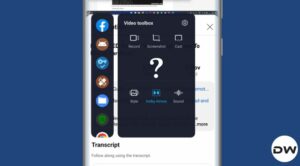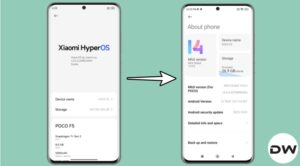In this guide, we will show you the steps to download and install the latest HyperOS onto your Xiaomi device. The new underlying OS skin from the Chinese OEM is a refined and enhanced version of the MIUI. It offers some key improvements in performance, AI features, connectivity, and security [well, at least on paper. In reality, there hardly seems to be any difference in both these OS, at least from the UI/UX point of view].
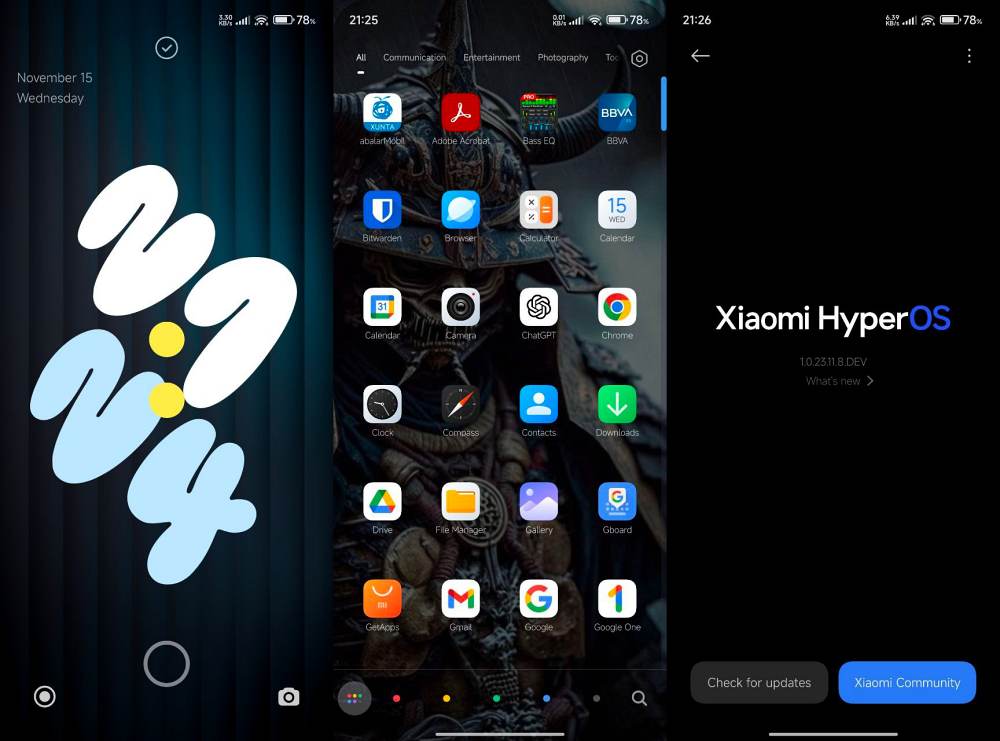
Anyways, it’s always nice to welcome abode a new OS and that too its first iteration, because there could be plenty of surprises in store for us. This when combined with faster app loading, better background memory retention, and smoother animations, and there are no brownie points in guessing why there’s so much hype surrounding this OS. So if you are looking to give it a try, then let’s make you aware of the steps to download and install the latest HyperOS onto your Xiaomi.
Table of Contents
Features of Xiaomi EU HyperOS ROM

Here are all the features of Xiaomi EU HyperOS ROM shared by the developers themselves: [NOTE: Since HyperOS is only released in China, the Xiaomi EU HyperOS is also based on the China builds itself].
- 3-way reboot menu (in dev settings)
- HyperOS Contacts and Dialer
- Removed ads in HyperOS system apps
- HyperOS Dialer and Messages apps
- Steps counter in Assistant screen
- More shortcuts on left lockscreen
- Wake up gestures for all devices
- Option to auto-expand first notification
- Notifications priority settings
- More edit options in Gallery app
- Enabled MiDrive in File Explorer
- Google apps support integrated
- Removed 5GHz region restrictions
- Confirm dials from call logs
- Morning report on alarm at morning
- More apps supported for AOD notifications
- More styles for AOD screen
- Raise to wake gesture
- AOD notification received animation
- Tap fingerprint sensor to wake toggle
- Double tap to lock screen
- Battery AI scenes
- Allowed disabling specific system apps
- Importing theme .mtz from zhuti.xiaomi.com via ThemeManager
- No useless Chinese bloatware apps
- More free RAM due to less background processes
- Mi Video, Mi Music, Mi Browser: No any useless Chinese content and ads
- No possibility to re-lock bootloader accidentally with flash any xiaomi.eu release
- Added real 27 languages translation made by Official MIUI Fansites and MIUI Fans
- Added EU T9 dialer support
- Added charging sound switch
- Optimized GPS settings for EU
- Optimized Battery consumption
- Optimized RAM consumption
- Added GSMalphabet into SMS app options
- SafetyNet passed by default without ROOT (Google Pay)
- Play Store Certified
- Deodexed
- Added automated tasks in Security app
- Widevine L1 (for supported devices)
- And more, and more made by our 12 years mods experience.
Video Guide to Install HyperOS on Xiaomi Devices
There exist two different methods to flash this ROM- via TWRP Recovery and using Fastboot Commands. We have listed both these methods below, you may refer to the one that is in sync with your requirements. Do note that both these methods will wipe off all the data on your device, so please take a complete device backup beforehand. Droidwin and its members wouldn’t be held responsible in case of a thermonuclear war, your alarm doesn’t wake you up, or if anything happens to your device and data by performing the below steps.
Install Xiaomi EU HyperOS ROM via TWRP Recovery
Given here are the steps to install Xiaomi EU HyperOS ROM via the TWRP Recovery.
STEP 1: Install Android SDK

First off, you’ll have to install the Android SDK Platform Tools on your PC. This is the official ADB and Fastboot binary provided by Google and is the only recommended one. So download it and then extract it to any convenient location on your PC. Doing so will give you the platform-tools folder, which will be used throughout this guide to flash the Xiaomi EU HyperOS ROM onto your device.
STEP 2: Enable USB Debugging and OEM Unlocking
Next up, you will also have to enable USB Debugging and OEM Unlocking on your device. The former will make your device recognizable by the PC in ADB mode. This will then allow you to boot your device to Fastboot Mode. On the other hand, OEM Unlocking is required to carry out the bootloader unlocking.
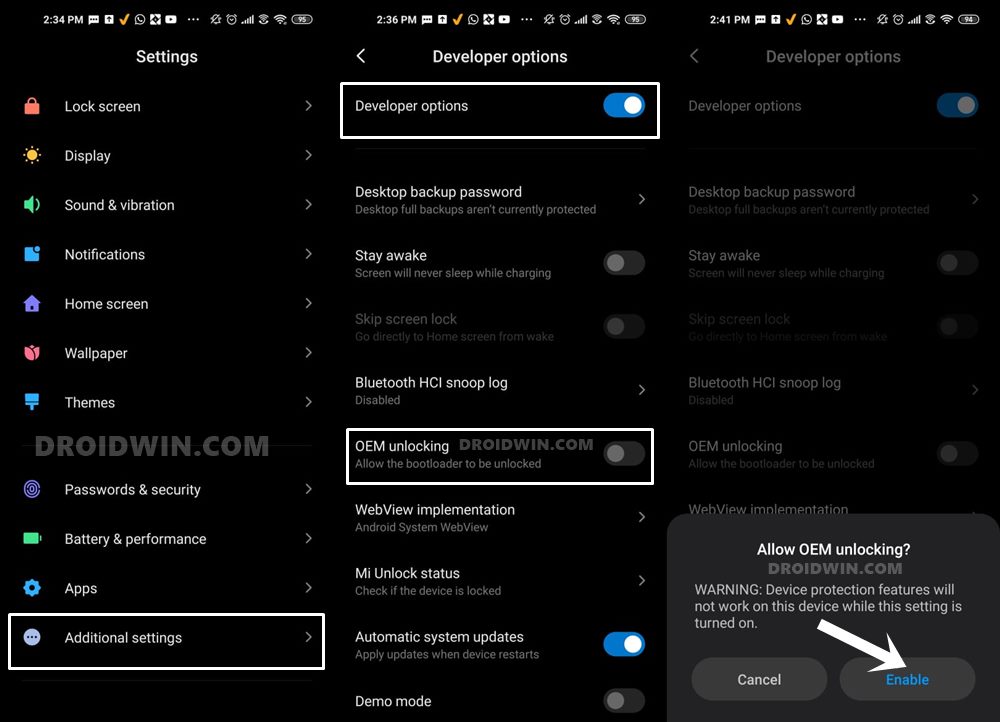
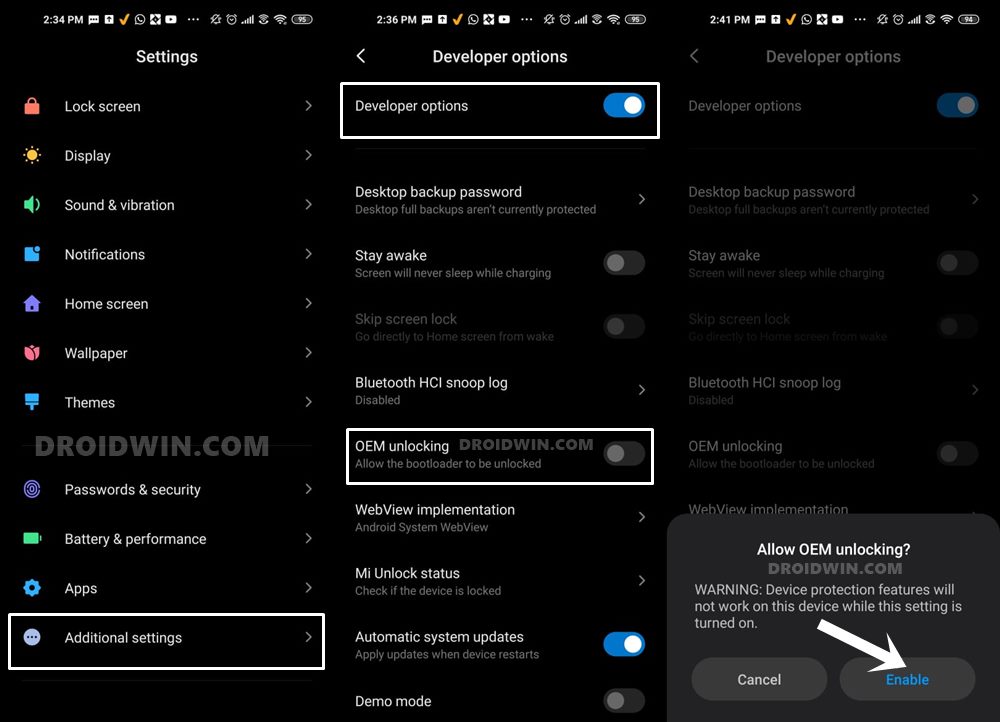
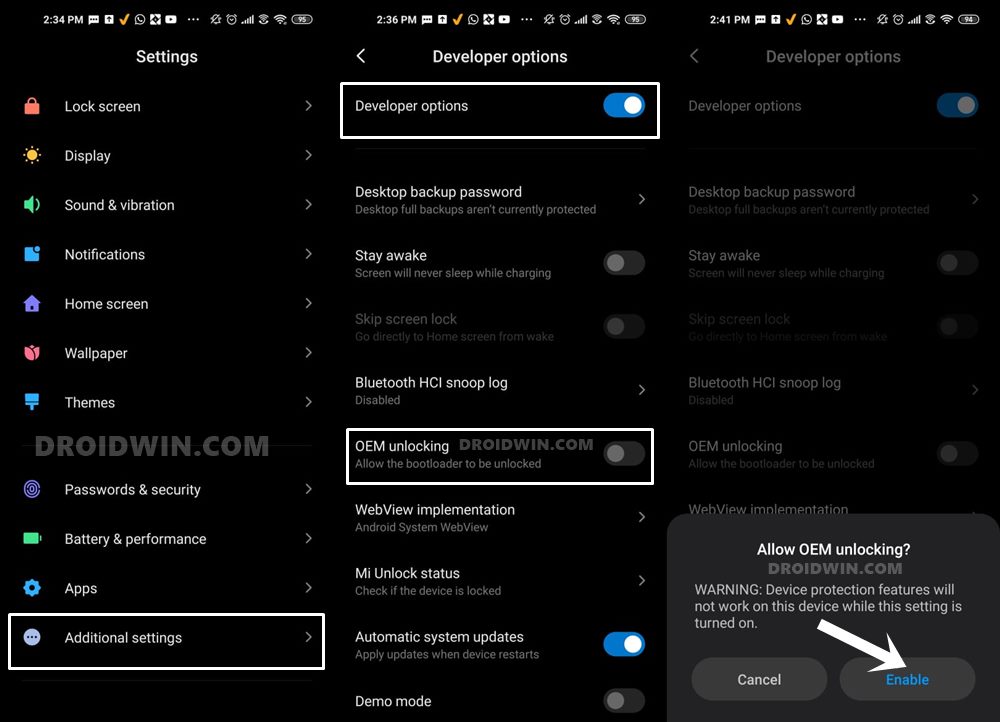
So head over to Settings > About Phone > Tap on Build Number 7 times > Go back to Settings > System > Advanced > Developer Options > Enable USB Debugging and OEM Unlocking.
STEP 3: Unlock Bootloader on Xiaomi
Since this is an unofficial ROM (a custom ROM to be precise), you will need to unlock the device’s bootloader. However, doing so will wipe off all the data and could nullify its warranty as well. So if that’s well and good, then please refer to our guide on How to Unlock the Bootloader on any Xiaomi Device.
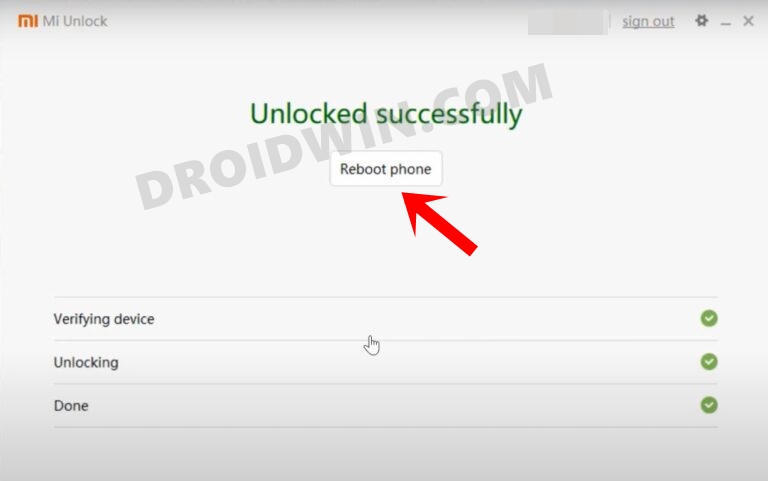
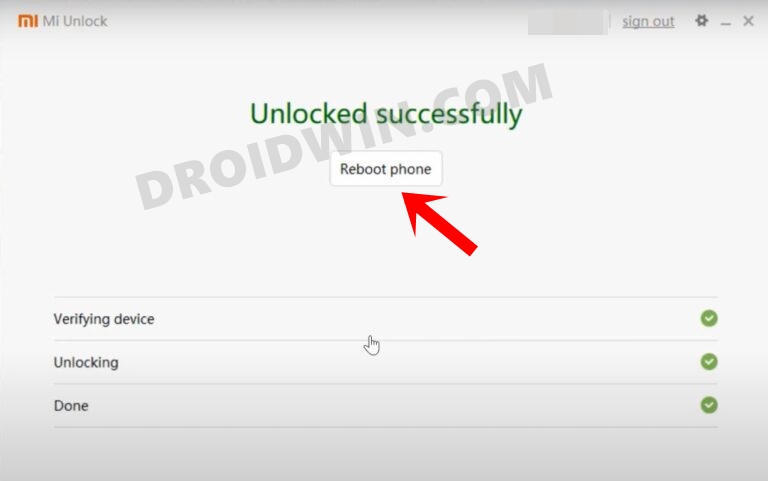
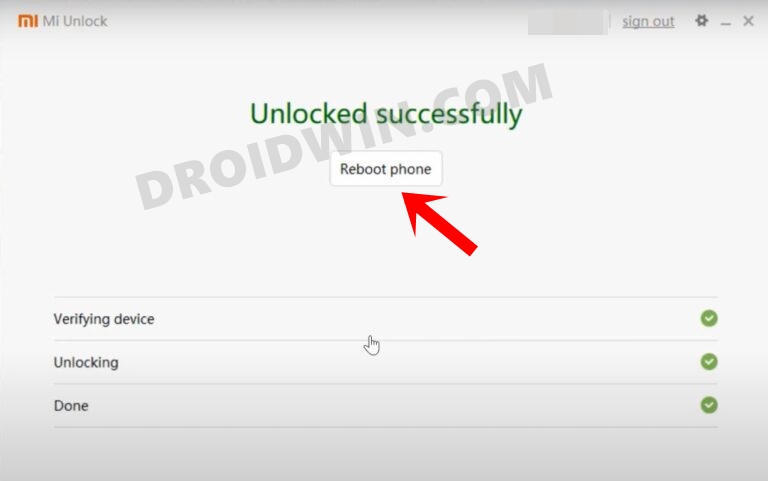
STEP 4: Download Xiaomi EU HyperOS ROM
Next up, download the latest Xiaomi EU HyperOS ROM for your device from below. The HyperOS Weekly is released every week but is generally relatively less stable than its stable counterpart. On the other hand, the Stable builds are released usually once a month and are more stable than the weekly releases.
With that said, if there’s a new bug, then it will first be rectified in the weekly build and if everything is well and good, that patch is then rolled out for the stable version. So while weekly ROMs are more prone to being affected by bugs, they are also the first in line to get freed from it.
HyperOS Weekly | HyperOS Stable
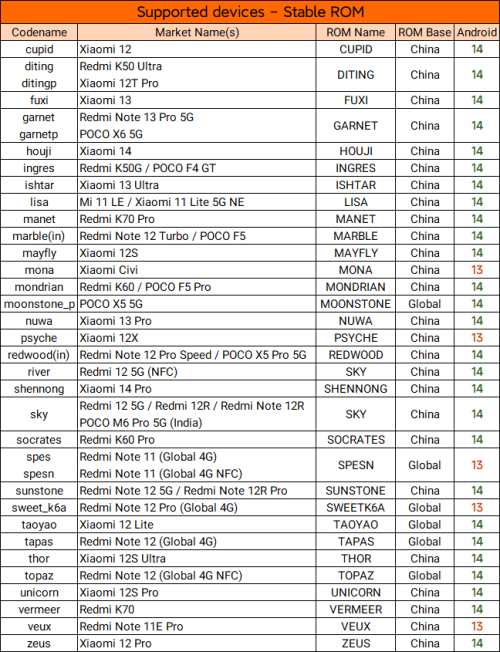
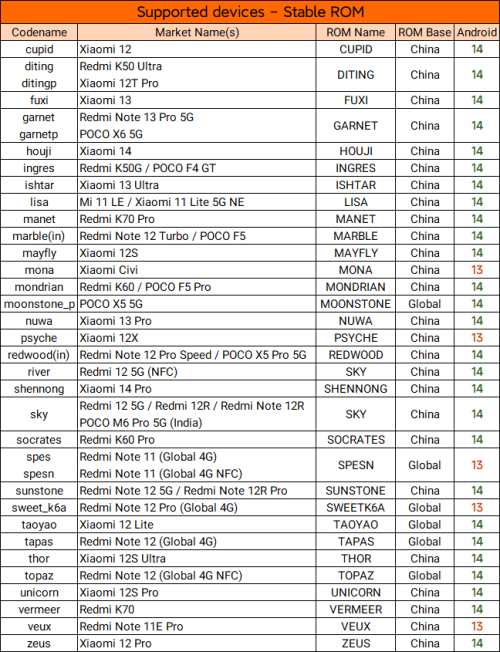
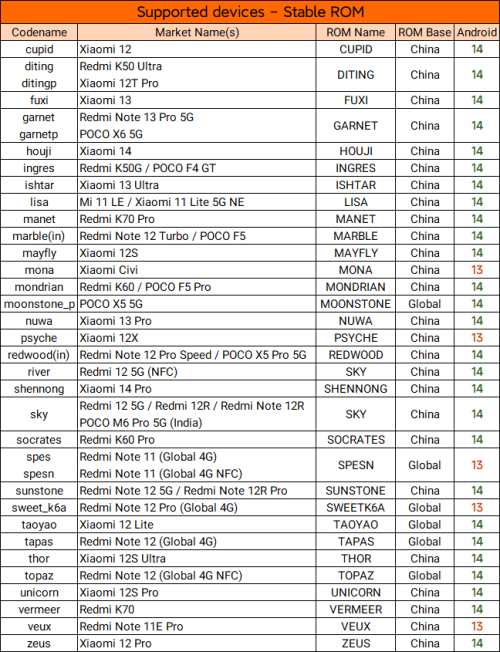
Unless stated otherwise, these ROMs are Hybrid in nature, meaning the same build could be used for both the Fastboot as well as Recovery methods. Moreover, new devices are added at frequent intervals, and we will update this section as and when that happens. So do keep a tab on this guide.
STEP 5: Boot to Fastboot Mode
- Now connect your device to the PC via a USB cable. Make sure USB Debugging is enabled.
- Then head over to the platform-tools folder, type in CMD in the address bar, and hit Enter. This will launch the Command Prompt.

- Type in the following command in the CMD window to boot your device to Fastboot Mode
adb reboot bootloader



- To verify the Fastboot connection, type in the below command and you should get back the device ID.
fastboot devices


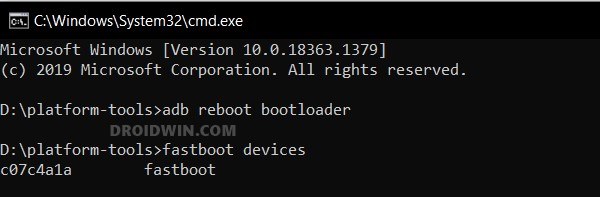
- If you are not getting any serial ID, then please install the Fastboot Drivers on your PC.
STEP 6: Install TWRP Recovery
Next up, you’ll have to install a custom recovery to flash Xiaomi EU HyperOS ROM. For that, we will be using the TWRP Recovery. If your device supports OrangeFox, you may use that as well. So download the desired recovery from either their official site [if available] or a trusted site like XDA. Once downloaded, refer to our guide on How to Install TWRP Recovery on Android.
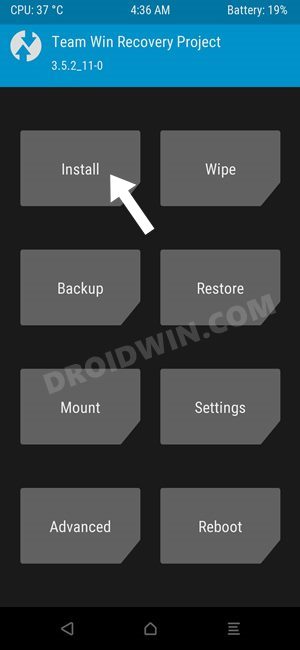
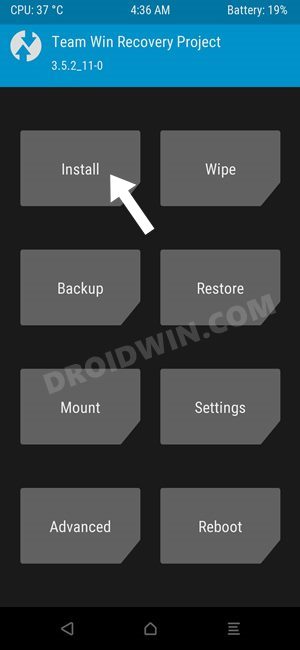
STEP 7: Perform a Factory Reset via TWRP
- From TWRP, go to Wipe and tap on Format Data.
- Then, type in Yes in the space provided and hit Enter.

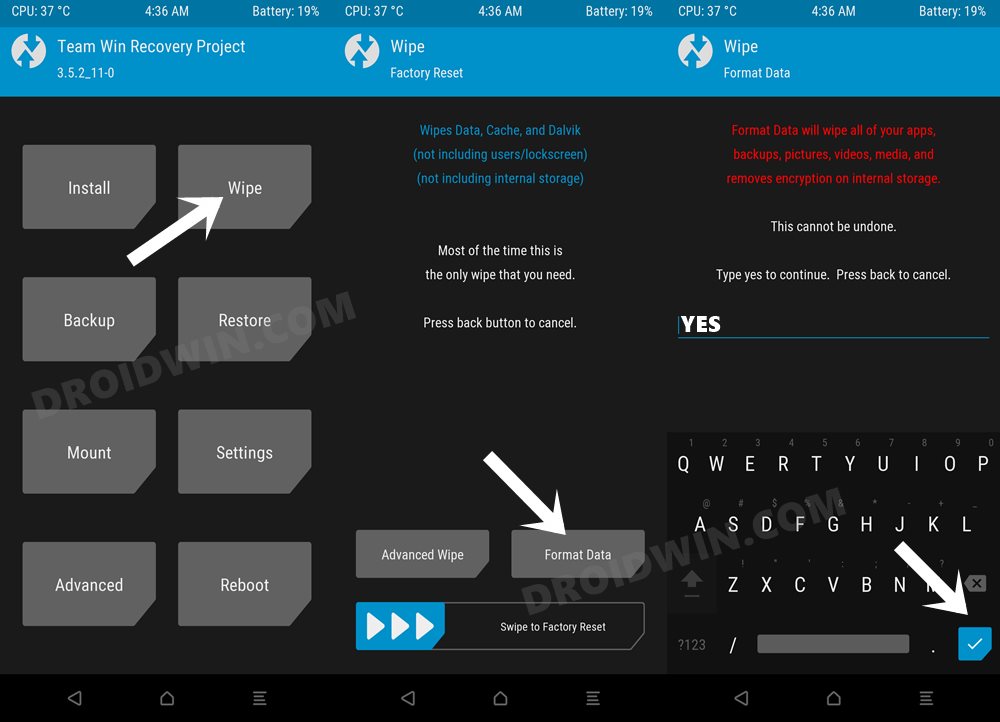
STEP 8: Transfer ROM ZIP File to Device via TWRP
Once the format is complete, transfer the Xiaomi EU HyperOS ROM to your device. This could be done via USB OTG, MTP, ADB Push, or ADB Sideload. You could also refer to our detailed guide on How To Transfer or Install Files via TWRP Recovery to carry out this process.
STEP 9: Install Xiaomi EU HyperOS ROM via TWRP
- Go to Install section of TWRP, select the ROM ZIP file, and select it.

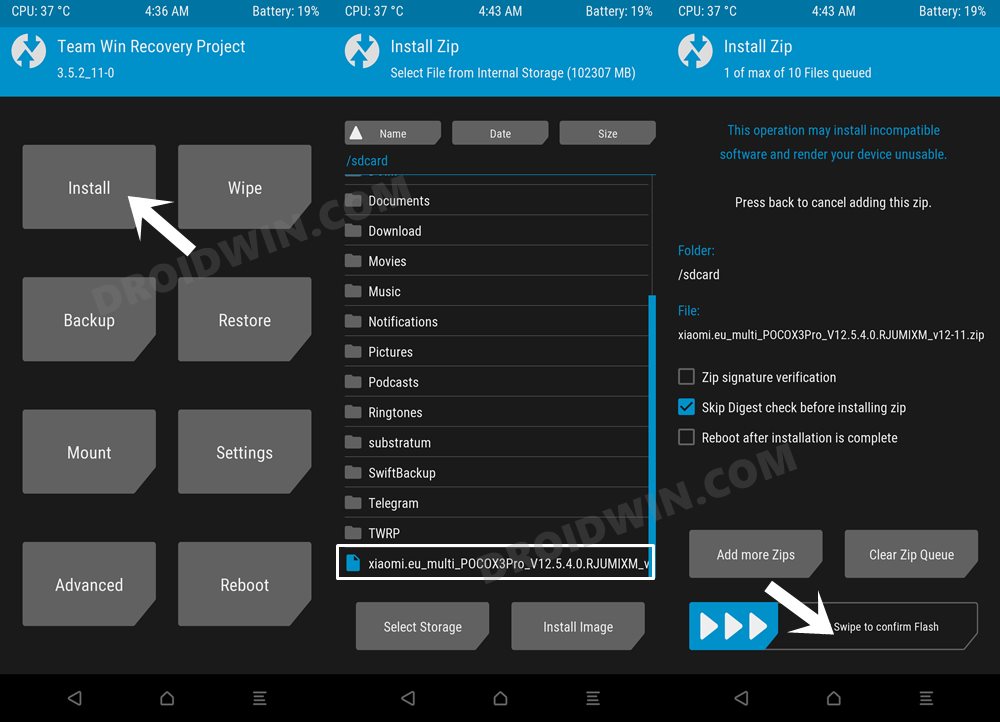
- Then perform a right swipe to flash it. It might take around 5-10 minutes.
- Once done, you may reboot the device to the OS via Reboot > System.
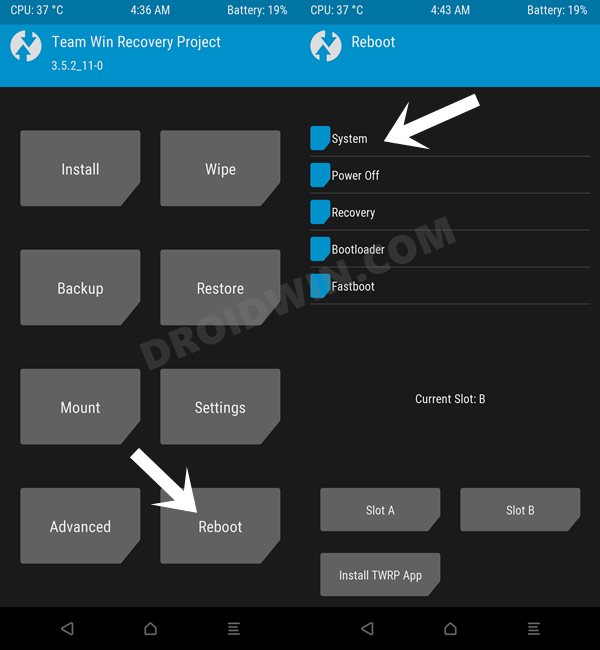
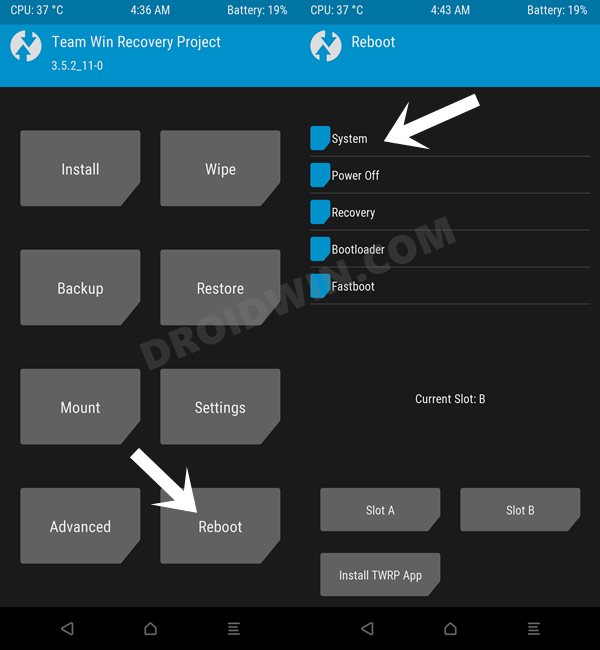
So these were the steps to install the Xiaomi EU HyperOS ROM using the Recovery Method. Let’s now show you how this could be carried out via the Fastboot Method.
How to Flash Xiaomi EU HyperOS ROM via Fastboot Method
The below instructions will wipe off all the data on your device, so please take a complete device backup beforehand. Droidwin and its members wouldn’t be held responsible in case of a thermonuclear war, your alarm doesn’t wake you up, or if anything happens to your device and data by performing the below steps.
STEP 1: Install Android SDK



First and foremost, you will have to install the Android SDK Platform Tools on your PC. This is the official ADB and Fastboot binary provided by Google and is the only recommended one. So download it and then extract it to any convenient location on your PC. Doing so will give you the platform tools folder, which will be used throughout this guide to flash the Xiaomi EU HyperOS ROM.
STEP 2: Enable USB Debugging and OEM Unlocking
Next up, you will also have to enable USB Debugging and OEM Unlocking on your device. The former will make your device recognizable by the PC in ADB mode. This will then allow you to boot your device to Fastboot Mode. On the other hand, OEM Unlocking is required to carry out the bootloader unlocking.
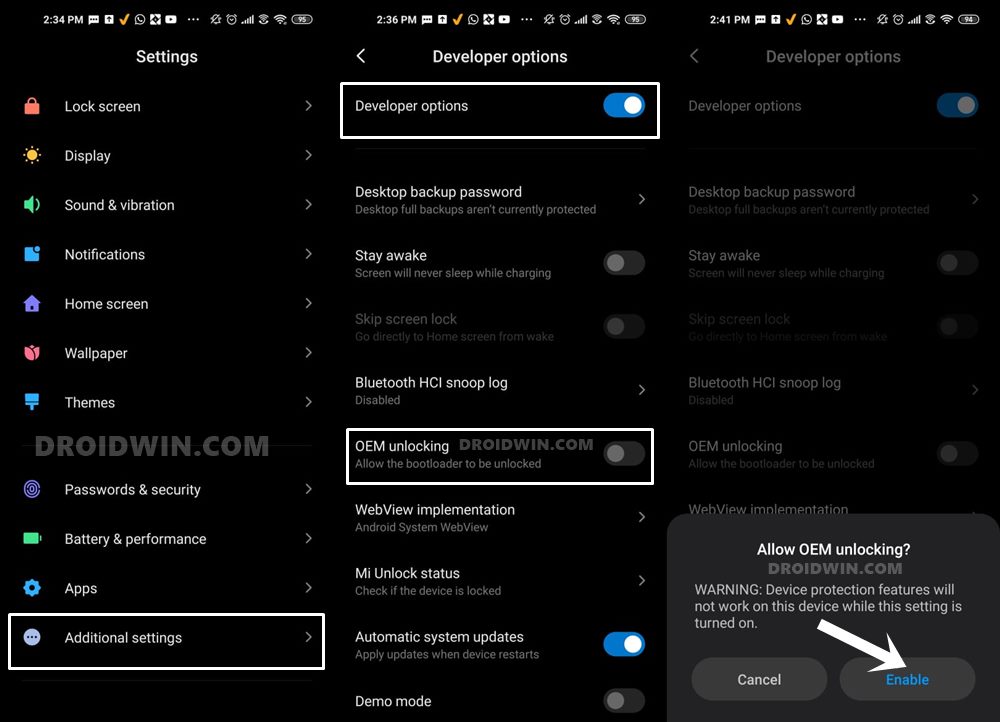
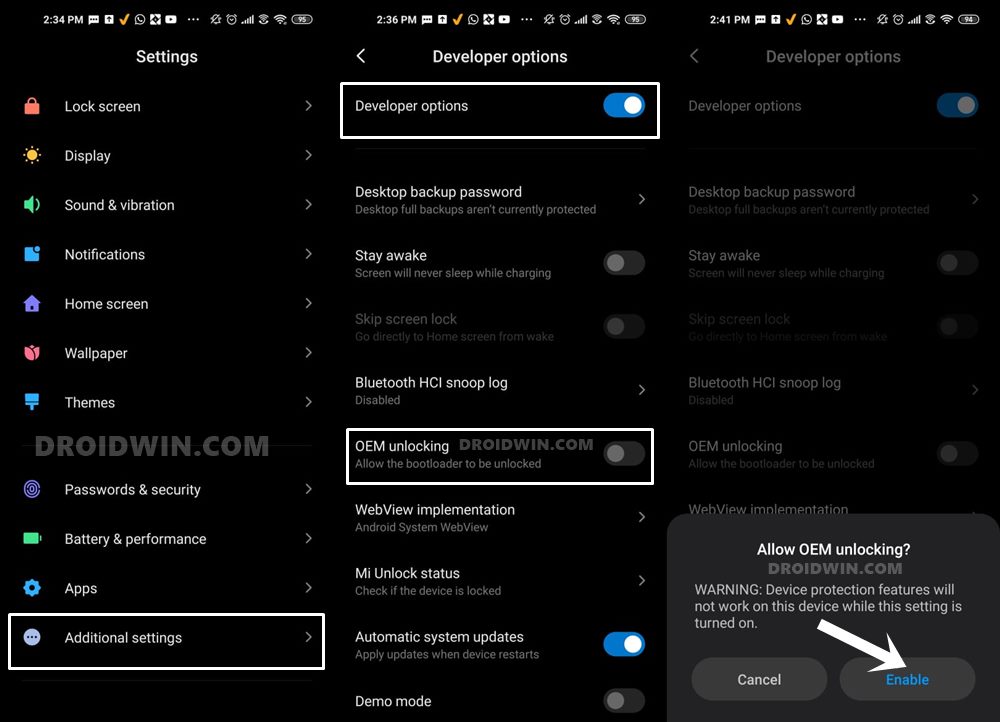
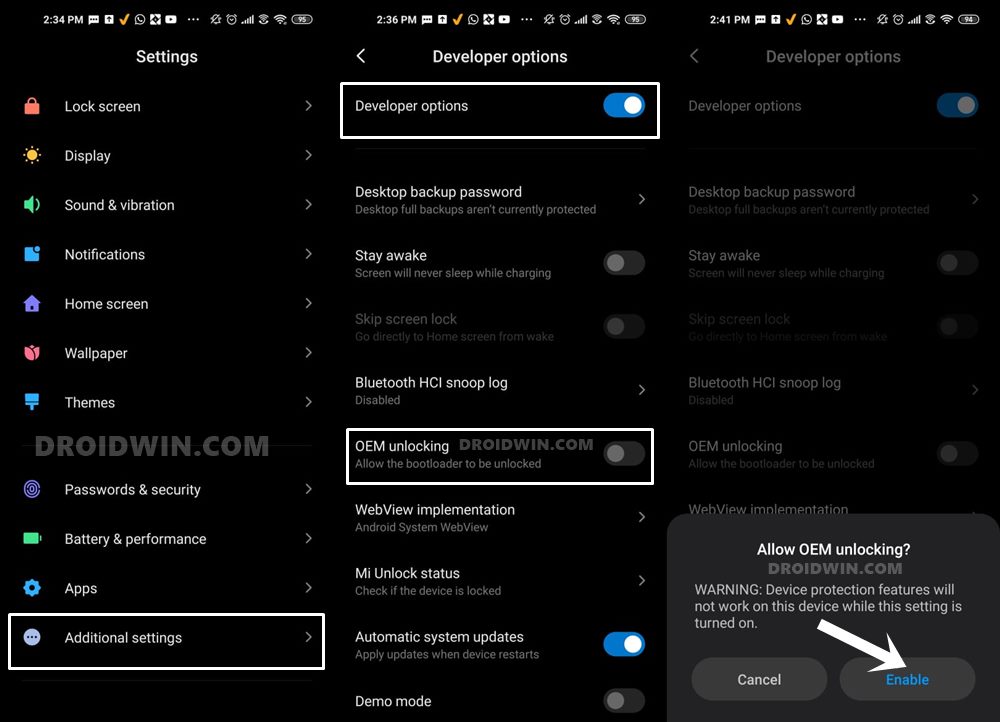
So head over to Settings > About Phone > Tap on Build Number 7 times > Go back to Settings > System > Advanced > Developer Options > Enable USB Debugging and OEM Unlocking.
STEP 3: Unlock Bootloader on Xiaomi
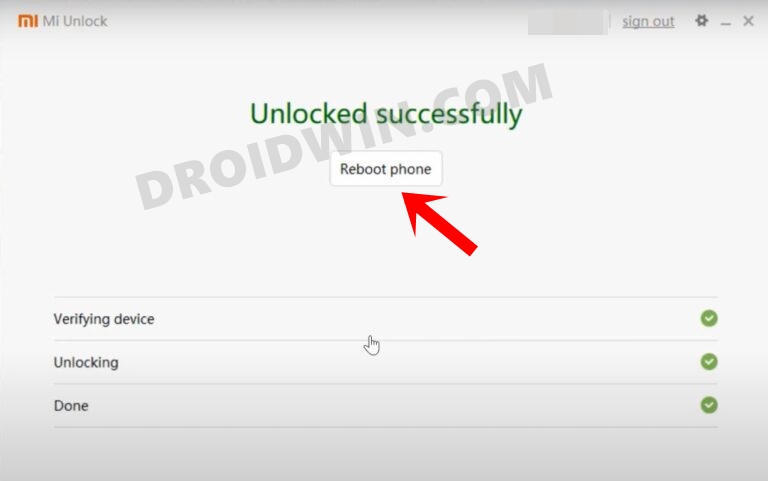
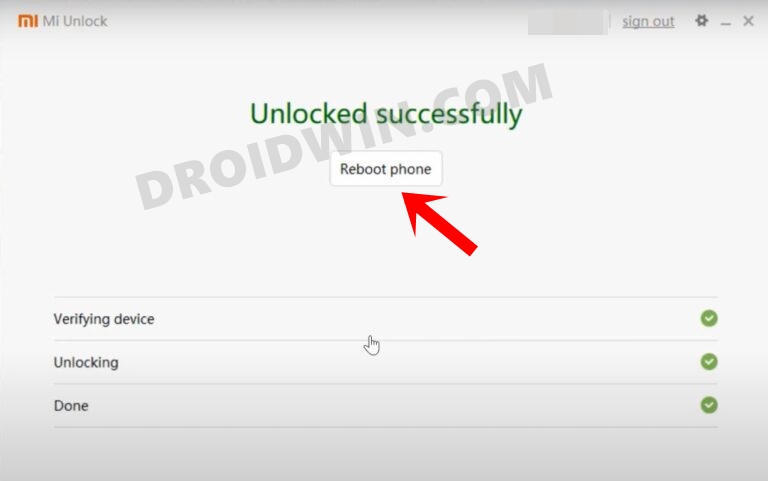
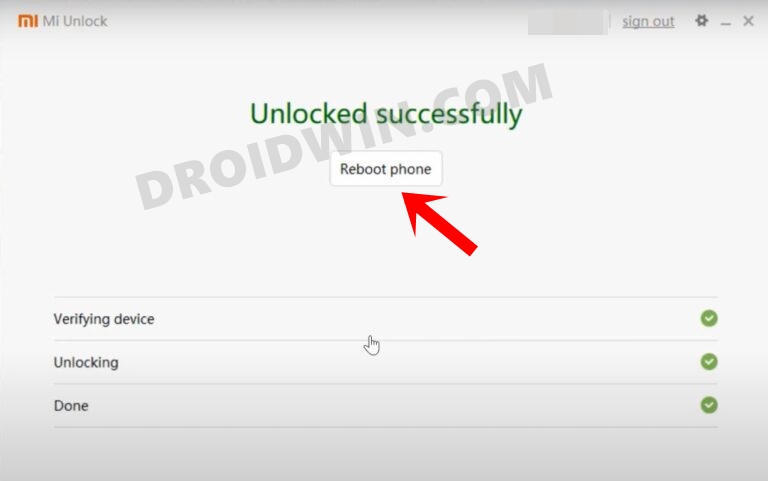
Since this is an unofficial ROM (a custom ROM to be precise), you will need to unlock the device’s bootloader. However, doing so will wipe off all the data and could nullify the device’s warranty as well. So if that’s all well and good, then please refer to our guide on How to Unlock the Bootloader on any Xiaomi Device. Once that is done, you may move over to the next step to install the Xiaomi EU HyperOS ROM onto your device.
STEP 4: Download Xiaomi EU HyperOS ROM
Next up, download the latest Xiaomi EU HyperOS ROM for your device from below. The HyperOS Weekly is released every week but is generally relatively less stable than its stable counterpart. On the other hand, the Stable builds are released usually once a month and are obviously more stable than the weekly releases.
With that said, if there’s a new bug, then it will first be rectified in the weekly build and if everything is well and good, that patch is then rolled out for the stable version. So while weekly ROMs are more prone to being affected by bugs, they are also the first in line to get freed from it.
HyperOS Weekly | HyperOS Stable
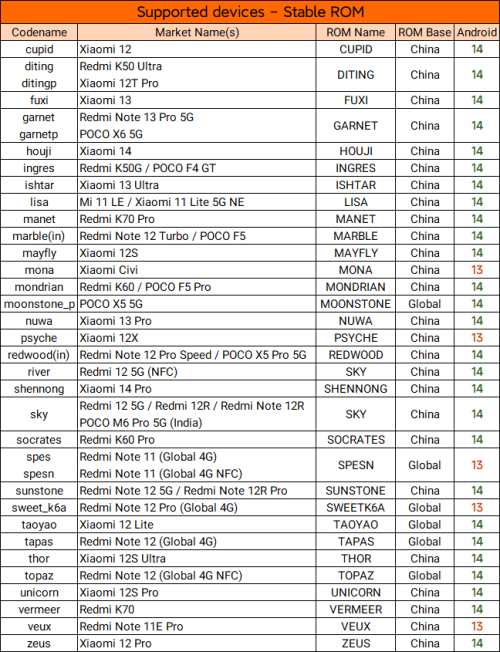
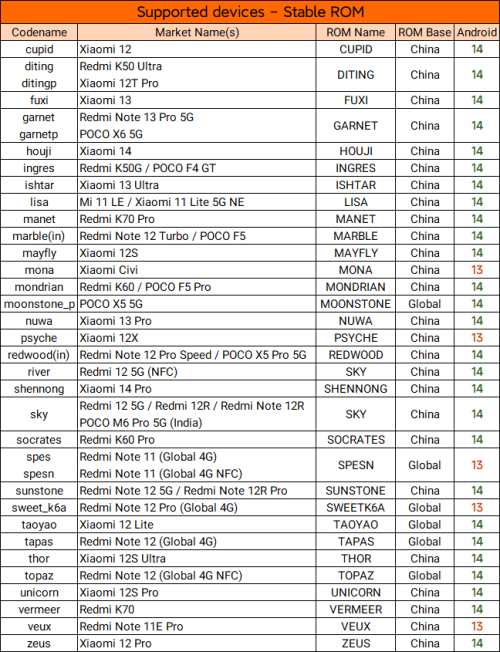
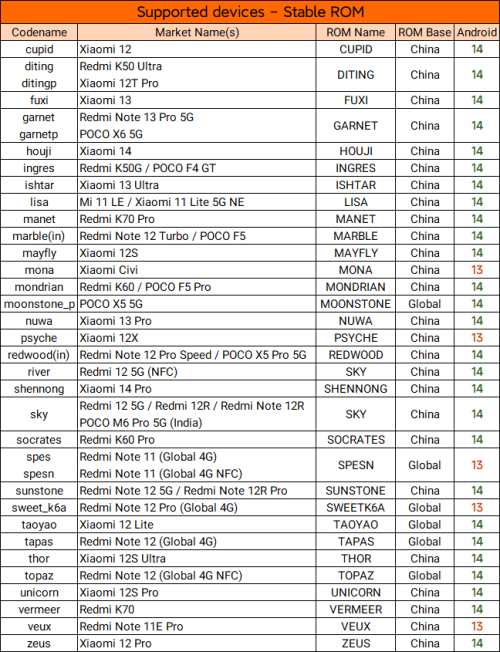
Unless stated otherwise, these ROMs are Hybrid in nature, meaning the same build could be used for both the Fastboot as well as Recovery methods. Moreover, new devices are added at frequent intervals, and we will update this section as and when that happens. So do keep a tab on this guide.
STEP 5: Boot to Fastboot Mode
- Now connect your device to the PC via a USB cable. Make sure USB Debugging is enabled.
- Then head over to the platform-tools folder, type in CMD in the address bar, and hit Enter. This will launch the Command Prompt.

- Type in the following command in the CMD window to boot your device to Fastboot Mode
adb reboot bootloader



- To verify the Fastboot connection, type in the below command and you should get back the device ID.
fastboot devices


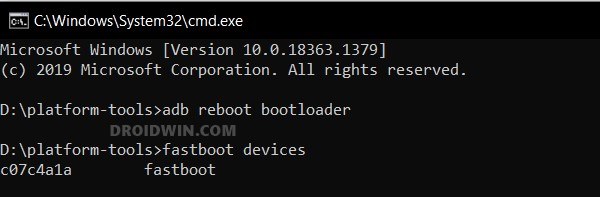
- If you are not getting any serial ID, then please install the Fastboot Drivers on your PC.
STEP 6: Flash Xiaomi EU HyperOS ROM via Fastboot
- Double-click to launch the first_install_with_data_format.bat file.
- The flashing will now begin. Once done, your device will automatically boot to the newly flashed OS.

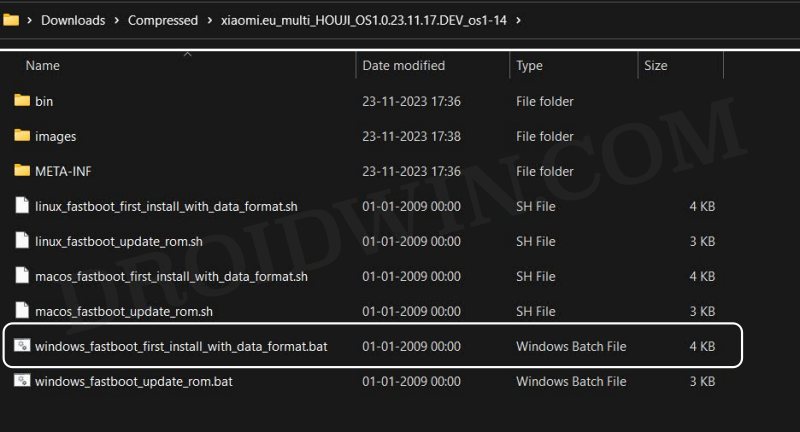
These were the steps to flash the Xiaomi EU HyperOS ROM using the Fastboot Method. If you have any queries concerning the aforementioned steps, do let us know in the comments. We will get back to you with a solution at the earliest.
- What is Xiaomi EU ROM | How to Flash Xiaomi EU ROM
- Xiaomi HyperOS Unlock Bootloader? Forget about it!
- How to Flash Xiaomi Fastboot ROM without Mi Flash Tool
- Calls not working on Xiaomi EU ROM [Fixed]
- Google Play System Update bug on Xiaomi EU ROM [Fixed]
- Force 120Hz Refresh Rate in any Android via ADB Commands