In this guide, we will show you two different methods to flash/install the Xiaomi EU ROM on any Xiaomi/Redmi/Poco device. Based on your region, Xiaomi beholds quite a few different types of ROMs. These include the China ROM for the Chinese region, EEA ROM for the EU Region, Indian ROM for India, and Global ROM for all the other regions countries.
These are the official ROMs from Xiaomi and hence the underlying features remain near about similar. However, not many users are a fan of the Chinese OEMs OS offering, mainly due to its incorporation of a plethora of baked-in apps (bloatware) and tons of unnecessary customizations. This is where the Xiaomi.EU ROM comes into the picture. It is an unofficial ROM from the developers of the community of the same name and is optimized much better than their official counterparts.
Apart from that, it has trimmed down some unnecessary features and added all the important ones. Owing to this reason (and the ones listed below), it has become the go-to choice for every Xiaomi device owner. And if you echo this thought as well, then this guide is here to help you out. Given hereby are the detailed instructions to install the Xiaomi EU ROM on any Xiaomi/Redmi/Poco.
- How to Flash Xiaomi Fastboot ROM without Mi Flash Tool(Opens in a new browser tab)
- Install MIUI Recovery ROM on Xiaomi/Redmi/Poco [2 Methods](Opens in a new browser tab)
- How to Install MIUI Stock ROM on Xiaomi via TWRP Recovery
- Fix MIUI Optimization missing in Developer Options in Xiaomi
Table of Contents
What are the Features of Xiaomi.EU ROM
One of the most common queries is why should one flash this unofficial Custom ROM when our device already has the official one installed. In other words, what are the benefits and features that we would be getting on installing the Xiaomi EU ROM? Well, this query couldn’t have been answered any better than what the XDA Senior Member saisannihith has managed to document. So here are all the features present in Xiaomi.EU ROM which is absent in the Global ROM:
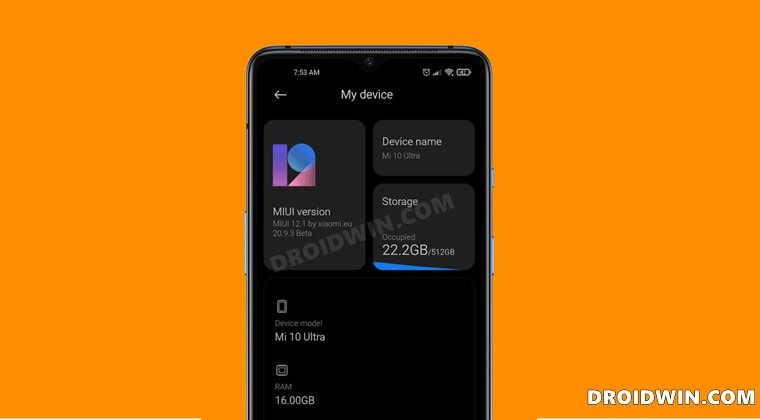
- Enabled search gesture (swipe up) on the desktop
- 3way reboot menu (in dev settings)
- MIUI Contacts and Dialer
- Dark Mode (Night Mode) for all devices (In the dev settings except 9.x/10.x)
- Removed ads in MIUI system apps
- Face Unlock for all devices
- Vertical clock widget on the lock screen
- Steps counter in Assistant screen
- More shortcuts on the left lock screen
- Wake up gestures
- AI preloading option in MIUI Lab
- Fullscreen gestures
- Option to auto-expand first notification
- Notifications priority settings
- More edit options in the Gallery app
- Enabled MiDrive in File Explorer
- Added landscape mode for SMS app
- Sunrise/Sunset in the weather app
- Google apps support integrated
- Removed 5GHz region restrictions
- Confirm dials from call logs
- Morning report on alarm at morning
- More apps supported for AOD notifications
- More styles for AOD screen
- Raise to wake gesture
- AOD notification received animation
- Default volume control stream toggle
- Tap fingerprint sensor to wake toggle
- More Camera features
- Double-tap to lock screen
- Battery AI scenes
- Allowed disabling specific system apps
- Importing theme .mtz from zhuti.xiaomi.com via ThemeManager
- No useless Chinese bloatware apps
- More free RAM due to fewer background processes
- Unified flat-style app icons for both system and 3rd party apps
- Advanced menu with color icons
- No any Chinese character under the full system
- Mi Video, Mi Music, Mi Browser: No useless Chinese content
- No possibility to re-lock the bootloader accidentally with flash any xiaomi.eu release
- Added real 27 languages translation made by Official MIUI Fansites and MIUI Fans
- Added EU T9 dialer support
- Added charging sound switch
- Added Screen-OFF animation
- Optimized GPS settings for EU
- Optimized Battery consumption
- Optimized RAM consumption
- Added 3D Touch to MI5S 3GB RAM version
- Added GSMalphabet into SMS app options
- Added more icons grid layout 4×5, 4×6, 4×7, 5×5, 5×6, 5×7 (depends on device)
- SafetyNet passed (Google Pay)
- Play Store Certified
- Deodexed
- Added automated tasks in the Security app
- Added game speed booster
- Added erase module (magic elimination) to Gallery photo edit options
- Fixed low-volume sound via headphone
- Charging screen
Xiaomi EU ROM: Hybrid vs Recovery
Xiaomi EU ROM comes under two packages: Hybrid and Recovery. If your device has a Hybrid ROM, then it could be flashed via Fastboot Commands as well as a custom recovery. On the other hand, if your device has a Recovery ROM, then it could only be flashed via a custom recovery such as TWRP or OrangeFox. In this regard, you could refer to the below image and get hold of this detail [ROM Type section].
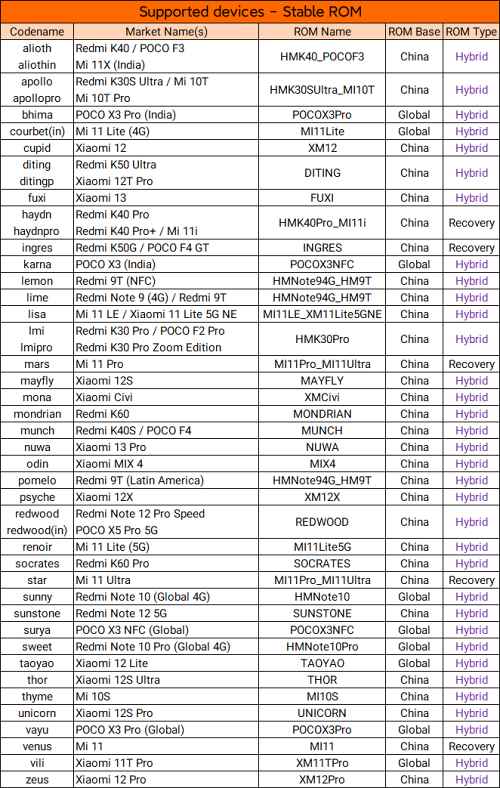
How to Flash Xiaomi EU ROM via Recovery
The below instructions are applicable across both the Hybrid and Recovery-based Xiaomi EU ROM. Before starting, please take a backup of all the data. Droidwin and its members wouldn’t be held responsible in case of a thermonuclear war, your alarm doesn’t wake you up, or if anything happens to your device and data by performing the below steps.
STEP 1: Install Android SDK

First and foremost, you will have to install the Android SDK Platform Tools on your PC. This is the official ADB and Fastboot binary provided by Google and is the only recommended one. So download it and then extract it to any convenient location on your PC. Doing so will give you the platform-tools folder, which will be used throughout this guide to flash the Xiaomi EU ROM onto your device.
STEP 2: Enable USB Debugging and OEM Unlocking
Next up, you will also have to enable USB Debugging and OEM Unlocking on your device. The former will make your device recognizable by the PC in ADB mode. This will then allow you to boot your device to Fastboot Mode. On the other hand, OEM Unlocking is required to carry out the bootloader unlocking.
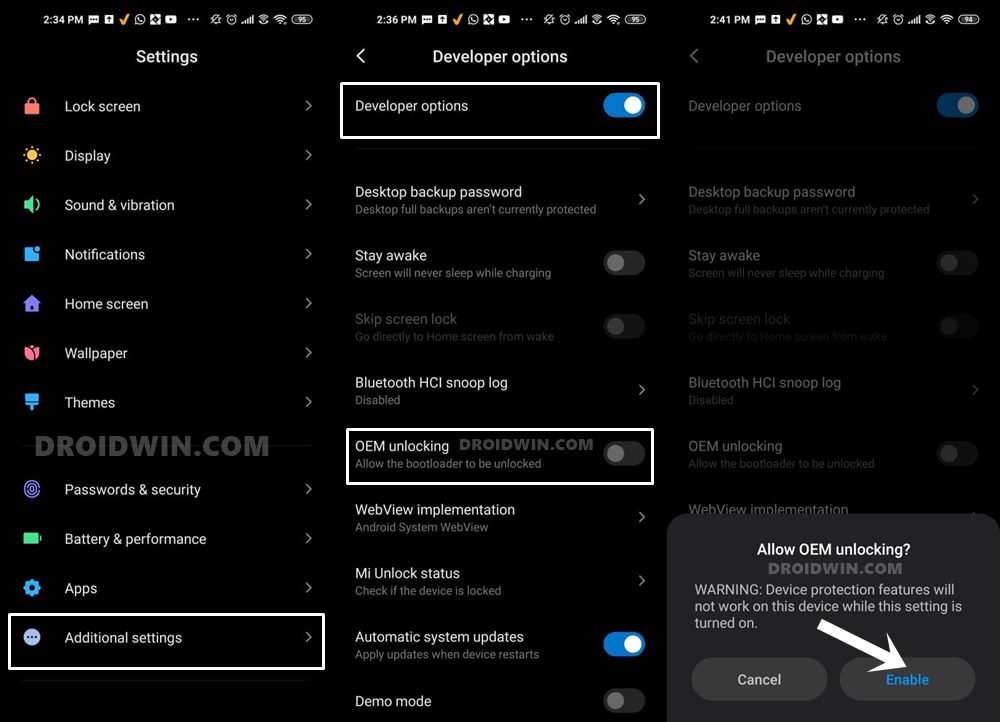
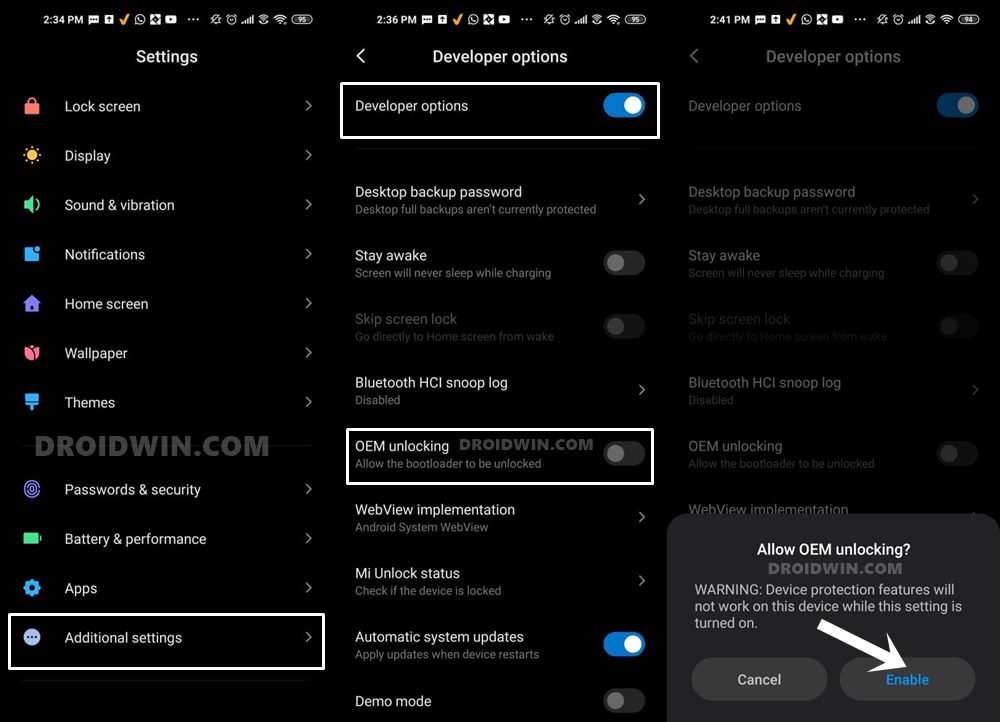
So head over to Settings > About Phone > Tap on Build Number 7 times > Go back to Settings > System > Advanced > Developer Options > Enable USB Debugging and OEM Unlocking.
STEP 3: Unlock Bootloader on Xiaomi
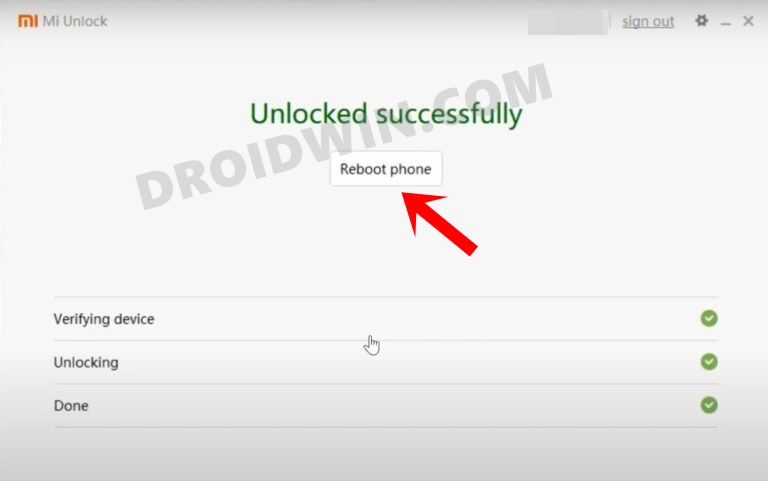
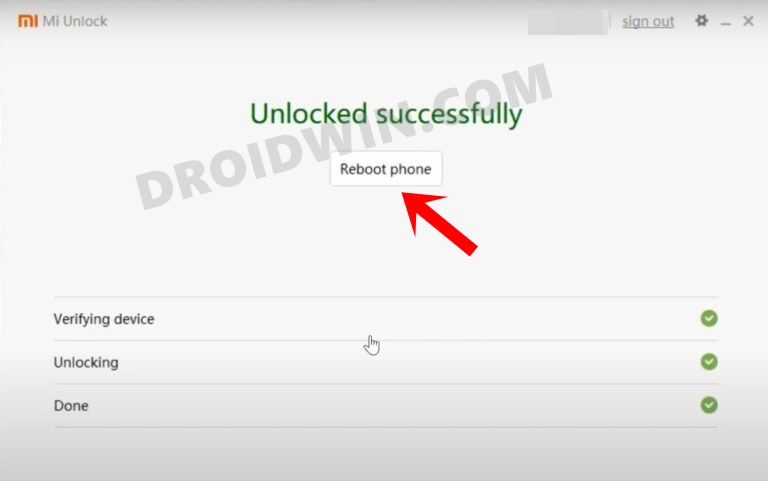
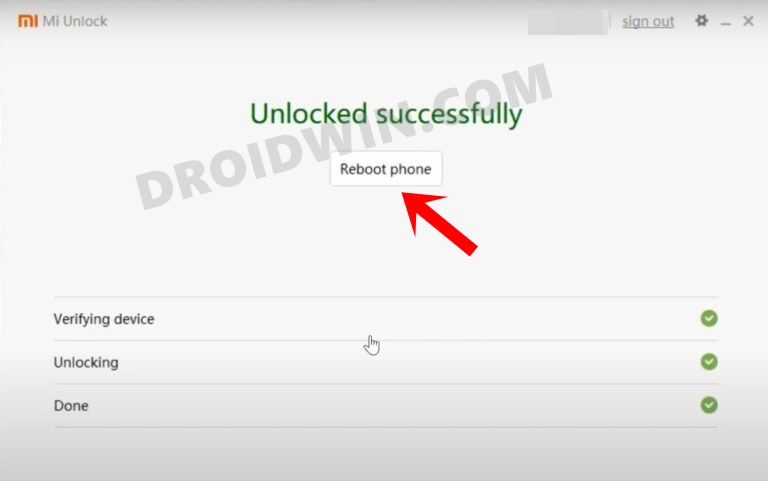
Since this is an unofficial ROM (a custom ROM to be precise), you will need to unlock the device’s bootloader. However, doing so will wipe off all the data and could nullify the device’s warranty as well. So if that’s all well and good, then please refer to our guide on How to Unlock the Bootloader on any Xiaomi Device. Once that is done, you may move over to the next step to install the Xiaomi EU ROM onto your device.
STEP 4: Download Xiaomi.EU ROM
Next up, download the Xiaomi EU ROM for your device from the below links (stable builds are the recommended ones):
STEP 5: Boot to Fastboot Mode
- Now connect your device to the PC via a USB cable. Make sure USB Debugging is enabled.
- Then head over to the platform-tools folder, type in CMD in the address bar, and hit Enter. This will launch the Command Prompt.

- Type in the following command in the CMD window to boot your device to Fastboot Mode
adb reboot bootloader



- To verify the Fastboot connection, type in the below command and you should get back the device ID.
fastboot devices

- If you are not getting any serial ID, then please install the Fastboot Drivers on your PC.
STEP 6: Install TWRP Recovery
Next up, you’ll have to install a custom recovery to flash Xiaomi EU ROM. For that, we will be using the TWRP Recovery. So refer to our guide on How to Install TWRP Recovery on Android or check out the shorter instructions given below
- To begin with, transfer the twrp.img file to the platform-tools folder.
- Also, transfer one copy of twrp.img to your device, just to be on the safer side.
- Then launch CMD inside the platform-tools folder and execute the below command
fastboot boot twrp.img
- Your device will now temporarily boot to TWRP. Let’s make it permanent. For that, go to Advanced and select Flash Current TWRP.

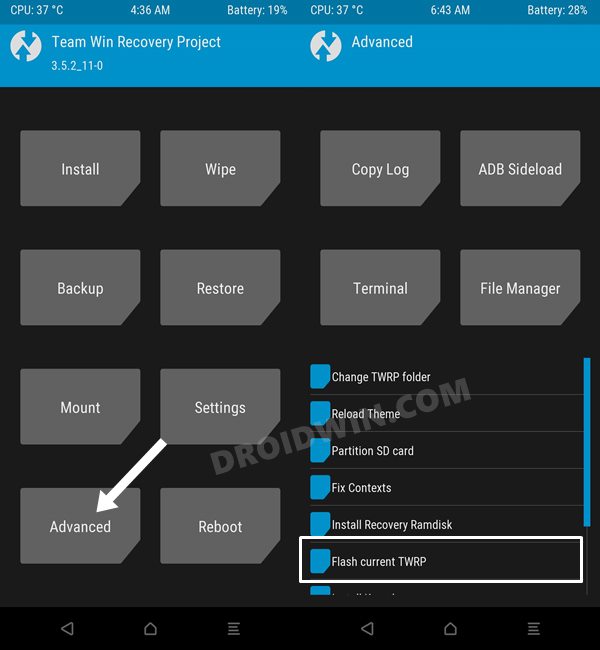
- On the other hand, if Flash Current TWRP is missing, then go to Advanced > Install >Recovery Ramdisk > Select TWRP.img file > Flash it.

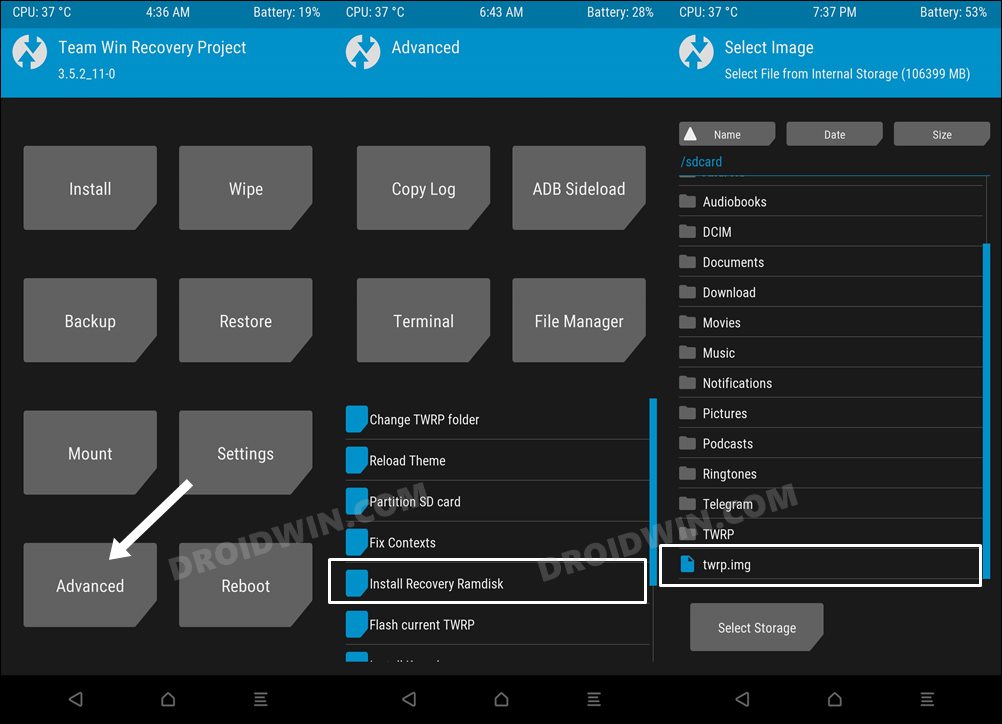
- Once the TWRP is flashed via any of the two above methods, you should again reboot to TWRP. For that, go to Reboot and select Recovery.
Once your device is booted to TWRP, it might be in the Chinese language. If that is the case, then you could refer to our guide on How to Change Language in TWRP Recovery.
STEP 7: Perform a Factory Reset via TWRP
- From TWRP, go to Wipe and tap on Format Data.
- Then, type in Yes in the space provided and hit Enter.

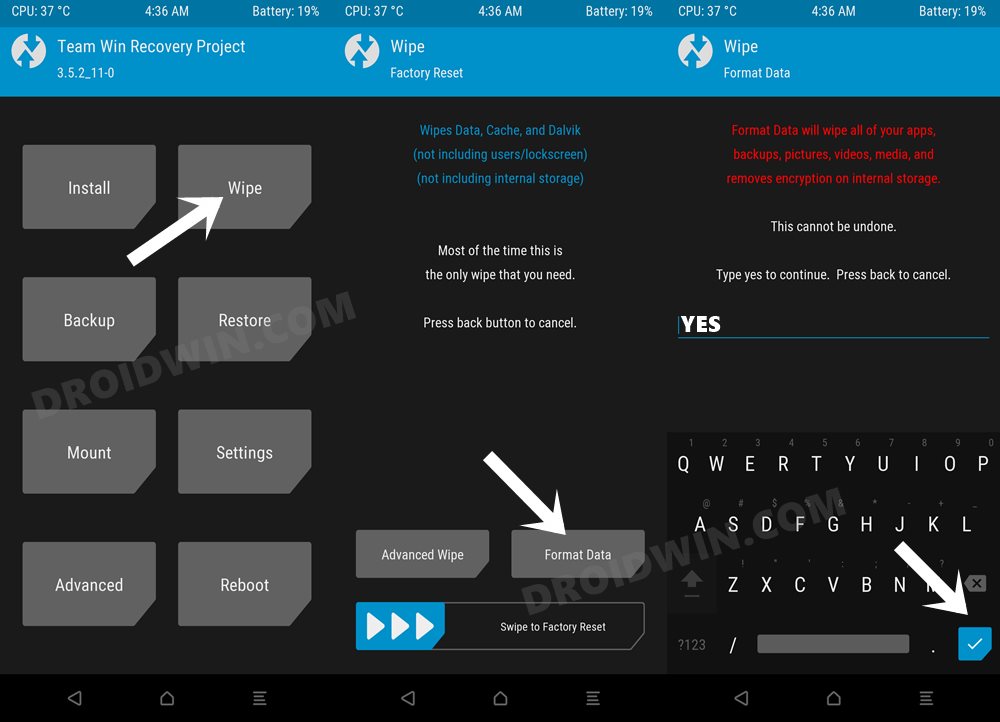
STEP 8: Transfer ROM ZIP File to Device via TWRP
Once the format is complete, transfer the Xiaomi EU ROM to your device. This could be done via USB OTG, MTP, ADB Push, or ADB Sideload. You could also refer to our detailed guide on How To Transfer or Install Files via TWRP Recovery to carry out this process.
STEP 9: Install Xiaomi EU ROM via TWRP
- Go to the Install section of TWRP, navigate to the ROM ZIP file, and select it.

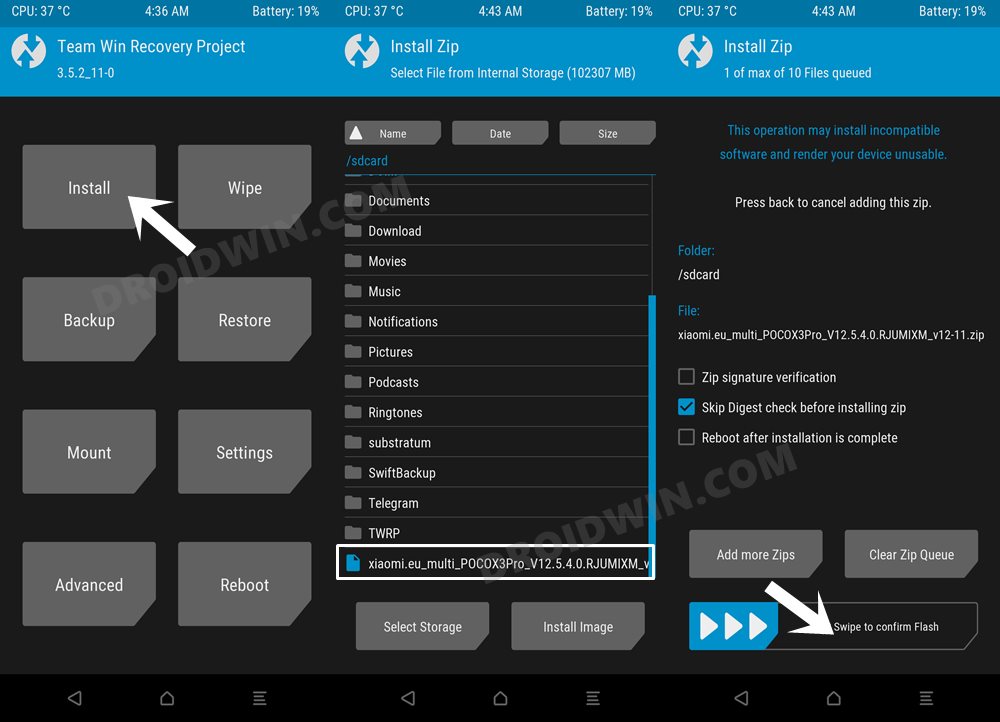
- Then perform a right swipe to flash it. The flashing might take around 5-10 minutes.
- Once done, you may then reboot the device to the OS via Reboot > System.
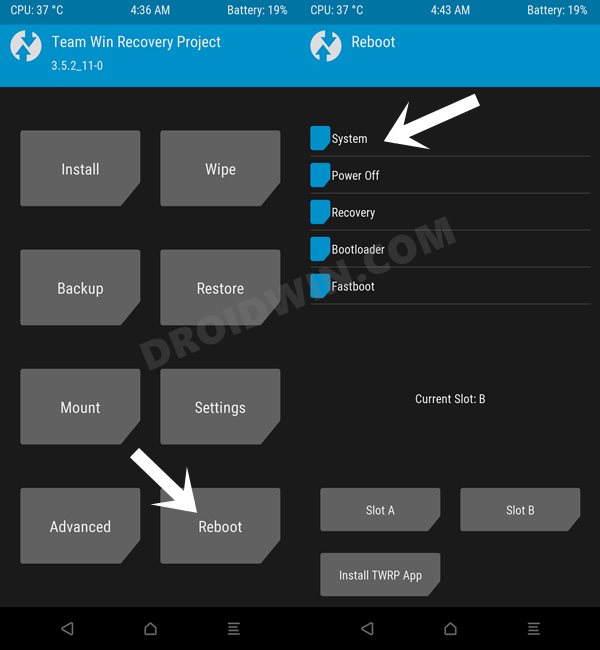
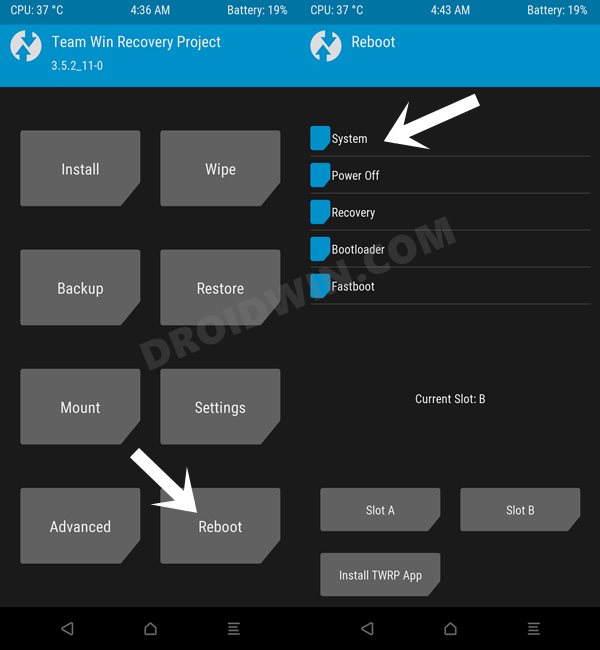
So these were the steps to install the Xiaomi EU ROM using the Recovery Method on any Xiaomi/Mi device. Let’s now show you how this could be carried out via the Fastboot Method.
How to Flash Xiaomi EU ROM via Fastboot
The below instructions are only applicable for the Hybrid Xiaomi EU ROM and should not be tried out on Recovery-based EU ROM. Before starting, please take a backup of all the data. Droidwin and its members wouldn’t be held responsible in case of a thermonuclear war, your alarm doesn’t wake you up, or if anything happens to your device and data by performing the below steps.
STEP 1: Install Android SDK



First and foremost, you will have to install the Android SDK Platform Tools on your PC. This is the official ADB and Fastboot binary provided by Google and is the only recommended one. So download it and then extract it to any convenient location on your PC. Doing so will give you the platform tools folder, which will be used throughout this guide to flash the Xiaomi EU ROM onto your device.
STEP 2: Enable USB Debugging and OEM Unlocking
Next up, you will also have to enable USB Debugging and OEM Unlocking on your device. The former will make your device recognizable by the PC in ADB mode. This will then allow you to boot your device to Fastboot Mode. On the other hand, OEM Unlocking is required to carry out the bootloader unlocking process.
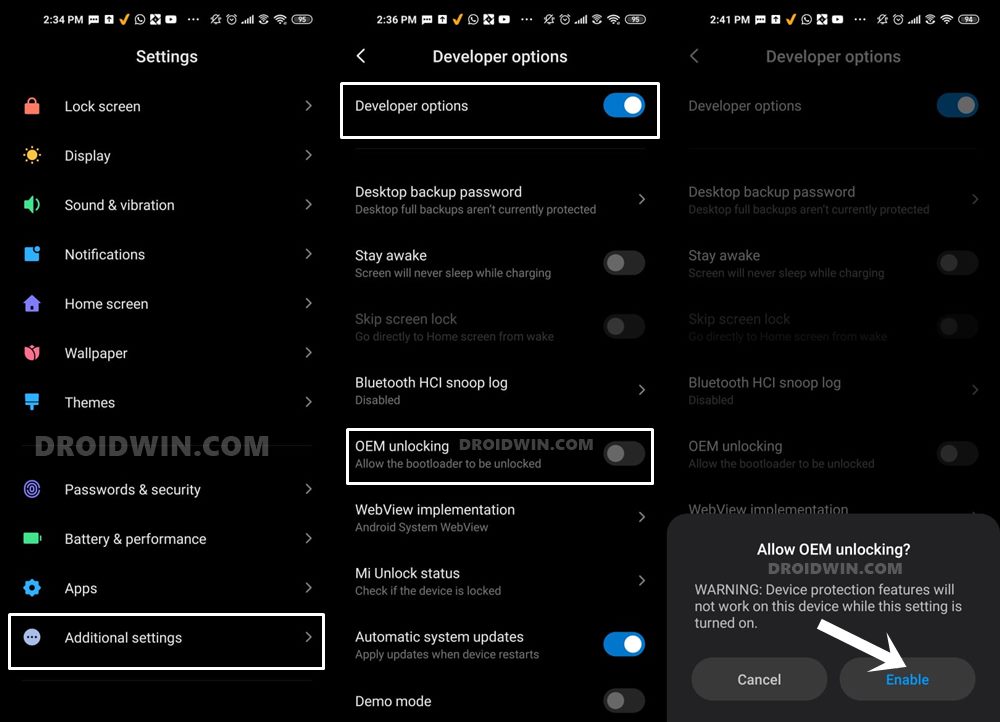
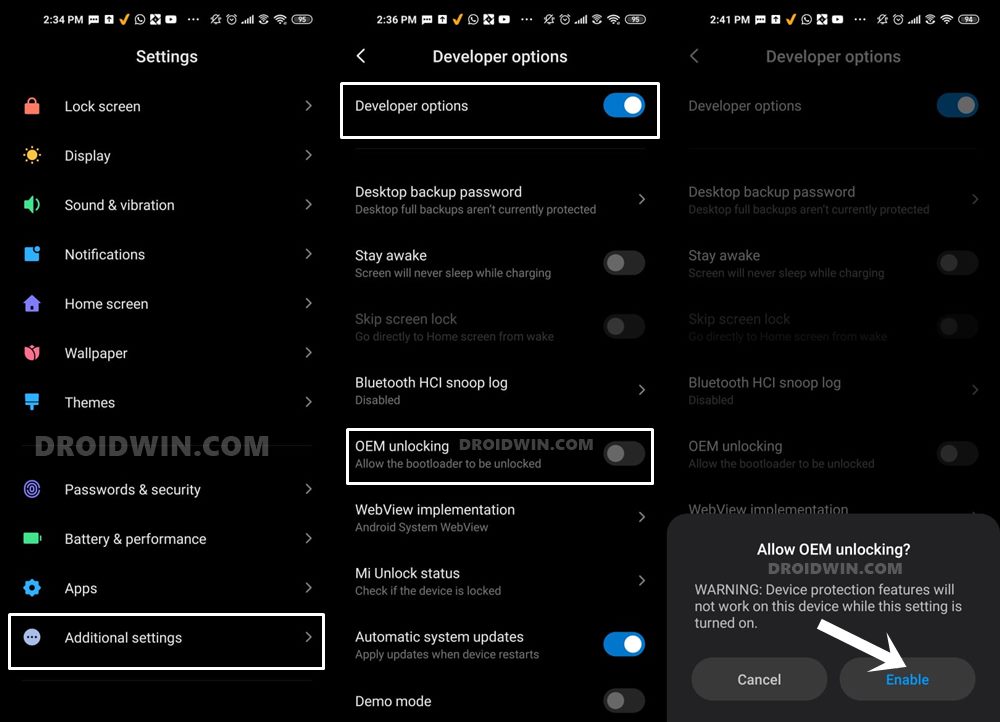
So head over to Settings > About Phone > Tap on Build Number 7 times > Go back to Settings > System > Advanced > Developer Options > Enable USB Debugging and OEM Unlocking.
STEP 3: Unlock Bootloader on Xiaomi
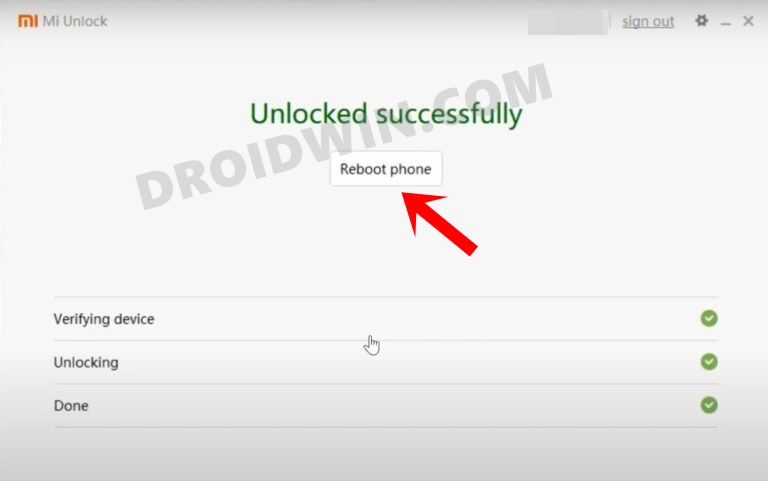
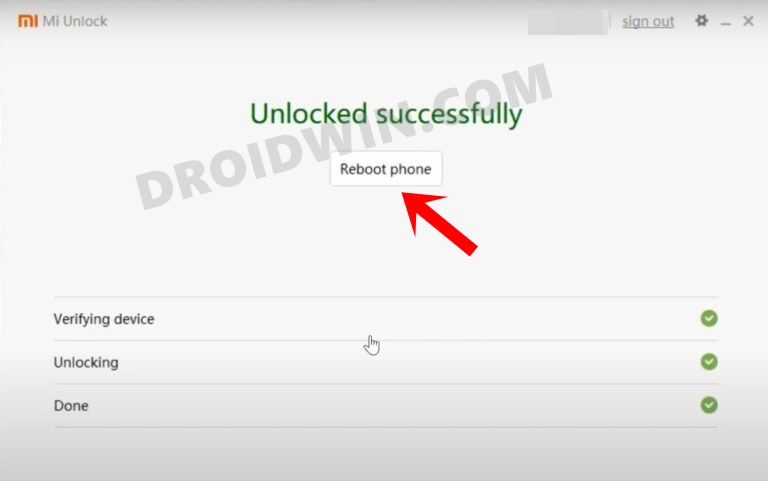
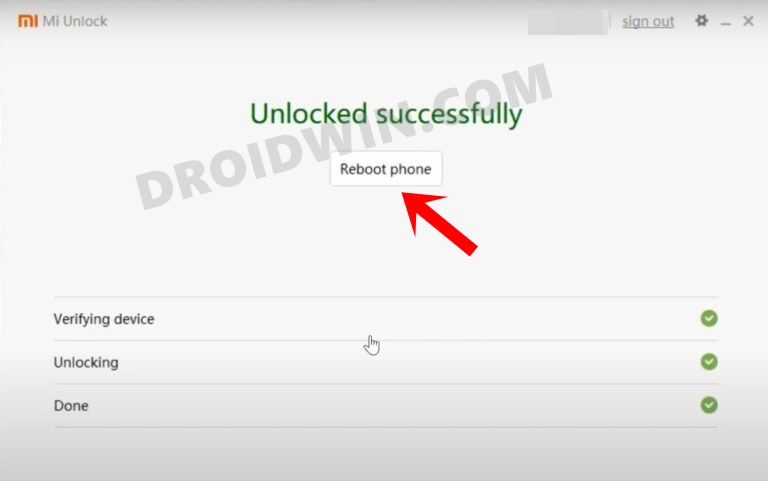
Since this is an unofficial ROM (a custom ROM to be precise), you will need to unlock the device’s bootloader. However, doing so will wipe off all the data and could nullify the device’s warranty as well. So if that’s all well and good, then please refer to our guide on How to Unlock the Bootloader on any Xiaomi Device. Once that is done, you may move over to the next step to install the Xiaomi EU ROM onto your device.
STEP 4: Download Xiaomi.EU ROM
Next up, download the Xiaomi EU ROM for your device from the below links (stable builds are the recommended ones):
STEP 5: Boot to Fastboot Mode
- Now connect your device to the PC via a USB cable. Make sure USB Debugging is enabled.
- Then head over to the platform-tools folder, type in CMD in the address bar, and hit Enter. This will launch the Command Prompt.

- Type in the following command in the CMD window to boot your device to Fastboot Mode
adb reboot bootloader



- To verify the Fastboot connection, type in the below command and you should get back the device ID.
fastboot devices

- If you are not getting any serial ID, then please install the Fastboot Drivers on your PC.
STEP 6: Flash Xiaomi EU Fastboot ROM
- Double-click to launch the first_install_with_data_format.bat file.
- The flashing will now begin. Once done, your device will boot to EU ROM.

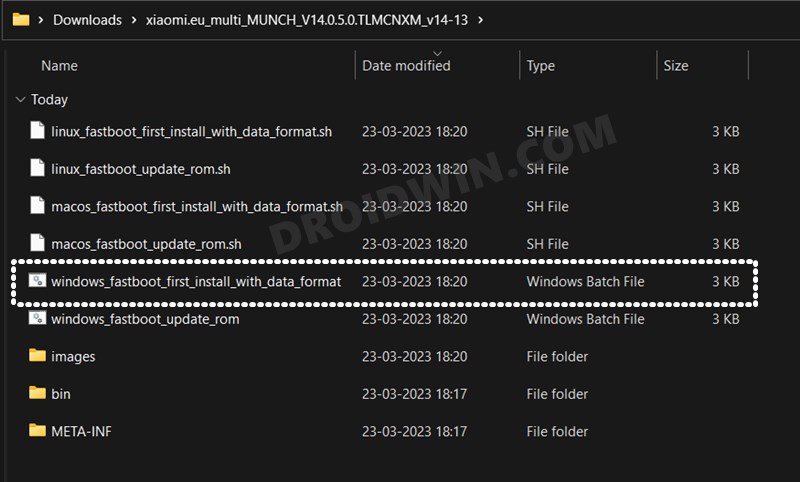
That’s it. These were the steps to flash the Xiaomi EU ROM using Fastboot Method. If you have any queries concerning the aforementioned steps, do let us know in the comments. We will get back to you with a solution at the earliest.
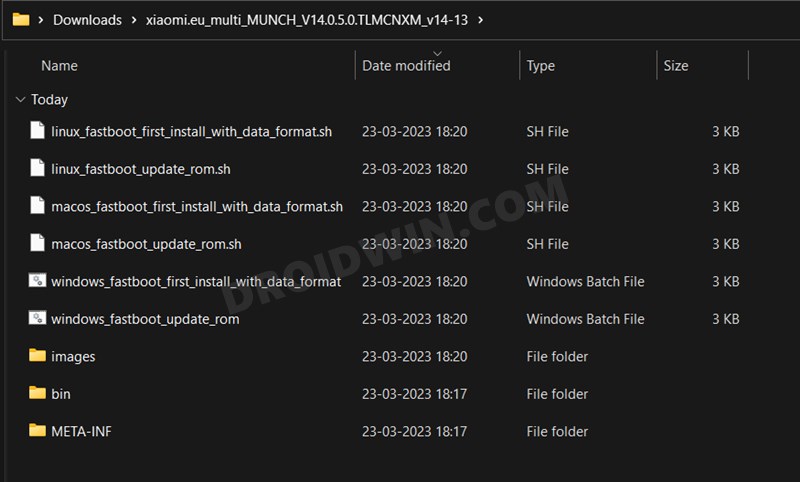








Alicia
Could you please make a TWRP for MI 11i (haydn). Thank you