In this comprehensive tutorial, we will show you the steps to change the language in the TWRP Recovery. When it comes to custom development, it’s hard to imagine life without a custom recovery. Earlier, the CWM (ClockWorkMod Recovery) ruled the charts and was the go-to or rather the only choice for the tech enthusiasts. However, there was a major missing factor with that recovery- it wasn’t touch-based. Rather you had to use the hardware key combinations to carry out any task.
Sensing the opportunity, TeamWinRecoveryProject made an entry to this domain, and the rest as you all know is history. While there are still quite a few custom recoveries in the market as of now, yet most of them are based on TWRP itself. Likewise, some custom ROMs like (LineageOS) also have their own recovery, but more often than not, users replace it with TWRP [Read: How to Replace LineageOS Recovery with TWRP]. All in all, the support list of this recovery is ever-growing, with more and more devices now being added to its arsenal.
With that said, it usually takes some time before the official builds gets live on the TWRP site. Until then, there are some developers that port this recovery for their devices. Most of these unofficial recoveries could be found in sites belonging to Chinese or Russian regions. As a result the developers usually set the local language as the default TWRP language. This might create a few issues for non-native users. If you also are going through this issue, then this guide is here to help you out. Given here are the detailed steps to change the language in the TWRP Recovery.
- How to Fix Soft brick/Bootloop after installing TWRP Recovery
- Copy Move Rename Delete Files and Folders via TWRP Recovery
- How to Fix TWRP 0MB Internal Memory Issue
- Update TWRP Recovery on any Android Device
How to Change the Preferred Language in TWRP Recovery
The steps are quite short and easy to execute. Just for the sake of this guide, I am using TWRP in the Chinese Language. Hence I will show you the conversion from Chinese to English. However, the steps will be the same for all the languages. You just need to check out the below screenshots.
Or, simply look at the arrow markers to the options they are pointing at and carry out the exact same steps. To ease things out, I have also attached the English TWRP screenshots side by side with the Chinese ones. So without further ado, let’s get started with the guide to change the language in the TWRP Recovery.
Changing Language in TWRP Recovery
- To begin with, boot your device to TWRP Recovery. You may refer to our detailed guide for the same: How to Boot into TWRP Recovery. If you don’t wish to refer to the linked guide, then here are the instructions in short. In order to boot to TWRP, use any of the following three methods:
- Using the Hardware Key combinations,
- The adb reboot recovery command,
- The adb reboot bootloader command to boot to Fastboot. Then use the Volume keys to bring up the Recovery option and hit the Power key to confirm it.
- Once your device boots to TWRP, tap on the sixth icon (second column third icon). In English, this option corresponds to Settings.

- You should now be taken to the General Settings page. To go to the Language option, tap on the Globe icon from the top menu bar. This will be the last icon, at the extreme right.

- Finally, select English (or your preferred language from the list).
- Once you have made the selection, tap on the button situated at the bottom right. In English, this is the Set Language button.

- That’s it. The language will be changed within seconds and you will be taken to the TWRP home page.
So this was all from this guide on how to change the language in TWRP Recovery. If you have any other queries related to TWRP, Root, Magisk, ADB & Fastboot, or anything related, do let us know in the comments section below. We will get back to you with a solution at the earliest.

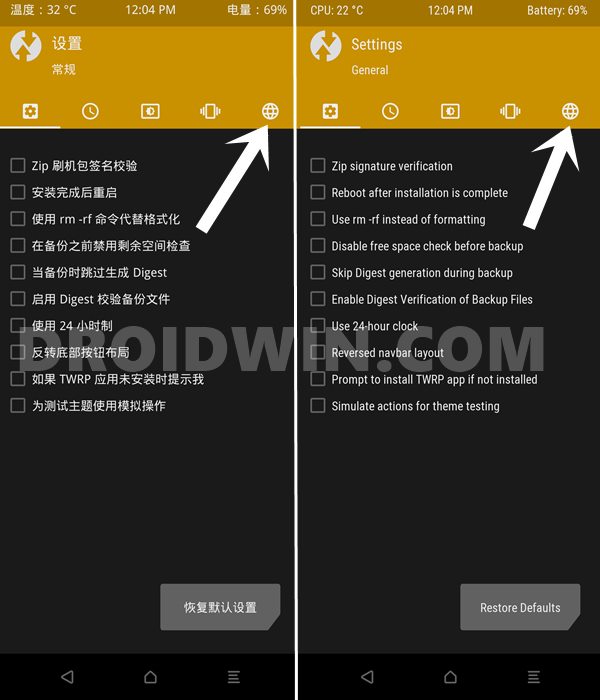
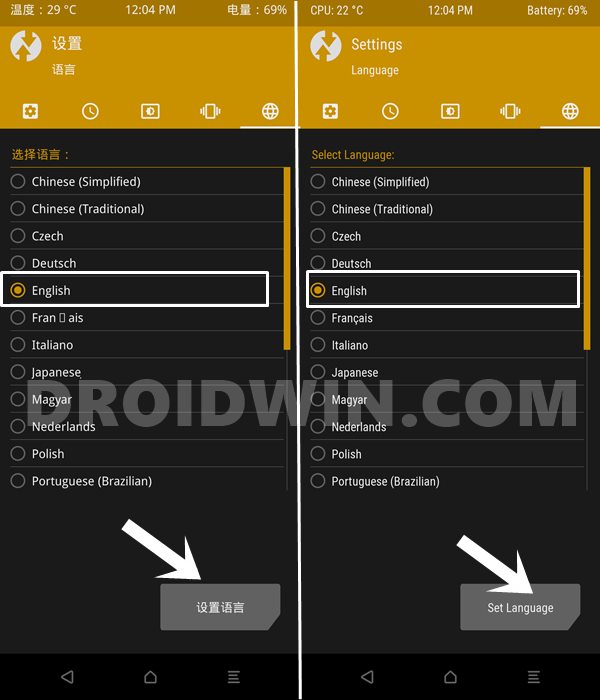








Jonathan
Thanks for showing how to change the language from Chinese to any other.
However, when I press 3rd arrow button, it doesn’t bring out any icon and the globe icon is not displayed either. What should I do.
T D
Thanks a bunch, I desperately needed this.
J
please write tutorial how to make nandroid backup via TWRP 3.5.1 XIAOMI MI 11.
tHX 🙂