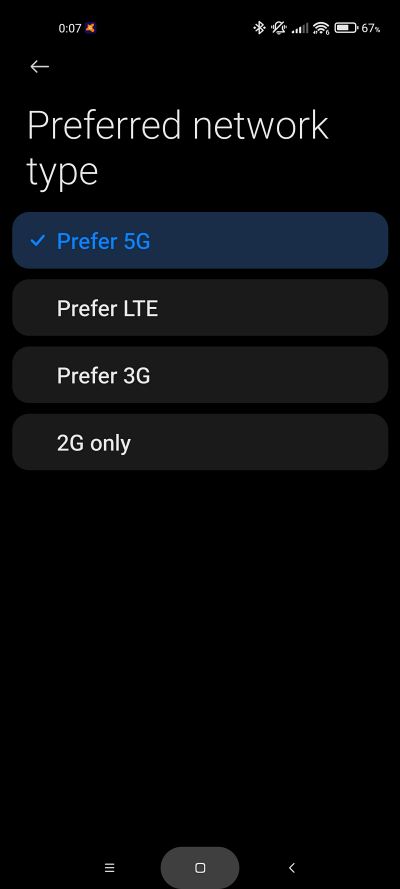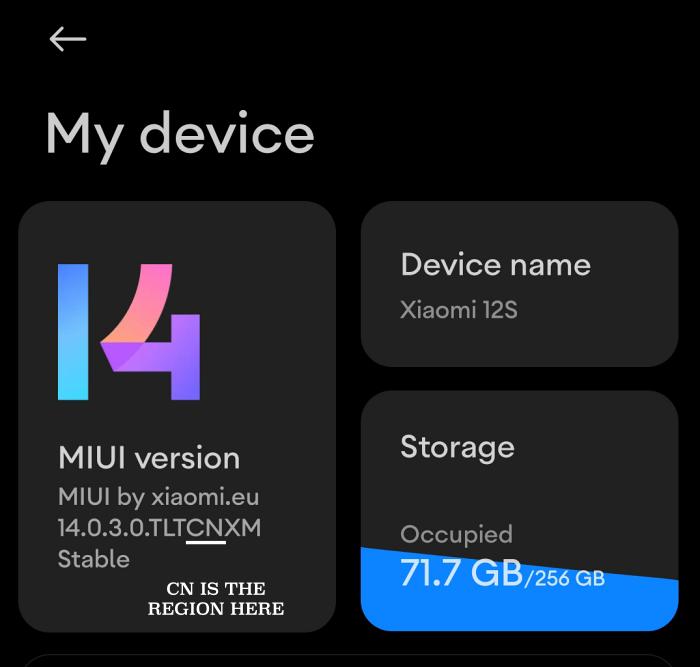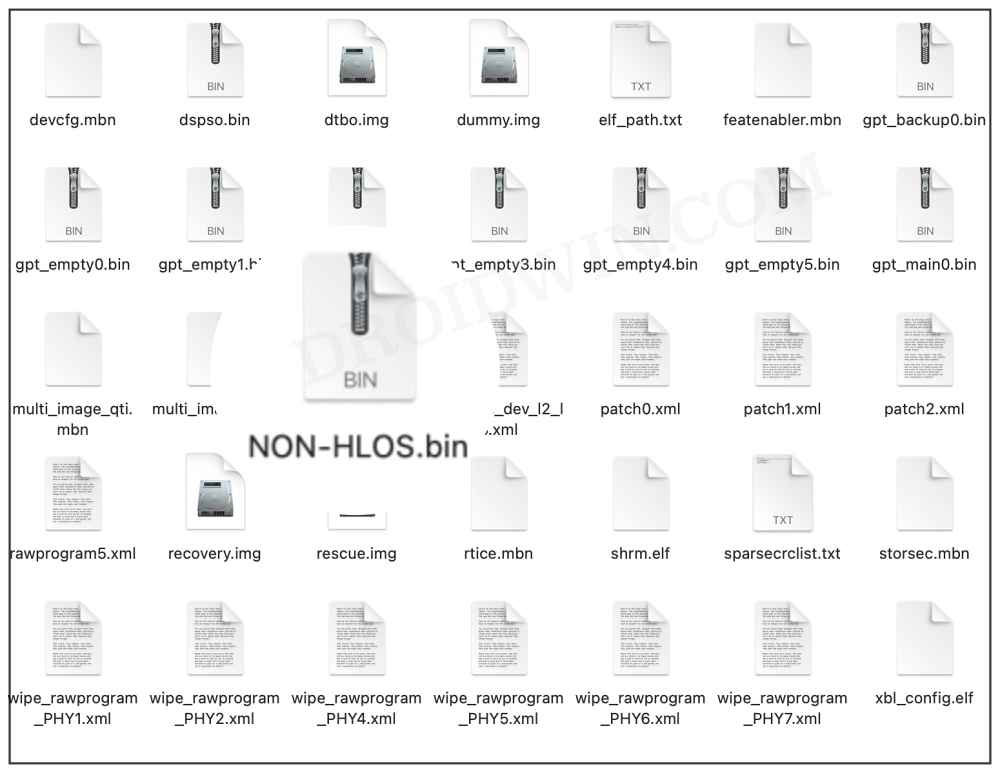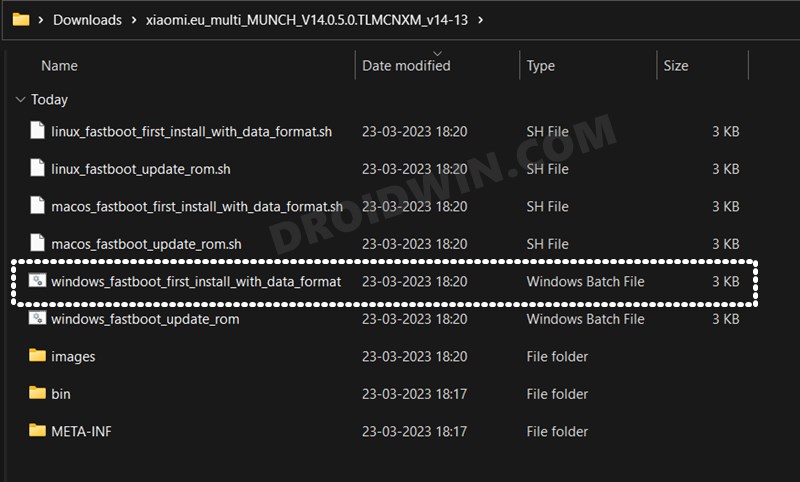In this guide, we will show you various methods to fix the issue of calls not working on the Xiaomi EU ROM. The devices from Xiaomi have always been quite an impressive player in the custom development and have been blessed with the support of tons of AOSP ROMs. Moreover, if you wish to remain confined in the MIUI ecosystem but get a more refined, efficient, and performance-enhanced ROM, then the Xiaomi EU ROM should be your go-to choice.
While you get a fast, snappy, and stable OS, but on the flip side though, the ROM tends to hit a few roadblocks as well. The latest one is the fact that numerous users are unable to make or receive calls on their devices having the Xiaomi EU ROM installed. if you are also currently facing the same issue, then this guide will make you aware of numerous workarounds that should help you rectify this bug. So without further ado, let’s check them out.
Table of Contents
Fix Calls not working on Xiaomi EU ROM
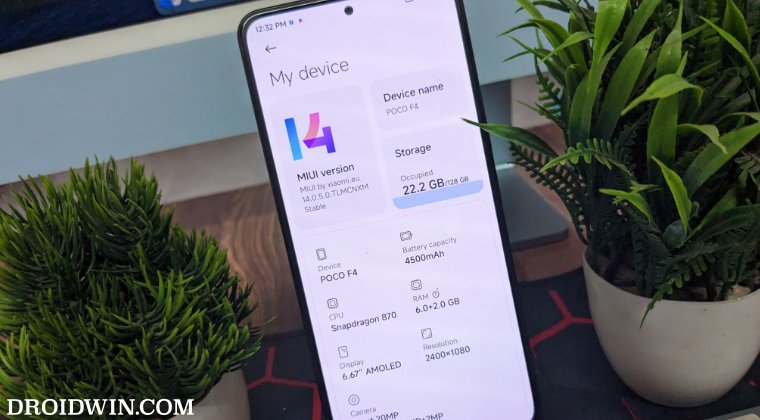
It’s recommended you try out each of the below-mentioned workarounds and then see which one spells out success. Droidwin and its members wouldn’t be held responsible in case of a thermonuclear war, your alarm doesn’t wake you up, or if anything happens to your device and data by performing these steps.
FIX 1: Tweak Xiaomi EU Network Settings
Launch the Dialer app, type in the below-listed codes, and carry out their associated tasks:
*#*#726633#*#*
– 5G SA Network
*#*#34834#*#*
– Enable “Prefer 5G” into the Preferred Network Type, if not available yet.
*#*#4636#*#* => MIUI
– Network Info SIM 1 and 2
*#*#8667#*#*
– Enable VoNR
*#*#86583#*#*
– VoLTE
*#*#869434#*#*
– VoWiFi
FIX 2: Switch to 4G/LTE
In most regions, 5G is still yet to be as stable as its 4G counterpart. So network delays, call drops, and even interrupted data connectivity are all along the expected lines. Therefore, you could consider switching over to the more stable 4G network for the time being and then check if it fixes calls not working on Xiaomu EU ROM.
- Head over to the Settings menu.
- Then search Preferred Network Type.

- Now choose LTE Only from the list.
- Check if calls are now working or not.
FIX 3: Flash Different Region Firmware
Flashing different regions; firmware has also spelled out success for many, especially the Poco F5 users. Just make sure to flash the same modem that is currently installed on your device. Here’s how all of this could be carried out.
- To begin with, download the firmware of a different region for your device.

- Make sure it corresponds to the ROM version that is currently installed.
- Now extract the firmware and you’ll get the modem.img or NON-HLOS.bin.

- Transfer this modem/NON-HLOS.bin to the platform-tools folder on your PC.
- Now boot your device to fastboot mode and type in the required command:
fastboot flash modem NON-HLOS.bin fastboot flash modem modem.img
- If it gives out any error, then flash them to both the slots via the below command:
fastboot flash modem_ab NON-HLOS.bin fastboot flash modem_ab modem.img
- Finally, reboot to the OS via the below command and check if calls are working on Xiaomi EU ROM:
fastboot reboot
FIX 4: Reset Network Settings
You might also face these issues if the network settings get corrupted. Therefore, you should consider resetting the network setting to their factory default state. Here’s how it could be done [do note that this will erase the saved WiFi network and your carer data settings, though the latter should be repopulated upon the next reboot and the former could be synced with your Google account].
- Head over to Settings and search Reset.
- Now choose Reset Network from the list.
- Then proceed with the on-screen steps to carry it out.
- Once done, restart your device and check out the result.
FIX 5: Reflash via Format Data
If none of the aforementioned steps worked out in your favor, then your last course of action should be to reflash the EU ROM and opting for the data reset in the process as well, so please take a backup beforehand and only then proceed with the below steps:
- First off, download the same or higher version of the Xiaomi EU ROM.
- Then boot your device to Fastboot ROM and connect it to PC via USB.
- Now double-click to launch the first_install_with_data_format.bat file.

- The flashing will now begin. Once done, check if it fixes the calling issue.
These were the various methods to fix the issue of calling not working on Xiaomi EU ROM. If you have any queries concerning the aforementioned steps, do let us know in the comments. We will get back to you with a solution at the earliest.