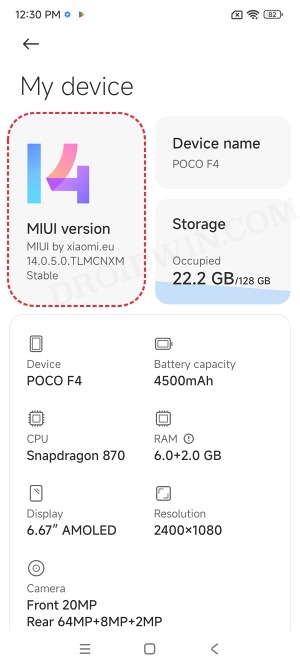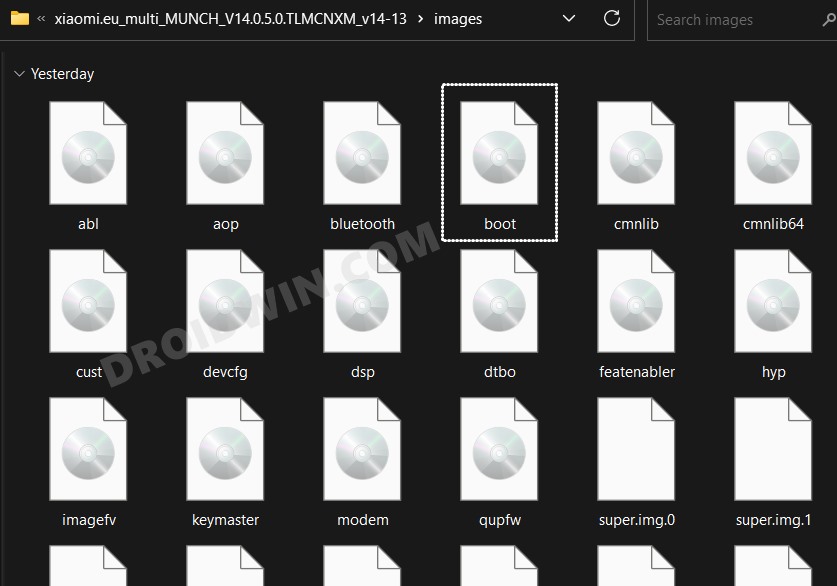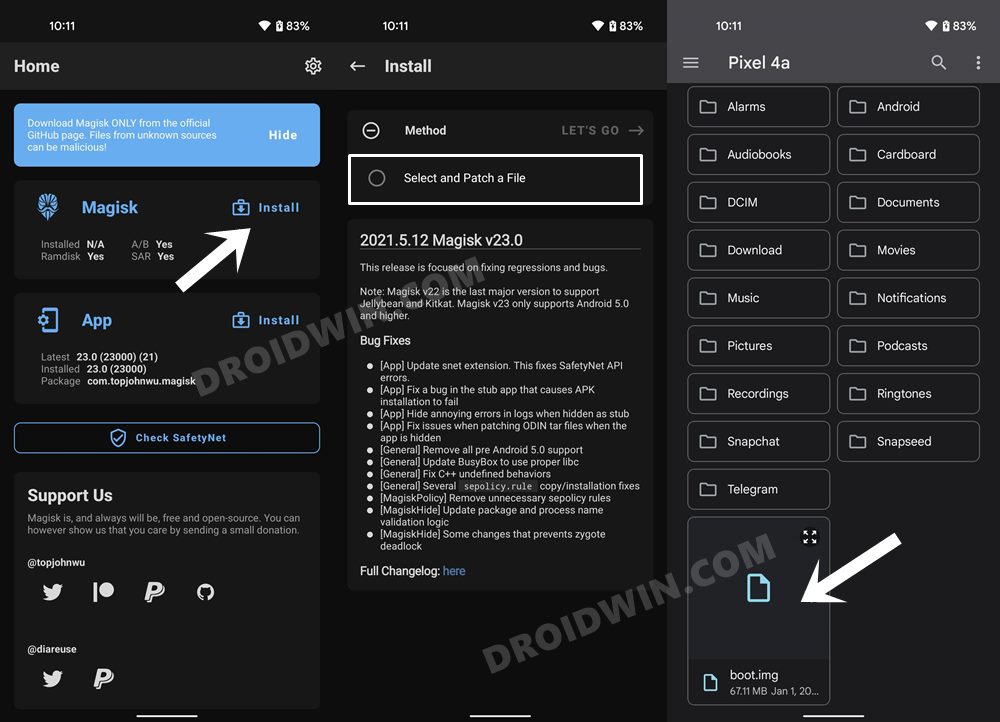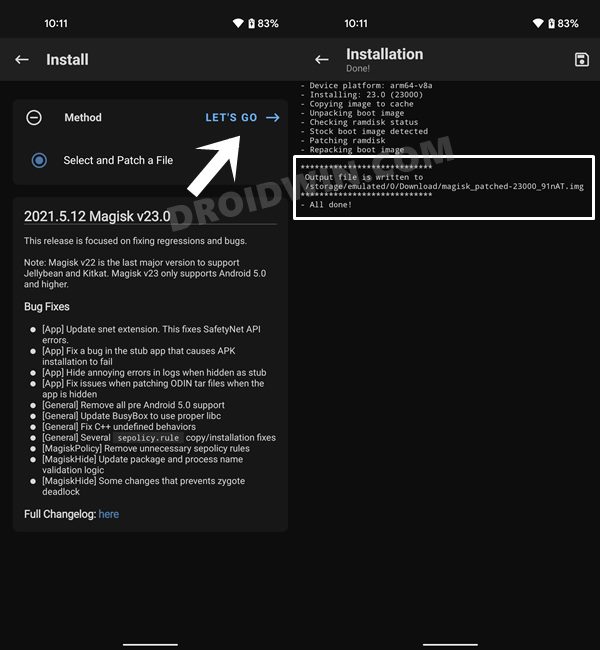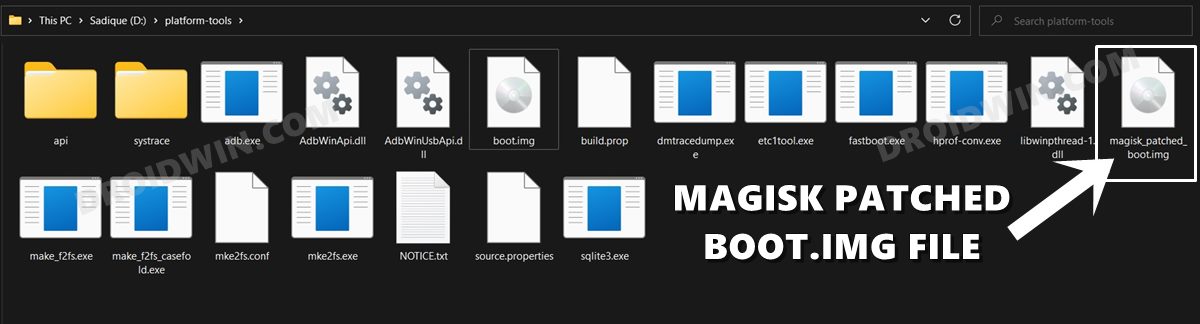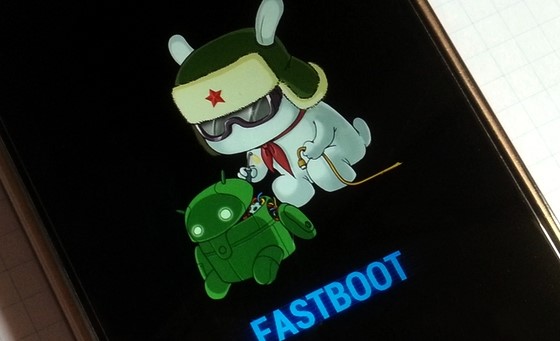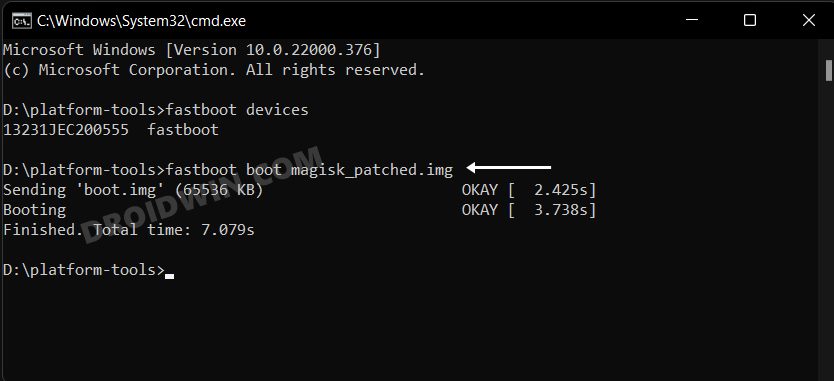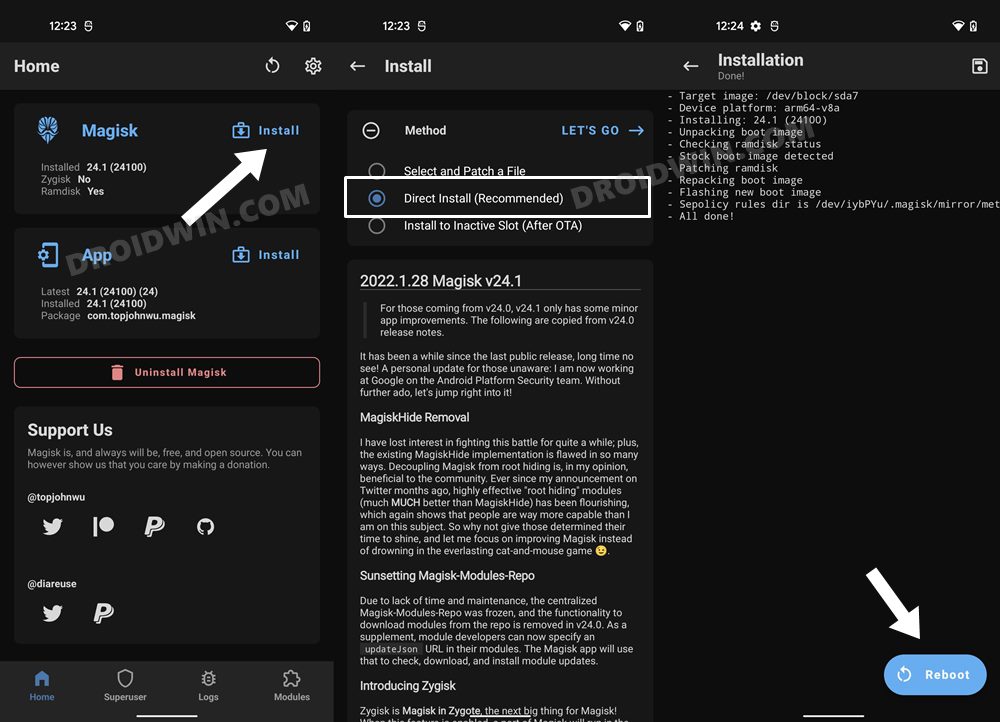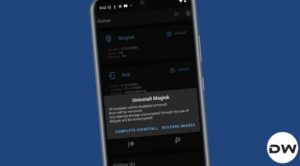In this guide, we will show you the steps to root your Xiaomi EU ROM via Magisk. When it comes to the support of custom ROMs, then the offerings from Xiaomi are right at the top of the priority queue. Boasting a plethora of AOSP-based ROMs, users are usually left spoilt for choices. However, if you are looking to stay with the MIUI base but at the same time don’t want its bloated OS experience, then the EU ROM might be your best bet.
Beholding a slew of intriguing features, it has managed to strike just the right balance between overall device stability and the incorporation of functionalities. Moroever, once you attain administrative access by rooting the Xiaomi EU ROM via Magisk, then you have the option to welcome abode a plentitude of additional tweaks and mods. And in this guide, we will show you how to do just that. Follow along.
Table of Contents
Benefits and Risks of Rooting Xiaomi EU ROM
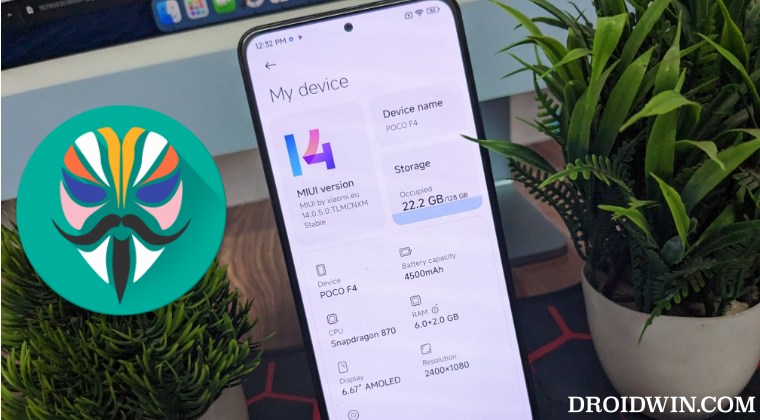
Once you root your device by flashing the Magisk patched boot.img via Fastboot Commands, you will be in a position to try out a plethora of customizations on your device. These include the likes of flashing custom ROMs, installing a custom recovery like TWRP, or flashing a custom kernel. Along the same lines, you could also flash Magisk Modules, Xposed Framework, Substratum Themes, Viper4Android, and the like. However, this is just one side of the story.
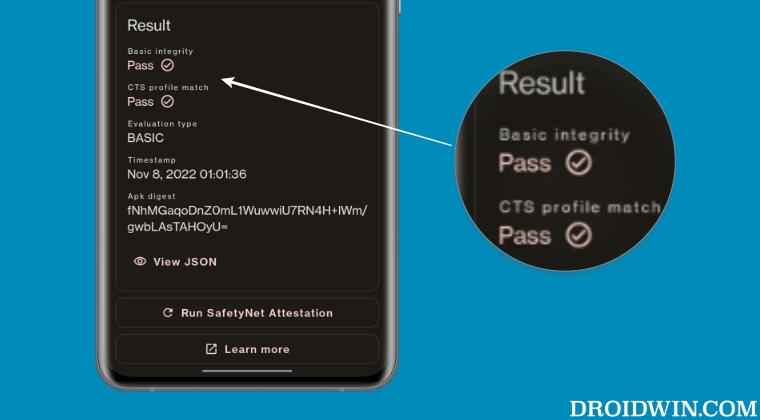
Carrying out this process also has its downsides. First off, the process requires an unlocked bootloader. Doing so will wipe off all the data and could nullify the device’s warranty as well. Likewise, WideVine L1 will be degraded to L3, resulting in the inability to stream Netflix in HD [FIXED]. Then the SafetyNet will be triggered [FIXED], which might cause issues with banking apps [FIXED]. So if all that’s well and good, then let’s get started with the steps to root Xiaomi EU ROM via Magisk.
How to Root Xiaomi EU ROM via Magisk [Video]
The below instructions are listed under separate sections for ease of understanding. Make sure to follow in the exact same sequence as mentioned below. Droidwin and its members wouldn’t be held responsible in case of a thermonuclear war, your alarm doesn’t wake you up, or if anything happens to your device and data by performing the below steps.
Install Android SDK

To begin with, install the Android SDK Platform Tools on your PC. This is the official ADB and Fastboot binary provided by Google and is the only recommended one. So download it and then extract it to any convenient location on your PC. Doing so will give you the platform tools folder, which will be used throughout this guide.
Enable USB Debugging and OEM Unlocking
Next up, you will have to enable USB Debugging and OEM Unlocking on your device. The former will make your device recognizable by the PC in ADB mode. This will then allow you to boot your device to Fastboot Mode.
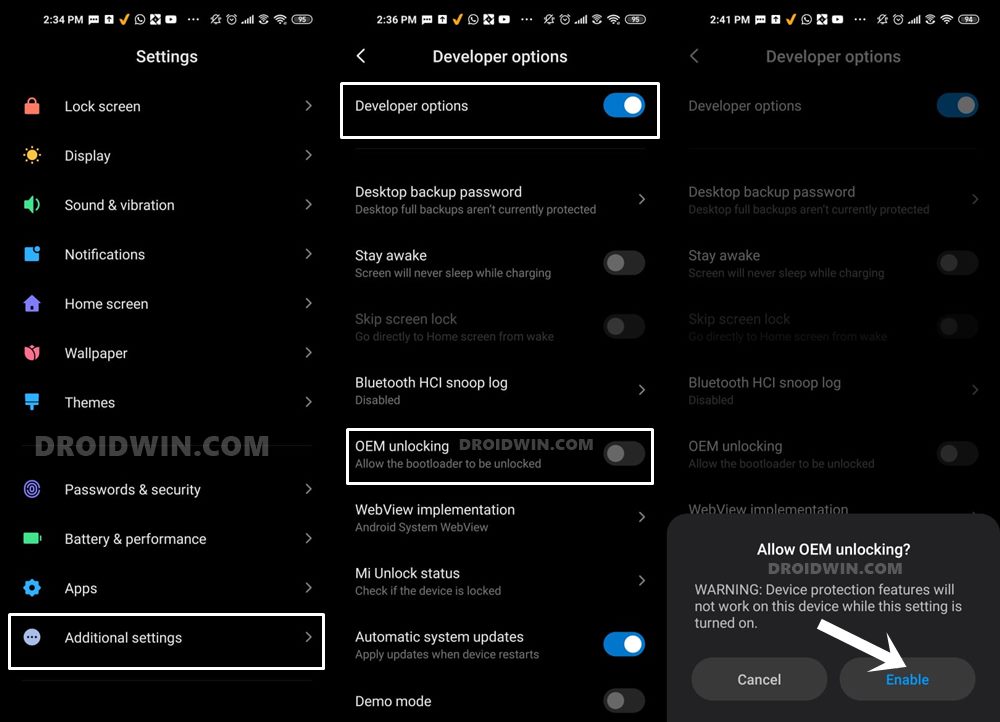
On the other hand, OEM Unlocking is required to carry out the bootloader unlocking process. So head over to Settings > About Phone > Tap on MIUI Number 7 times > Go back to Settings > System > Developer Options > Enable USB Debugging and OEM Unlocking.
Unlock Bootloader on Xiaomi
You will also have to unlock the bootloader on your device running Xiaomi EU ROM if you wish to root it via Magisk. Do keep in mind that doing so will wipe off all the data and might make the device’s warranty null and void as well. So if that’s well and good, then refer to our guide to Unlock Bootloader on any Xiaomi Device.
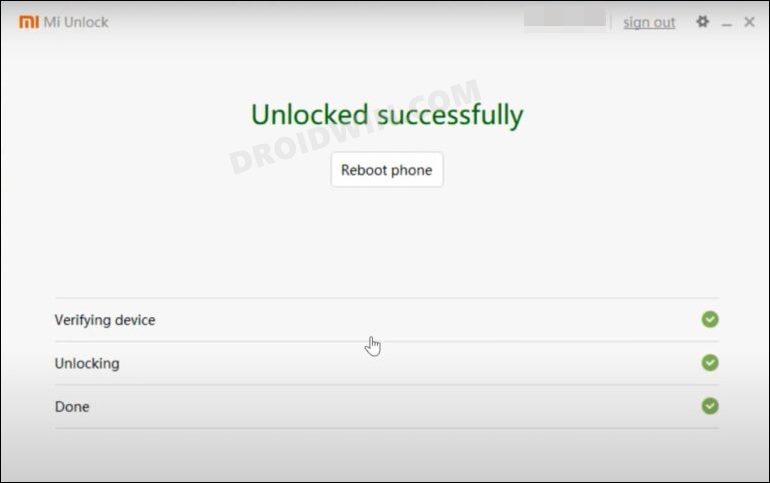
Extract Stock Boot.img from Xiaomi EU ROM
- Next up, download grab hold of the Xiaomi EU ROM for your device from below:
MIUI-WEEKLY-RELEASES MIUI-STABLE-RELEASES
- Make sure to download the same version which is currently installed on your device.

- You could verify the same from Settings > My Device > MIUI Version.
- Once downloaded, extract it, copy the boot.img file and transfer it to your device.

Patch Xiaomi EU ROM Stock Boot via Magisk
- First off, install the Magisk App on your device.
- Then tap on the Install button situated next to Magisk.
- From the Method section, choose Select and Patch a file.

- Browse to the extracted boot.img file and select it.
- Then tap on the Let’s Go option situated at the top right.
- Magisk will now load the boot.img file and will patch it accordingly.
- Once that is done, you would get the Download Complete message.

- The patched boot image file will be saved in Internal Storage > Downloads.
- Make sure to rename it to magisk_patched.img, if that is already not the case.

Boot Xiaomi to Fastboot Mode
- Connect your device to the PC via a USB cable. Make sure USB Debugging is enabled.
- Then head over to the platform-tools folder, type in CMD in the address bar, and hit Enter. This will launch the Command Prompt.

- Type in the following command in the CMD window to boot your device to Fastboot Mode
adb reboot bootloader

- To verify the Fastboot connection, type in the below command and you should get back the device ID.
fastboot devices

- If you are not getting any serial ID, then please install the Fastboot Drivers on your PC.
Boot via Magisk Patched Boot.img
- Make sure that you have transferred the magisk_patched.img file to the platform tools folder.
- Now boot your device using the patched boot.img file [also read FAQ at the end]:
fastboot boot magisk_patched.img

Root Xiaomi EU ROM via Magisk Direct Install
- Launch the Magisk app and tap on the Install button next to Magisk.
- Then select Automatic Installation (or Direct Installation) and wait for the process to complete.

- Once done, tap on the Reboot button that appears at the bottom right. Your device will now boot to the rooted OS
That’s it. These were the steps to root the Xiaomi EU ROM via Magisk. If you have any queries concerning the aforementioned steps, do let us know in the comments section. We will get back to you with a solution at the earliest.
FAQ: Fastboot Boot Boot.img vs Fastboot Flash Boot Boot.img
Instead of directly flashing the patched boot via fastboot flash boot magisk_patched.img, we first temporarily booted it via fastboot boot magisk_patched.img and then used the Direct Install method of Magisk. While a tad longer, but it is the recommended method for your device. This is because by first temporarily booting via the patched file, we could check if everything is working well and good.
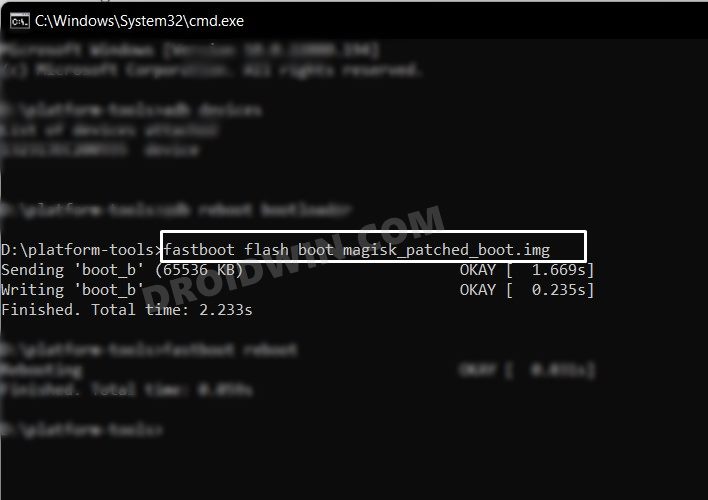
If it doesn’t, then you just need to do a simple reboot and the patched boot will be replaced by stock and your device will be booted to the OS. On the other hand, if everything works well and good, then you could permanently flash the patched boot via the Direct Install method.