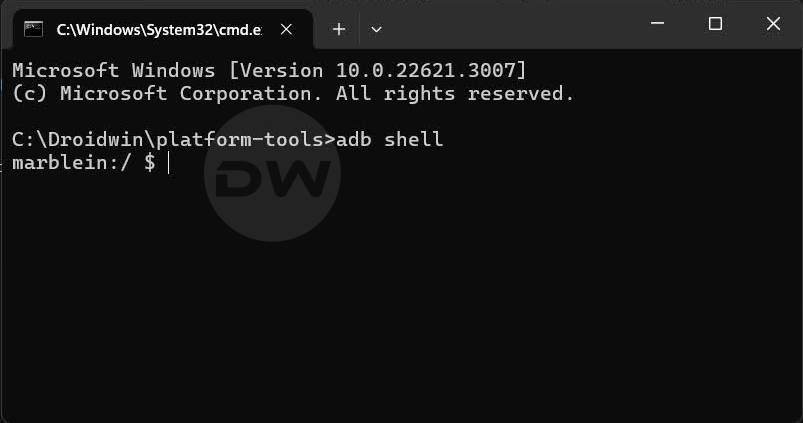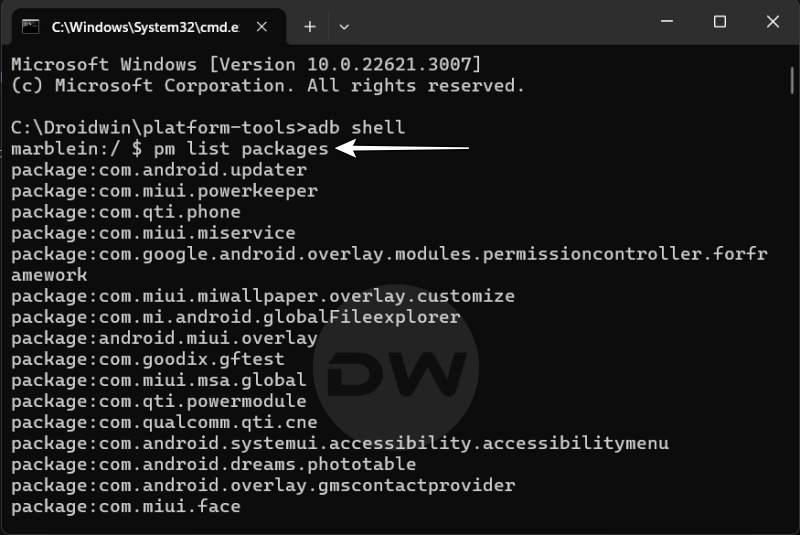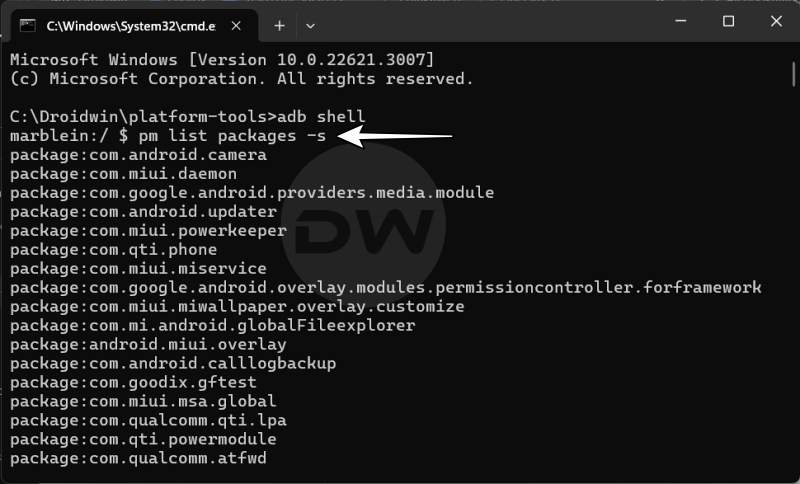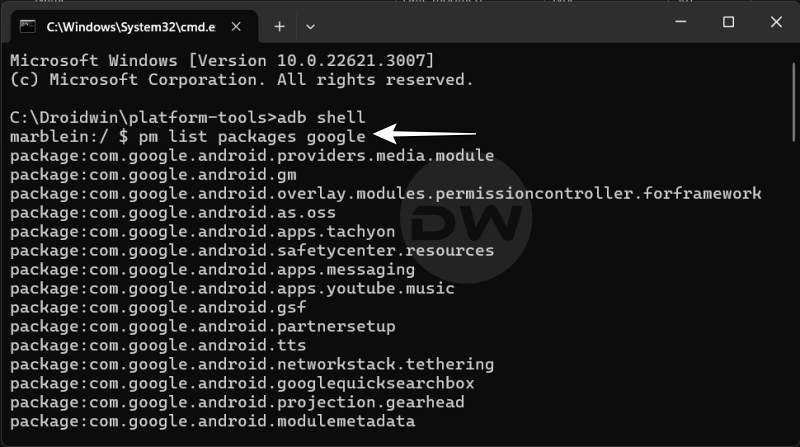In this guide, we will show you the steps to debloat/remove bloatware from HyperOS. Xiaomi’s underlying OS skin has always been notoriously infamous for incorporating tons of bloatware into its device. The sole purpose of the same is profit and revenue maximization, even though the OEM wants you to believe otherwise. Making matters worse, most of these apps are treated as system apps, so you cannot uninstall them via the normal route, i.e. the Settings menu.
So when the OEM announced that it was ditching its MIUI in favor of a much improved and enhanced HyperOS, then were high hopes that Xiaomi would have finally learned its lesson. Unfortunately, that isn’t the case as the OS is still filled with a plethora of bloatware apps.
The likes of Google TV, YouTube Music, and Google Meet are a few apps that users don’t want to have on their devices as they are already using alternatives, such as Spotify instead of Youtube Music and Teams instead of Meets] or the apps are simply not in sync with their requirement. So is there a way to bid adieu to these apps? Well, there does exist a nifty workaround using which you could debloat/remove bloatware from HyperOS. Without any further ado, let’s check it out.
Table of Contents
How to Debloat/Remove Bloatware from HyperOS
STEP 1: Install Android SDK

First and foremost, you will have to install the Android SDK Platform Tools on your PC. This is the official ADB and Fastboot binary provided by Google and is the only recommended one. So download it and then extract it to any convenient location on your PC. Doing so will give you the platform-tools folder, which will be used throughout this guide.
STEP 2: Enable USB Debugging
Next up, you will have to enable USB Debugging on your device so that it is recognizable by the PC in ADB mode. So head over to Settings > About Phone > Tap on Build Number 7 times > Go back to Settings > System > Advanced > Developer Options > Enable USB Debugging.
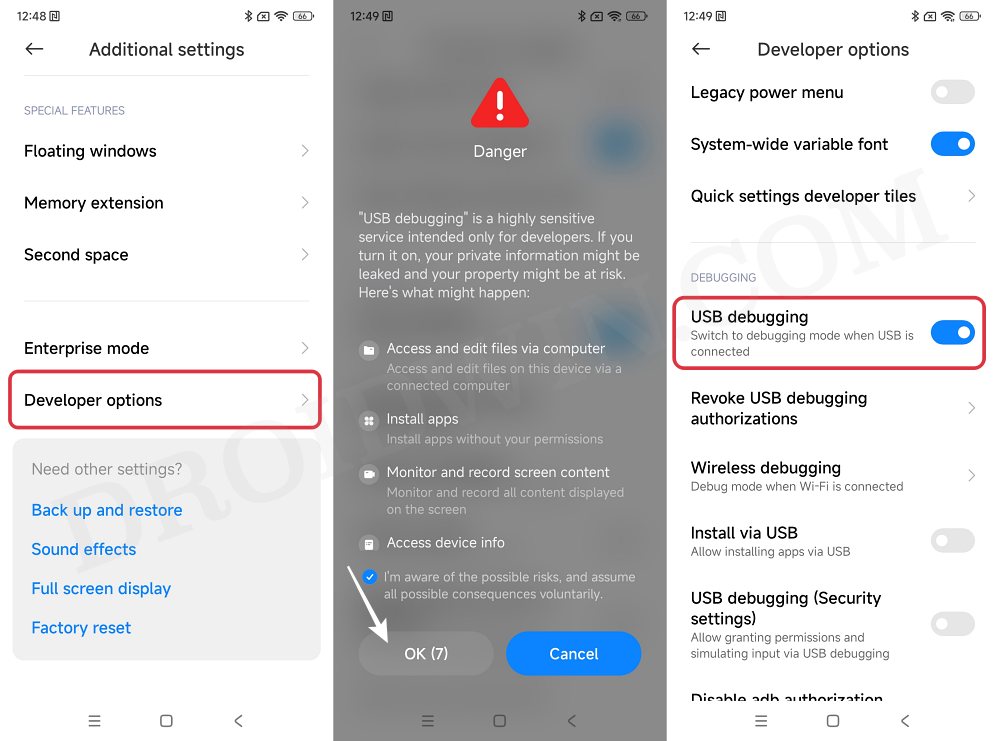
STEP 3: Verify ADB Connection
- To begin with, connect your device to the PC via USB cable. Make sure USB Debugging is enabled.
- Then head over to the platform-tools folder, type in CMD in the address bar, and hit Enter. This will launch the Command Prompt.

- Now in the following command in the CMD window to verify the ADB connection:
adb devices
- If you get the device ID, then the connection stands successful. Now type in the below command to open the Shell environment:
adb shell

- It will now list out your device codename, which means that the shell connection has been successfully established as well, and you are good to go ahead.
STEP 4: Find App Package Name
You’ll now have to get hold of the package name for the app that you wish to uninstall from your device. For that, you may refer to our guide on How to Get App Package Name on Android [3 Methods] or check out the below shorter instructions
- Use a third-party app like App Package Viewer to get hold of the desired package name
- You could also use the below command to get hold of all installed apps on your device:
pm list packages

- Or use the below command to list out all the system apps on your device:
pm list packages -s

- Likewise, you could use the below command to get a list of all the Google apps installed on your device:
pm list packages google

STEP 5: Debloat/Remove Bloatware from HyperOS
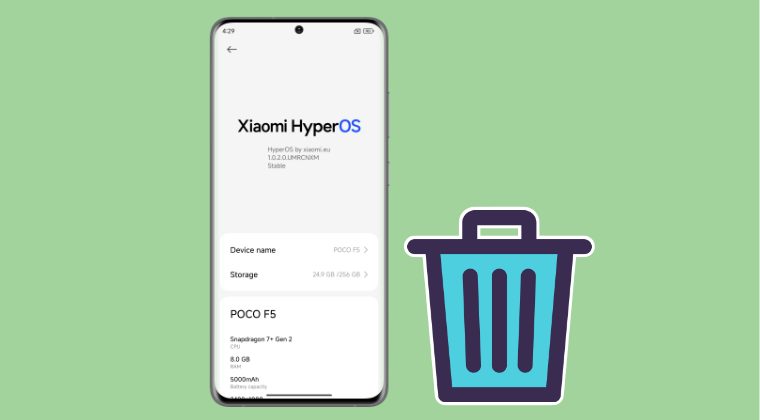
Just execute the below command to remove the desired bloatware app from your device. Make sure to replace the app package name accordingly:
pm uninstall --user 0 package.name.example //this will delete the app data pm uninstall -k --user 0 package.name.example //this will not delete the app data
How to Reinstall Bloatware
In rare instances, a removed app might have an adverse impact on the system. Therefore, in such cases, your best bet is to reinstall that app, using the command listed below [replace app package name accordingly]
cmd package install-existing package.name.example
That’s it. These were the steps to debloat/remove bloatware from HyperOS. If you have any queries concerning the aforementioned steps, do let us know in the comments. We will get back to you with a solution at the earliest.