In this guide, we will show you the steps to install the HyperOS ROM on your Xiaomi device on a locked bootloader. The Chinese OEM recently surprised everyone by announcing that it is ditching its beloved MIUI and welcoming abode a new OS skin dubbed HyperOS. This new UI offers some key improvements in performance, AI features, connectivity, and security.
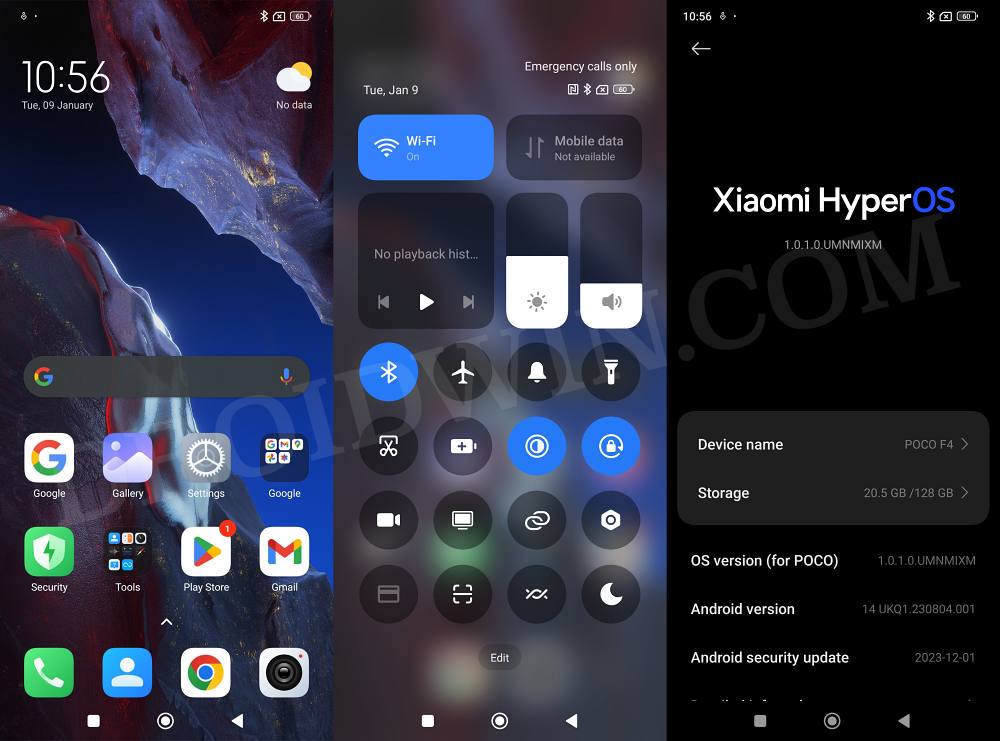
Henceforth, a slew of new and noteworthy features across numerous domains are waiting to make a permanent abode on their devices. However, at the time of writing, the OEM has just started rolling out this feature and the flagships will be the first in line to get blessed with the same. For numerous other Xiaomi/Redmi/Poco devices, HyperOS is currently in the beta testing stage and it might take some time for the rollout to commence.
But if you have got hold of the update file and wish to manually install it onto your device, then we have some great news in store for you. You could now install the HyperOS ROM on your Xiaomi device even on a locked bootloader. And in this guide, we will show you how to do just that. So without further ado, let’s get started.
How to Install HyperOS on Locked Bootloader on any Xiaomi
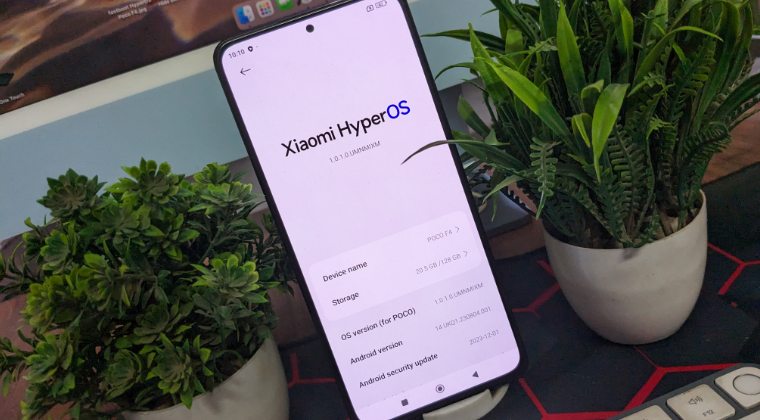
Do keep in mind that the downloaded HyperOS ROM should be of the same region that your device belongs to [because you cannot do cross-flashing on a locked bootloader]. Moreover, you should only download only the official HyperOS ROM, the Xiaomi EU ROM or HyperOS ports from other devices aren’t compatible with this method.
Before starting, please take a backup of all the data on your device, just to be on the safer side. Droidwin and its members wouldn’t be held responsible in case of a thermonuclear war, your alarm doesn’t wake you up, or if anything happens to your device and data by performing the below steps.
- To begin with, download the official HyperOS ROM for your device.
- Then rename it to hyperos.zip and transfer it to your device.
- Also, download the currently installed MIUI Recovery ROM and rename it to miui.zip
- You could verify the version via the Build Number or MIUI version.
- Now go to Settings > About Phone > MIUI Version and tap on MIUI around 7-8.
- You’ll get a prompt that additional update features are on.
- So tap on the overflow icon at the top right and select Choose Update Package.
- Now go to the directory where hyperos.zip and miui.zip files are present.
- Then select the miui.zip file. As soon as you see Retrieving Info, minimize this window.
- Now rename the miui.zip to a random name [let’s say xyz.zip]. On the other hand, rename the hyperos.zip to miui.zip.
- Now go back to the updater and you should soon see the prompt to install the update.
- Do note that the update prompt will still show you the file name from MIUI, but actually, it will be installing HyperOS.
- So tap on Update and the process will now start. It could take a few minutes to complete. Once done, hit Reboot.
- Your device will now restart to the newly installed HyperOS.
That’s it. These were the steps to install the HyperOS ROM on your Xiaomi device on a locked bootloader. If you have any queries concerning the aforementioned steps, do let us know in the comments. We will get back to you with a solution at the earliest.







