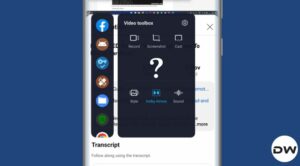In this guide, we will show you the steps to flash Xiaomi’s HyperOS on Pixel devices. Xiaomi has recently ditched its evergreen MIUI in favor of a new underlying OS skin dubbed HyperOS. It offers some key improvements in performance, AI features, connectivity, and security. Apart from that, it beholds a slew of new and noteworthy features across numerous domains.
If we turn our attention towards Pixel, then it has always been known to provide a clean stock usage experience without any additional customizations. Over time, some Pixel users might get bored with the same old monotonous UI/UX and ask for a tad bit of extra tweaking. If you also echo the same thought process, then one nifty way of doing so is by flashing Xiaomi’s own HyperOS onto your Pixel device. And in this guide, we will show you how to do just that. Follow along.
Table of Contents
How to Flash Xiaomi HyperOS on Pixel Devices
![]()
Before starting, please take a backup of all the data on your device. Droidwin and its members wouldn’t be held responsible in case of a thermonuclear war, your alarm doesn’t wake you up, or if anything happens to your device and data by performing the below steps.
STEP 1: Install Android SDK

First and foremost, you will have to install the Android SDK Platform Tools on your PC. This is the official ADB and Fastboot binary provided by Google and is the only recommended one. So download it and then extract it to any convenient location on your PC. Doing so will give you the platform-tools folder, which will be used throughout this guide.
STEP 2: Enable USB Debugging and OEM Unlocking
Next up, you will also have to enable USB Debugging and OEM Unlocking on your device. The former will make your device recognizable by the PC in ADB mode. This will then allow you to boot your device to Fastboot Mode. On the other hand, OEM Unlocking is required to carry out the bootloader unlocking.
![]()
So head over to Settings > About Phone > Tap on Build Number 7 times > Go back to Settings > System > Advanced > Developer Options > Enable USB Debugging and OEM Unlocking.
STEP 3: Unlock Bootloader on Pixel
Next up, you will also have to unlock the device’s bootloader. Do keep in mind that doing so will wipe off all the data from your device and could nullify its warranty as well. So if that’s all well and good, then please refer to our guide on How to Unlock the Bootloader on Pixel. Once done, don’t restore the backup now as we will again have to format the device in the subsequent steps.
![]()
STEP 4: Download Xiaomi HyperOS for Pixel
You may now grab hold of the Xiaomi HyerpOS ROM for Pixel 4A from below [We will be updating this post with ports for more Pixel devices as and when they are live. So stay tuned.]
Pixel 4A HyperOS: ROM | PATCH [Credits: XDA Member Ay0n]
STEP 5: Boot Pixel to Fastboot Mode
- Now connect your device to the PC via a USB cable. Make sure USB Debugging is enabled.
- Then head over to the platform-tools folder, type in CMD in the address bar, and hit Enter. This will launch the Command Prompt.

- Type in the following command in the CMD window to boot your device to Fastboot Mode
adb reboot bootloader

- To verify the Fastboot connection, type in the below command and you should get back the device ID.
fastboot devices

- If you aren’t getting any ID, then install Fastboot Drivers on your PC.
STEP 6: Install Xiaomi HyperOS on Pixel 4A
- To begin with, extract the HyperOS ZIP file on your PC.

- Now place the downloaded patch file inside the extracted ROM folder and rename it to patch.zip.
- Then type in the below commands to flash the vbmeta to both the partitions and disable verity checks
fastboot --disable-verity --disable-verification flash vbmeta_a vbmeta.img fastboot --disable-verity --disable-verification flash vbmeta_b vbmeta.img
- Now type in the below command to flash the vbmeta_system to both the partitions and disable verity checks
fastboot --disable-verity --disable-verification flash vbmeta_system_a vbmeta_system.img fastboot --disable-verity --disable-verification flash vbmeta_system_b vbmeta_system.img
- Now flash the boot to both the slots:
fastboot flash boot_a boot.img fastboot flash boot_b boot.img
- Then flash the dtbo to both the slots:
fastboot flash dtbo_a dtbo.img fastboot flash dtbo_b dtbo.img
- Now reboot your device to Fastboot Mode via the below command
fastboot reboot-bootloader
- Then reboot your device to FastbootD Mode via the following command:
fastboot reboot fastboot

- Now flash the super.img via the below command
fastboot flash super super.img
- Then reboot your device to the recovery mode via the below command:
fastboot reboot recovery
- From recovery, go to ADB Sideload and type in the below command in the CMD window:
adb sideload patch.zip
- Once that is done, you may now reboot your device to the OS via the Reboot System option.
- Do keep in mind that the first boot-up might end up taking up to 10 minutes, this is normal.
That’s it. These were the steps to flash Xiaomi’s HyperOS on Pixel devices. As soon as the port is live for other Pixel devices, we will update this guide accordingly. So stay tuned. In the meantime, if you have any queries concerning the aforementioned steps, do let us know in the comments. We will get back to you with a solution at the earliest.