In this guide, we will show you various methods to fix the SIM card not detected error in Pixel 4A 5G after the Android 13 update. The twelfth iteration of the OS build was literally a mess for the Pixel devices. With Android 13, things have greatly improved, and many bugs seem to have been ironed out. However, at the same time, some new ones have managed to creep in as well.
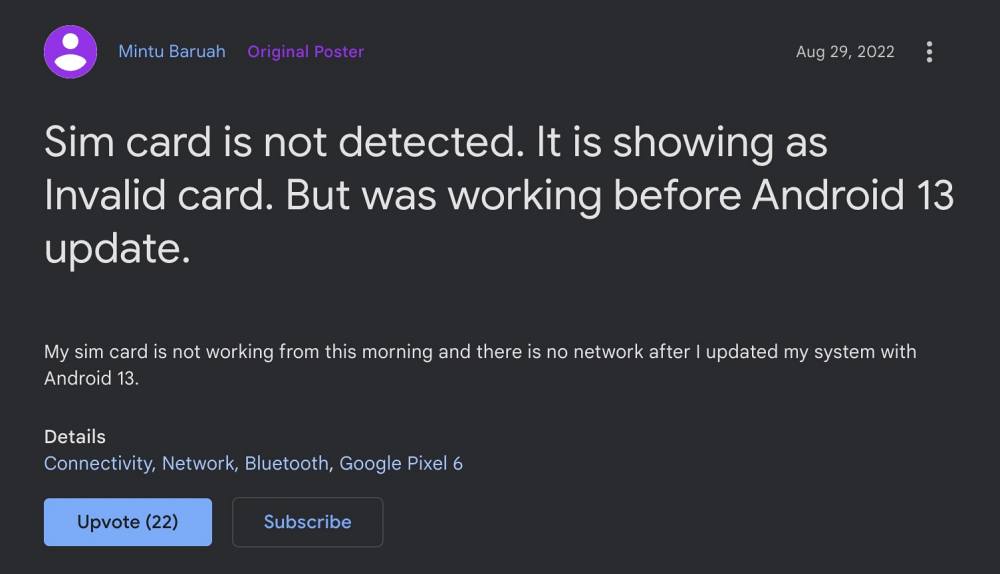
As of now, numerous Pixel 4A 5G users have voiced their concern that their SIM card is no longer being detected after the Android 13 update. As a result of which, they aren’t able to make or place calls or send messages. As far as the culprit is concerned, it isn’t the carrier because this issue isn’t limited to any carrier, it has affected users across India, the US, and the UK.

Further cementing this claim is the fact the SIM card was working well and good till the Android 12 update, and the issue only appeared after installing the latest OS build. With that said, there do exist quite a few nifty workarounds that shall help you rectify this bug. So without further ado, let’s check them out.
Table of Contents
SIM card not detected in Pixel 4A 5G after Android 13 update

It is recommended that you try out each of the below-mentioned workarounds and then see which one spells out success for you. So with that in mind, let’s get started.
FIX 1: Switch SIM Slots
Your first course of action should be to remove the SIM card from the current slot and put it into the other slot. Do so and then check if it works out or not.
FIX 2: Boot to Safe Mode
In some instances, a third-party app or service might conflict with the normal functionalities of the device. The best way to verify and hence rectify this issue is to boot your device to Safe Mode. In that mode, all the third-party apps and services will be disabled and if the underlying issue gets resolved, then the culprit was indeed a third-party app. So you should then boot to normal mode and uninstall the recently installed apps. Here’s how it could be done.
- Long press the Power button to bring up the Power menu. Then long tap on the Power Off option.
- Now tap on OK in the Reboot to Safe Mode popup. Verify if the SIM card is being detected or not.

- If it’s detected, then reboot the device back to normal mode.
- Now uninstall the recently installed apps one at a time, after which the issue first came to light.
- Check if it fixes the SIM card not detected error in Pixel 4A 5G after the Android 13 update.
FIX 3: Disable 5G
Another reason why you might be getting bugged with this issue is the instability in the 5G network. Therefore, you should consider switching over to the 4G network, using the instructions given below:
- Head over to the Settings menu on your device.
- Then go to Network and Internet and tap on SIMs.

- Now go to Preferred Network Type and select 4G/LTE from the list.
- Check if it fixes the SIM card not detected issue in Pixel 4A 5G running Android 13.
FIX 4: Disable 2G
While you might not be aware of this fact, but 2G is still enabled on your device. However, there could be some instances wherein it might conflict with the newer 4G/5G network. Therefore, you should consider disabling it and then check out the results. Here’s how it could be done:
- Head over to Settings > Network and Internet.
- Then go to SIMs and select your SIM from the list.
- Now disable the toggle next to Allow 2G.

- Check if it fixes the SIM card not detected in Pixel 4A 5G running Android 13.
FIX 5: Disable Dual SIM Dual Standby
DSDS allows both SIM cards to remain active a the same time, thereby preventing you from having to manually disable one SIM so as to use the other. However, in some cases, the network signal from one SIM might end up conflicting with the other, especially when both SIMs are from different carriers. Therefore, you should consider disabling this feature, using the instructions listed below:
- Bring up the Dialer and type in the below command
*#*#4636#*#*
- Then select Phone Information from the list.
- After that, disable the toggle next to DSDS.

- Check if it fixes the SIM card not detected issue in Pixel 4A 5G running Android 13.
FIX 6: Reset APN
Access Point Name beholds some of the most important related to your current network. In case, its data gets corrupted, then you are always likely to face SIM and network-related issues. In such cases, you should reset the APN Setting and let the carrier recreate a fresh one from scratch. Here’s how it could be done-
- To begin with, head over to Settings > network and Internet > SIMs.
- Then select your SIM from the list and go to Access Point Names.
- Now select your current APN, tap on the overflow icon situated at the top right, and select Delete APN.

- Then restart your device and the APN profile will be re-populated by the carrier.
- Check if it fixes the SIM card not detected issue in Pixel 4A 5G running Android 13.
FIX 7: Reset Network
If none of the aforementioned methods worked out in your favor, then your last course of action should be to reset the network settings on your device back to its factory default state. Do keep in mind that doing so will erase all the saved WiFi passwords and paired devices. So sync the passwords with your Google account beforehand.
- Head over to Settings > System > Reset Options.
- Then go to Reset WiFi, mobile, and Bluetooth.

- Finally, tap on Reset Settings and wait for the process to complete.
- Check if it fixes the SIM card not detected issue in Pixel 4A 5G running Android 13.
FIX 8: Downgrade to Android 12
Even if resetting the network didn’t work out, then you have no choice but to downgrade to the Android 12 build. However, that process would require an unlocked bootloader, which will reset your device and might also nullify its warranty. So if you are ready to proceed ahead, then please check out our guide on How to Downgrade Pixel Devices via Fastboot Commands OR How to Downgrade Pixel Devices via Android Flash Tool.
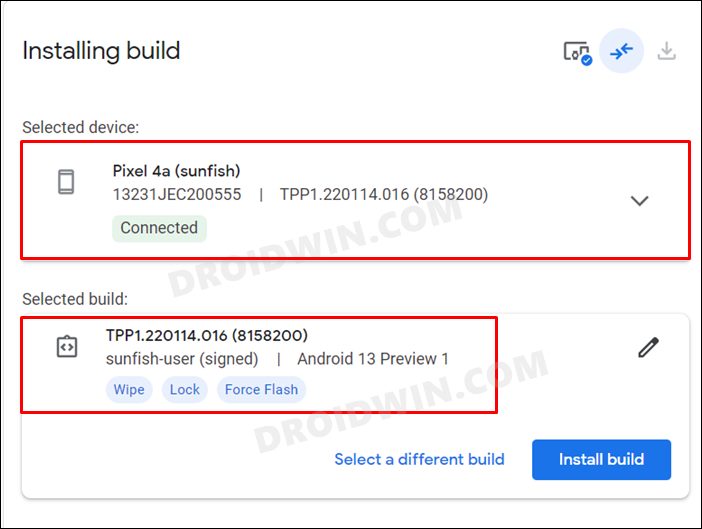
That’s it. These were the eight different methods to fix the SIM card not detected error in Pixel 4A 5G after the Android 13 update. As far as the official stance on this matter is concerned, the developers are yet to acknowledge this issue, let alone give out any ETA for the rollout of a fix. As and when any of these two things happen, we will update this guide accordingly. In the meantime, the aforementioned workarounds are your best bet.
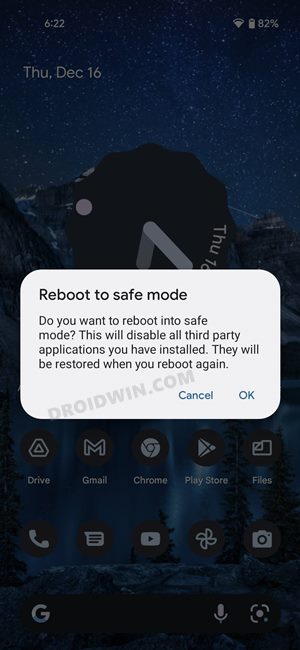
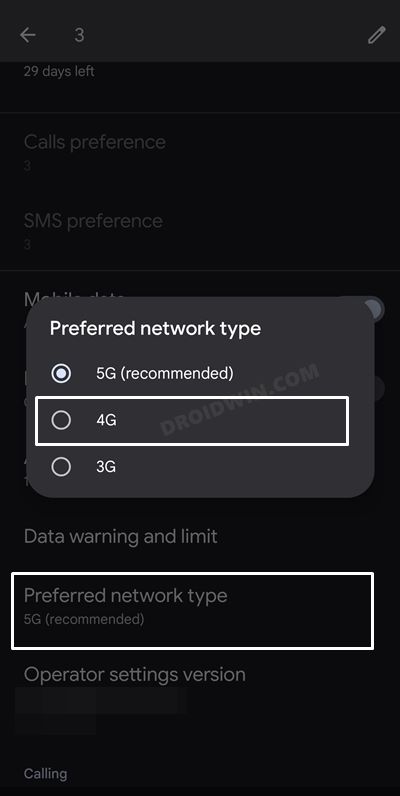
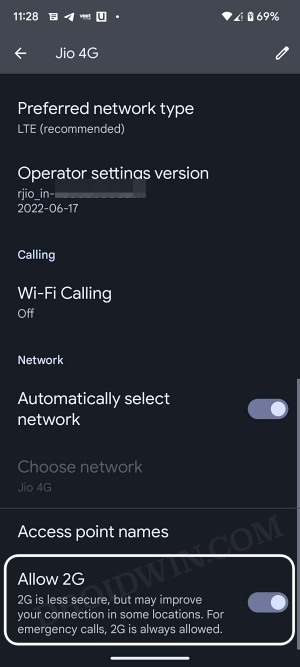
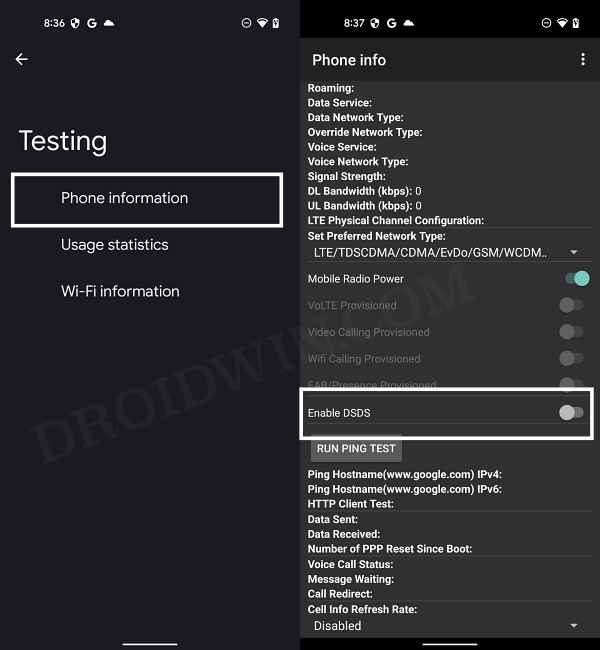
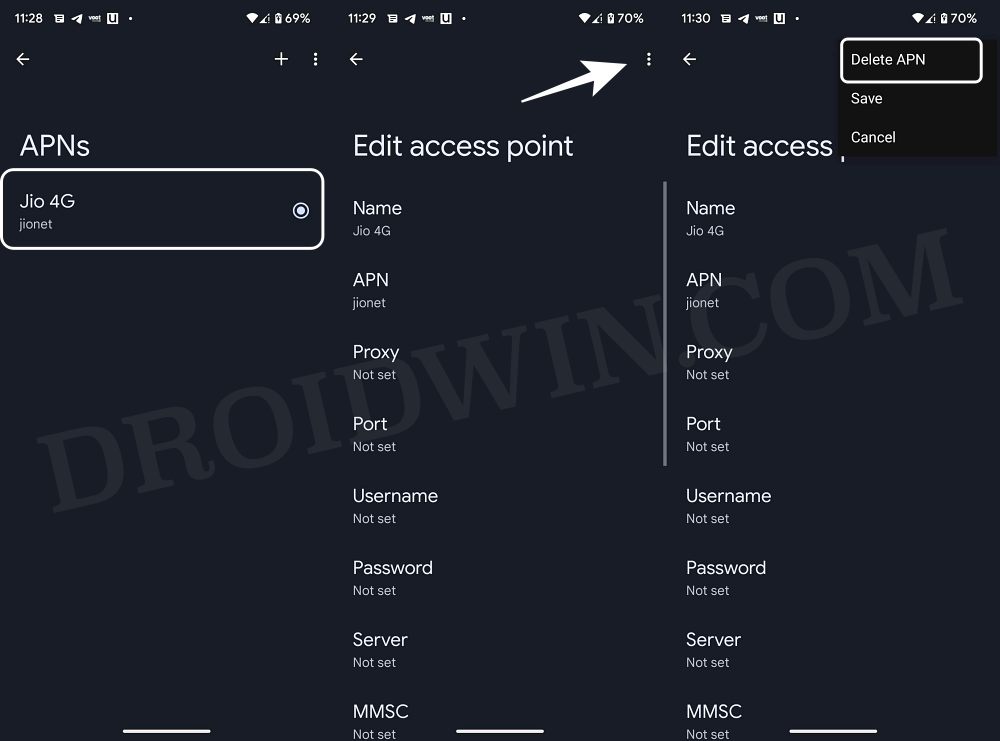
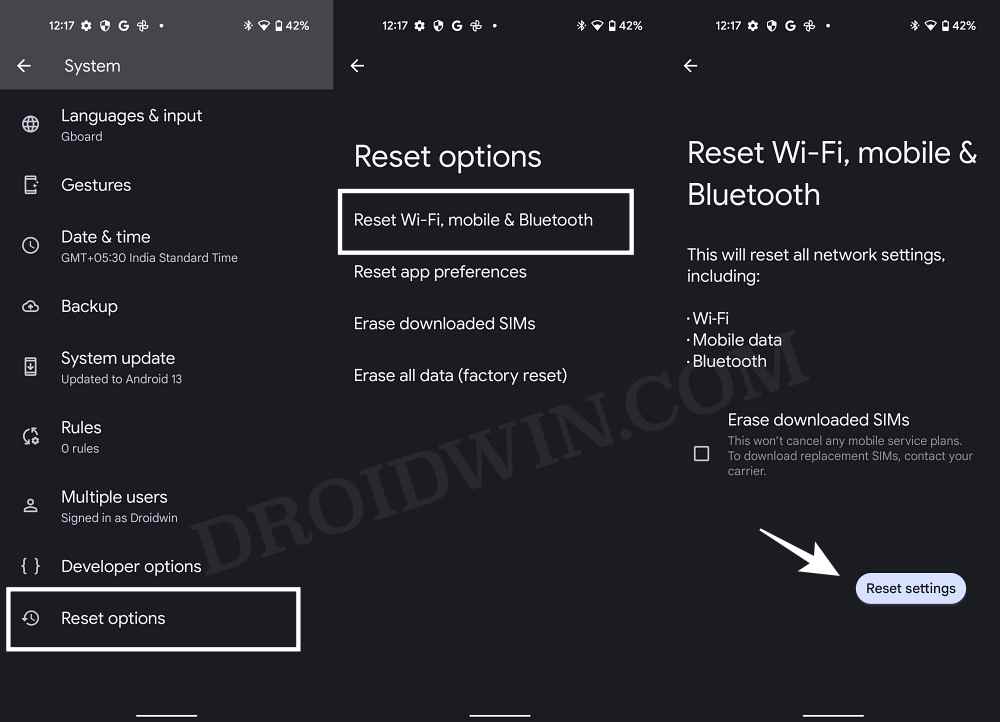








Mark Rayborn
It is OBVIOUS that you do not have a CLUE!
Why WASTE our time with some GENERIC CRAP, that has NOTHING to do with the current issues regarding the Pixel 4a and Android 13.
EXAMPLE: Pixel 4a only takes 1 physical SIM.
EXAMPLE: Any fix that requires you to “Tap on Sim” settings, DOES NOT WORK, because this option is unaccessible, DUE TO THE PHONE NOT RECOGNIZING THE SIM CARD!
TOTALLY WORTHLESS, YOU ARE!!!!