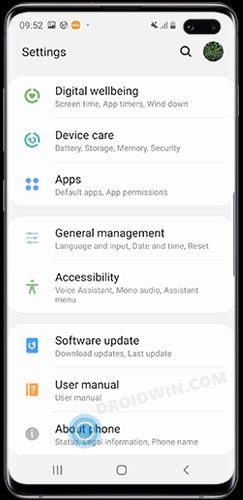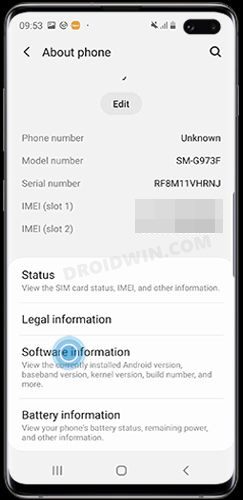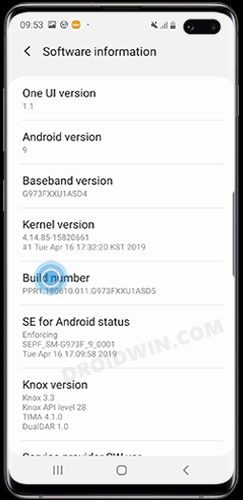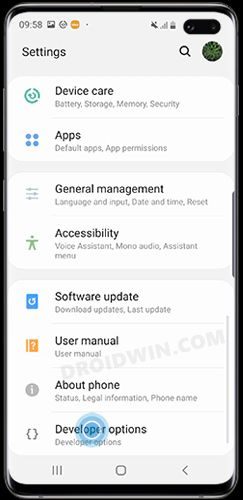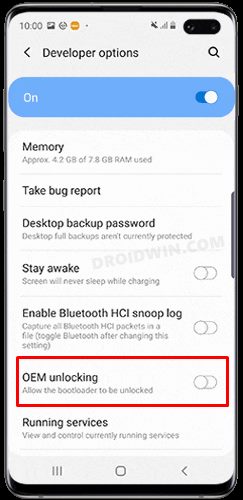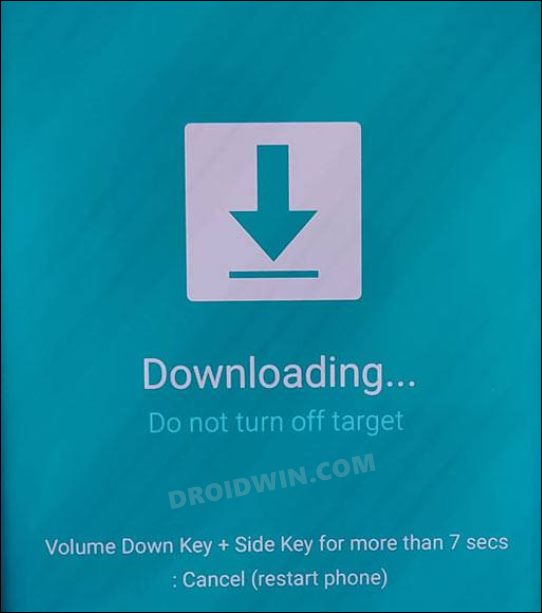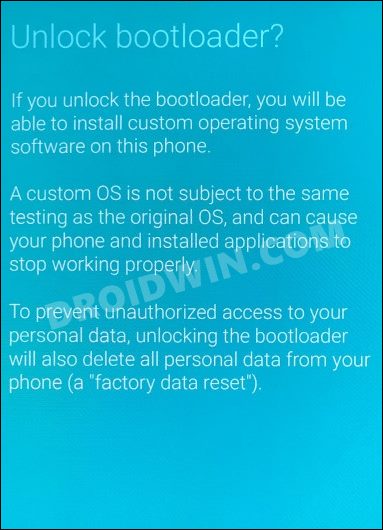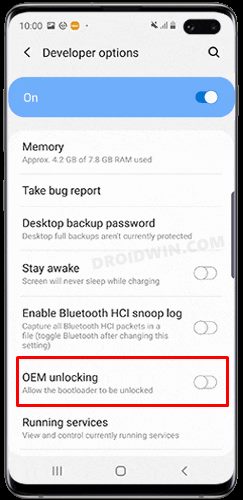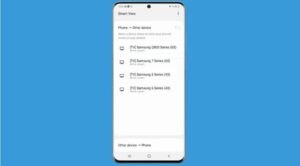In this guide, we will show you the steps to unlock the bootloader on your Galaxy Tab S8/S8+/S8 Ultra. There’s an unpopular opinion that the tablet domain is slowly moving into oblivion, but it seems that the South Korean conglomerate has other ideas in mind. It is among the very few players in the market that are churning one impressive tab after another. And it has taken the bar to an all-new level with the launch of its eighth iteration. All the three variants in this lineup boasts of an impressive feature set and an unparalleled display quality.
Not to mention the fact that they are already quite a popular name in the custom development as well. Be it for flashing customized firmware, trying out a custom recovery, or gaining administrative privileges over your device there’s a lot to look forward to. However, before you could try out any of those tweaks, you will have to unlock the bootloader on your Galaxy Tab S8/S8+/S8 Ultra. And in this guide, we will show you how to do just that. Follow along.
Table of Contents
Benefits and Risks of Unlocking Bootloader

Unlocking the bootloader is the gateway to extract the maximum benefits of Android’s open-source ecosystem. For example, you will be able to install a custom ROM or flash a custom recovery like TWRP. Likewise, you will also be able to get access to the system partition as well as administrative privileges by rooting your device via Magisk. This will then allow you to flash Magisk Modules, Xposed Framework, Substratum Themes , Viper4Android among others.
However, carrying out these tweaks brings in a few uninvited risks as well. To begin with, this process will wipe off all the data and could nullify the device’s warranty. Along the same lines, it will trip the Knox counter, thereby apps like Samsung Pay and Secure Folder might not function. The SafetyNet will be triggered as well [FIXED], thereby preventing you from using banking apps [FIXED]. So if that’s well and good then let’s get started with the steps to unlock the bootloader on Samsung Galaxy Tab S8/S8+/S8 Ultra.
How to Unlock Bootloader on Samsung Galaxy Tab S8/S8+/S8 Ultra
The below instructions are listed under separate sections for ease of understanding. Make sure to follow the same sequence as mentioned. Likewise, the process will wipe off all the data, so take a complete device backup beforehand. Droidwin and its members wouldn’t be held responsible in case of a thermonuclear war, your alarm doesn’t wake you up, or if anything happens to your device and data by performing the below steps.
STEP 1: Enable Developer Options
- Head over to the Settings > About Tablet.

- Then go to Software information.

- Now tap on Build Number 7 times.

- You will get a toast message “You’re now a developer”.
- This signifies that the Developer Option has been enabled.

STEP 2: Enable OEM Unlock
- Head over to the Settings >Developer options.
- Then enable the toggle next to OEM Unlocking.

- Tap YES/Turn On in the confirmation dialog box.
STEP 3: Boot Galaxy Tab S8/S8+/S8 Ultra to Download Mode
- Start by powering off your device.
- Then press and hold Vol Up + Vol Down together and connect your device to the PC via USB cable.

- As soon as you see the Warning message on your device, release the pressed keys.
- Finally, press the Volume Up key once and your device will be booted to Download Mode.
STEP 4: Unlock Bootloader on Galaxy Tab S8/S8+/S8 Ultra
- As of now, your device will be booted to Download Mode.
- So press and hold the Volume Up key for a few seconds.
- This will take you to the Device unlock mode.
- You will now get a confirmation message whether you are sure to proceed ahead.

- So use the Volume Up button to reply to the affirmation.
- It will now wipe all the data on your device and subsequently unlock the bootloader.
- Once that is done, your device should then automatically boot up to the OS.
STEP 5: Bypass VaultKeeper on Galaxy Tab S8/S8+/S8 Ultra
- You will now have to notify the Vaultkeeper that you unlocked the device’s bootloader.
- To do so, connect your device to the internet.
- Then go to Settings and enable Developer Options as mentioned in STEP 1.

- Likewise, make sure that the OEM unlocking toggle is turned on as well.
That’s it. These were the steps to unlock the bootloader on the Samsung Galaxy Tab S8/S8+/S8 Ultra. If you have any queries concerning the aforementioned steps, do let us know in the comments. We will get back to you with a solution at the earliest.