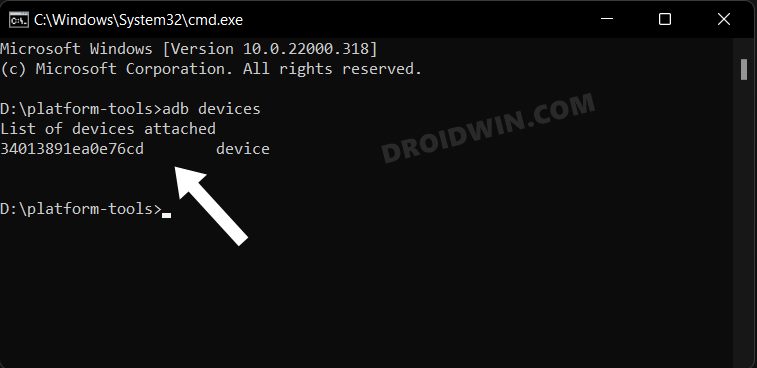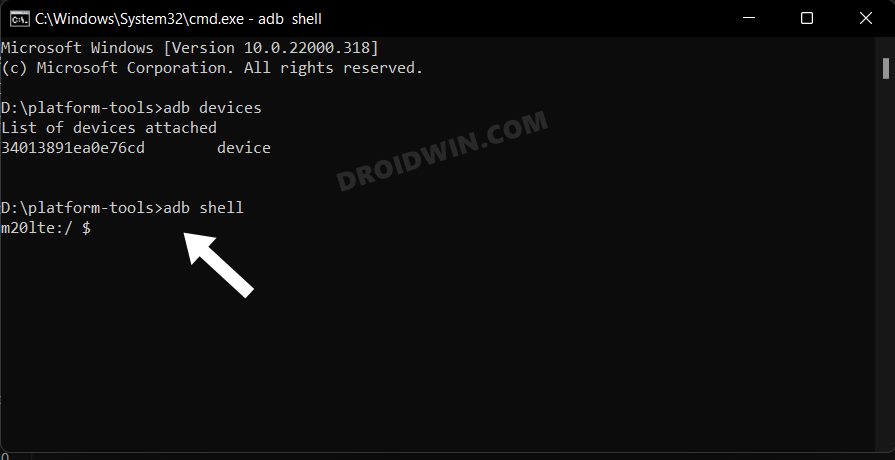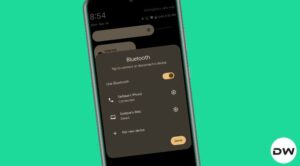In this guide, we will show you the steps to uninstall the Temu app from your Samsung Galaxy device. The devices from the South Korean conglomerate have been notoriously infamous for bloating its underlying OS skin with tons of preinstalled apps, however, it always manages to stay away from much criticism [when compared with other Chinese OEMs such as MIUI] mainly due to the fact that it still manages to provide an efficient and performance enhanced OS.
While there still needs to be a thin line drawn as to what should be the justifiable number of preinstalled apps, unfortunately, Samsung hardly gives a dime about the same. It has once again crossed the limit and created quite an uproar among its user base. This time around, it is forcing users to install the Temu app, and even more surprisingly, it has tagged the app as an “Essential” one.
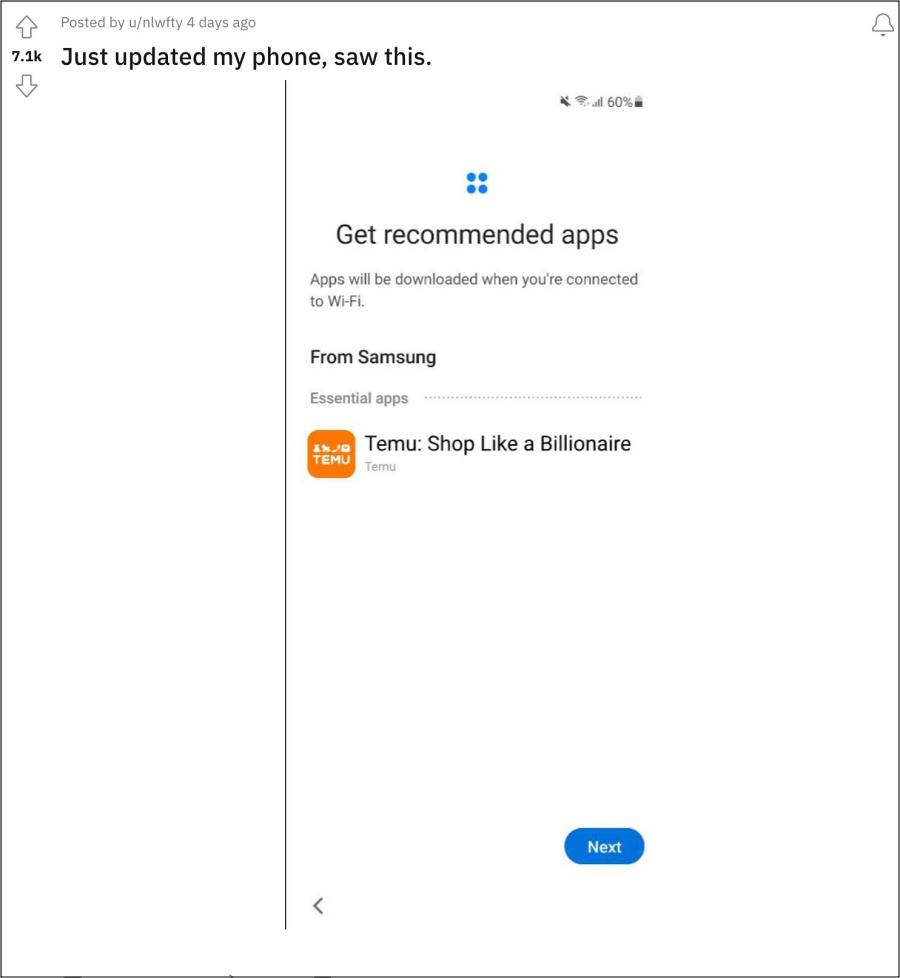
Moreover, as is the case with the bloatware, this one is also treated as a system app, thereby preventing you from uninstalling it the traditional way. So why did the OEM take this weird approach? Well, it’s just from the profit point of view and nothing else, there’s nothing for the users to gain from this.
It’s not one of the most popular or useful apps in the ecosystem, and even if it was, one could easily install it from the Play Store within seconds, shoving it forcefully onto the users just to fill in your pockets is in no way a justifiable act. So what could you, as a user, do to bid adieu to this app? Well, there exists a nifty method that should help you uninstall the Temu app from your Samsung Galaxy device. So without further ado, let’s check it out.
Table of Contents
How to Uninstall Temu from Samsung Galaxy Devices

The below instructions are listed under separate sections for ease of understanding. Make sure to follow the same sequence as mentioned. Droidwin and its members wouldn’t be held responsible in case of a thermonuclear war, your alarm doesn’t wake you up, or if anything happens to your device and data by performing the below steps.
STEP 1: Install Android SDK

First and foremost, you will have to install the Android SDK Platform Tools on your PC. This is the official ADB and Fastboot binary provided by Google and is the only recommended one. So download it and then extract it to any convenient location on your PC. Doing so will give you the platform-tools folder, which will be used throughout this guide.
STEP 2: Enable USB Debugging
Next up, you will have to enable USB Debugging on your device so that it is recognizable by the PC in ADB mode. So head over to Settings > About Phone > Tap on Build Number 7 times > Go back to Settings > System > Advanced > Developer Options > Enable USB Debugging.
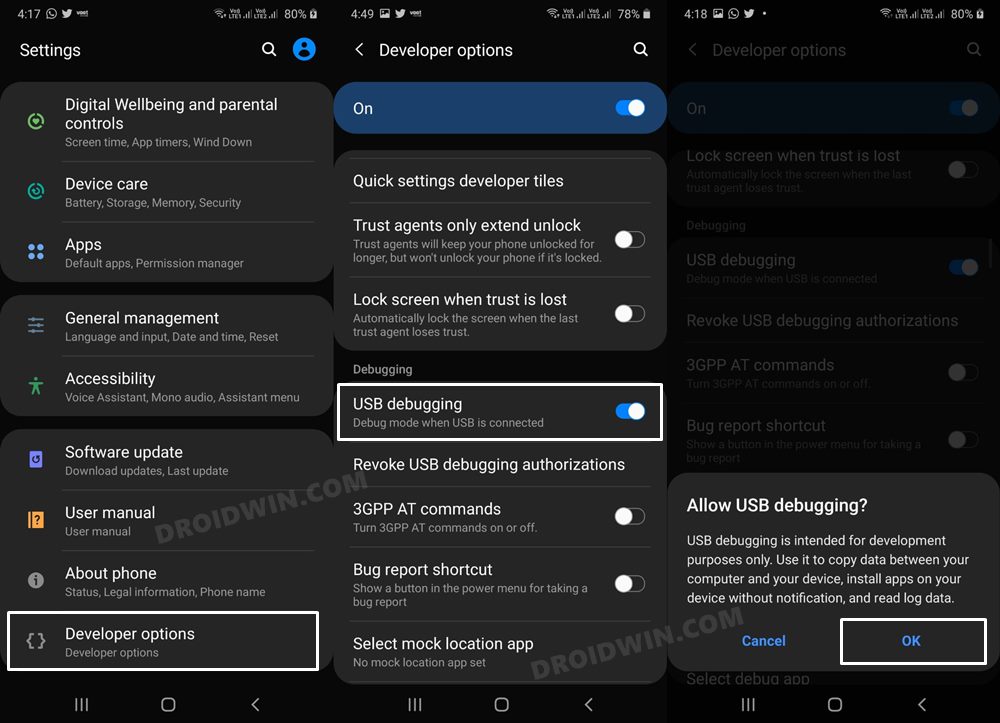
STEP 3: Establish ADB Shell Connection
- To begin with, connect your device to the PC via USB cable. Make sure USB Debugging is enabled.
- Then head over to the platform-tools folder, type in CMD in the address bar, and hit Enter. This will launch the Command Prompt.

- Now in the following command in the CMD window to verify the ADB connection:
adb devices

- If you get the device ID, then the connection stands successful. Now type in the below command to open the Shell environment:
adb shell

- It will now list out your device codename, which means that the shell connection has been successfully established as well, and you are good to go ahead to debloat or remove bloatware from Samsung Galaxy Z Fold 4.
STEP 4: ADB Commands to Debloat/Remove Bloatware from Galaxy Z Fold 4
- The Temu app package name is:
com.einnovation.temu
- Now, the generic command to uninstall any bloatware from a device is:
pm uninstall -k --user 0 PackageName
- So using Temu’s package name in the above syntax, the command transforms to:
pm uninstall -k --user 0 com.einnovation.temu
That’s it. These were the steps to uninstall the Temu app from your Samsung Galaxy device. If you have any queries concerning the aforementioned steps, do let us know in the comments. We will get back to you with a solution at the earliest.
Droidwin’s take on this
It’s really a sad state of affairs that a user has to go through such loops and hoops to rectify the wrongdoings of an OEM who carried out this task just to fill in its pockets. Anyway, this is how this stands at this moment and this is the most we can do from our end.
At this point, even Samsung knows that users aren’t going to ditch its offerings including the likes of the powerful S24 Ultra or the budget-friendly A54 just for the sake of a preinstalled app, so it is exploiting its monopolistic power up to the maximum possible extent.