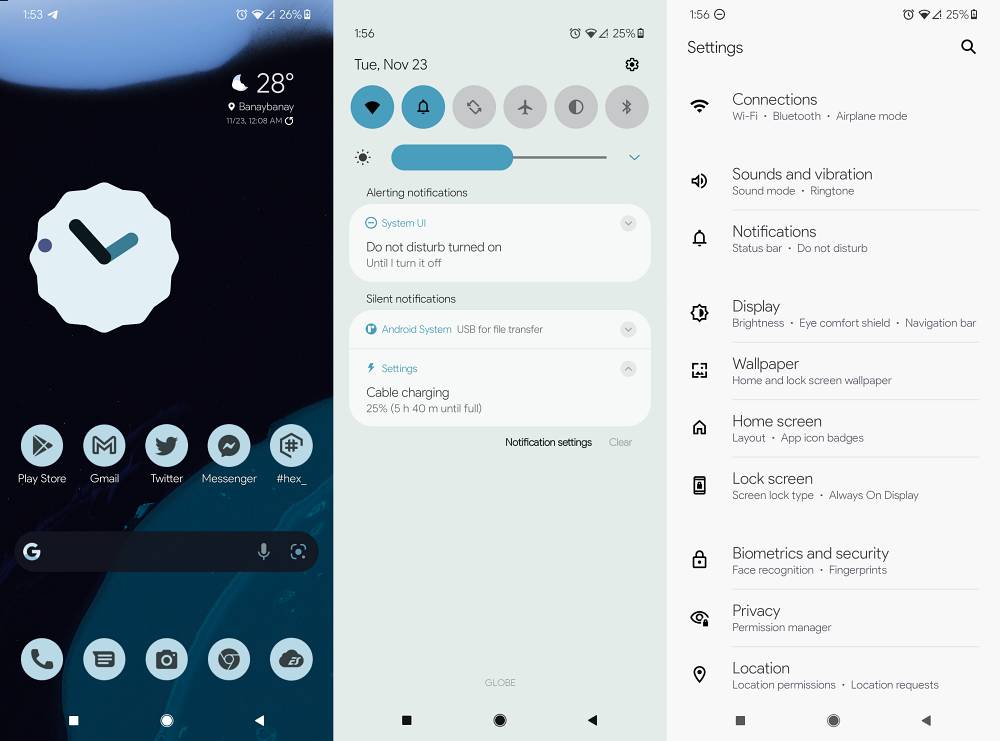In this guide, we will show you the steps to install the Pixel AOSP theme on your Samsung device housing the One UI. There’s no denying the fact that when it comes to hardware, then the offerings from the South Korean giant are right there at the top. Whether it’s the camera modules, body, display, camera, battery, or tons of under-the-hood tweaks, it has managed to checkmark all those prerequisites with flying colors. Unfortunately, the same cannot be said for its software.
Having One UI as its underlying OS skin, it beholds a slew of customizations, tweaks, and pre-installed apps, something that isn’t in sync with many user’s requirements. This is in stark contrast to Pixel’s UI which offers a clean stock usage experience without any bloatwares as such. So if you also own a Samsung device with One UI but wish to welcome abode the Pixel AOSP theme and other related elements, then this guide is all that you would need. Follow along for the steps.
How to Install Pixel AOSP Theme on Samsung One UI
![]()
- First and foremost, let’s start with installing the Pixel AOSP Theme on your device. For that, download and install the Hex Installer from the Play Store. Likewise, also download and install the Hex Theme. Now launch Hex Installer and change your current theme to Hex. Once done, you’ll be now in the AOSP ecosystem.

Hex Theme Plugin - Next up, consider removing Samsung apps and replacing them with their Google counterparts. For example, replace Samsung keyboard with Gboard, Samsung Internet with Chrome, Samsung calculator with Google Calculator, Samsung calendar with Google Calendar, and so on. You could also remove or disable all the Samsung bloatware/preinstalled apps from your device via ADB Commands.
- Now download the Google Sans files and use zFont 3 from Play Store to install and use the Google font style systemwide
- Moreover, if you are a fan of the Pixel Camera app, then download a GCam port along with its configuration XML file.
That’s it. These were the various ways through which you could install the Pixel AOSP theme on your Samsung device housing the One UI. If you have any queries concerning the aforementioned steps, do let us know in the comments. We will get back to you with a solution at the earliest.