In this guide, we will show you a nifty method to remove the AI Watermark from a photo on your Samsung device. The newest offering from the South Korean conglomerate brings a slew of intriguing goodies to the table. However, it’s the one related to AI that has caught the attention of the masses. Taking a page out of Google’s book, Samsung has added tons of nifty AI features to its latest flagship [some are in collaboration with Google themselves!].
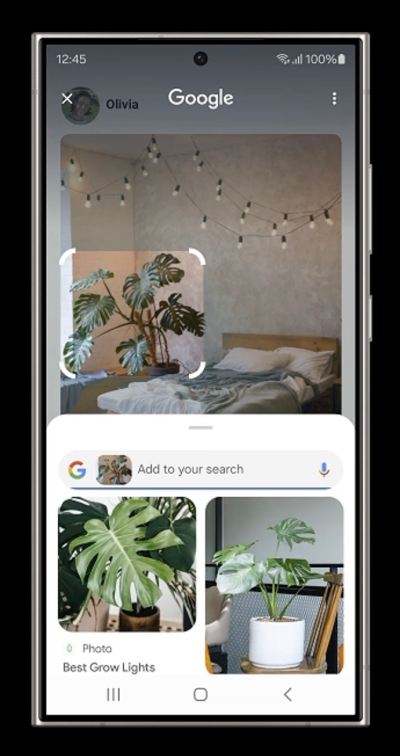
Some of the prominent ones include the likes of Circle to Search, Live Translate, Interpreter, Summarization, Magic Compose, and Photo Editing, among others. For instance, you could easily remove shadows, reflections, and even objects from the image in just a single tap, auto-create and add the required additional portion to the image to adjust its frame’s angle, and even move objects from one position to another.
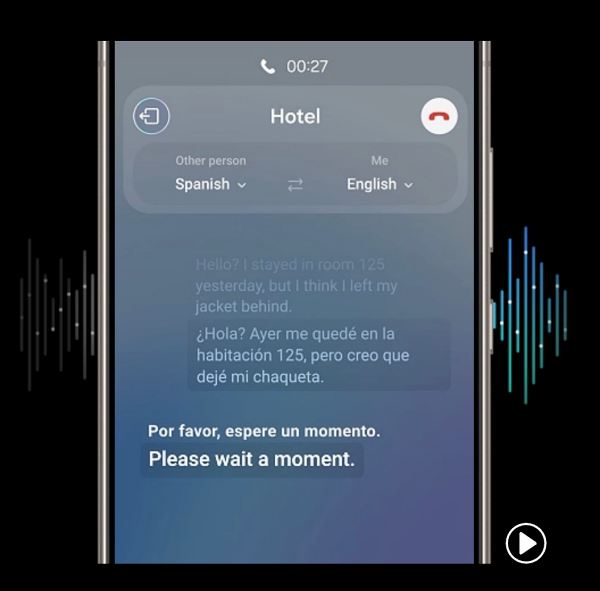
However, there’s a major difference between the end result of Google and Samsung. While on one hand, the latter is less restrictive in allowing us to carry out these AI tweaks, but unlike Google, it will add an AI watermark at the bottom left. This would signify that this is not the original image but has been slightly modified with the help of AI.
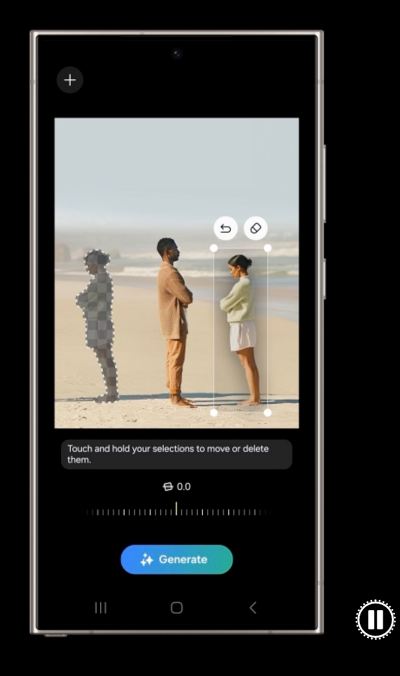
While it would definitely help distinguish the AI-generated images from the actual ones, but not everyone might be content with having a watermark on their image. So how could you remove this AI Watermark from a photo taken on your Samsung device? Well, turns out there exists a pretty nifty method through which you could get this job done. So without further ado, let’s check it out.
How to Remove AI Watermark from a Photo in Samsung
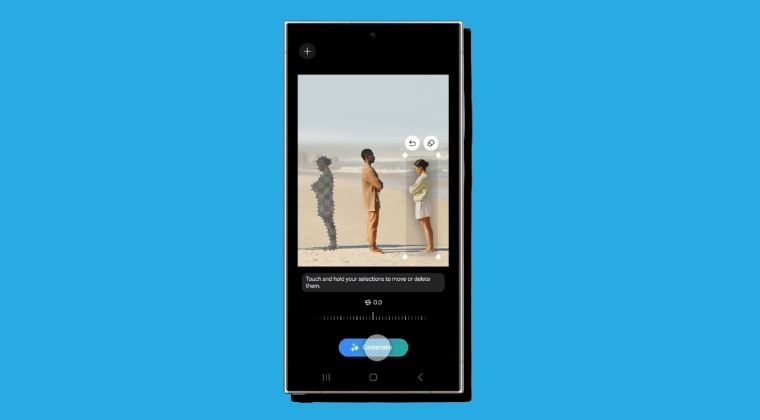
One obvious way of removing the watermark is by using a third-party app or website, however, uploading your images to a third-party server is never a great idea. Likewise, cropping the bottom bar would also remove the mark, but then you might have to bid adieu to other valuable details that might be present there. So what else could be done?
Well, popular YouTuber MKBHD [Marques Brownlee] has pointed out a pretty obvious yet impressive method through which you could easily remove the AI Watermark from a photo on your Samsung device. All you have to do is simply open the image in the Photos app and hit the Magic Editor option. Then, circle the watermark present at the bottom left and hit Erase > Done. That’s it.
You could also check out the video above that we have attached at the exact same time frame wherein he explains this method. Moreover, do note that since Samsung hasn’t given us any option to toggle on/off the watermark, you’ll have to manually carry out this tweak every time. But hey, we at least have a tweak up our sleeves now! [All Images Credits: Samsung].
How could Samsung Stop this tweak?
While on paper, this is a harmless tweak and most users would simply use it to have their image free from all distractions, but internet is a risky place and we all know the powers of AI, especially if fallen into the wrong hands. Therefore, a watermark that indicates that this is an AI-generated image instead of the actual one is welcomed any day of the week.
So this begs the all-important question- is there something that the OEM could do that would nullify the aforementioned workaround? Well, yes, a couple of things to be precise. First off, it could make sure that the watermark gets re-applied after every photo edit, so even if you use the eraser tool to remove the watermark, the watermark should be back once you save the image! Apart from that, Samsung could also simply add AI-related details to the photo’s metadata as well.
Just before we round off this guide, some of you might be thinking why was there a need to publish a guide on how to remove the AI Watermark from a photo on Samsung when we are also listing the steps that the OEM should take to nullify this workaround? Well, we aren’t contradicting ourselves but just showing the two sides of the coin. Just take this simple analogy- the internet could be used both ways, it just depends on how a user ultimately decides to use it!







