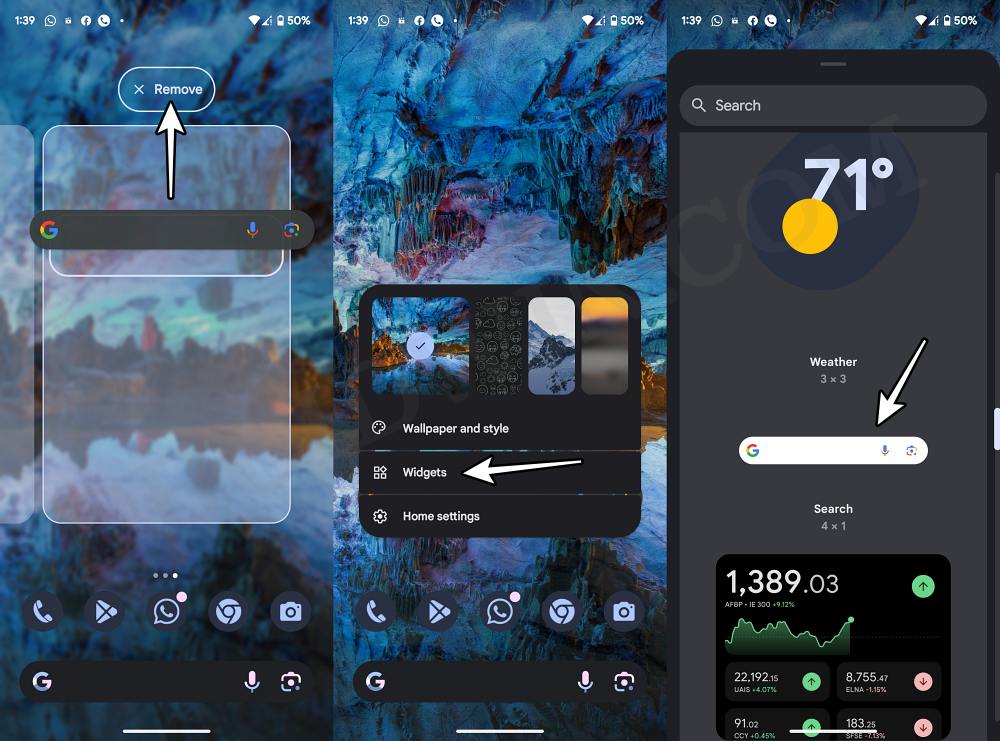In this guide, we will show you a couple of methods to disable the Search with an AI-powered boost on Google. Numerous tech giants have hopped onto the AI bandwagon with the Silicon Valley giant being among the biggest players. While each player has taken a different strategy for implementing it, when it comes to Google it has taken perhaps the most obvious and successful route of incorporating AI- into its search functionality.
However, irrespective of the feature you are promoting, there needs to be a line drawn to which extent you could go. Unfortunately, that line seems to have been erased from Google’s book. It is constantly sending out the “Search with an AI-powered boost” prompt to any user who makes a search via Google.
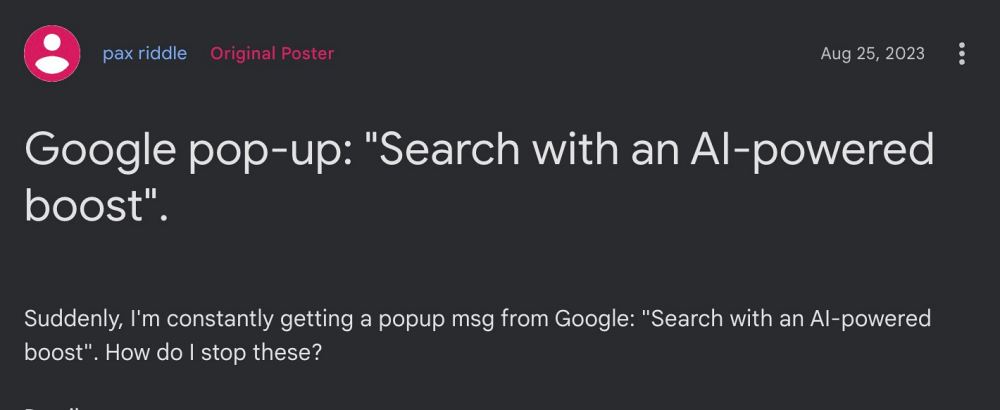
While there exists ‘try now’ and ‘not right now’ buttons, but they don’t seem to be doing their job as the pop-up tends to re-appear upon the next search. If you are also getting bugged by this issue, then this guide will make you aware of a couple of workarounds to rectify it. Follow along.
Table of Contents
How to Disable Google Search with an AI-powered boost
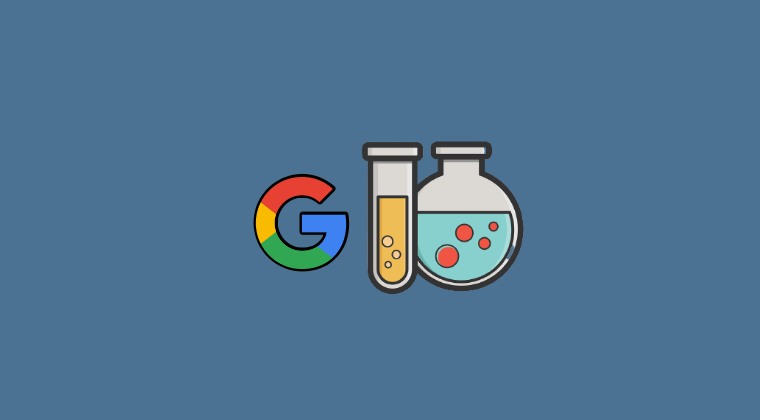
It is recommended that you try out each of the below-mentioned workarounds and then see which one spells out success. So with that in mind, let’s get started.
FIX 1: Turn off Generative AI Search
Let’s start off with the actual fix rather than a workaround. In this regard. all that you need to do is simply turn off this feature.
- Launch the Google app and tap on the Labs icon at the top left.
- Then turn off the toggle next to When turned on, SGE may appear..
- You will no longer get Search with an AI-powered boost prompt.

FIX 2: Remove and Re-Add Widget
Next up, you could consider removing and then re-adding the Google widget onto your screen. This has been proven to be a successful workaround for many. So let’s give it a try and check out the result:
- Long press the Google Search widget and drag it to the Remove option.
- Then long press on an empty region on your home screen and select Widgets.

- Now expand Google and drag the Search widget to the home screen.
- Try searching via this widget and you will no longer get the AI prompts.
FIX 3: Toggle Web Browser Activity Notifications
Your next course of action should be to disable and then re-enable the Web Browser Activity notifications. This will refresh its underlying notification settings and could rectify the issue that we are currently dealing with. So let’s try it out!
- Head over to Settings > Apps > Google > Notifications.
- Then go to Notification Categories > Web Browser Activity.
- Now select Allow Notification and then Disallow it.
- Then try carrying out a search and you won’t get any AI prompt.
- So now go back and re-enable Allow Notification for Web Browser Activity.
That’s it. These were the various methods to disable the Search with an AI-powered boost on Google. As far as the official stance on this matter is concerned, the developers are aware of this issue, but they haven’t given out any ETA for the rollout of a fix. As and when that happens, we will update this guide accordingly. In the meantime, the aforementioned workarounds are your best bet.