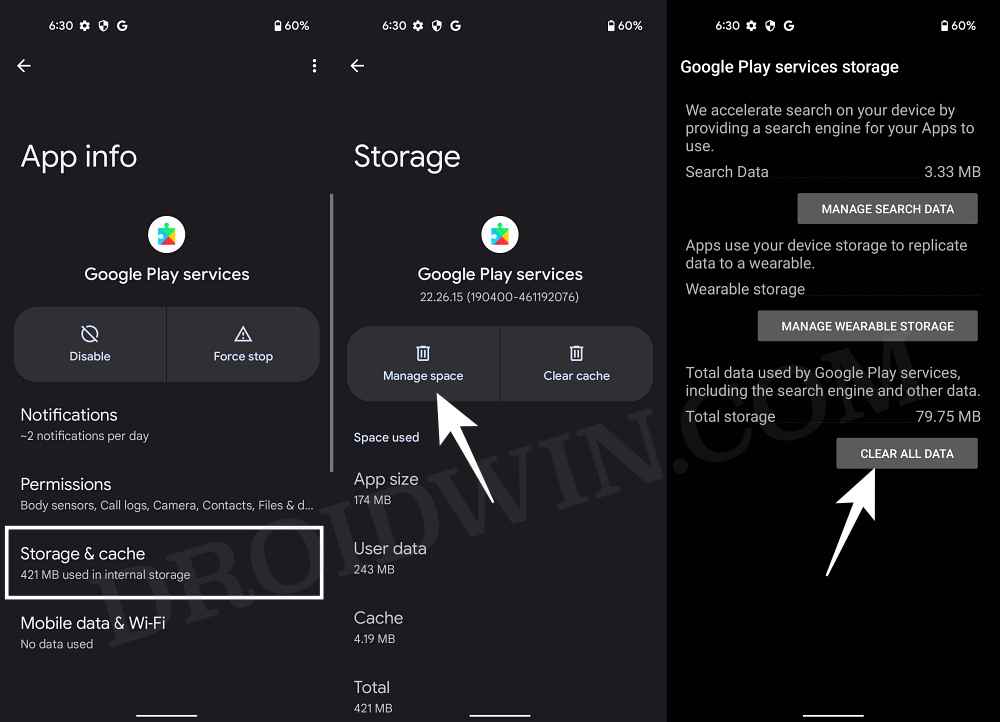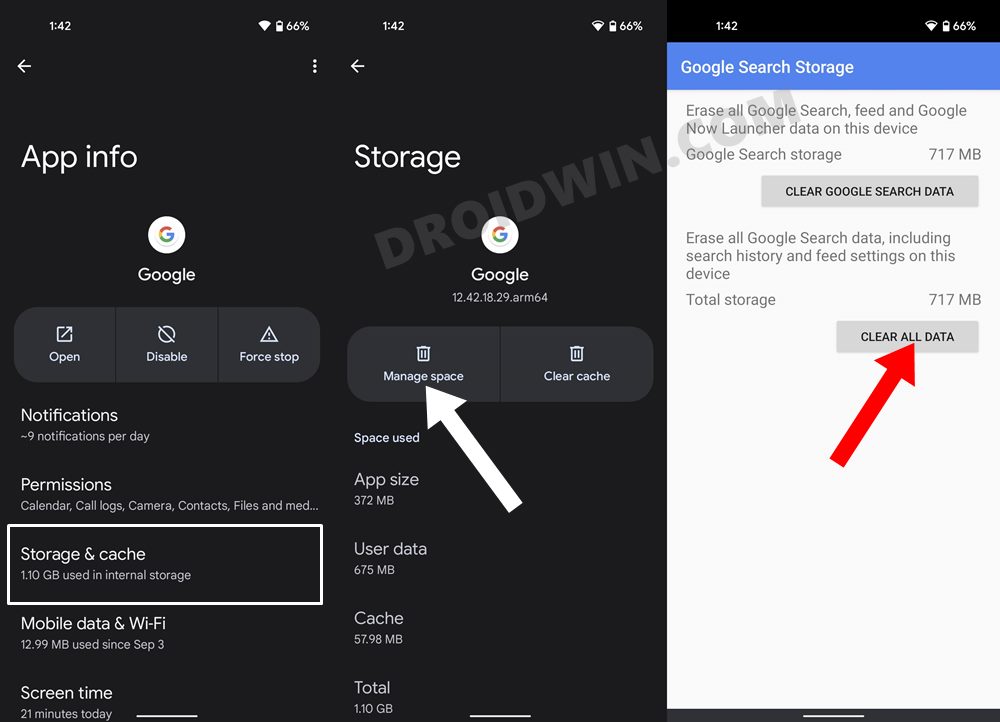In this guide, we will show you various methods to fix the incorrect language weather notification issue with the Google App. This app from the Silicon Valley giant beholds a plethora of functionality under one roof. From checking weather and API reports to getting hold of what’s happening across the global l this and more are just a swipe away. Likewise, it would also send some alerts as notifications [if given permission] for easier access.
However, as of late, that system seems to be bugged. Numerous users have voiced their concern that although they are still getting weather notifications from the Google App, however, it is in an incorrect language that they had never opted for in the first place. So if you are also receiving prompts from a foreign language then they might be of no use to you and hence some remedial measures need to be taken at the earliest.
Table of Contents
Fix Google App Weather Notification in Incorrect Language
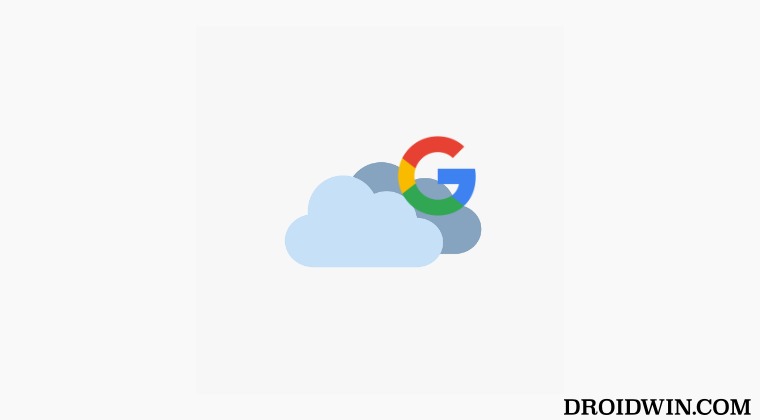
It is recommended that you try out each of the below-mentioned workarounds and then see which one spells out success. So with that in mind, let’s get started.
FIX 1: Remove Secondary Languages
Your first course of action should be to remove all the other added secondary languages [if you haven’t added any, then skip this fix and move over to the next one]. Here’s how it could be done:
- Launch Google Ap, tap on your profile, and select Settings.
- Then go to Google Assistant > Languages > select the secondary language.
- Finally, choose None and then check out the results.
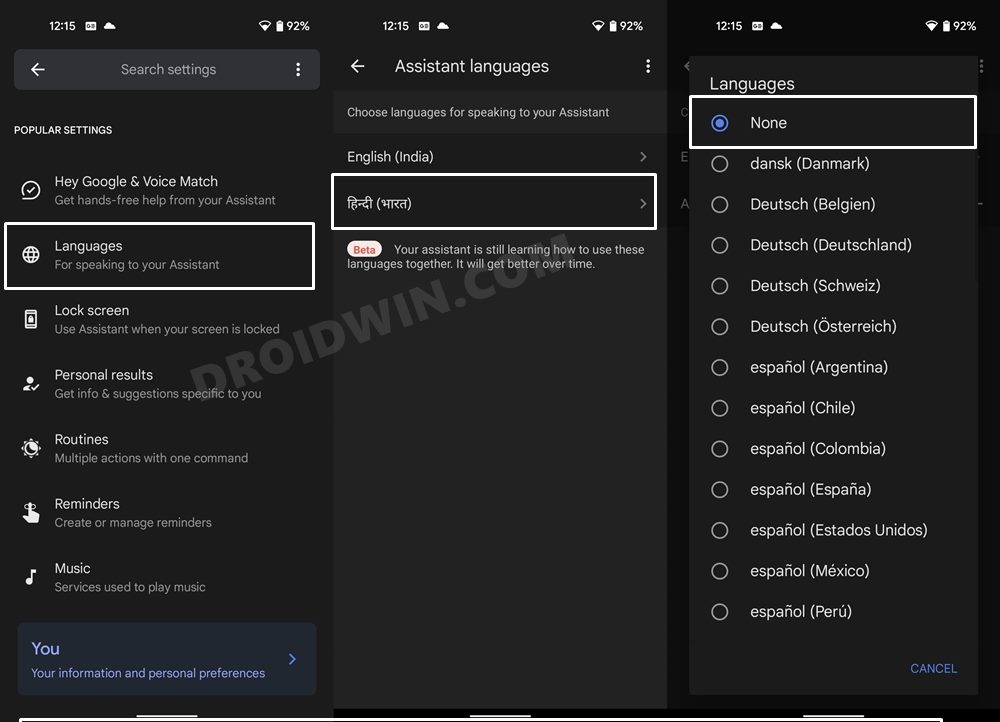
FIX 2: Delete Play Service Data
Next up, you should consider deleting the data of Google Play Service and then check if it works out in your favor.
- Head over to Settings > Apps > All Apps > Google Play Service
- Then go to its Storage and Cache and select Manage Space > Clear All Data.
- Check if it fixes the incorrect language weather notification issue with the Google App.

FIX 3: Delete Data of Google App
Likewise, you should also delete the data of the Google App and check if it spells out success for you.
- Head over to Settings > Apps > All Apps > Google App.
- Then go to manage Space > Clear All Data.
- Check if it fixes the underlying notification issues.

That’s it. These were the three different methods that should help you fix the incorrect language weather notification issue with the Google App. As far as the official stance on this matter is concerned, the developers are aware of this issue, but they haven’t given out any ETA for the rollout of a fix. As and when that happens, we will update this guide accordingly. In the meantime, the aforementioned workarounds are your best bet.