In this guide, we will show you various methods to fix the issue of Google Apps not working on Mobile Data. Many users have recently reported that they are unable to access any Google apps when using 4G/5G on their devices. The issue isn’t with their network as all the other apps are working well and good on carrier data and only the apps belonging to Google are affected.
When they try to open the google discover services, then they are greeted with the “not connected to the internet” prompt. Likewise, Chrome states “ERR_NO_SUPPORTED_PROXIES” and refuses to load any website. As of now, most of the issues have been reported by OnePlus users, though we have also seen many reports on this issue from other device owners as well. If you are also getting bugged with this issue, then this guide shall help you out. Follow along for the fixes.
Table of Contents
Fix Google Apps not working on Mobile Data
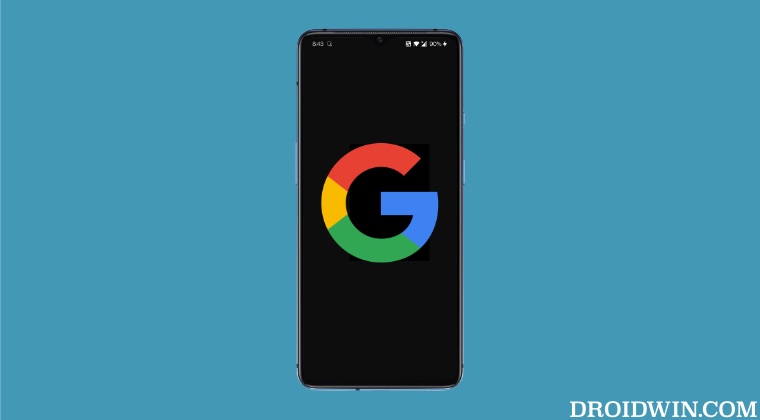
It is recommended that you try out each of the below-mentioned workarounds and then see which one spells out success for you. So with that in mind, let’s get started.
FIX 1: Downgrade Google Apps
Your first course of action should be to downgrade the affected Google apps to their earlier version. While no doubt this requires a tad additional effort, but it did spell out success for many users. So let’s give it a try using the below-given steps and then check out the results.
The below steps will downgrade the app to the version that the OS finds suitable. However, if you are looking to downgrade the app to a specific version of your choice, then you will have to take the help of ADB Commands, which has been explained in this guide].
- Head over to Settings > Apps > See All Apps and select Google App from the list
- Then scroll to the end and tap on App Details. You will be taken to the Play Store.
- Tap on the overflow icon situated at the top right and uncheck Enable Auto-update.

- Now go back to the Google App page and tap on the overflow icon situated at the top right.
- Then select Uninstall Updates > OK in the confirmation dialog box. That’s it.

- Now repeat these steps for all the other affected Google apps.
- Check if it fixes the issue of Google Apps not working on Mobile Data.
FIX 2: Delete Google Apps Data
You could also face this issue if the app’s data gets corrupted. Therefore, you should consider deleting the data and let the app repopulate a fresh instance of the same from scratch. Here’s how it could be done:
- Head over to Settings > Apps and select the desired Google app from the list.
- Then go to Storage and tap on Clear Data > OK in the confirmation prompt.

- Now do so for all the other affected Google apps as well.
- Then check if it fixes the issue of Google Apps not working on Mobile Data.
FIX 3: Reset APN
The underlying issue could also arise if the Access Point Name data gets corrupted. Therefore, you should delete the current APN profile and let the carrier set up a new one. Here’s how it could be done:
- To begin with, head over to Settings > Network and Internet > SIMs.
- Then select your SIM from the list and go to Access Point Names.

- Now select your current APN, tap on the overflow icon situated at the top right, and select Delete APN.
- Then restart your device and the APN profile will be re-populated by the carrier. This should rectify the issue.
That’s it. These were the three different methods that should help you fix the issue of Google Apps not working on Mobile Data. If you have any queries concerning the aforementioned steps, do let us know in the comments. We will get back to you with a solution at the earliest.
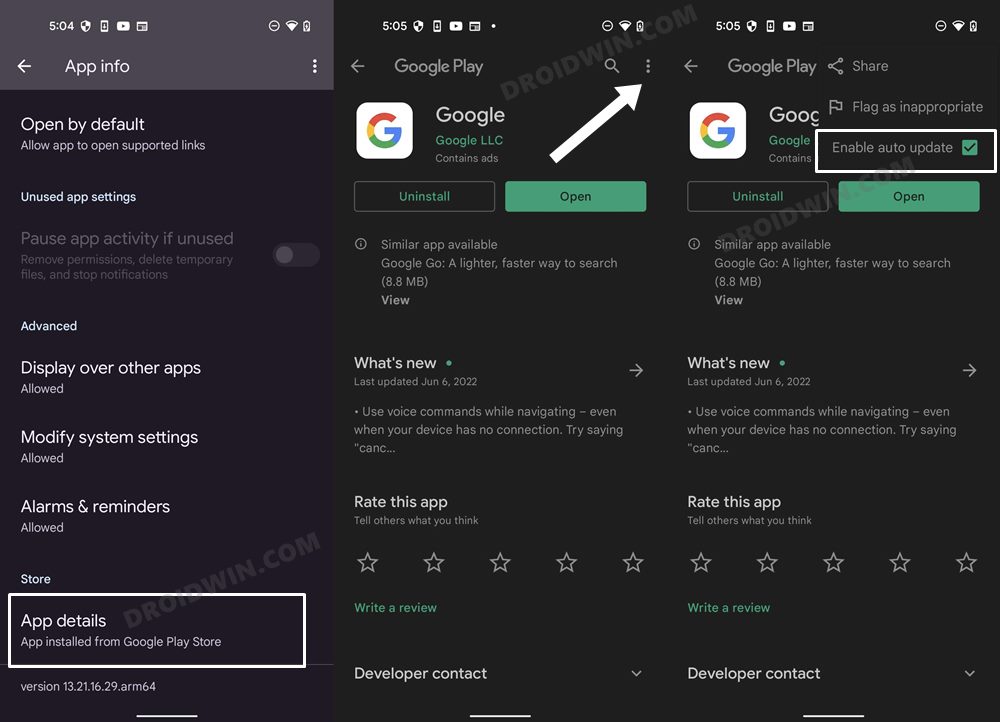
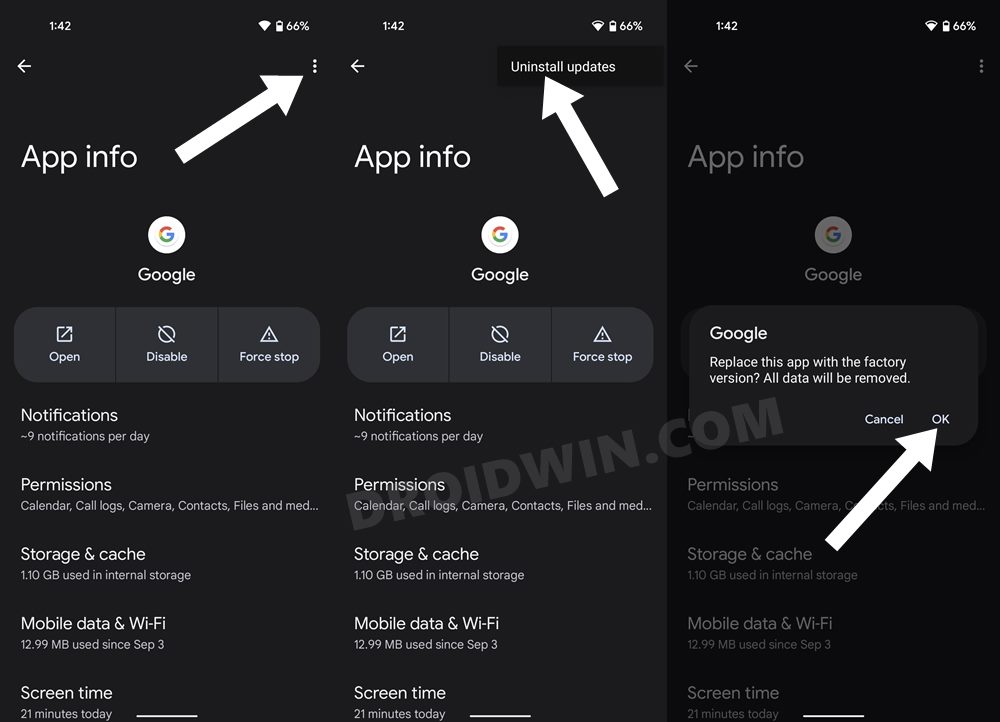
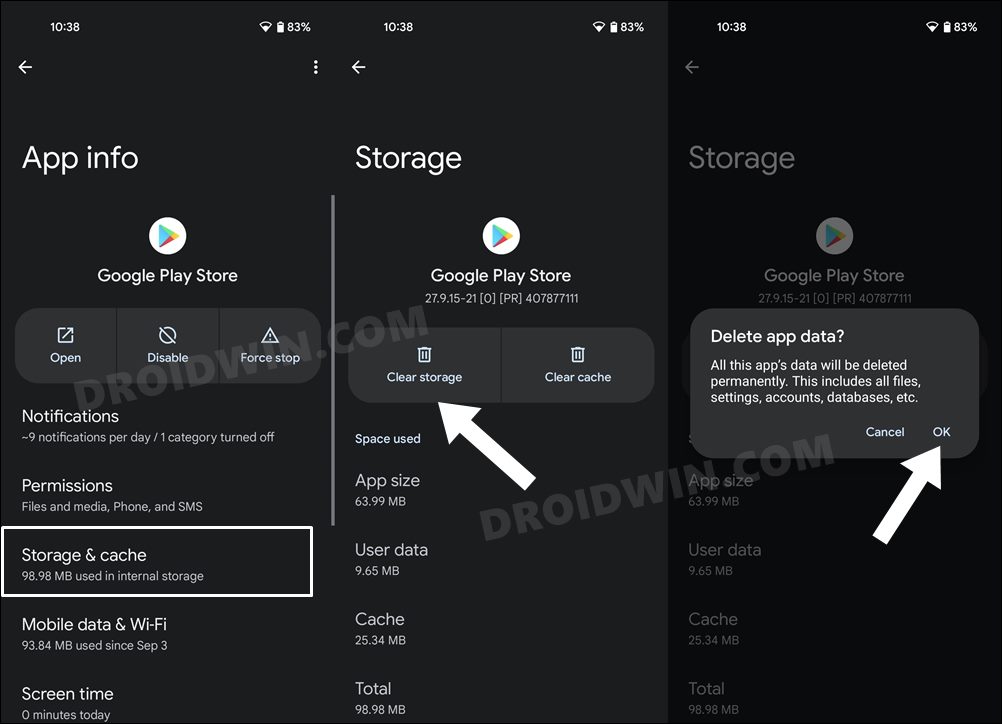









Vanessa
hi , I recently got a new google pixel 7 and I am experiencing the same issue, All google apps dont work.