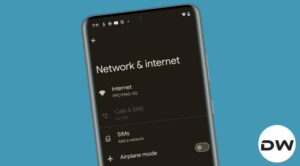In this guide, we will show you the steps to use the Google Gemini AI Smart Reply on your Pixel device. As soon as Open AI released the Chat GPT [or rather the GPT4 in the broad sense], it took the entire artificial domain industry by storm. So it was anything but obvious that tech giants like Microsoft and Google would jump onto this ship sooner than later.
In this regard, the Silicon Valley giant launched Bard but it failed to reach the potential of Open AI. Taking forward a couple of months, Google upgraded Bard with the Gemini AI feature and now it seems to have even the fields and in some domains, is even ahead of its counterpart GPT4. As far as its availability is concerned, you could try out one of its most anticipated features right away on your Pixel flagship. And in this guide, we will help you with just that. Follow along.
Table of Contents
What is Google Gemini’s AI Smart Reply
![]()
Making use of advanced artificial intelligence technology, Smart Reply will automatically generate a higher degree of reasoning, planning, and understanding responses for the users. It could be used via two different methods: either via Bard’s AI chatbot or directly from your device in certain messaging apps. As far as this guide is concerned, our focus will be on the latter one.
The Availability of Google Gemini AI Smart Reply
At the time of writing, Smart Reply is only available for the latest Pixel 8 Pro, even though the Pixel shares nearly the same hardware specs, but it has been left out of the supported device list, though we could see it being blessed with it in the not so distance future Feature Drop]. Moroever, as of now, this feature is currently in the developer preview phase, so in rare cases, the responses might not be in sync with your requirement.
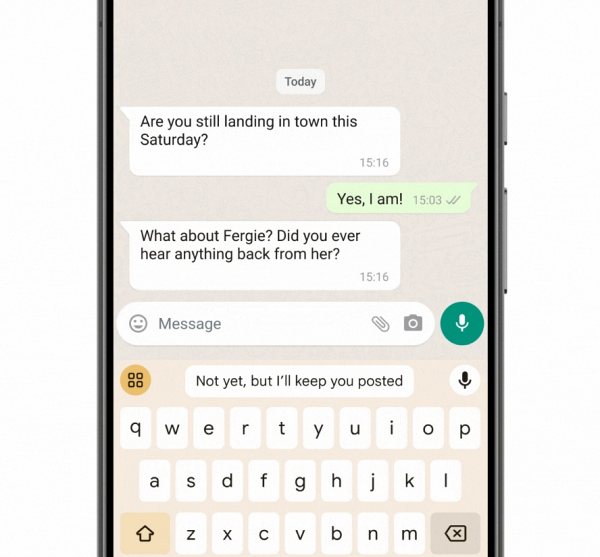
Moreover, the Smart Reply is only available for WhatsApp, at least at the time of writing, though more apps will soon be added to this list. Likewise, only the US English language is currently supported and should be used only via the Gboard keyboard app. So with that in mind, let’s now make you aware of the steps to use the Google Gemini AI Smart Reply on your Pixel 8 Pro.
How to Use Google Gemini AI Smart Reply on Pixel Devices
- Head over to Settings > System > About Phone > Tap on Build Number 7 times.
- This will enable Developer Options. Now go to Settings > System > Developer Options.

- Then go to AiCore Settings and enable Aicore Persistent.
- Now launch WhatsApp and wait for a message to arrive. Once that happens, the Gemini AI will come into action.
- It will then suggest responses in the Gboard suggestion strip. Just tap on the desired one to send it as a response.

That’s it. These were the steps to use the Google Gemini AI Smart Reply on your Pixel device. This is a developing story with more devices, languages, and apps to be added. As and when that happens, we will update this guide accordingly, so make sure to keep a tab on this post at regular intervals. In the meantime, if you have any queries concerning the aforementioned steps, do let us know in the comments. We will get back to you with a solution at the earliest. [Featured Image Credits: Google].