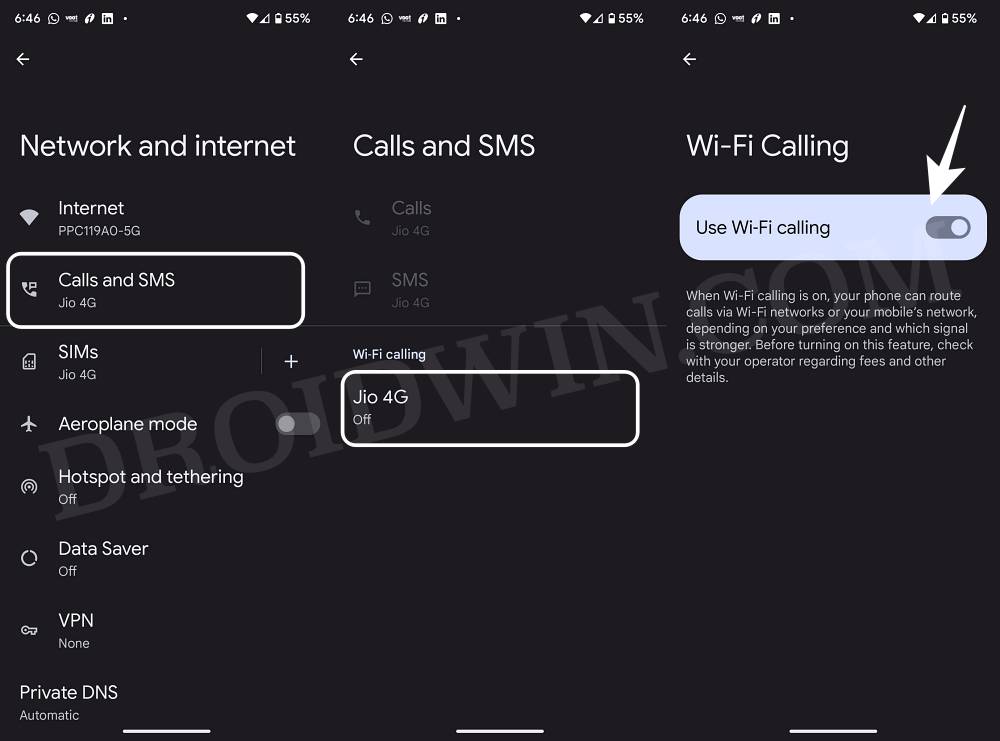In this guide, we will show you the steps to stop incoming calls when you have Airplane Mode enabled. As soon as you enable this mode, all the device’s radio-frequency signal transmission gets disabled which in turn will disable the analog voice and digital data services.
In simplest terms, the likes of WiFi, Bluetooth, and Carrier Data will be turned off. However, many users have reported that even upon enabling Airplane mode, they are still receiving incoming calls. So why is this happening and more importantly how could you rectify it? Let’s check it out.
How to Stop Incoming Calls in Airplane Mode
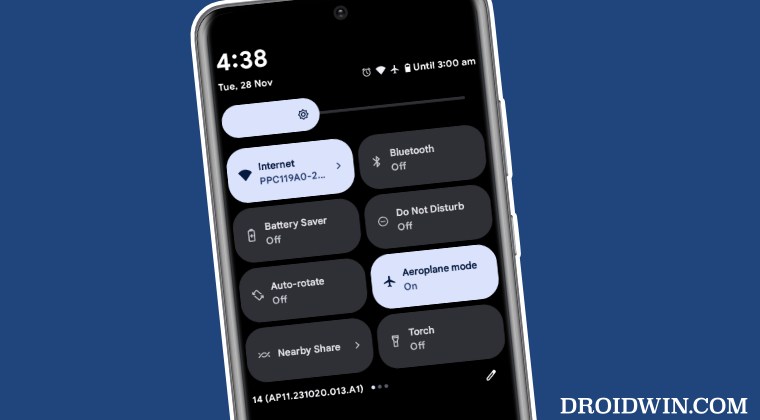
The reason why you are getting incoming calls in Airplane mode is due to the WiFi Calling feature. For the unaware, this functionality routes the call over WiFi instead of the carrier data and is beneficial in places where the latter does not have strong connectivity. But while that is understandable, shouldn’t the WiFi get disabled when we enable Airplane Mode? Well, that is not the case.
If you have WiFi enabled beforehand and then enable Airplane mode, then the WiFi tends to remain enabled, although the rest of the stuff like Bluetooth and carrier data will be turned off. So now that you are aware of the reason, let’s proceed ahead and “rectify this issue” which, as you might have guessed, requires you to disable WiFi Calling. Here’s how it could be done:
- Head over to Settings > Network and Internet > Internet.
- Then tap on the settings icon next to your SIM card.
- Now go to WiFi Calling and disable the toggle next to it.

That’s it. You will no longer get incoming calls when Airplane mode is enabled. If you have any queries concerning the aforementioned steps, do let us know in the comments. We will get back to you with a solution at the earliest.