[Video guide attached at the end] In this guide, we will show you the steps to enable Magic Compose Bard AI in Google Messages. The recently concluded Google I/O has rightfully been tagged as the Google AI, thanks to the plethora of nifty AI features that were discussed on stage. Among them, it’s the incorporation of their AI in daily use-case scenarios such as Gmail, Docs, and Messages that stole all the limelight.
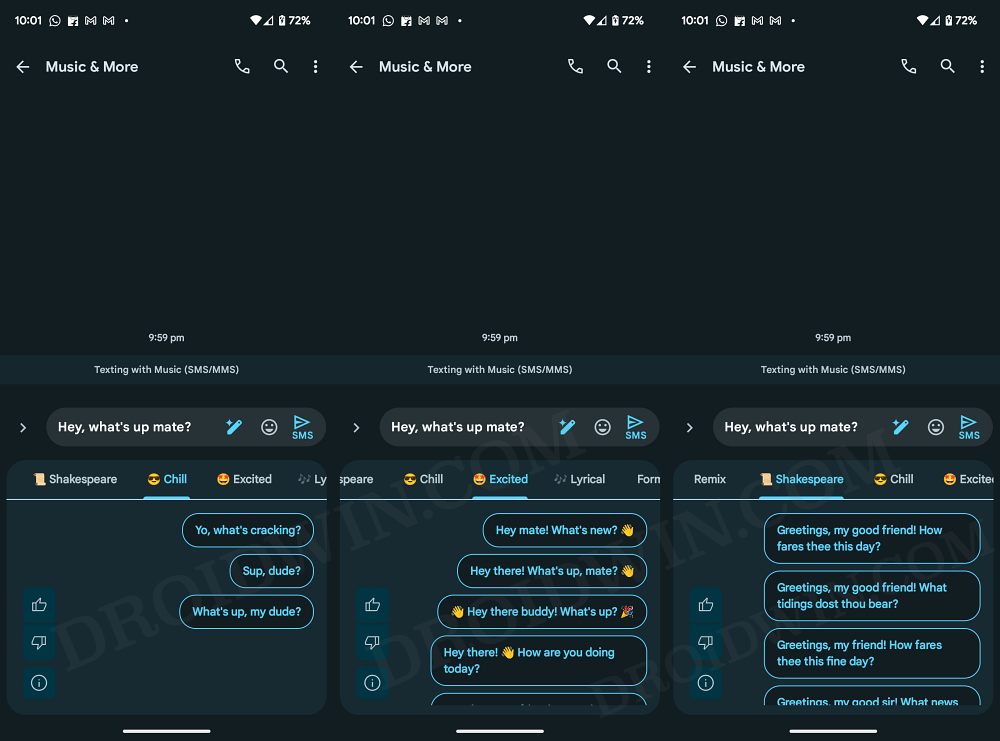
If we talk about the Messages app, then Google has added a new Magic Compose feature that uses its Bard AI. Using this, you could create AI-generated responses and mold your messages in a slew of different tones, including the likes of Shakespeare, Chill, Excited, and Lyrical, among others. At the time of writing this feature is being internally tested, we managed to find out a nifty workaround using which you could become it abode onto your device right away.
How to Enable Magic Compose Bard AI in Google Messages
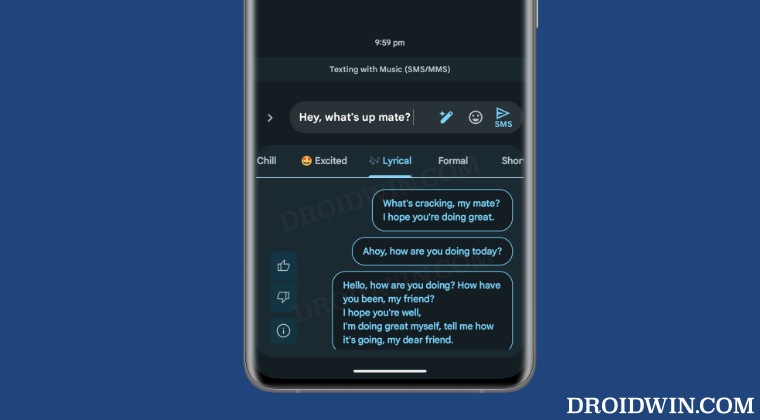
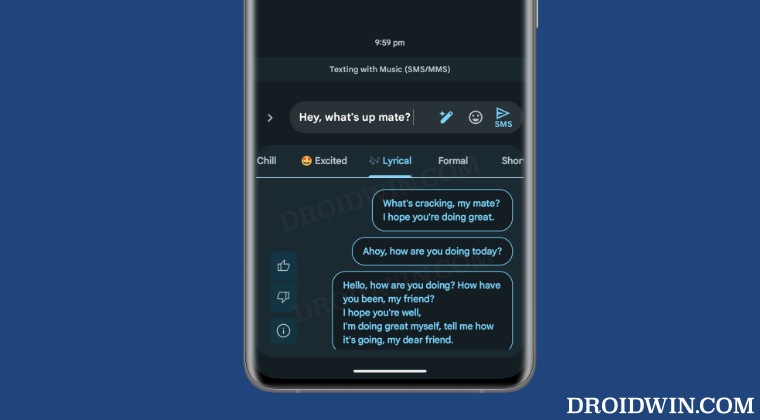
- First of all, get enrolled as a beta tester for the Google Messages app from here.
- After that, root your device via Magisk.
- Then download and install the Google Dialer Mod from GitHub.
- Now launch it and give it Magisk access.

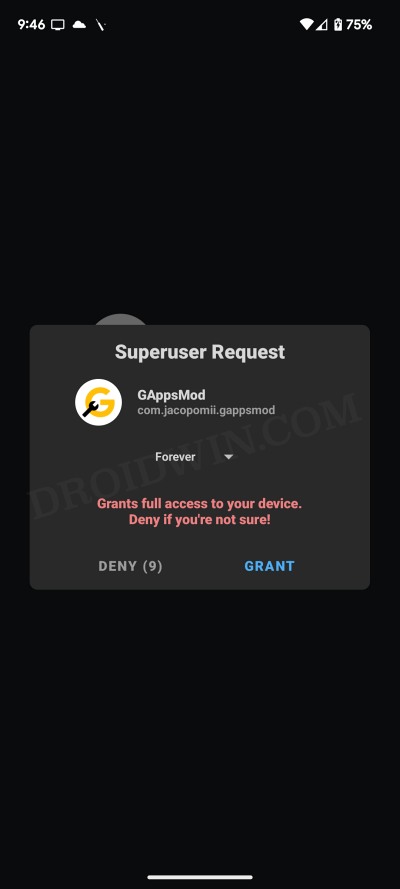
- Then enable the toggle next to the options shown in the below image:

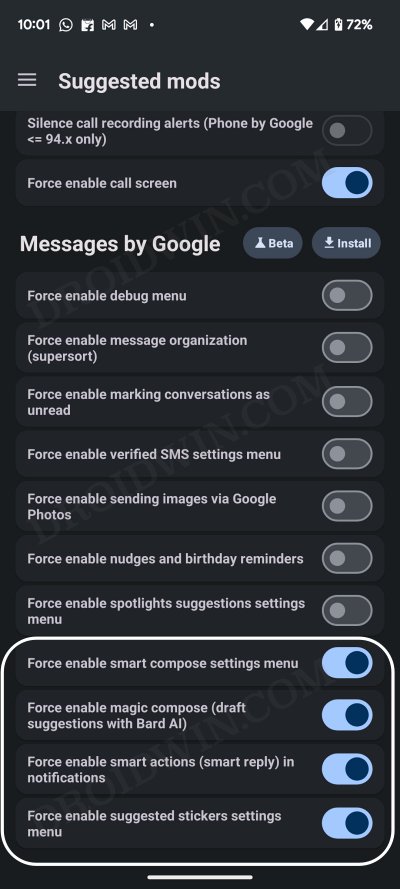
- Once done, delete the data of the Messages app. Then force stop it a couple of times.
- Now open the Google Messages app and start typing in a message.

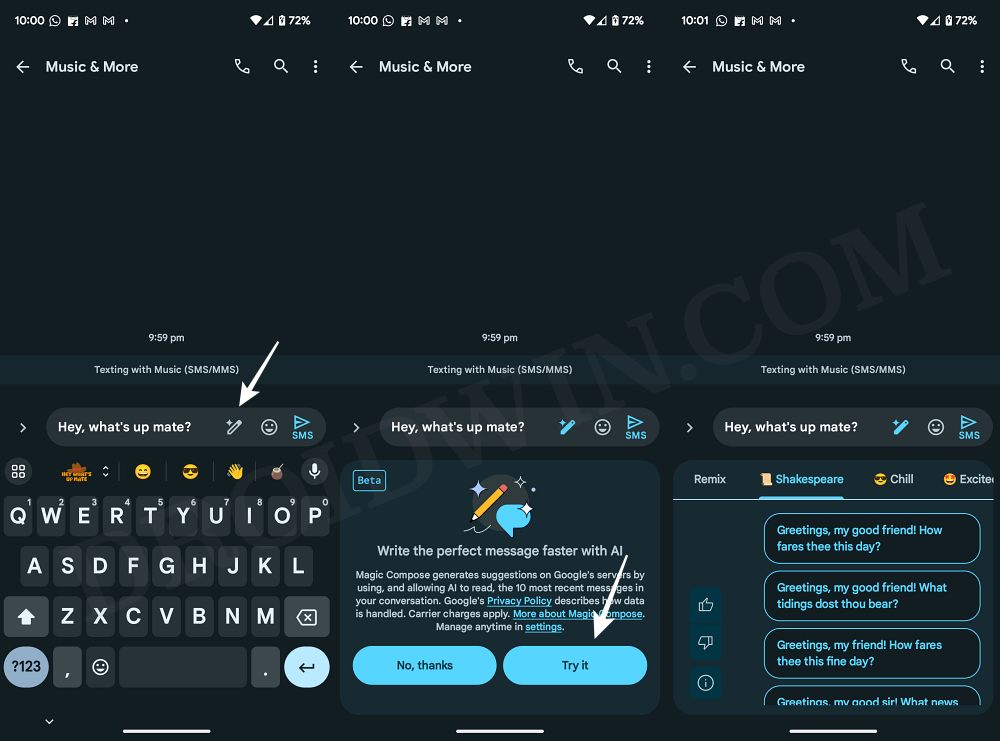
- You should see the magic pencil icon. Tap on it and you’ll get a prompt, tap on Try it.
- It’s now time to explore unchartered territory with AI on your side!


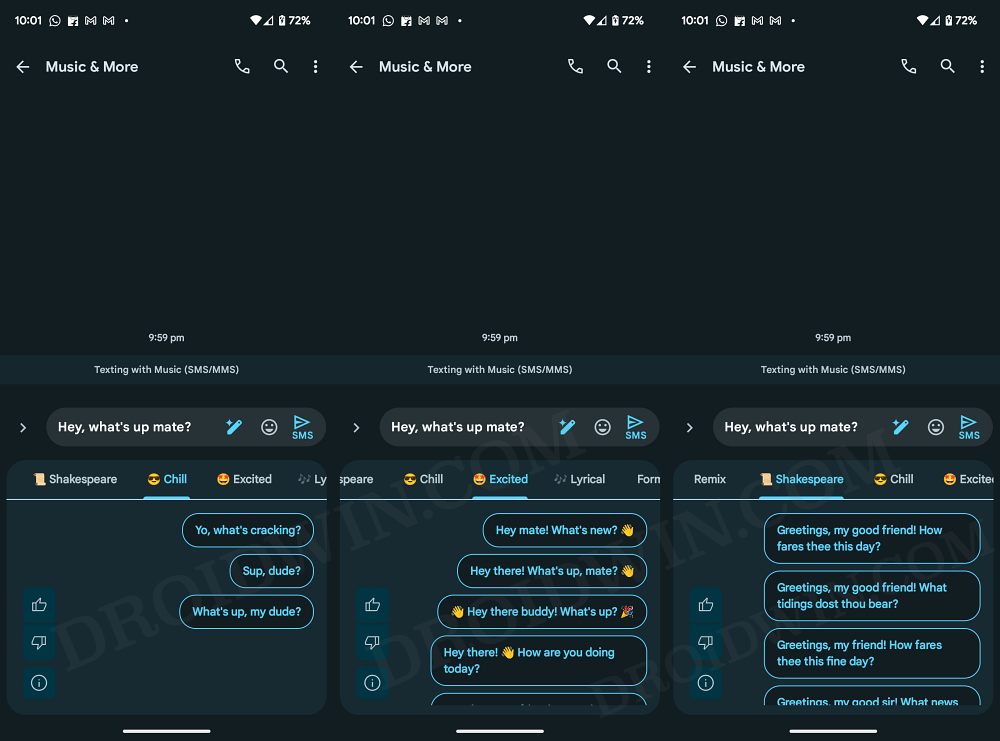
These were the steps to enable Magic Compose Bard AI in Google Messages. If you have any queries concerning the aforementioned steps, do let us know in the comments. We will get back to you with a solution at the earliest.







