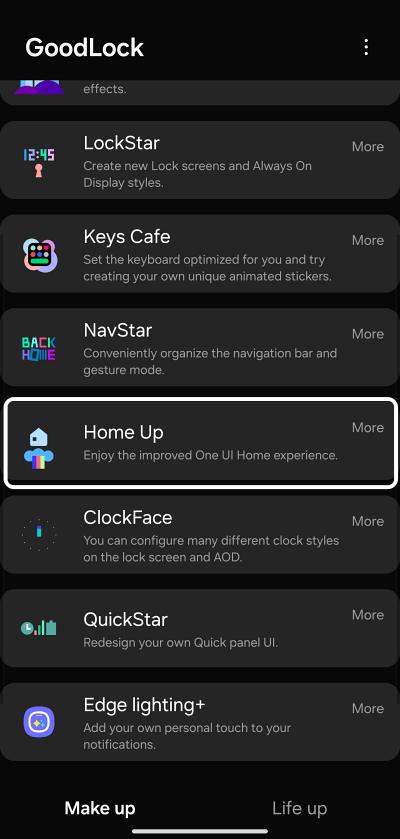In this guide, we will show you a couple of methods to disable the Recommended apps from the recent apps screen on your Samsung device. The devices from the South Korean giant house One UI as its underlying OS skin which is known to behold a slew of customization tweaks. Along the same lines, Samsung is notoriously infamous for bloating the device with tons of preinstalled apps [though most of them could be uninstalled via ADB Commands, but that might be a tough nut to crack for the non-tech say users].
Making matters worse is the fact that Samsung has also started showing recommended apps in the recent apps screen. So apart from the apps that are currently running in the background, it will also show you apps that “it” deems to be in sync with your requirement and have a relatively higher chance of your interaction with it.
However, the unnecessary addition of this feature hasn’t gone down too well with the masses. Fortunately, this isn’t a hard-coded change and you have complete granular control over it. So making full use of the same, this guide will make you aware of the steps to disable these recommended apps from the recent apps screen on your Samsung device. So without further ado, let’s get started.
Table of Contents
How to Disable Recommended Apps from Recent Apps Screen

We have listed two different methods that will help you get this job done. Go through both these methods and then try out the one that is in sync with your requirements.
Via Gesture
- Swipe up from the bottom right in the recent apps screen
- Then tap on the overflow icon and select “Settings”.
- Now select “Show Recommended Apps” and toggle it off.
Via Good Lock Module
- Download and install Good Lock Module from Samsung Store.
- Then launch it and select Home Up > Task Changer.
- Finally, disable Recommended Apps from there.

That’s it. These were a couple of methods that disable the Recommended apps from the recent apps screen on your Samsung device. If you have any queries concerning the aforementioned steps, do let us know in the comments. We will get back to you with a solution at the earliest.