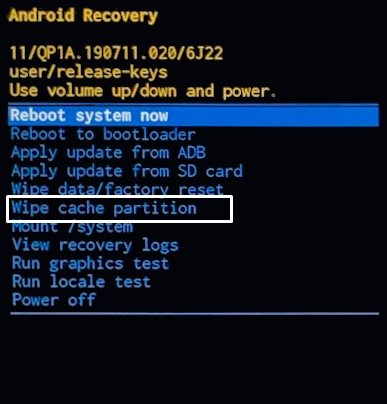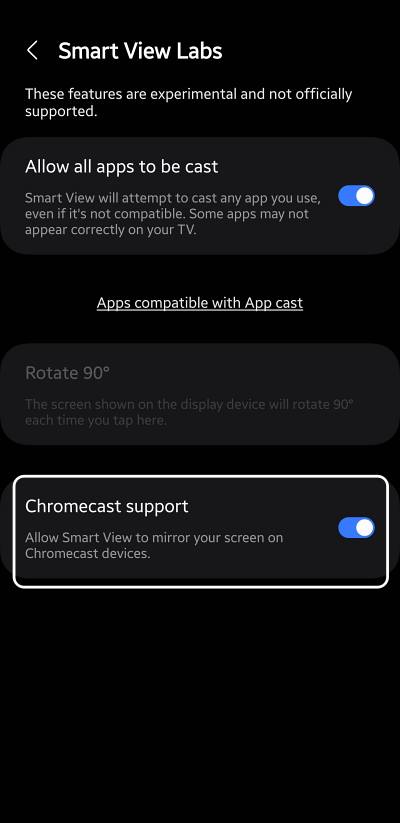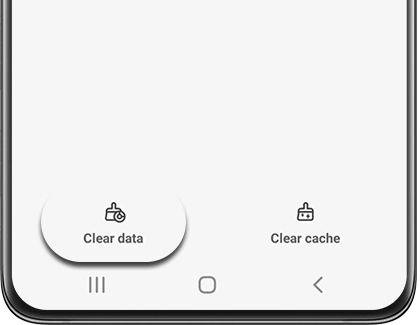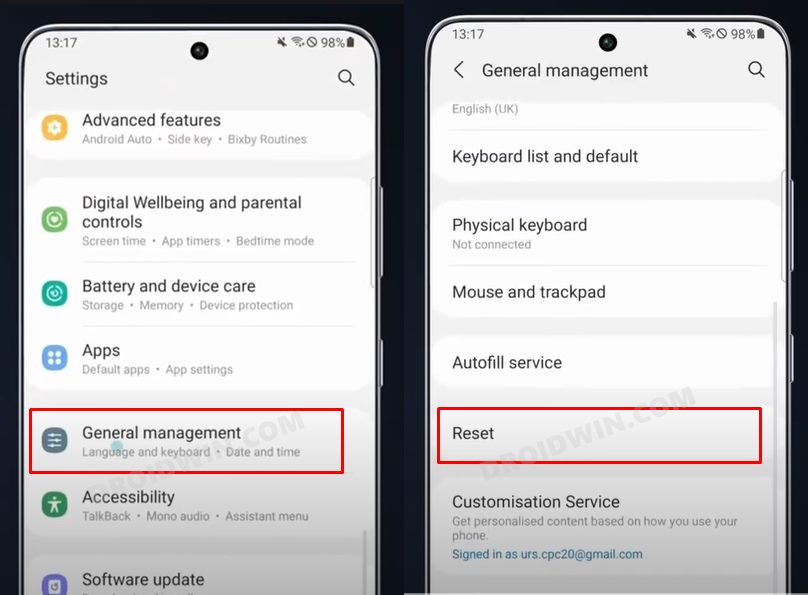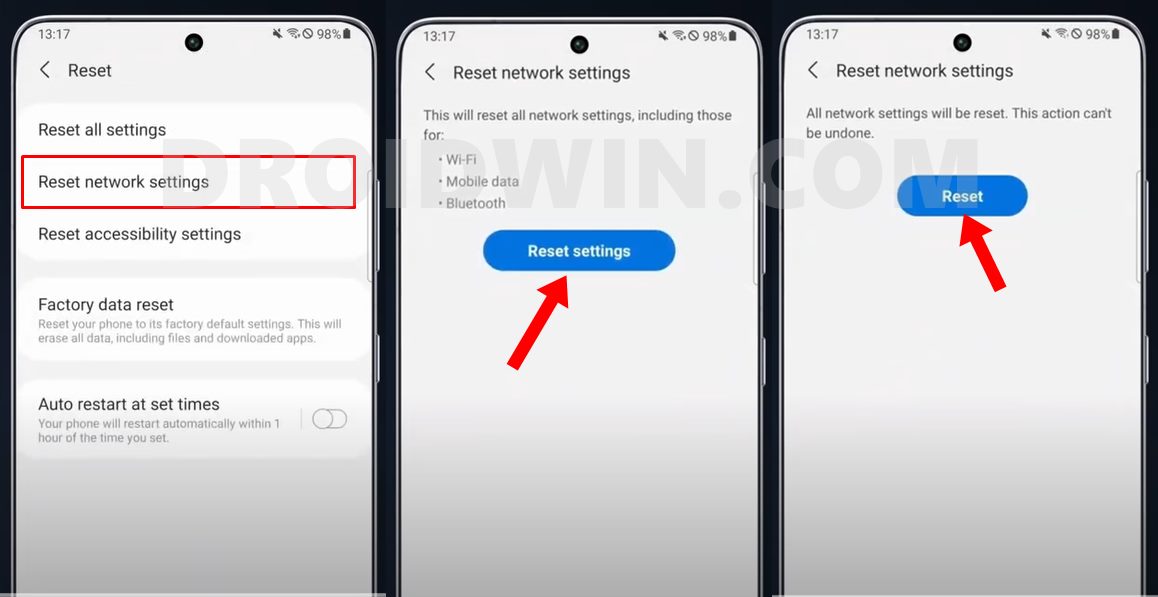In this guide, we will show you various methods to fix the issue of Screen Mirroring via Smart View not working on Samsung devices. There exist quite a few methods through which you could mirror the contents of your smartphone’s display over to your TV. Some of the noteworthy ones include the likes of SmartThings, AirPlay, TapView, HDMI adaptor, and Smart View.
The latter one is directly embedded into the device and also allows you to control the TV, using your device as a second remote. owing to all these reasons, it has been the go-to choice for the masses. However, a bunch of users have recently voiced their concern that Screen Mirroring via Smart View is not working along the expected lines on their Samsung phones. If you are also facing the same issue, then this guide will help you rectify it. Follow along for the fixes.
Table of Contents
Fix Screen Mirroring via Samsung Smart View not working
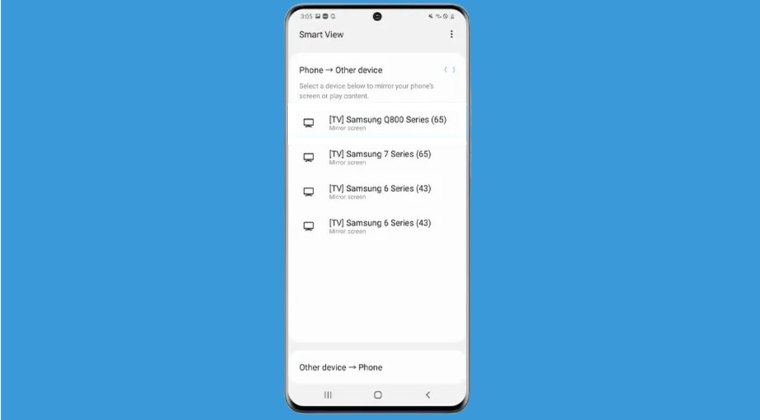
It is recommended that you try out each of the below-mentioned workarounds and then see which one spells out success. So with that in mind, let’s get started.
FIX 1: Force Stop Smart View
Your first course of action should be to stop and then restart the processes of the SamrtView app. This will refresh its underlying settings and could well rectify the issue that we are currently dealing with. So let’s give it a try using the below-listed steps and then check out the results.
- Head over to Settings > Apps > Show System Apps.
- Then select Smart View > tap on Force Stop > OK.
- Check if the Samsung Smart View is now working.
FIX 2: Delete System Cache
If a lot of temporary data gets accumulated over the due course of time, then not only could it slow down the system, but it could well have an adverse impact on the system. Therefore, you should consider deleting the temporary cahced data using the below steps and check out the results.
- Power off the device. Then hold down the Volume Up and Power buttons simultaneously
- When the Samsung logo appears, release the Power button but keep holding Power Up until the recovery menu appears.

- Now use the Volume keys to highlight the Clear Cache option and press the Power key to confirm.
- Once done, restart the device and check if it fixes the Samsung Smart View not working issue.
FIX 3: Activate Chromecast Support
There also exists a hidden Chromecast casting setting that needs to be enabled before you try out this feature. If it’s disabled, then please enable it using the below-listed steps [or if it’s already enabled, then disable and re-enable it].
- From SmartView, tap on the overflow icon and select Settings.
- Then select Labs and enable the Chromecast Support toggle.
- Check if it fixes the Samsung Smart View not working issue.

FIX 4: Delete Other Linked Devices
If you have too many devices linked to your TV, then they might conflict with your Samsung device during the Screen Mirroring process. Therefore, it is recommended that you unlink all the other devices and only try linking the current one. Do so and check if it works in your favor or not.
FIX 5: Delete Smart View Data
You might also get bugged with this issue if the app’s data gets corrupted. In such cases, your best bet is to delete the data and let the app repopulate a fresh instance of the same from scratch. Here’s how it could be done:
- Head over to Settings > Apps > Show System Apps.
- Then select Smart View > tap on Clear Data > OK.
- Check if the Samsung Smart View is now working.

FIX 6: Reset Network
If none of the aforementioned spelled out success for you, then your last course of action should be to reset the network settings on your device. Doing so will revert all the network settings to their default state. Moreover, it will also remove all the paired Bluetooth devices and the saved WiFi passwords. so make sure to sync those passwords with your account before proceeding with the below steps.
- To begin with, head over to Settings > General Management.
- Then go to Reset Network Settings and tap on Reset Settings.

- Finally, hit the Reset button and wait for the process to complete.

- Once done, reconnect with the WiFi and check out the results.
That’s it. These were the various methods that should help you fix the issue of Screen Mirroring via Smart View not working on Samsung devices. If you have any queries concerning the aforementioned steps, do let us know in the comments. We will get back to you with a solution at the earliest.