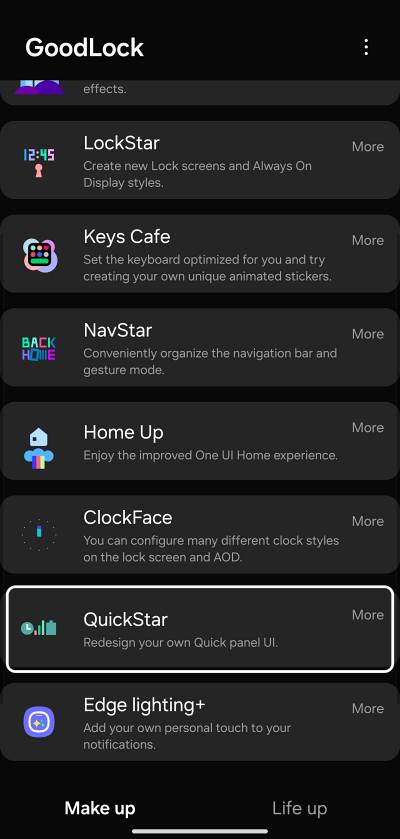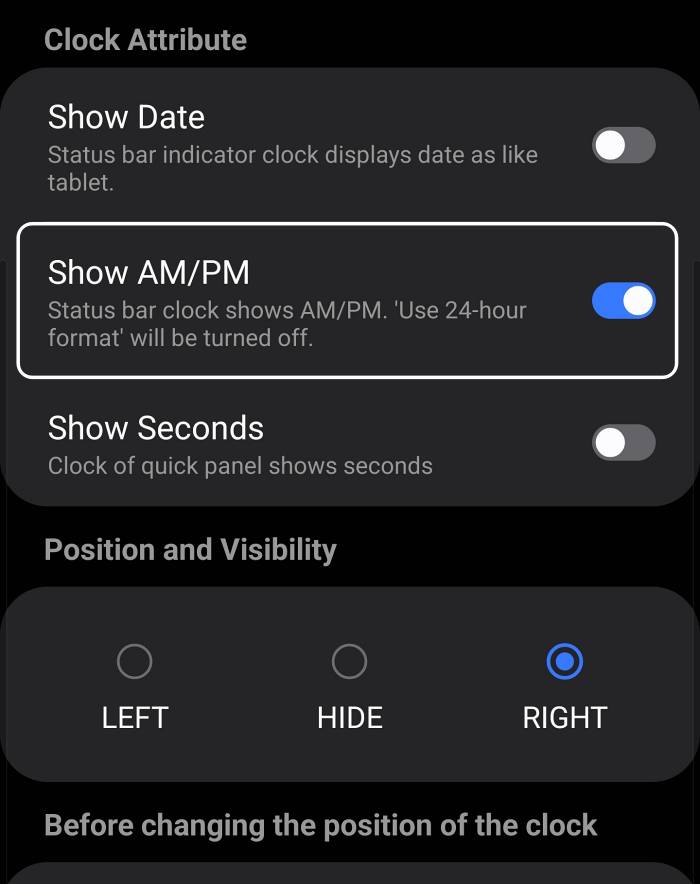In this video, we will show you a nifty method to display AM/PM alongside the time on your Samsung device. The devices from the South Korean conglomerate house the One UI as its underlying OS and come with a slew of preinstalled apps. While some of the generic users are strictly against such an astronomical amount of bloatware, for the tech enthusiasts, that’s hardly a concern as they could easily remove them via ADB Commands.
With that said, if the built-in apps and features aren’t enough to checkmark your requirements, then you could also install the Good Lock Module which in turn will allow you to welcome abode tons of mods and tweaks. Making use of the same, this guide will show you the steps to display AM/PM alongside the time on your Samsung device. So without further ado, let’s get started.
How to Display AM/PM alongside Time on Samsung
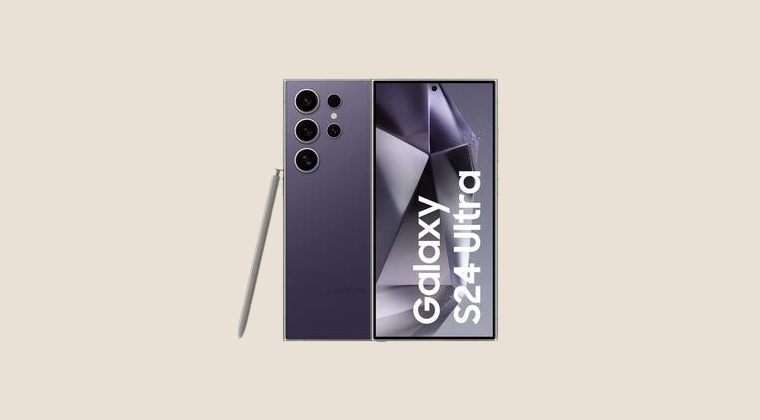
While it’s along the obvious lines, but still let’s state it: when you enable AM/PM, the clock style will change to a 12-hour format from the 24-hour [if you had chosen the latter]. So with that in mind, let’s get started:
- To begin with, install Good Lock from the Samsung Store.
- Then launch it and install the QuickStar module using it.

- Now launch it, go to Clock Settings, and enable Show AM/PM.

That’s it. These were the steps to display AM/PM alongside the time on your Samsung device. If you have any queries concerning the aforementioned steps, do let us know in the comments. We will get back to you with a solution at the earliest.