In this guide, we will show you a couple of methods to fix the issue of the device being stuck in the Fastboot Mode with the “Enter reason: boot failure” error. Stepping into the custom development opens the floodgates to the plethora of customizations, tweaks, and modules. However, this is just one side of the coin. Carrying out these tweaks might also result in quite a few issues, including the device getting into a bootloop or softbrick state.
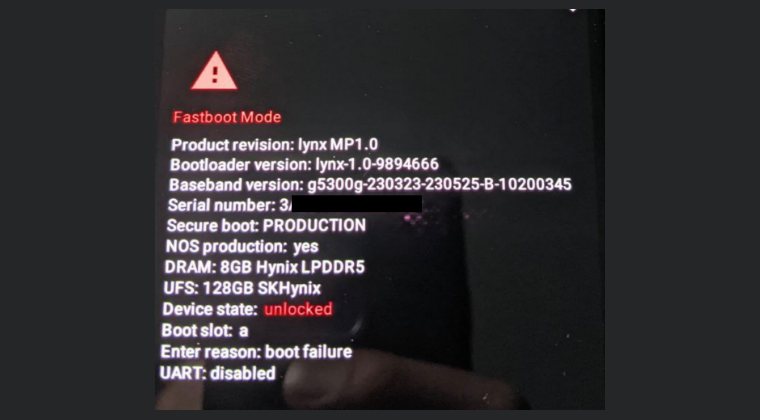
In this regard, numerous users have voiced their concern that their Pixel device is stuck in the Fastboot Mode with the “Enter reason: boot failure” error. So why did this happen? Well, the primary reason for this issue is the boot partition getting corrupted. This in turn usually happens when a user tends to flash a patched boot.img to obtain root but his device actually required an init_boot [every device launched with Android 13 or higher version requires init_boot for rooting]. Now that you are aware of the culprit, let’s proceed ahead and address it so that your device is up and running once again. Follow along.
Table of Contents
Fix Stuck in Fastboot Mode: Enter reason: boot failure
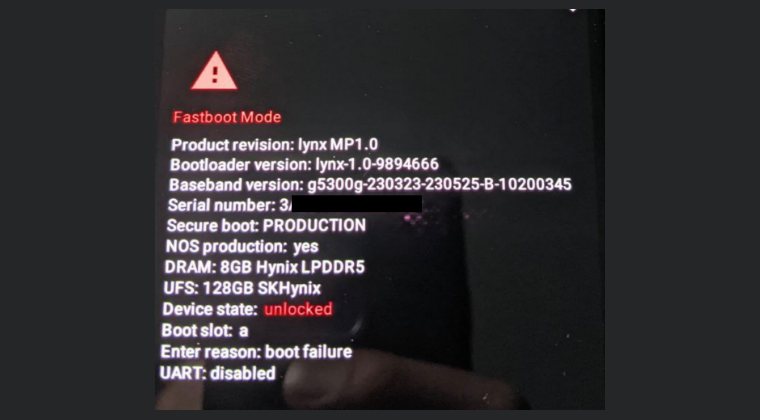
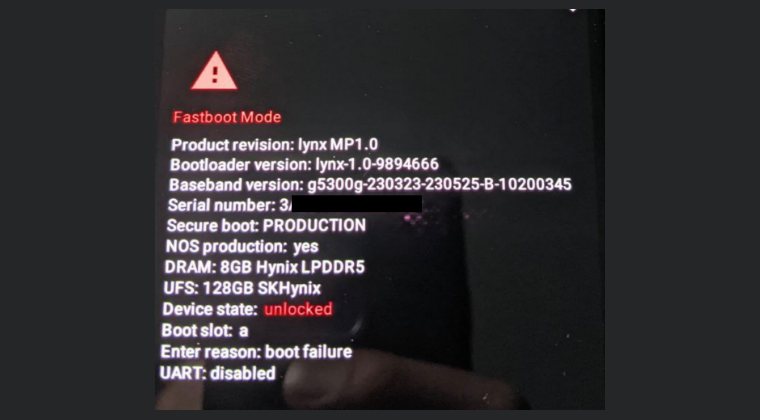
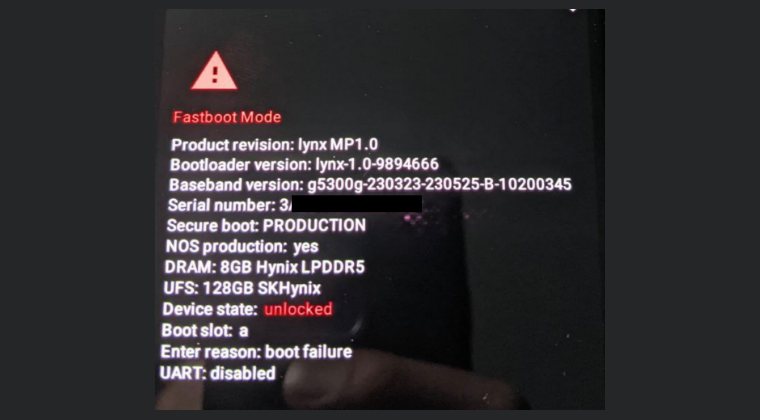
It is recommended that you try out each of the below-mentioned workarounds and then see which one spells out success. So with that in mind, let’s get started. Droidwin and its members wouldn’t be held responsible in case of a thermonuclear war, your alarm doesn’t wake you up, or if anything happens to your device and data by performing the below steps.
FIX 1: Flash Stock Init_Boot
Your first course of action should be to flash the stock init_boot.img file corresponding to the same firmware version that is currently installed on your device. If you don’t know about the version, then either download the latest firmware and get hold of the init_boot file from there or move over to our next fix. As far as the extraction of the firmware is concerned, here’s how it goes for various OEMs:
![]()
![]()
- Pixel: Download the official firmware [factory image, not the OTA] from here and then extract it via the default Windows extraction tool. Then go to the Images folder and get the init_boot.img file.
- Xiaomi: Download the Fastboot ROM from here and extract the .tgz via 7ZIP. This will give you .tar, again extract it with 7ZIP. Now go to the Images folder and get the init_boot.img file.
- OnePlus: Download the firmware via the Oxygen Updater App and then extract the payload.bin via the Fastboot Enhance Tool.
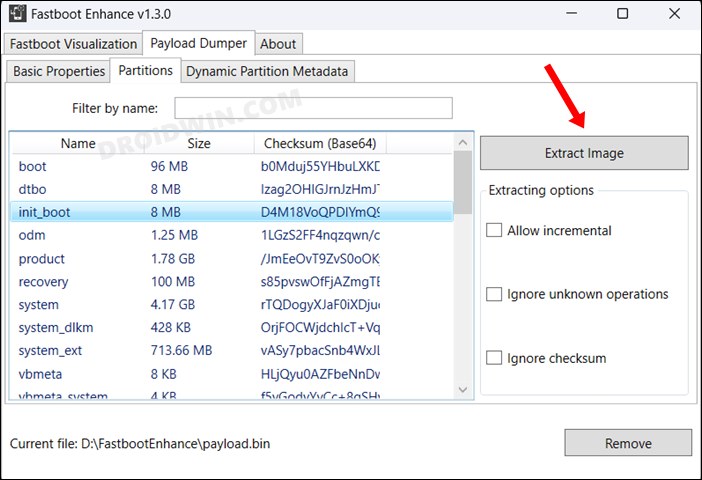
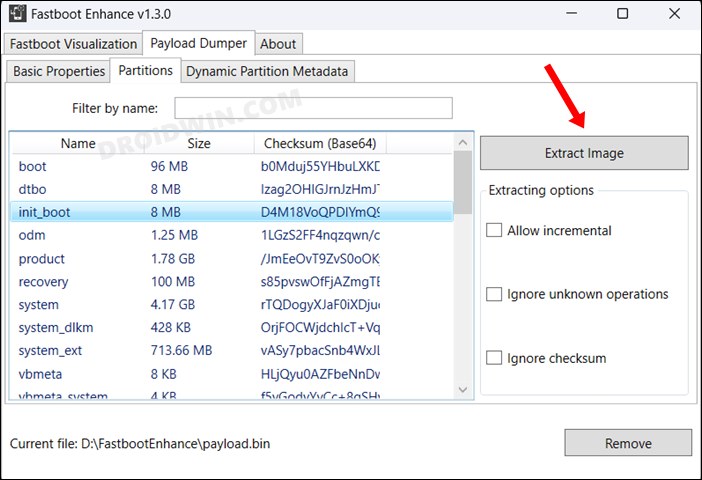
Once you have got the init_boot.img file, refer to the below steps to flash it onto your device.[While it’s along the obvious lines, but still, let’s mention it- the bootloader on your device needs to be unlocked. If that is not the case, then first refer to our guide to get that job done and only then try out the below fix].
- Download and extract Android SDK Platform Tools on your PC.
- Then place the extracted init_boot.img inside that folder.
- Now open Command Prompt there and type in the below command:
fastboot flash init_boot init_boot.img
- Once flashed, type in the below command to boot your device to the OS:
fastboot reboot
FIX 2: Flash Firmware
If flashing the init_boot.img didn’t fix the “Enter reason: boot failure” error and your device is still stuck in the Fastboot Mode, then your best bet is to flash the entire firmware onto your device. Here’s how it could be done:
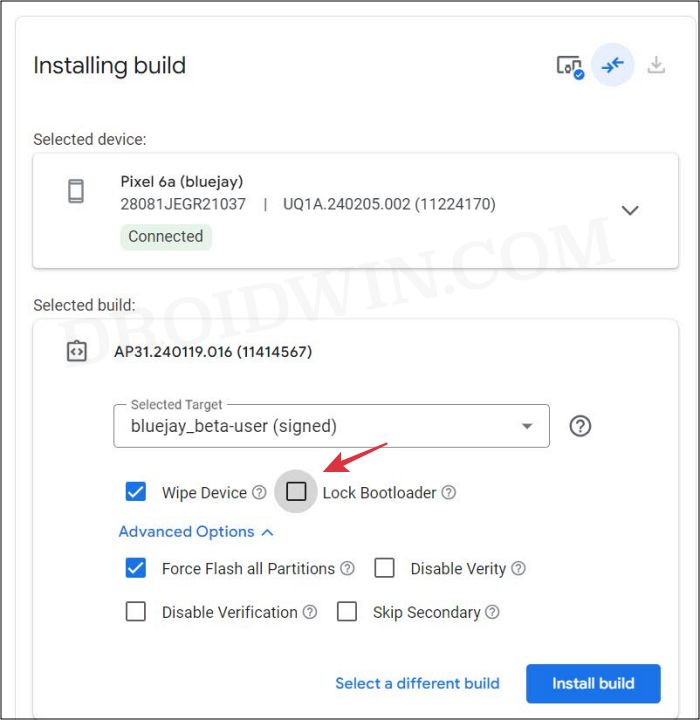
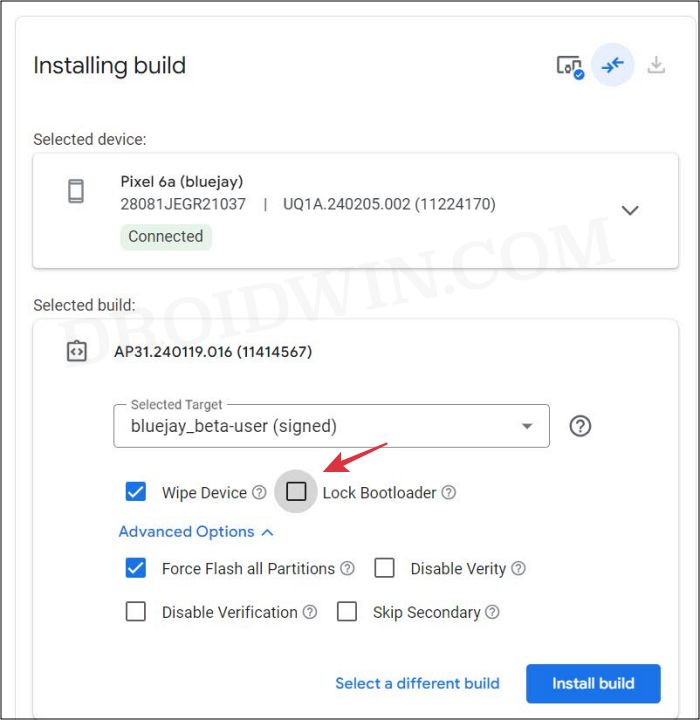
- Pixel: Use the Android Flash Tool or Fastboot Script.
- Xiaomi: Use the Mi Flash Tool.
- OnePlus: Use Fastboot Enhance, Fastboot ROMs, or MSM Download Tool.
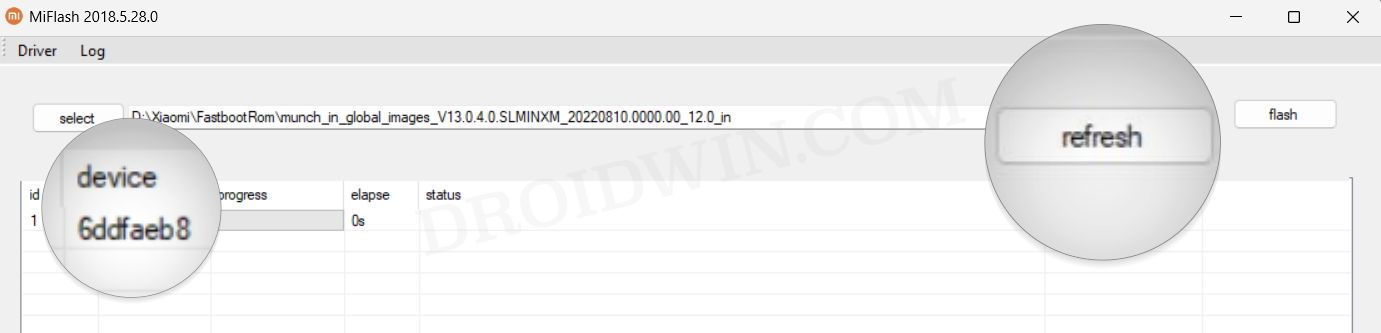
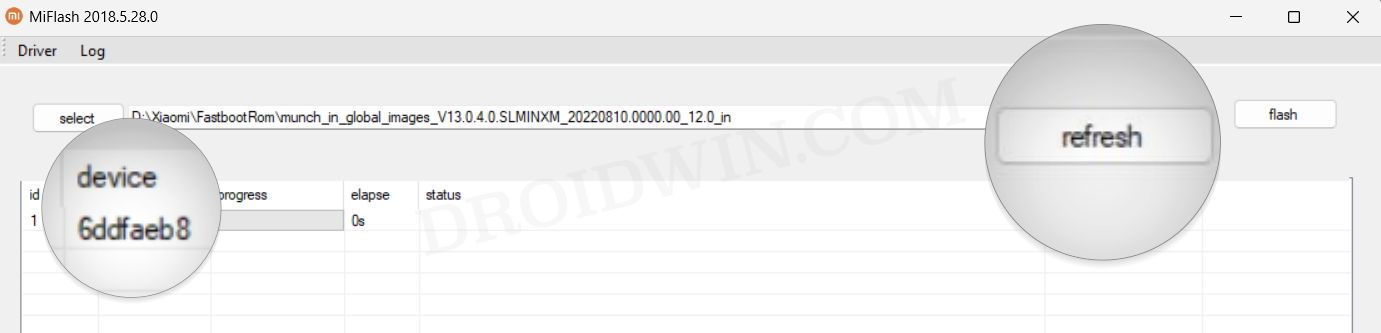
That’s it. These were the two different methods that should help you fix the issue of the device being stuck in the Fastboot Mode with the “Enter reason: boot failure” error. If you have any queries concerning the aforementioned steps, do let us know in the comments. We will get back to you with a solution at the earliest.







