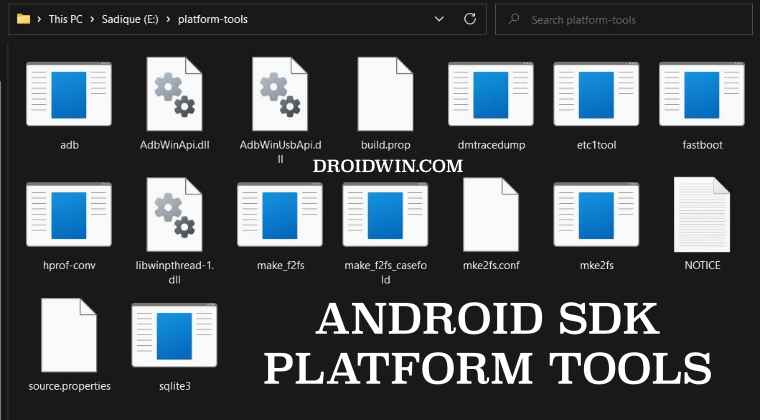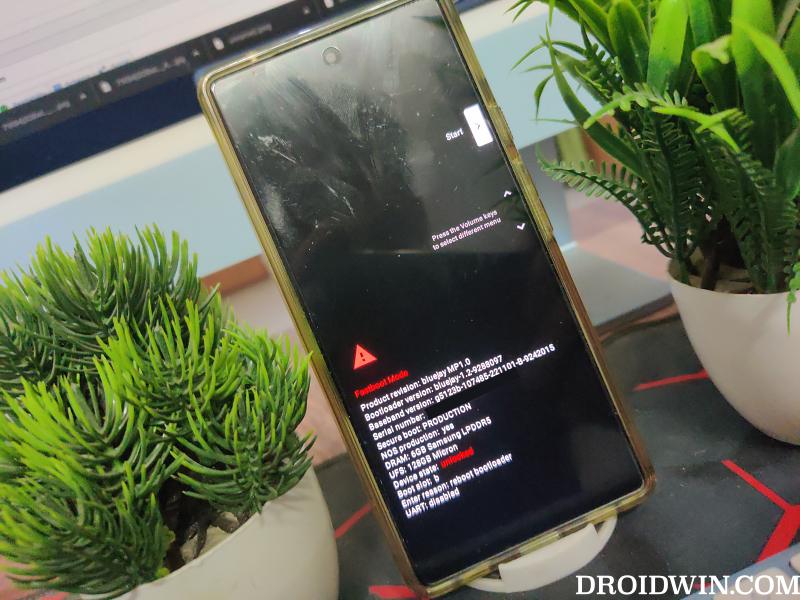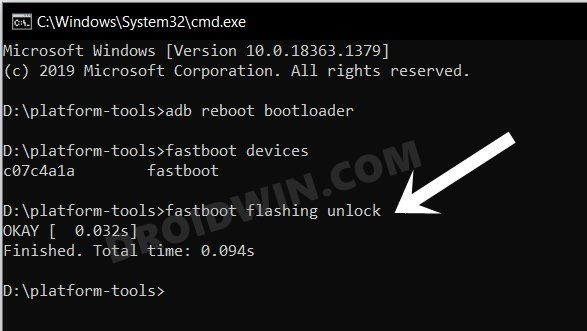In this guide, we will show you the steps to fix the issue of the fastboot flashing unlock command giving a list of commands instead of unlocking the bootloader. Stepping into the custom development opens the floodgates to a plethora of customization tweaks. From flashing custom ROMs to gaining administrative privileges by rooting your device via Magisk, the possibilities stand endless.
However, before you can carry out any of these tasks, there’s an important prerequisite that you need to checkmark off the list- the bootloader on your device needs to be unlocked. To carry out this task, most OEMs simply require you to boot your device to Fastboot Mode and then use the fastboot flashing unlock, fastboot oem unlock, or the fastboot flashing unlock_critical command. But that is proving to be easier said than done for a subset of users.
They have voiced their concern that whenever they try to execute the fastboot flashing unlock [or any of the other two commands], they are instead greeted with the list of fastboot commands and their associated functions, instead of carrying out its intended task of unlocking the bootloader. If you are also facing the same issue, then this guide will help you rectify this issue. Follow along.
Fix fastboot flashing unlock gives a list of commands
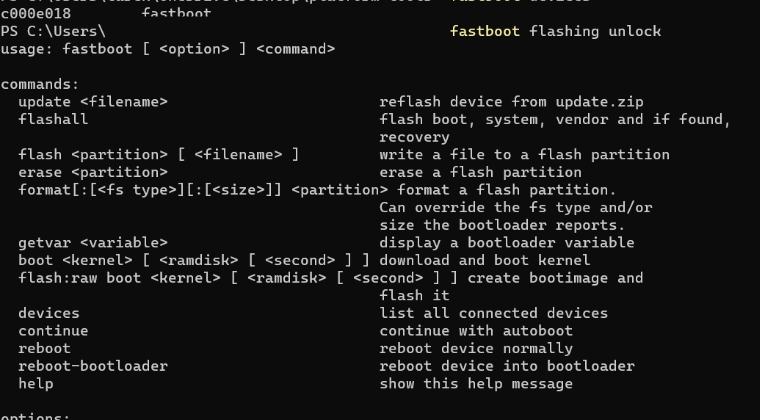
To rectify this issue, you just need to type in the fastboot flashing unlock command in the Command Prompt instead of the Powershell window. Here’s the information in detail [the below process will wipe off all the data and might nullify the warranty. So take a data backup beforehand and proceed at your own risk. Droidwin and its members wouldn’t be held responsible in case of a thermonuclear war, your alarm doesn’t wake you up, or if anything happens to your device and data by performing the below steps].
- Enable USB Debugging and connect your device to PC via USB.
- Download and extract Android SDK Platform Tools on your PC.

- Then type in cmd in its address bar and hit Enter.
- This will launch Command Prompt window inside platform tools.
- Now type in the below command to boot your device to Fastboot:
adb reboot bootloader

- Finally, type in the below command to unlock the bootloader:
fastboot flashing unlock

- You might get a prompt on your device, select Unlock Bootloader.
- Your device will undergo a reset and subsequently boot to the OS.
That’s it. These were the steps to fix the issue of the fastboot flashing unlock command giving a list of commands instead of unlocking the bootloader. If you have any queries concerning the aforementioned steps, do let us know in the comments. We will get back to you with a solution at the earliest.