In this guide, we will show you the steps to fix the “Entered Fastboot Press and hold the power button for 6~10 seconds or reinstall the battery to exit” error message. When it comes to devices that offer the best value for the money, then the devices from OnePlus have some of the absolute best in its arsenal. However, the same sentiments cannot be touted in the custom development as the OEM is no longer what it used to be.
With that said, you still have the opportunity to gain administrative privileges by rooting the device via Magisk. But before you do so, you’ll first have to unlock the bootloader on your device. Fortunately, in the case of OnePlus, all that is needed is simply executing a single line of Fastboot Command. Or so we thought.

Nowadays, there have been increasing reports from users wherein even after successfully executing the fastboot flashing unlock command and getting the OKAY Finished Total Time message in the CMD window, they are still in the Fastboot Mode and their bootloader remains locked. On their device, they get the following message:
已进入Fastboot 长按电源键6〜10秒或重装电池退出 This translates to: You entered Fastboot Press and hold power button for 6 - 10 seconds or reload battery to exit
So what exactly is going on here and more importantly how to rectify this error? Let’s find out.
“Entered Fastboot Press and hold the power button for 6~10 seconds or reinstall the battery to exit”

On earlier OnePlus phones, when you typed in the fastboot flashing unlock command, you would then get a confirmation prompt on your device. You’ll then have to use the Volume Keys to highlight the Unlock the Bootloader option and then press the Power key to confirm. From the OnePlus 11 series though [including the Open], all this still happens, but the confirmation prompt is no longer displayed on the screen.
So as soon as you execute the unlock command, you’ll have to quickly press the Volume key followed by the Power key to confirm your decision. Your device will then undergo a reset and the bootloader will be subsequently unlocked. Now why OnPlus or rather Oppo has taken such a dumb decision is beyond anyone’s understanding, but that has been going on since the OnePlus 10th series [at least in custom development], so we shouldn’t be surprised at this stage anymore.
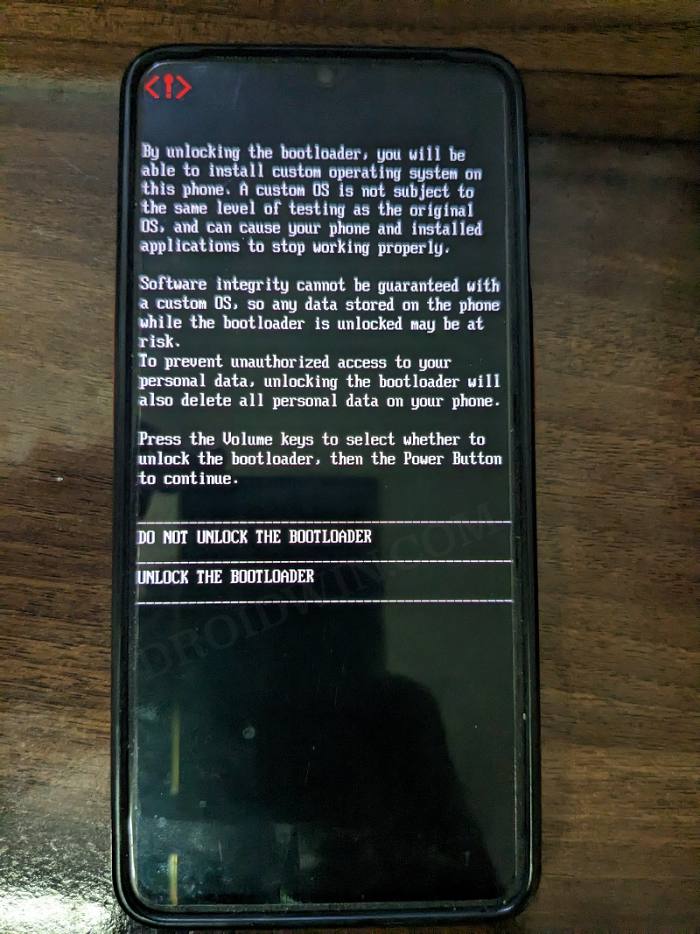
One important thing worth asking is which Volume Key to press. Well, as of now, I only had the opportunity to test out the OnePlus Open, and it required the Volume Up key, however, we cannot cement the fact that it will be universal for all the devices. So the best bet is to give Volume Up a try and if it doesn’t work, then reboot to Fastboot > this time use the Volume Down > then the Power key, and check out the results.
On that note, we round off this guide on how you could fix the “Entered Fastboot Press and hold the power button for 6~10 seconds or reinstall the battery to exit” error. If you have any queries concerning the aforementioned steps, do let us know in the comments. We will get back to you with a solution at the earliest.

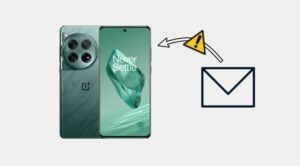






Qudrat
Q