In this guide, we will show you a nifty method to fix the issue of Cloned Apps missing on the OnePlus 10 Pro. It’s always a handy option to have multiple instances of the same app installed on your device. For instance, you could have two WhatsApp builds installed on your device and use one for personal whereas the other for professional purposes. As far as the availability of this feature is concerned, well, it comes built-in in OnePlus devices.
However, as of late, it isn’t functioning along the expected lines. Numerous users have voiced their concern that most of their cloned apps have suddenly gone missing from their devices- without any manual intervention from their end. Some users have even reported that all their dual apps have disappeared, which makes the matter even more infuriating. Fortunately, there does exist a nifty workaround that might help you rectify this issue. So without further ado, let’s check it out.
Fix Cloned Apps Missing on OnePlus 10 Pro
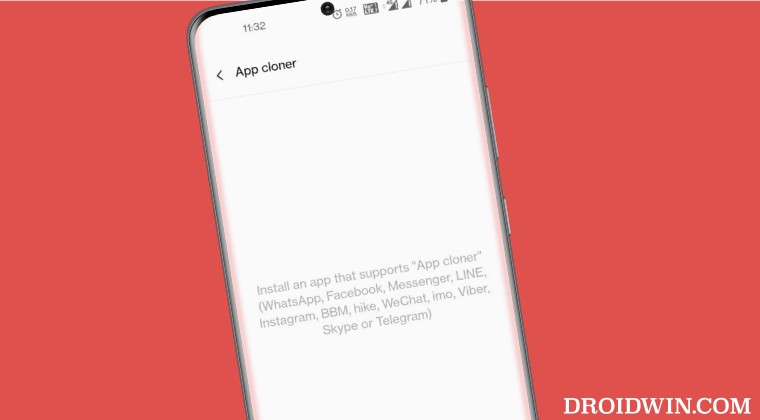
- To begin with, root your OnePlus 10 Pro via Magisk.
- Then download and install LSPosed on your device.

- Now download and install App Cloner Extended from LSPosed.
- Then restart the device to activate the module.
- Now launch App Cloner Extended and check the apps that you want to clone.
- Then go to Settings > Apps > App Cloner and checkmark those apps.

That’s it. Till the apps are selected across both the modules as well as the Settings menu, the issue won’t be able to replicate itself. So on that note, we round off this guide on how you could fix the issue of Cloned Apps missing on the OnePlus 10 Pro. If you have any queries concerning the aforementioned steps, do let us know in the comments. We will get back to you with a solution at the earliest.
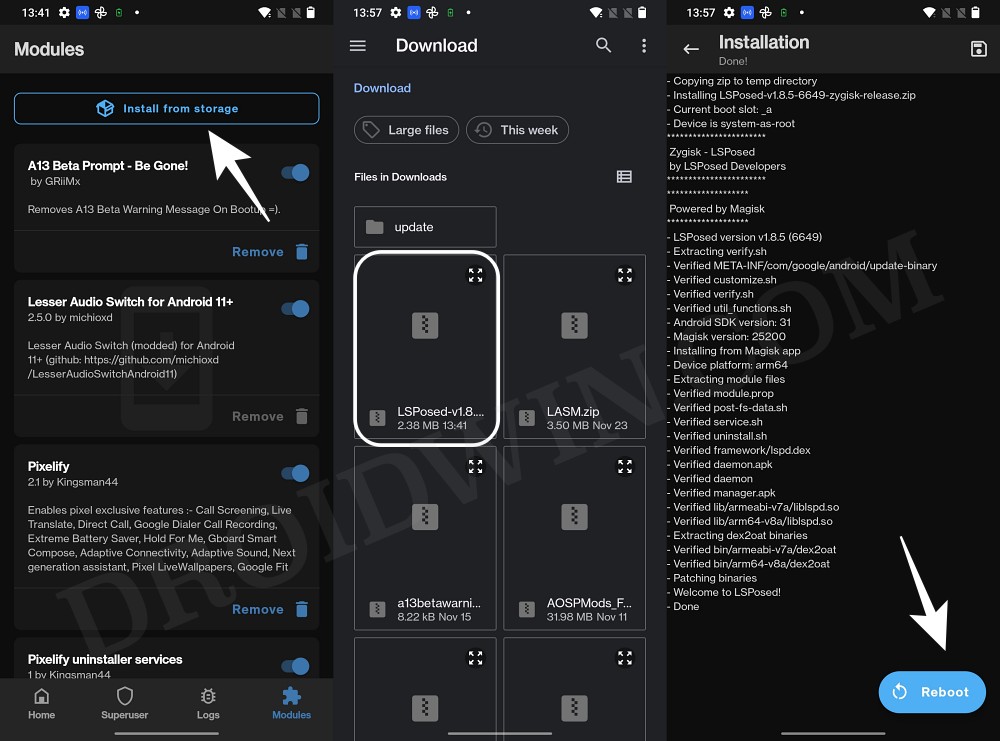
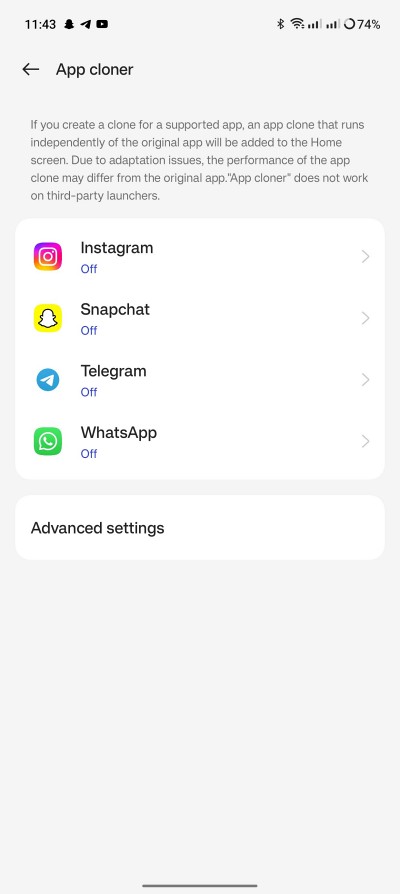








Gonzalo
Hello!
We need a solution for non-rooted devices. Most people won’t root a new device. I’m currently using OnePlus 11.
Thank you!
AB
Insular/Shelter app can be used as better app cloning tool as it is based on Android inbuilt 2 zone (private/work) concept – safer (each can use its own VPN, one can be paused) and more versatile in comparison to plain cloning.
https://discuss.techlore.tech/t/shelter-vs-insular/3515/4
AB
Insular/Shelter app can be used as better app cloning tool as it is based on Android inbuilt 2 zone (private/work) concept – safer (each can use its own VPN, one can be paused) and more versatile in comparison to plain cloning.
https://discuss.techlore.tech/t/shelter-vs-insular/3515/4
Bill Hates
Insular/Shelter app can be used as better app cloning tool as it is based on Android inbuilt 2 zone (private/work) concept – safer (each can use its own VPN, one can be paused) and more versatile in comparison to plain cloning.
https://discuss.techlore.tech/t/shelter-vs-insular/3515/4