In this guide, we will show you the steps to install the Android 14 GSI ROM on your OnePlus. When it comes to providing software upgrades, then each OEM has its own update time frame. While some only restrict it to a couple of years, others like Pixel will now provide a whopping 7 years. But it’s not the end of the road once the official support ends because you could still welcome abode custom ROMs which will continue to provide OS upgrades for a longer period of time.
However, not all devices are actively supported in the custom development and hence they are left behind in the update cycle [just ask OnePlus 10 and newer device users!]. This is where the role of Generic System Images comes into play. Since your device is Project Treble compatible, you could welcome abode the GSI builds of these ROMs. This will give you the perfect platform to bring the likes of Pixel Experience, LineageOS, EvolutionX, crDroid, etc to your device even if their custom ROMs are not available.
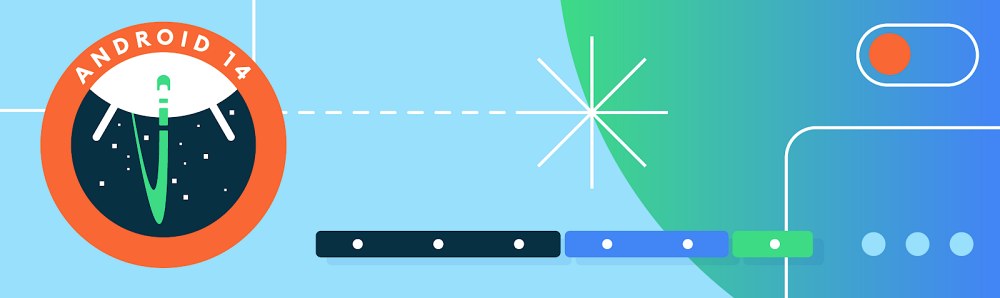
However, as opposed to custom ROMs which are specifically built for your device, these are the Generic Images [one common build for all], so they might have a few additional bugs, but more often than not they could easily be rectified. And the best part? Well, they are based on the latest Android 14 build.
So a slew of noteworthy and intriguing features such as the new photo pickers, lock screen customizations, Notification Flash, Auto-Confirm Lock Screen, and Predictive Back Gesture are all waiting to make a permanent abode on your device. So without any further ado, let’s get started with the steps to install the Android 14 GSI ROM on your OnePlus device.
Table of Contents
How to Install Android 14 GSI ROM on OnePlus [Video]
The below process will wipe off all the data from your device, so please take a backup beforehand. Droidwin and its members wouldn’t be held responsible in case of a thermonuclear war, your alarm doesn’t wake you up, or if anything happens to your device and data by performing the below steps.
STEP 1: Install Android SDK

First and foremost, you will have to install the Android SDK Platform Tools on your PC. This is the official ADB and Fastboot binary provided by Google and is the only recommended one. So download it and then extract it to any convenient location on your PC. Doing so will give you the platform-tools folder, which will be used throughout this guide to install the Android 14 GSI ROM on your OnePlus.
STEP 2: Enable USB Debugging and OEM Unlocking
Next up, you will also have to enable USB Debugging and OEM Unlocking on your device. The former will make your device recognizable by the PC in ADB mode. This will then allow you to boot your device to Fastboot Mode. On the other hand, OEM Unlocking is required to carry out the bootloader unlocking.
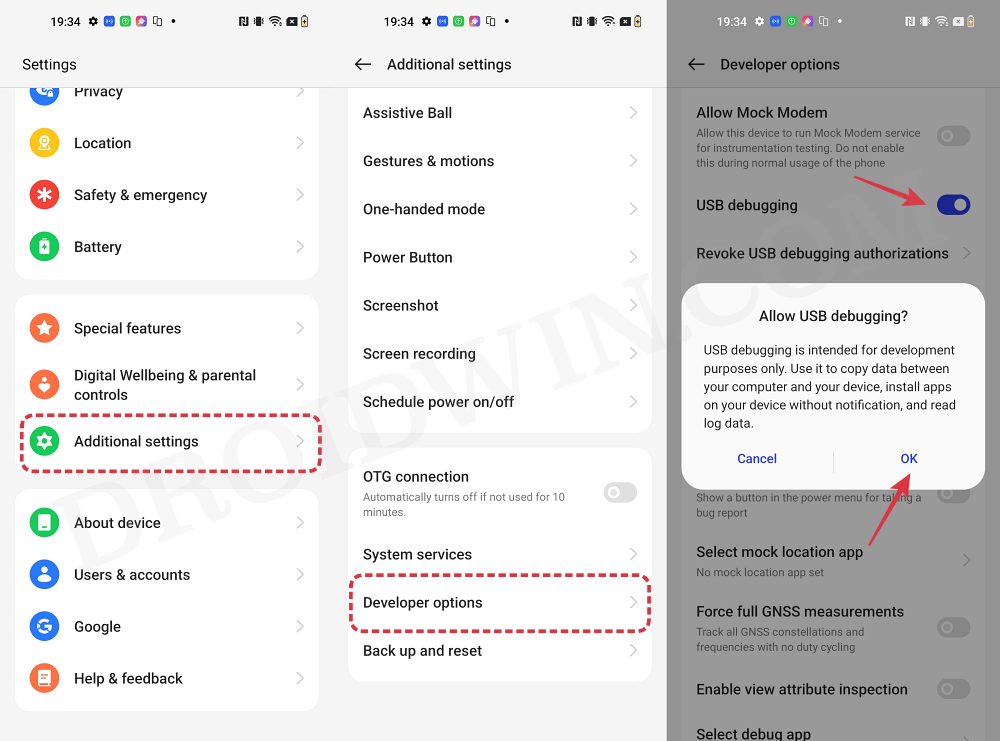
So head over to Settings > About Phone > Tap on Build Number 7 times > Go back to Settings > System > Advanced > Developer Options > Enable USB Debugging and OEM Unlocking.
STEP 3: Unlock Bootloader
Next up, you will also have to unlock the device’s bootloader. Do keep in mind that doing so will wipe off all the data from your device and could nullify its warranty as well. So if that’s all well and good, then please refer to our detailed guide on How to Unlock Bootloader of Any Android Device.
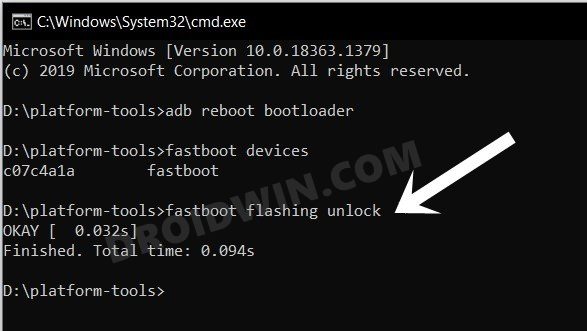
STEP 4: Download Android 14 GSI ROM
- Grab hold of the GSI ROM for your device from the below link.
AOSP GSI ROM: DOWNLOAD LINK Which GSI to Download: arm64/a64/bgn/bvn/bgs/vndklite?
- Now extract it via 7-ZIP to the platform-tools folder on your PC.
- This will give you the system.img file, which will act as our GSI ROM.

STEP 5: Download vbmeta
- First off, download the stock firmware for your device
- Then extract its ZIP and you’ll get a payload.bin file.

- Extract that payload.bin and get hold of the vbmeta.img.
- Transfer the vbmeta.img to the platform-tools folder on your PC.
STEP 6: Boot Device to Fastboot Mode
- First off, connect your device to the PC via a USB cable. Make sure USB Debugging is enabled.
- Then head over to the platform-tools folder, type in CMD in the address bar, and hit Enter. This will launch the Command Prompt.

- Type in the following command in the CMD window to boot your device to Fastboot Mode
adb reboot bootloader

- To verify the Fastboot connection, type in the below command and you should get back the device ID.
fastboot devices

- If you are not getting any serial ID, then please install the Fastboot Drivers on your PC.
STEP 7: Disable Verity Check
Type in the below command to flash the vbmeta and hence disable the verification check of the vbmeta partition on your device
fastboot --disable-verification flash vbmeta vbmeta.img
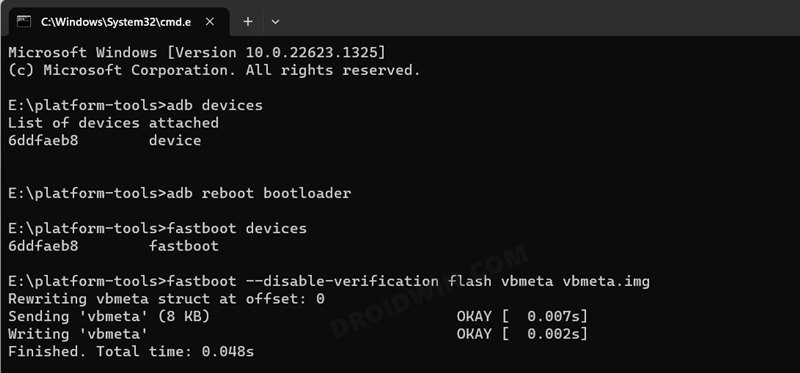
STEP 8: Flash Android 14 GSI ROM via Fastboot
- As of now, your device will be in the Fastboot Mode. So type in the below command to boot to FastbootD Mode
fastboot reboot fastboot

- Now delete the logical partition to free up some space on your device:
fastboot delete-logical-partition product_a

- You may now flash the GSI ROM via the below command [system.img is the name of the GSI ROM]
fastboot flash system system.img

- Once done, you’ll now have to do a format data, so use the below command
fastboot -w

- Finally, reboot your device to the newly installed OS via the below command
fastboot reboot
That’s it. These were the steps to install the Android 14 GSI ROM on your OnePlus device via Fastboot Commands. If you have any queries concerning the aforementioned steps, do let us know in the comments. We will get back to you with a solution at the earliest. And do check out the below-linked guides to fix numerous GSI-related bugs and issues:
- Fix WiFi/Internet/Network not working in GSI ROM
- 5G, Bluetooth, 90Hz Display, DT2W not working in GSI ROM: How to Fix
- Fast Charging not working in GSI ROM: How to Fix
- Brightness Slider not working in GSI ROM: How to Fix
- Headphone Jack not working in GSI ROMs: How to Fix
- How to Resize System Partition to Install GSI ROM
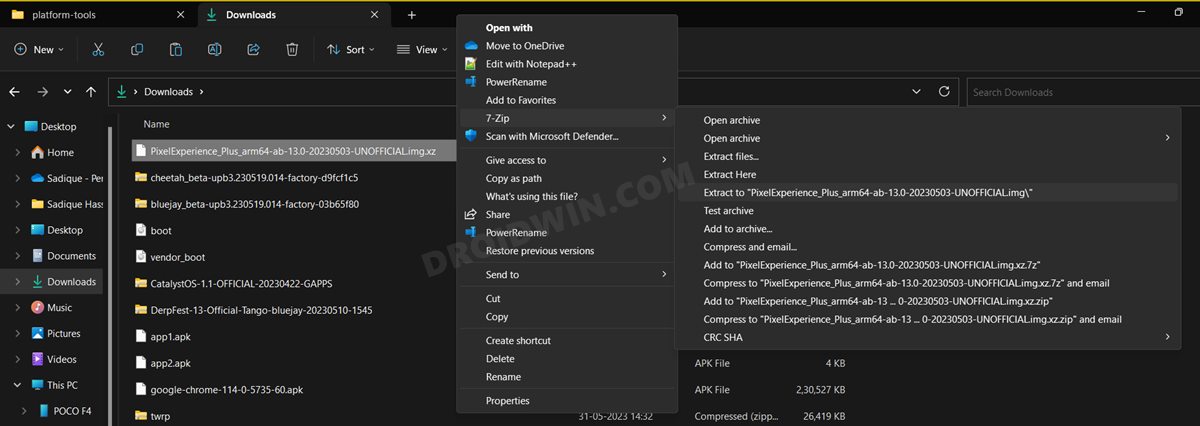
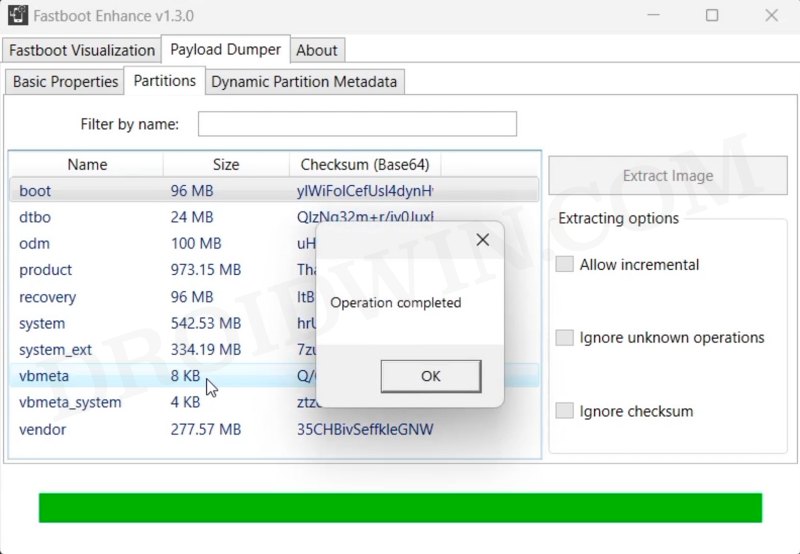
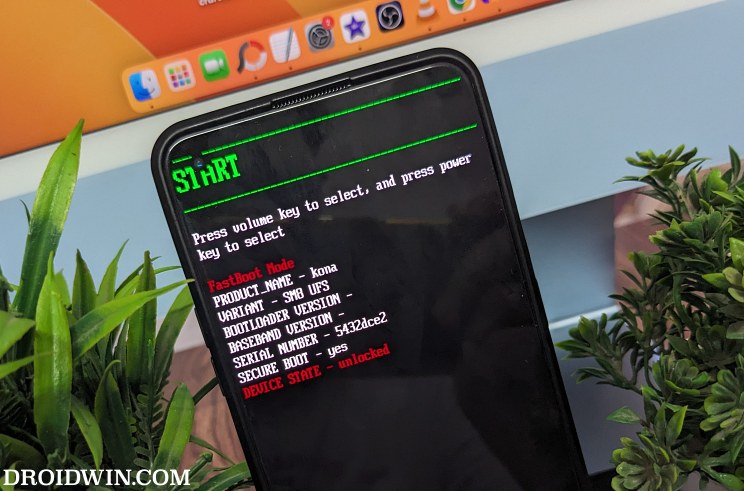
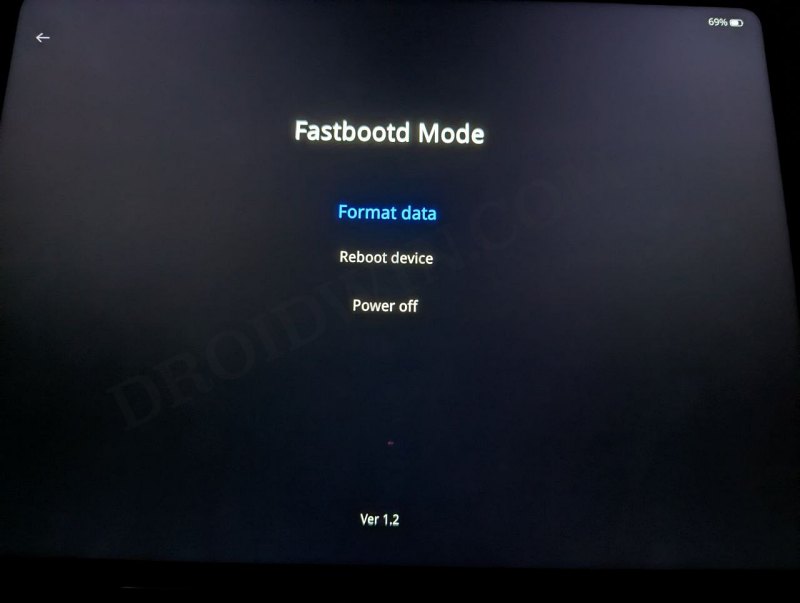
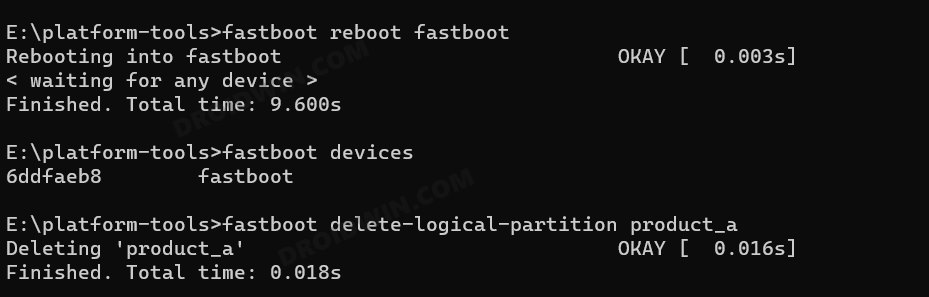
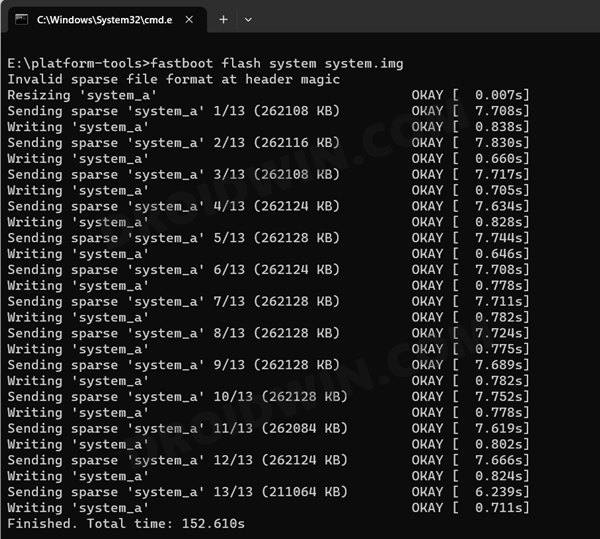
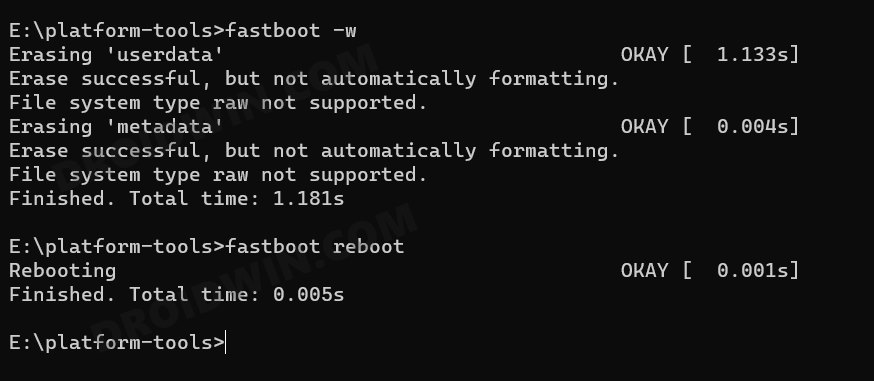








Homiee
Cannot find vbmeta.img for OnePlus 7T Pro McLaren anywhere literally, can you please hepl in this regard?????