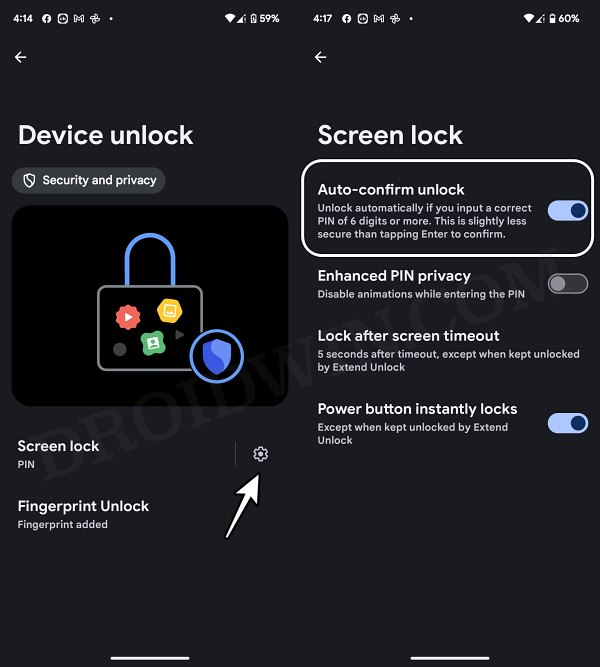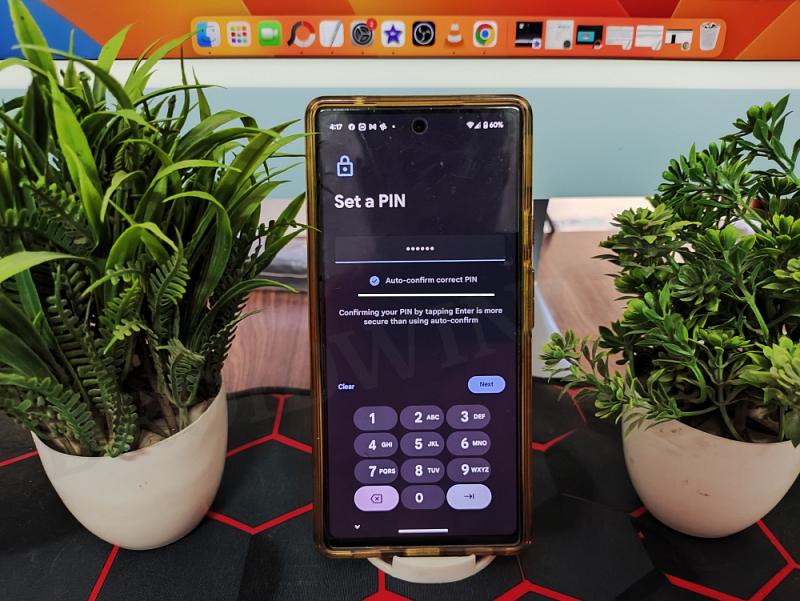In this guide, we will show you the steps to fix the issue of Auto Confirm Unlock feature missing from Android 14. Pixel devices are known to offer a clean stock usage experience but at the same time, there are a few glaring omissions from the OS as well. In this regard, the fact that you had to manually hit the Enter key after typing in the correct password was among the most infuriating ones.
While this might sound like just an additional extra second, but over the due course of time, it tends to accumulate and gets through our veins [and it gets only worse if your Pixel doesn’t have a Face Unlock]. But it seems that after years of requests, the Silicon Valley giant has finally addressed this query. Beginning with Android 14 Beta 4, your Pixel will automatically unlock as soon as you type in the correct PIN.
However, a bunch of users have voiced their concern that the Auto Confirm Unlock feature is missing from their devices running the fourth iteration of the Android 14 build. If you are also currently facing this issue, then this guide will help you out. Follow along for the fix.
Where is Auto Confirm Unlock Feature Located in Android 14?
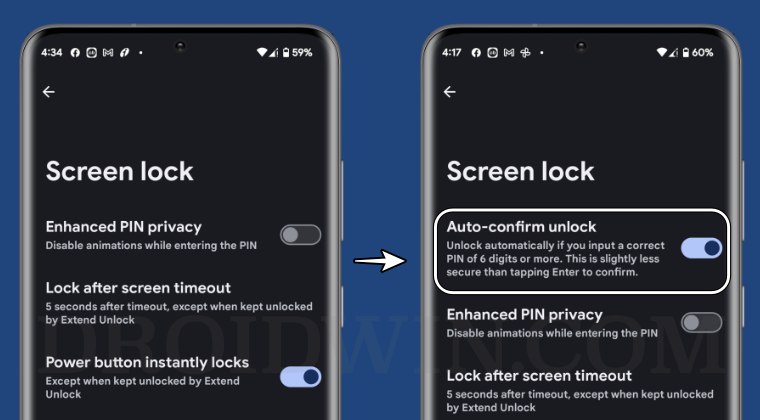
- Head over to Settings > Security and Privacy > Device Unlock.
- Then tap on the settings [gear] icon next to Screen Lock.
- You should now see the toggle Auto Confirm Unlock feature enabled.

Fix Auto Confirm Unlock missing in Android 14
If you have already updated your Pixel to Android 14 Beta 4 but Auto Confirm Unlock feature is still missing from your device, then it’s just because your PIN is 4 digits. Yes, you heard it right. As illogical as it may sound, but the Auto Confirm Unlock feature will only be available if your Pixel device has 6 digits or longer PIN.
If you’re scratching your head as to why this is the case, then this is Google’s way of recommending you to opt for a longer PIN for “added security” because a six-digit PIN will be more secure than a four-digit. But still, why can’t you leave it up to users to decide what and more importantly how they want to use their phone, Google!]. With that said, if you are planning to test out this feature, then here’s how to change your PIN to six or longer digits:
- Head over to Settings > Security and Privacy > Device Unlock.
- Then go to Screen Lock and type in your current PIN.
- Now type in your new pin [six digits or longer].

- You should now see the Auto-confirm correct PIN option enabled.
- Hit Next, retype in your new PIN, and test out this feature right away.
- From subsequent times, you could access this feature from the Screen Lock settings menu, as explained in the above section.
These were the steps to fix the Auto Confirm Unlock feature missing issue from Android 14. If you have any queries concerning the aforementioned steps, do let us know in the comments. We will get back to you with a solution at the earliest.