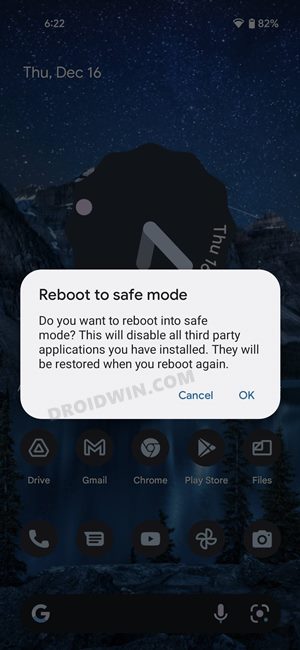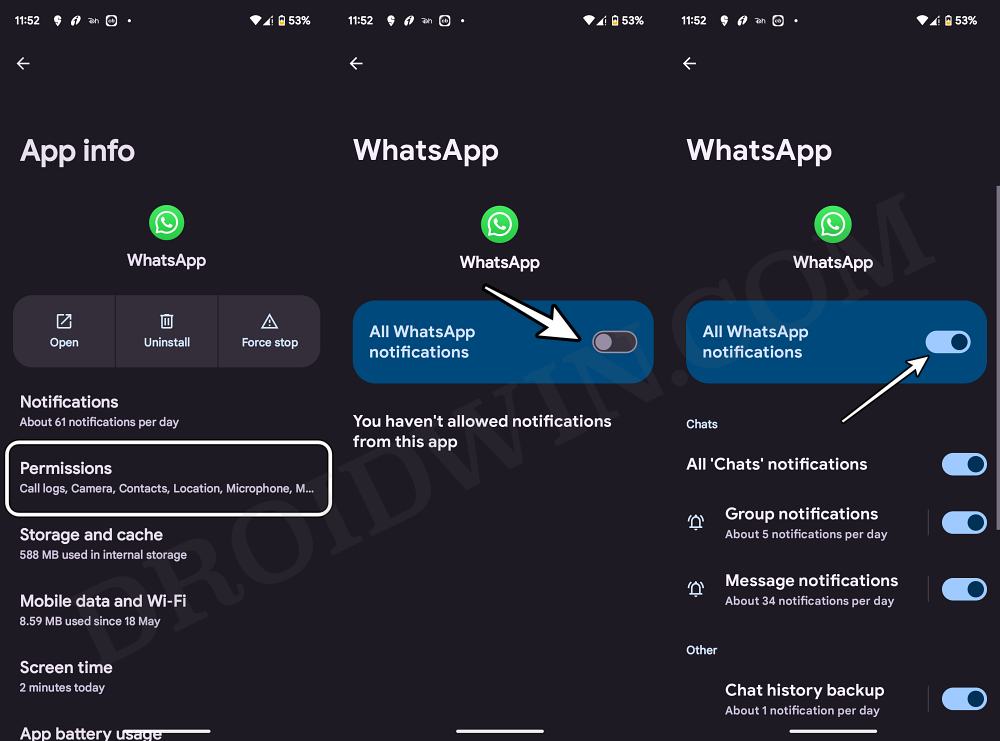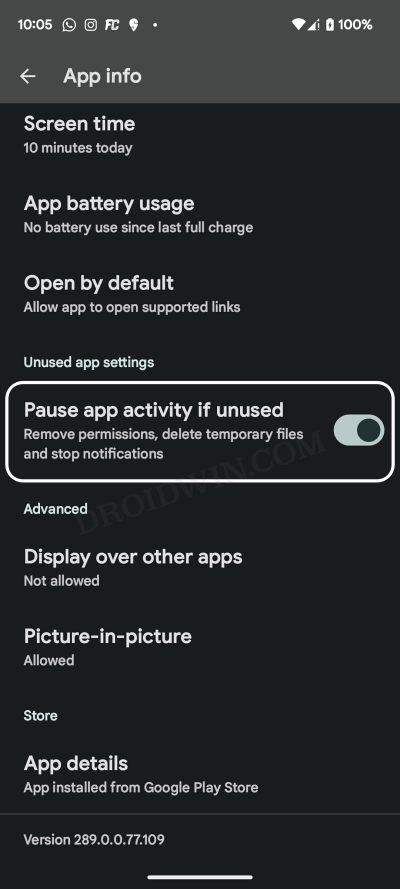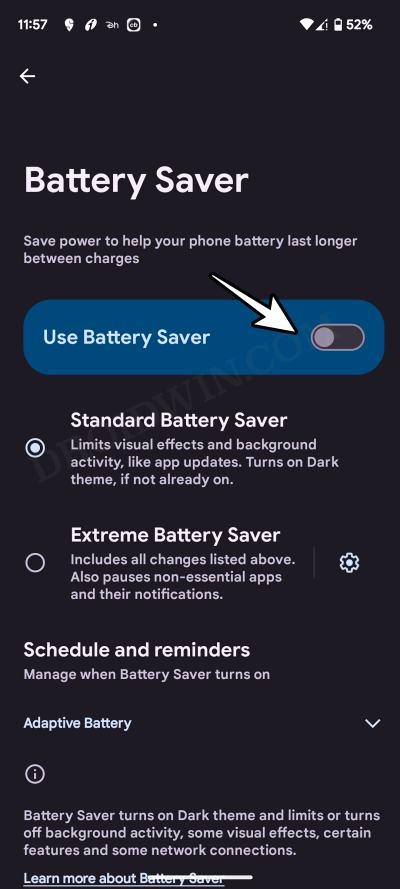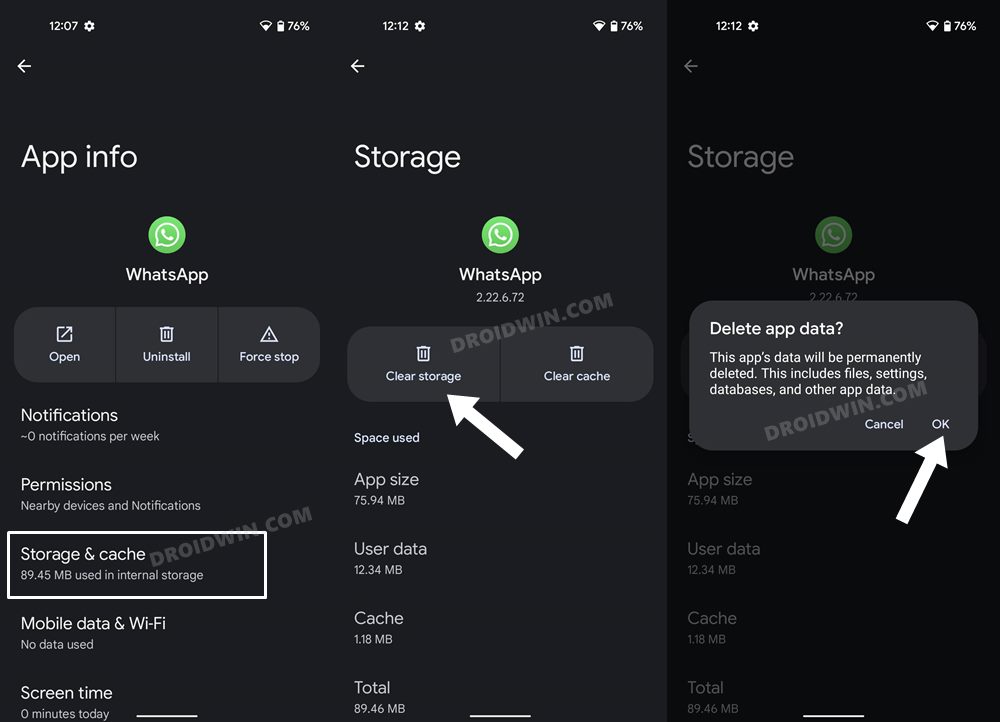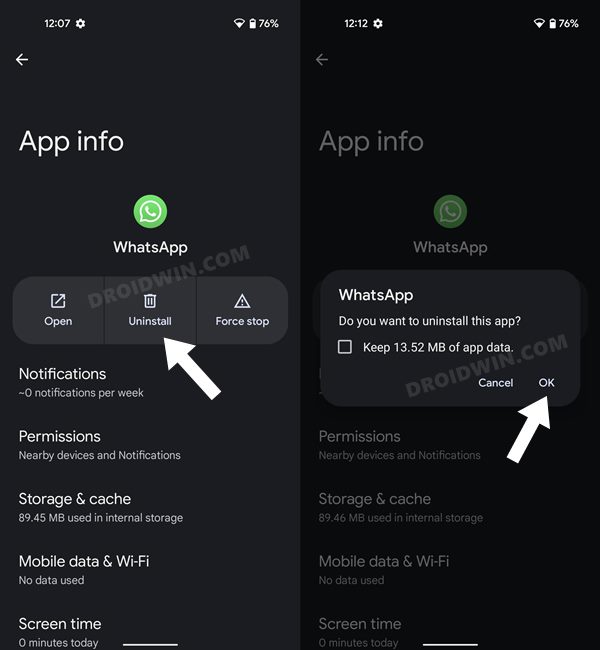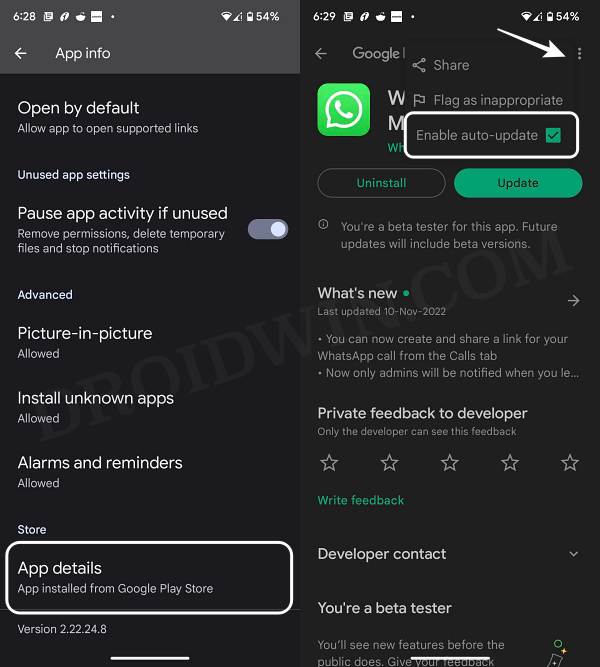In this guide, we will show you various methods to fix the notification not working issue on your Android 14 device. The fourteenth iteration of the OS has bought a slew of intriguing goodies to the fore. Some of the noteworthy ones include the likes of Restricting Photo and Video Access, Regional Preferences, Predictive Back Gestures, App Cloning, and Improved Share Options.
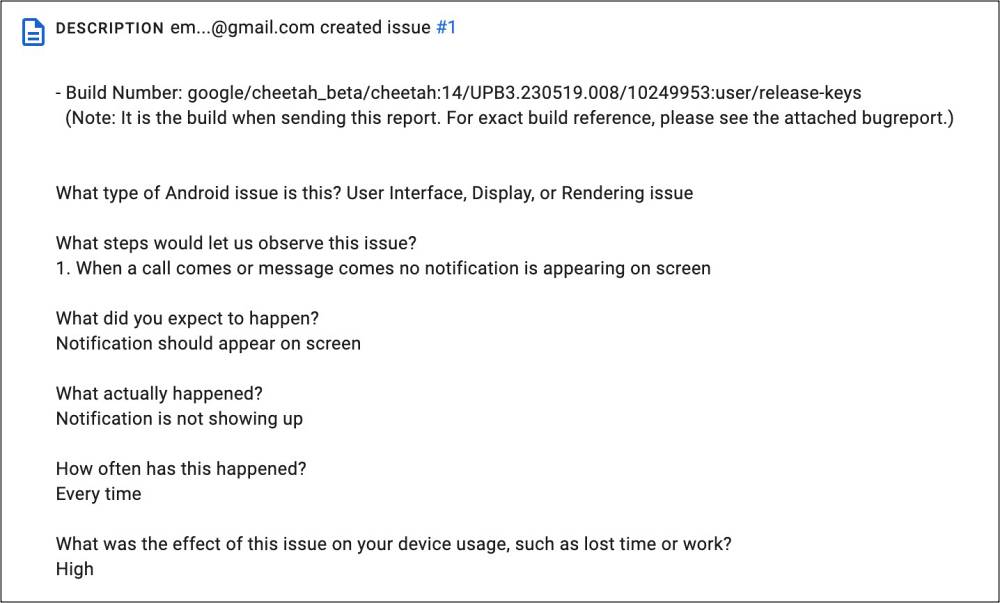
On the flip side though, there are still a few rough edges that needs polished. At the time of writing, the OS has reached the performance stability stage, but it is still in the beta phase. So a few bugs and issues are along the expected lines [well, you might even come across these bugs in the stable state as well!]. In this regard, numerous users have voiced their concern that the notifications are not working on their devices running Android 14.
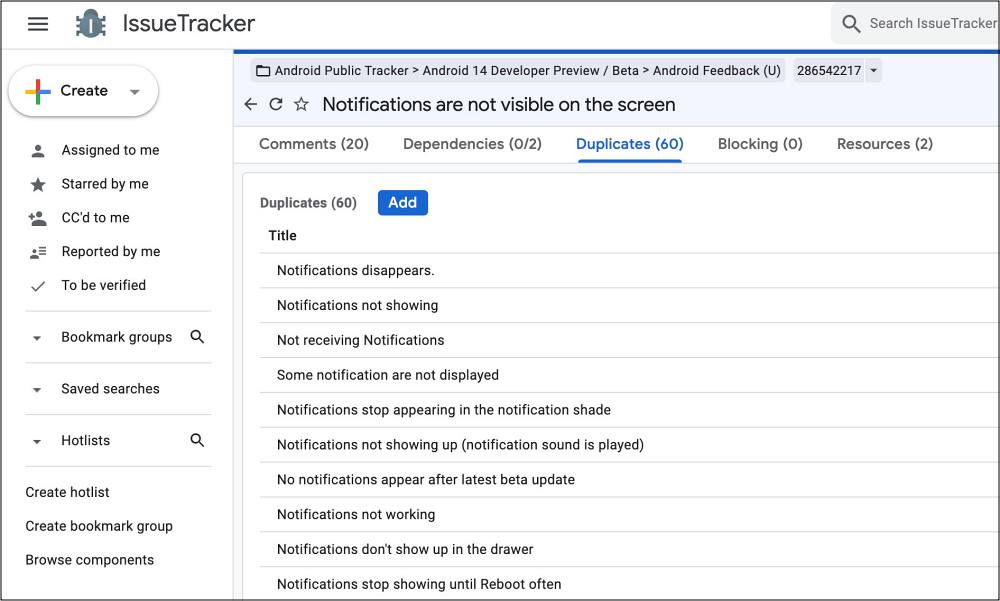
For many, the alerts do appear but they aren’t notified of the same. It’s as if the Do Not Disturb Mode [which is obviously not the case]. Even on the Google Issue Tracker page, we have seen over 60 reports of the same, which speaks volumes in itself. So if you are also getting bugged by this issue, then this guide will make you aware of numerous workarounds to rectify this bug. Follow along.
Table of Contents
Fix Notifications not working on Android 14
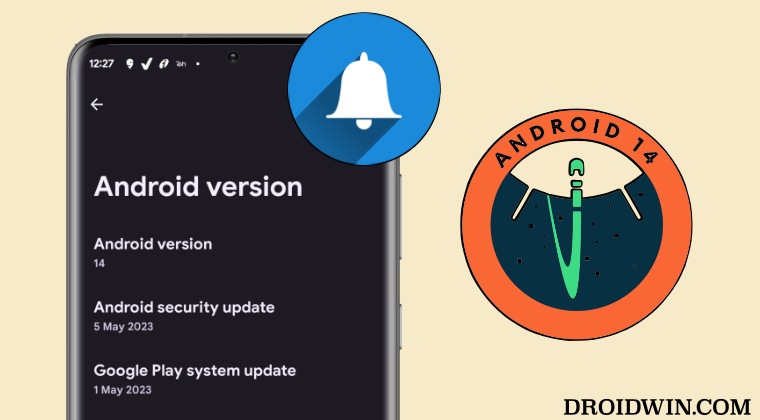
It is recommended that you try out each of the below-mentioned workarounds and then see which one spells out success. So with that in mind, let’s get started.
FIX 1: For Android 14 Beta 3 Users
If you are currently on the Android 14 Beta 3 UPB3.230519.008, then Google has recently rolled out a new update UPB3.230519.014 which comes with an underlying patch for this issue. So head over to Settings > System > System Update and download the latest update right away.
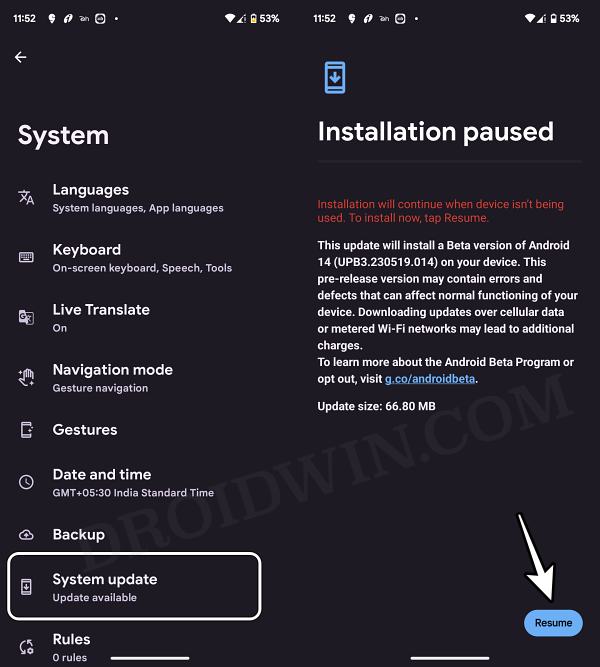
FIX 2: Restart Device
In most cases, a simple restart is all that is needed to rectify the issue [though the relief might prove to be temporary in some cases]. So do give this a try and check if it fixes the notification not working issue on your Android 14 device.
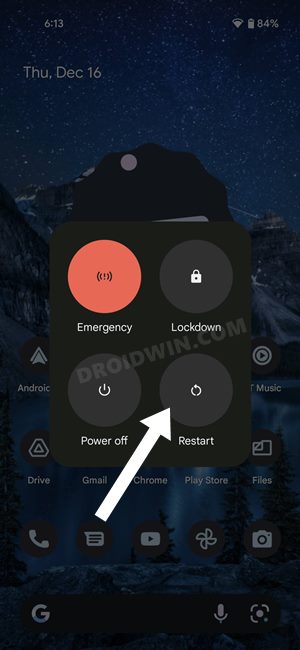
FIX 3: Boot to Safe Mode
In some cases, a third-party app or service might conflict with the proper functioning of the OS. To verify the same, your first course of action is to boot your device to Safe Mode. Doing so will disable all the third-party apps and if this rectifies the underlying issue then the culprit is definitely a third-party app that needs to be disabled at the earliest. Here’s how it could be done:
- Long press the power button to bring up the Power menu. Then press and hold the Reboot option.
- This will bring up the Safe Mode prompt, tap OK. Your device will now boot to Safe Mode.

- Now wait for a notification to arrive from a system app.
- If they do come up normally, then reboot your device back to normal mode.
- Now uninstall each third-party app, one at a time, until the issue no longer re-appears.
FIX 4: Toggle Notifications
Next up. consider disabling and then re-enabling the notifications on your device using the below-listed steps. This will refresh the underlying notifications settings and could well rectify the issue that we are currently dealing with.
- Head over to Settings > Apps > All Apps > Choose the desired app.
- After that, go to its Notifications and turn off All ‘Apps’ Notifications.

- Wait for a few seconds and then re-enable All ‘Apps’ Notifications.
- Check if it fixes the notification not working on your Android 14 device.
FIX 5: Unpause App Activity of Threads
If the app hasn’t been used for quite some time, then the OS will automatically delete its temporary file, stop notifications, and even remove all its permission. And it goes without saying that it could have an adverse impact on the app. So to stop that from happening, you should consider turning off this feature, using the instructions given below.
- Head over to Settings > Apps > All Apps > Threads.
- Then disable the toggle next to Pause App Activity if unused.
- Check if it fixes the notification not working on your Android 14 device.

FIX 6: Turn off Battery Saver
If you have put any battery restrictive measures in place, then it might conflict with some background-related tasks, including incoming notification alerts. Therefore, you should consider removing all these restrictions and then check if it spells out success for you or not. Here’s how it could be done:
- Head over to Settings > Battery > Battery Saver.
- Now disable the toggle next to Use Battery Saver.
- Check if it fixes Android 14 notification not working.

FIX 7: Delete App Data
If the app data gets corrupted, then its repercussions are bound to be faced by numerous functionalities of the app, including notifications. Therefore, you should delete its data and let it repopulate a fresh instance of the same from scratch. Here’s how it could be done
- Head over to Settings > Apps > All Apps > Choose the desired app.
- Then go to Storage and Cache and tap on Clear Storage > Delete.

- Now relaunch the app and set it up from scratch.
- Check if it fixes the notification not working issue on Android 14.
FIX 8: Downgrade App
The issue might also arise if the developer rolls out a buggy update. While the devs would address the issue in the coming weeks, but that might prove to be quite a long wait time. Therefore, during that time frame, your best course of action should be to downgrade the app to its earlier stable version. Here’s how it could be done.
- Head over to Settings > Apps > All Apps > Choose the app.
- Then tap on Uninstall > OK in the confirmation prompt.

- Now download an older version of the app from APK Mirror.
- Then install it. Now go to the Play Store and search for that app.
- Then tap on the overflow icon and uncheck Enable Auto Update.

FIX 9: Downgrade to Android 13
If you are currently in the Android 14 Beta build and downloading the latest update [as instructed in FIX 1] didn’t work out for you, then your last course of action is to leave the beta channel and downgrade to the earlier stable Android 13 build via Android Flash Tool. However, do note that doing so will reset your device, so take a backup of all the data beforehand.
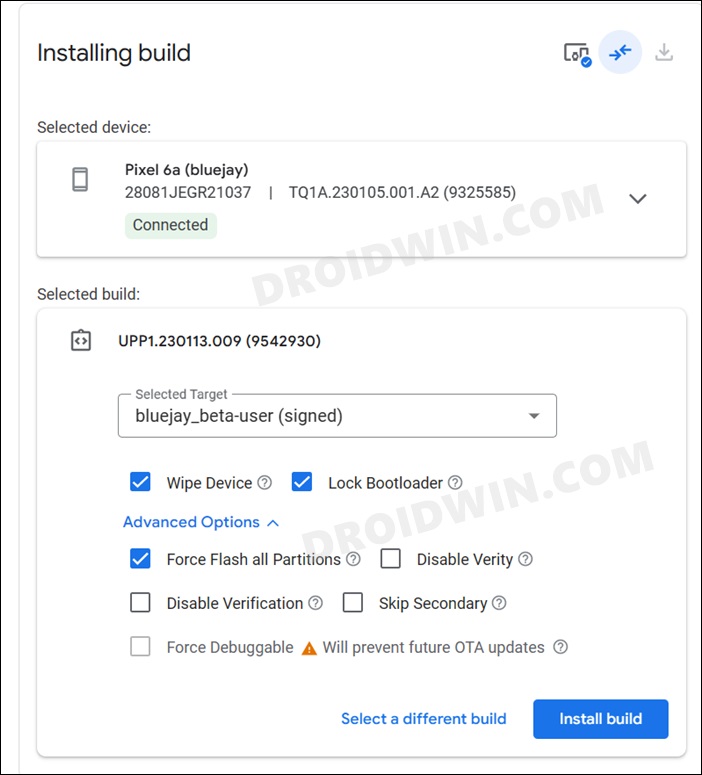
That’s it. These were the various methods to fix the notification not working issue on your device running Android 14. If you have any queries concerning the aforementioned steps, do let us know in the comments. We will get back to you with a solution at the earliest.