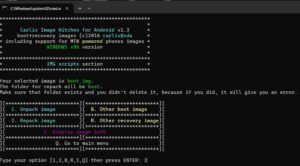In this guide, we will show you a couple of methods to fix the fingerprint not working/missing issue on Android 14 Beta 3. The Silicon Valley giant has just released the third iteration, which according to the rollout plan is the first performance stability stage. However, no matter how many stability-related keywords you end up adding to these builds, the fact that they are still in the beta stage should be enough to be tagged as a testing build.
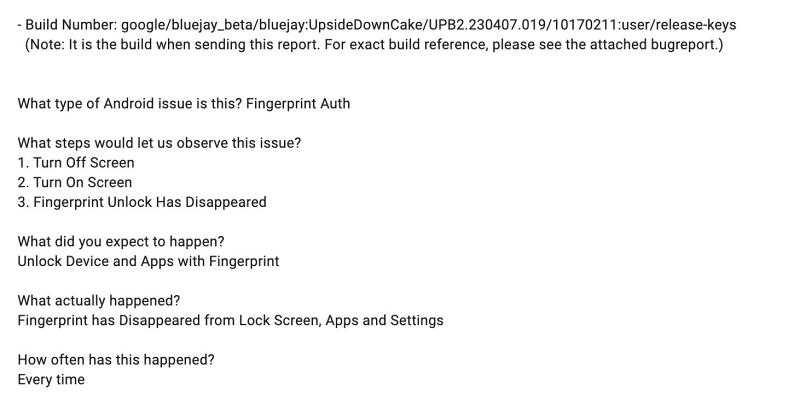
In other words, you will still come across a few bugs and issues. And that has indeed been the case. Numerous users who had installed the Android 14 Beta 3 have reported the fingerprint is either not working on their Pixel device or has completely gone missing. As far as the latter case is concerned, all the settings related to fingerprint are missing, leaving PIN/password/pattern as the only available option to unlock the device.
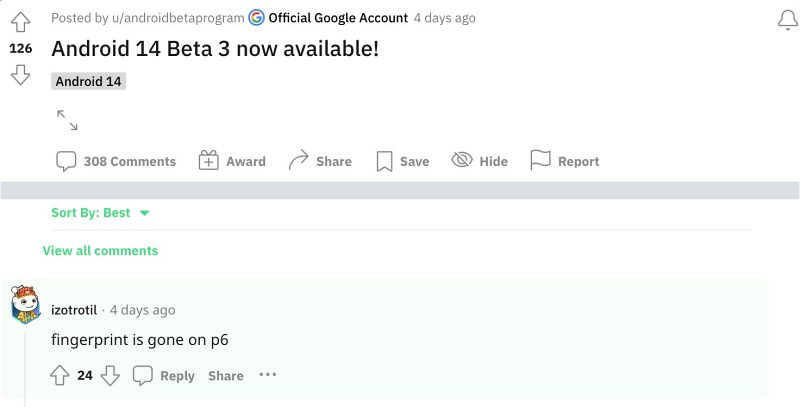
Moreover, the issue is only reported across the Pixel 6 series as the 7th series is free from this bug. If you are also getting bugged by this problem, then this guide will make you aware of a couple of nifty workarounds that should help you rectify this problem. Follow along.
Table of Contents
Fix Fingerprint not working/missing on Android 14 Beta 3
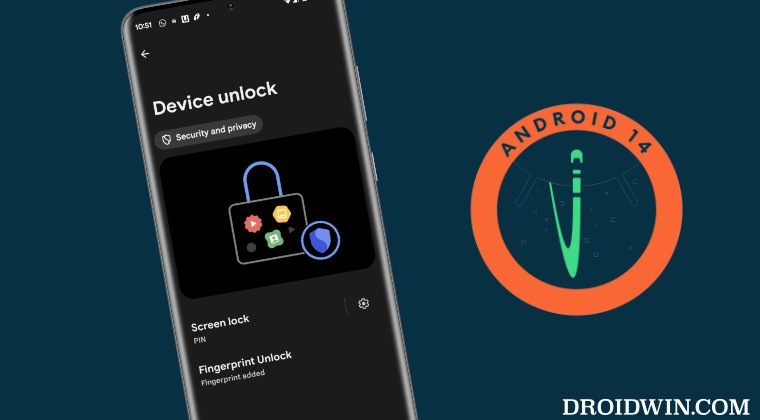
It is recommended that you try out each of the below-mentioned workarounds and then see which one spells out success. So with that in mind, let’s get started.
FIX 1: Recalibrate Fingerprint
Your first course of action should be to install the fingerprint calibration software from pixelrepair.withgoogle.com. However, according to some users, this fix only lasts until the next reboot after which they have to reperform the calibration.
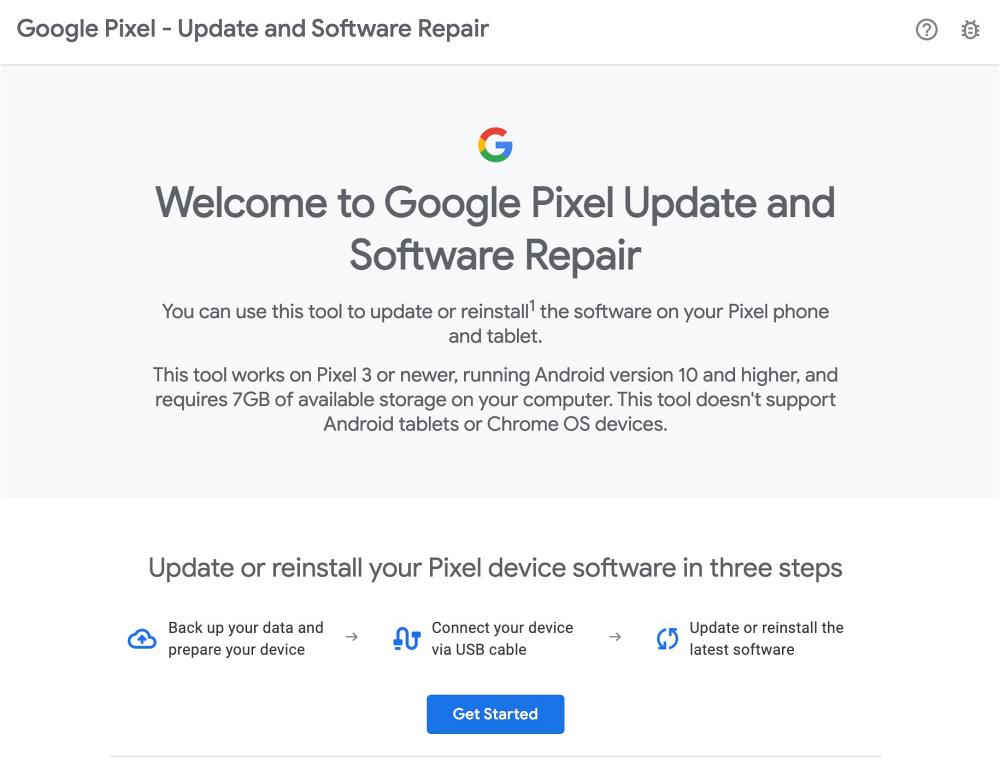
FIX 2: Downgrade to Android 13
Next up, you should consider downgrading to the earlier stable Android 13 build. While this is a permanent fix, but it requires an unlocked bootloader and will wipe off all the data from your device. So if that’s well and good, then do check out our guide on Downgrade Pixel from Android 14 to Android 13 [2 Methods] [Video].
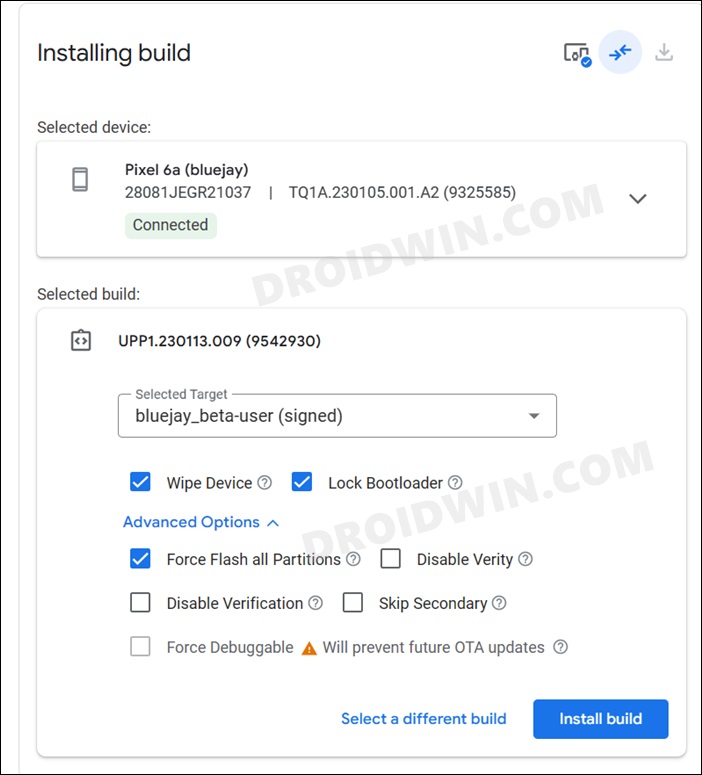
That’s it. These were the two different methods that fix the fingerprint not working/missing issue on Android 14 Beta 3. As far as the official stance on this matter is concerned, the developers are aware of this issue, but they haven’t given out any ETA for the rollout of a fix. As and when that happens, we will update this guide accordingly. In the meantime, the aforementioned workarounds are your best bet.