In this guide, we will show you the steps to fix the issue of the headphone jack not working in custom/GSI ROMs. When it comes to stepping into custom development, then it’s the ability to flash customized firmware that has been at the top of the priority queue for numerous users. However, there are still quite a few devices out there that don’t have active custom ROM support. Well, for those devices, you have the option to flash the Generic System Image corresponding to the custom ROM.
These GSI images just consist of the system.img and you would additionally have to flash the vbmeta to disable the verification check in most cases. While that’s well and good, the major issue is once the ROM has been flashed. Since these are not device specific but generic in nature, they aren’t explicitly designed for your device. So you might come across a few issues during the normal course of its usage.
In the past, we have covered about issues related to 5G, Bluetooth, 90Hz Display, DT2W, and No Audio in Bluetooth/Wired Headphones. And now, there has been another entry to this list. Numerous users have voiced their concern that the headphone jack on their device is no longer working after flashing a GSI ROM. The audio instead ends up playing via the device speakers. If you are also in the same boat, then this guide will make you aware of a nifty workaround to resolve this bug.
Fix Headphone Jack not working in Custom/GSI ROMs
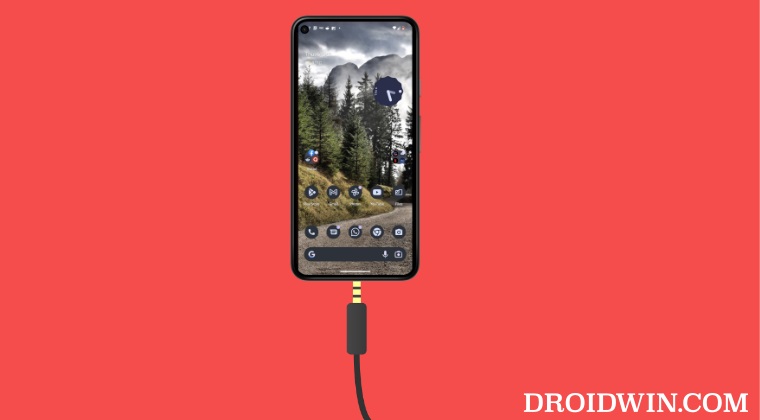
While the below process will not wipe the data from your device, but it is still recommended to take a backup beforehand. Droidwin and its members wouldn’t be held responsible in case of a thermonuclear war, your alarm doesn’t wake you up, or if anything happens to your device and data by performing the below steps.
- To begin with, you will have to root your device via Magisk.
- Then download and extract the Android SDK Platform Tool on your PC.

- After that, enable USB Debugging and connect your device to your PC via USB.

- Then head over to the platform-tools folder address bar, type in CMD, and hit Enter.

- This will launch Command Prompt. Now execute the below command to open a shell
adb shell
- You will now get a prompt on your device, tap Allow.

- Then execute the following command:
su
- You will now get a Magisk prompt on your device, tap Grant.

- Now execute the below command to fix the headphone jack issue:
setprop persist.sys.overlay.devinputjack true
- Finally, restart your device and the issue would be rectified.
That’s it. These were the steps to fix the issue of the headphone jack not working in custom/GSI ROMs. If you have any queries concerning the aforementioned steps, do let us know in the comments. We will get back to you with a solution at the earliest.
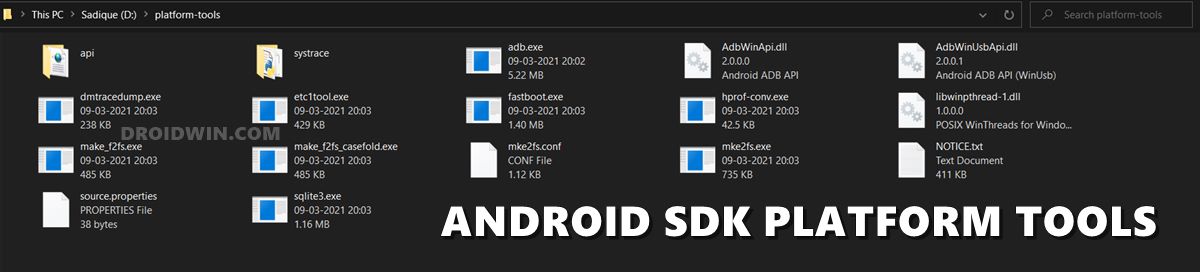
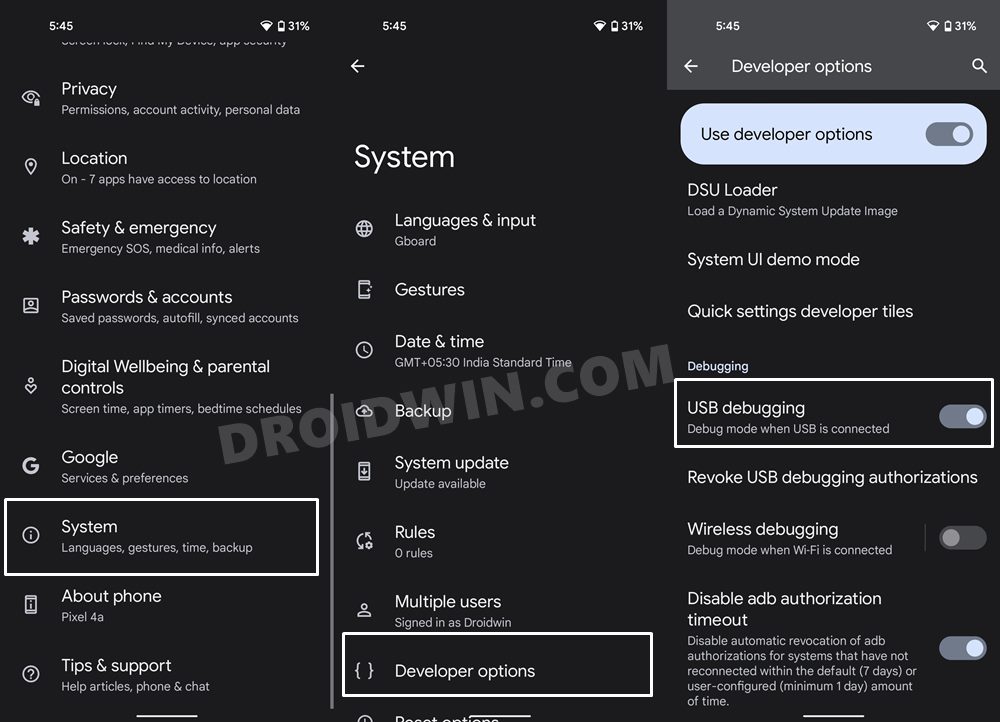
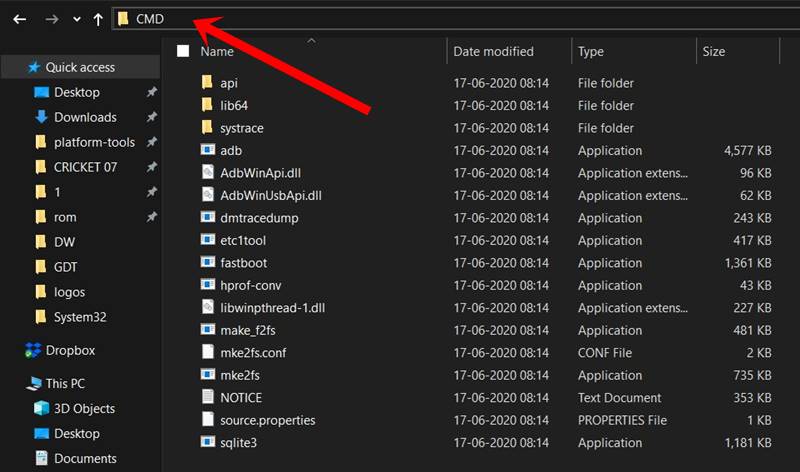
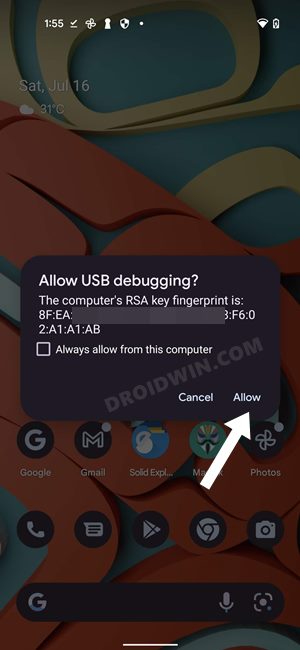
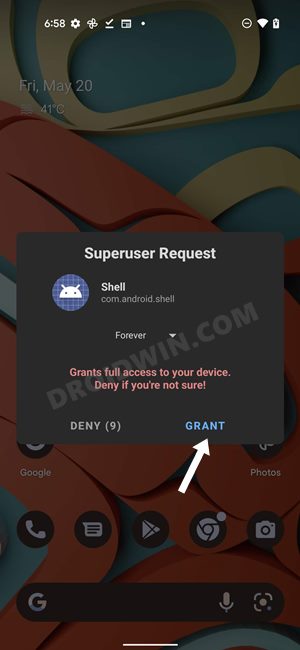








Bernal
No me funciona en crdroid a13 versión de crdroid 9.0, hice todo y nada, hago todo y todo y cuando lo reinicio no funciona.