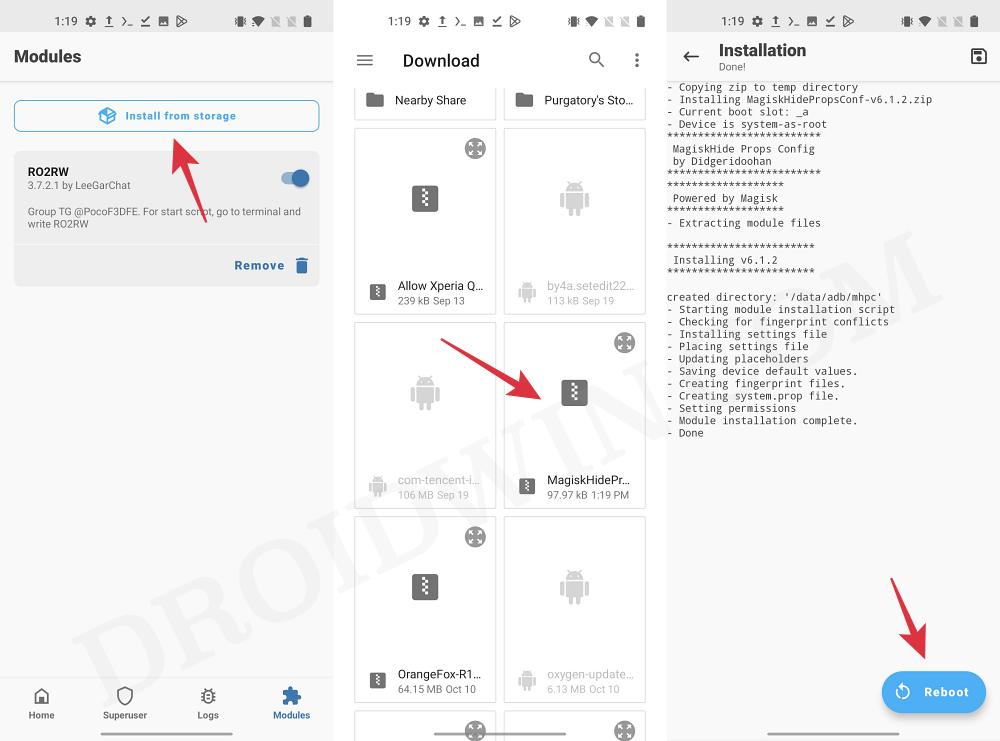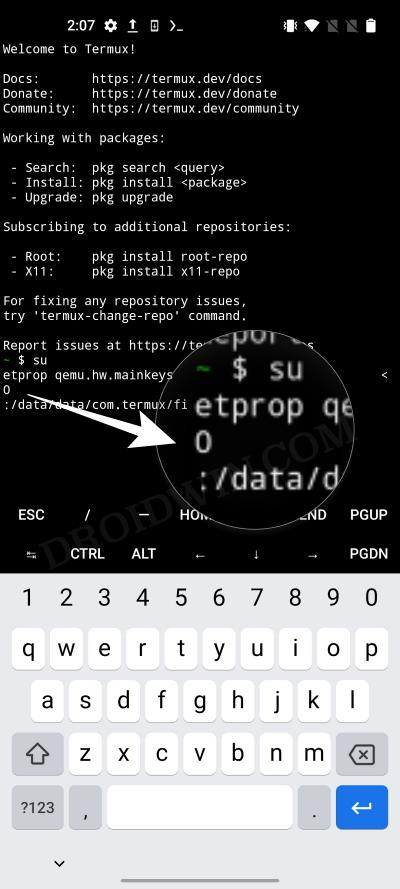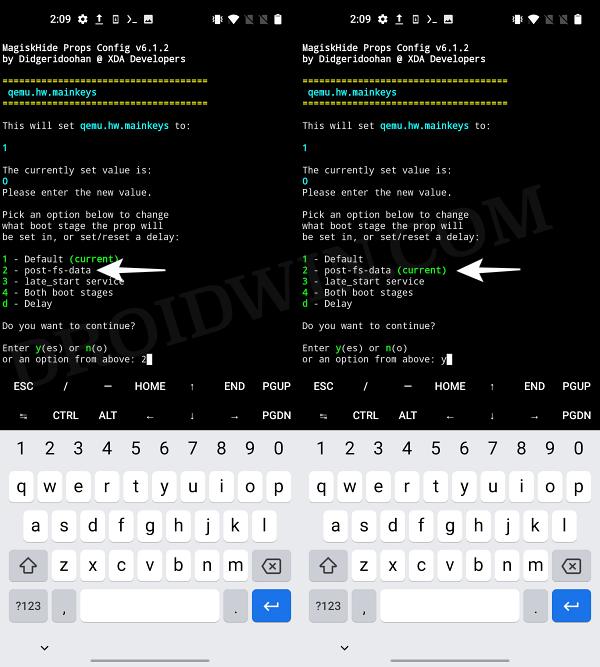In this guide, we will show you the steps to disable the 3 button navigation bar on your OnePlus device. After updating their device to the latest OxygenOS 13, many users have voiced their concern that Gesture Navigation seems to be slightly buggy with 3rd party launchers in comparison to its predecessor.
There is always a 1 or 2-second delay where the screen doesn’t recognize the subsequent touches after returning to the home screen. While there are a few third-party gesture apps that don’t have this issue, but to be able to use it, you’ll first have to disable the 3 Button Navigation Bar on your OnePlus device. So in this guide, we will show you how to get this job done. Follow along.
How to Disable 3 Button Navigation Bar on OnePlus [Android 13]
- To begin with, root your device via Magisk.
- Then download the Magisk Hide Props Config module.
- Now launch Magisk and flash the mod. Once done, hit Reboot.

- Now download and install the Termux app from Play Store.
- Then launch it and type in the below command. You’ll get a Magisk prompt, tap OK/Allow.
su
- Then type in the below command to check the current state [0=default value]:
getprop qemu.hw.mainkeys

- Now type in the below command to change the value to 1:
props qemu.hw.mainkeys 1
- Then type in 2 to select post-fs-data.
- After that, type in Y to continue and again Y to Reboot.

These were the steps to disable the 3 button navigation bar on your OnePlus device. If you have any queries concerning the aforementioned steps, do let us know in the comments. We will get back to you with a solution at the earliest.