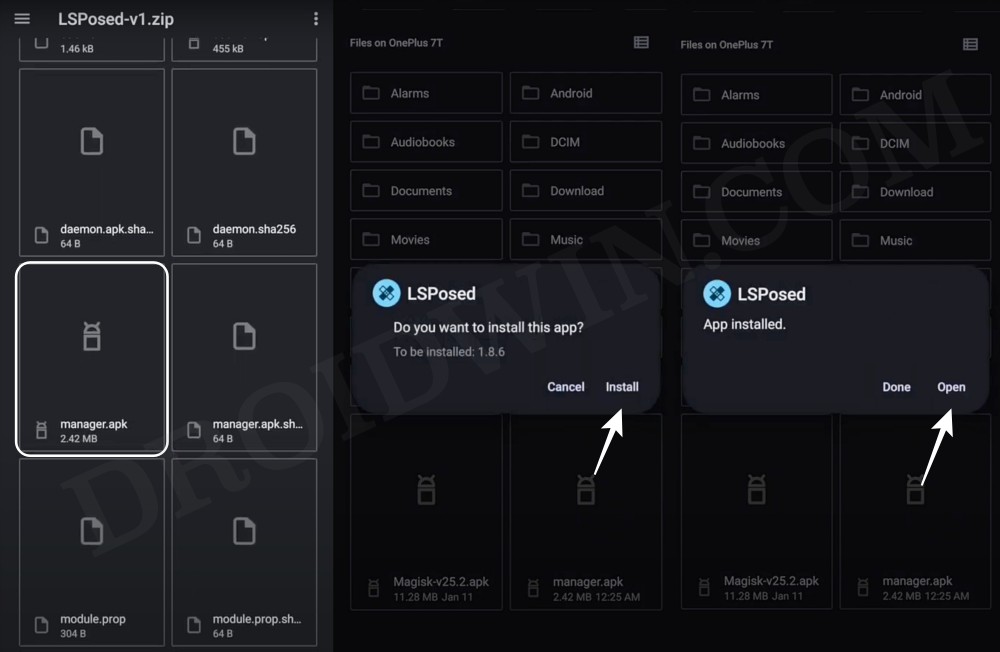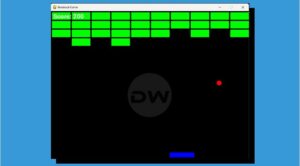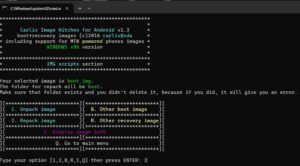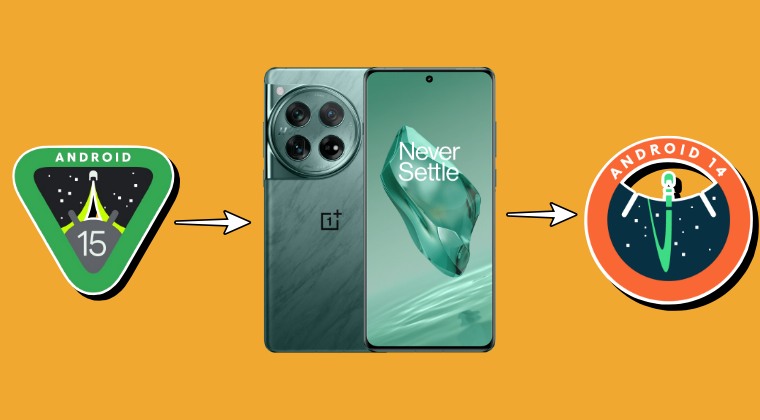In this guide, we will show you the steps to hide the navigation bar pill on your Google Pixel Fold. The Fold domain is slowly but surely expanding with the addition of new players at regular intervals. However, it goes without saying that the offering from the Silicon Valley giant was the most highly anticipated one. And now that it has finally made its way, the initial impression is more on the positive side.
If we turn our attention toward custom development, then there are a few roadblocks to deal with, especially with the likes of Pixel Extended and AOSP Mods not working along the expected lines. Since this is a new form factor, it might take some time before the developer molds them according to this display size. Fortunately, you could skip this waiting queue and hide the navigation bar pill on your Google Pixel Fold without using the aforementioned module!
How to Hide Navigation Bar Pill in Google Pixel Fold
![]()
- To begin with, root your Pixel Fold via magisk patched init_boot.
- Then download and install LSPosed Zygisk version on your device.

- Now download and install the latest version of Iconify from GitHub.
- Then launch LSPosed, go to Modules, select Iconify, and enable it.

- Now restart your device for the module to get activated.
- Then launch Iconify and grant it Magisk request, if asked.

- Now proceed with the on-screen instructions to complete the setup.
- Once done, go to Tweaks > Navigation Bar > enable Full Screen.

That’s it. These were the steps to hide the navigation bar pill on your Google Pixel Fold. If you have any queries concerning the aforementioned steps, do let us know in the comments. We will get back to you with a solution at the earliest.