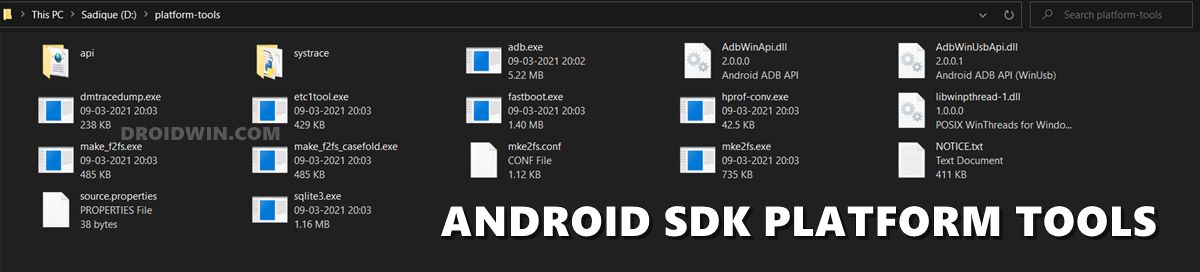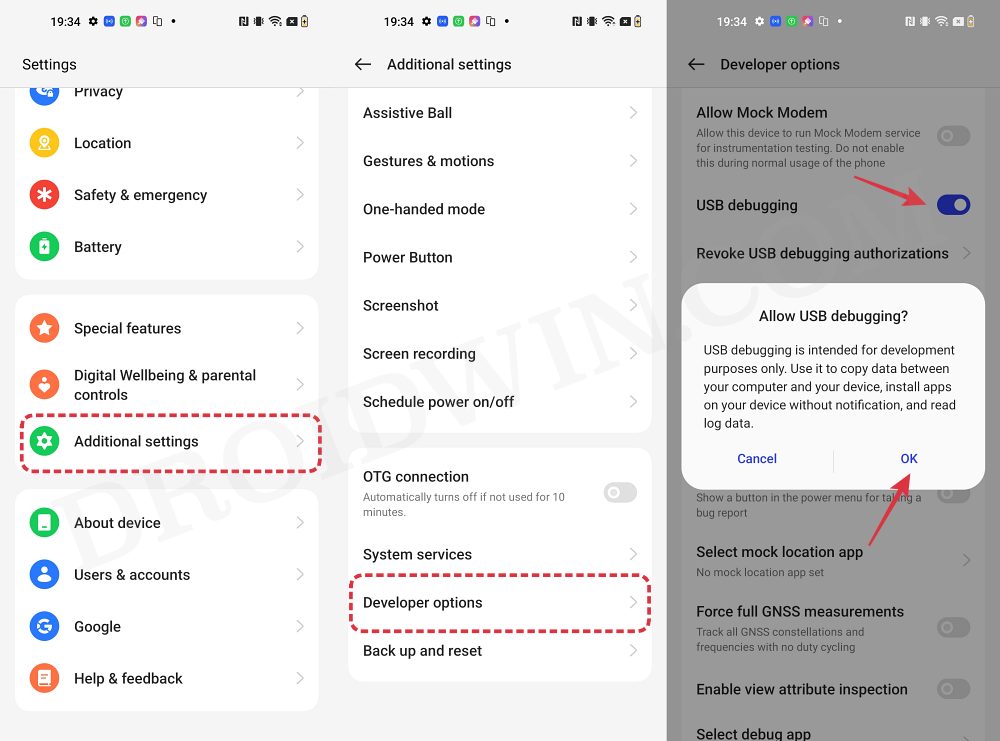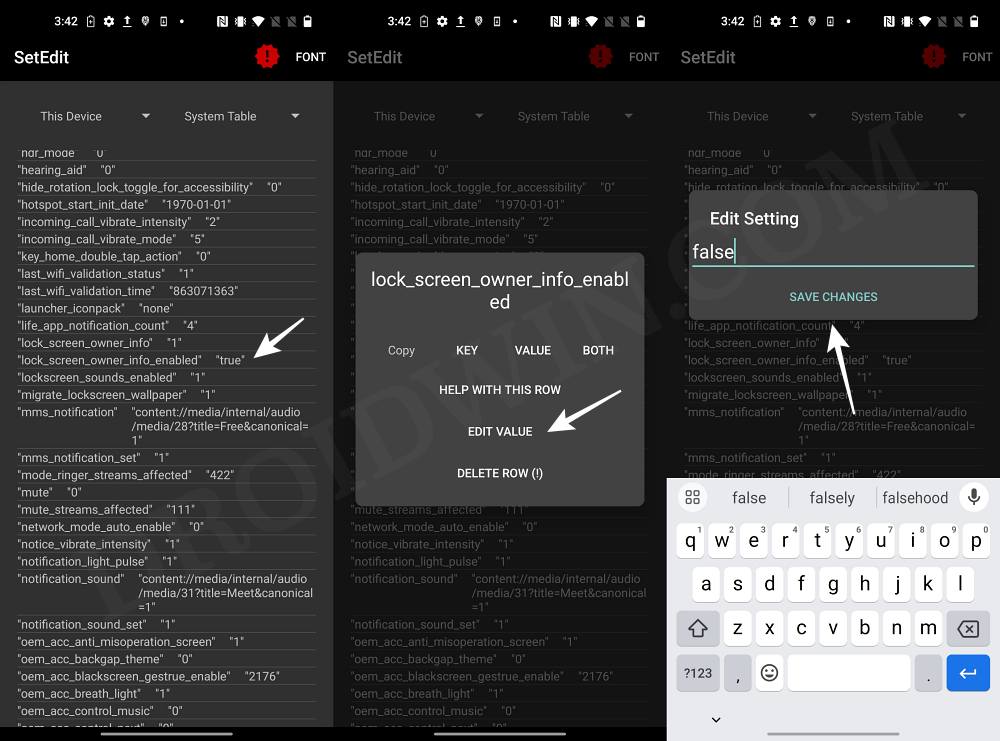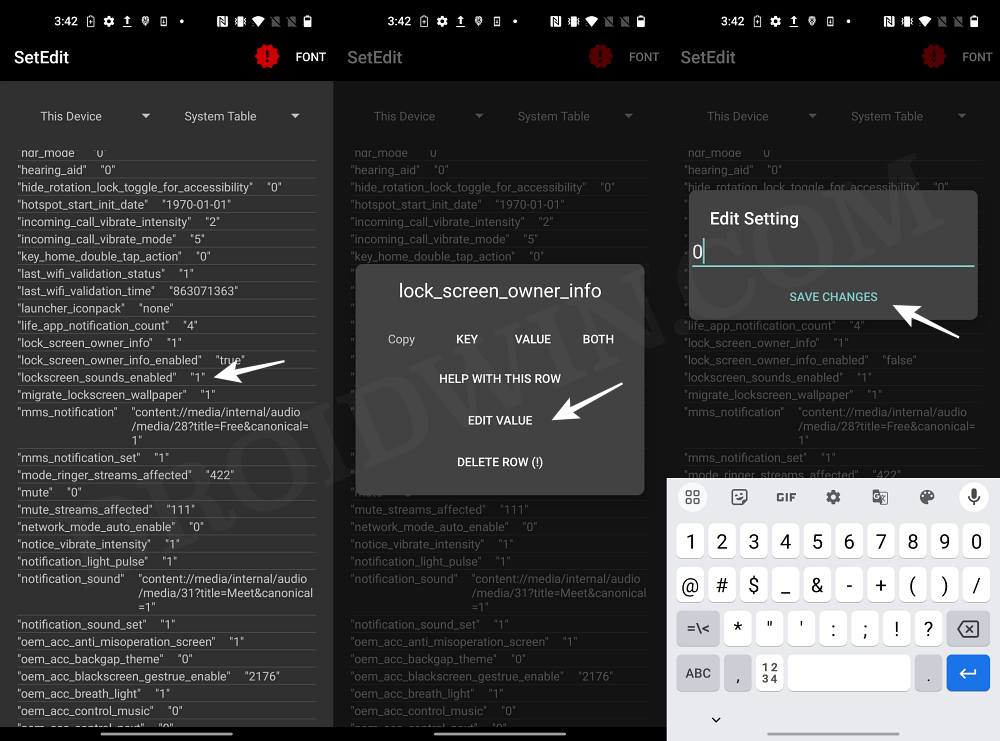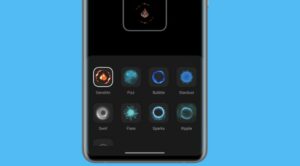In this guide, we will show you the steps to remove the lock screen information from your OnePlus 11. Near about every Android device gives you a plethora of lock screen customization options. Even if that is not the case, then at least they provide you with an option to add text on the lock screen. But since everything is already going wrong with the OEM, they decided to make the matter even more worse.
With the latest OnePlus 11, you can no longer add or remove information from the lock screen. Now what’s actually happening many older OnePlus users are switching over to this device they are restoring all their data and settings as well. This results in the lock screen message being copied over to the OnePlus 11 too.
However, since there is no option to edit or remove this message, users are left with no way out. If you are also in a similar situation, then this guide will make you aware of a nifty workaround that should help you get this job done. So without further ado, let’s check it out.
How to Remove Lock Screen Information on OnePlus 11

- To begin with, download and install SetEdit from the Play Store.
- Then download and extract Android SDK Platform Tools on PC.

- Now enable USB Debugging on your device and connect it to PC.

- Then type in CMD in the address bar and hit Enter. This will launch the Command Prompt.
- Now type in the below command to give it the required ADB access
pm grant by4a.setedit22 android.permission.WRITE_SECURE_SETTINGS
- You will now get a prompt on your device, tap Allow.
- Now go to the app and scroll to lock_screen_owner_info_enabled.

- Then tap on it, select Edit Value, change its value to False, and hit Save Changes.
- If it’s Value is already False, then delete that entire line via the Delete Row !).
- Then scroll to lock_screen_owner_info, change its value to 0, and hit Save Changes.

- If it’s Value is already 0, then delete that entire line via the Delete Row !).
- Finally, restart your device and check out the results.
That’s it. These were the steps to remove the lock screen information from your OnePlus 11. If you have any queries concerning the aforementioned steps, do let us know in the comments. We will get back to you with a solution at the earliest.