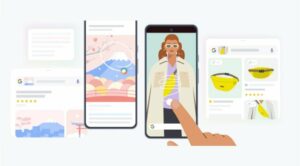In this guide, we will show you the steps to force 90Hz refresh rate in Pixel 7A. The A series from the Silicon Valley giant has to cut a few corners in order to be a part of its affordable lineup. Among them, the most questionable decision used to be the 60Hz refresh rate because even devices half its price was boasting of a higher refresh rate. Fortunately, Google decided to up the ante this time around and has finally blessed us with the 90Hz refresh rate.
However, the OEM is pretty aware of its inefficient tensor chipset as well, so it will definitely take some drastic and aggressive measures to stop you from going over to the higher rate. While the fact that you get 60hz by default is pretty much well documented by now, a Redditor has now stumbled upon another interesting situation wherein the device automatically lowers the refresh rate.
![]()
If you are currently outside and the temperature is notching up high degrees, then your Pixel 7A will lower the refresh rate from 90Hz to 60Hz. Then as soon as you go to a relatively cooler environment, the rate will again go up to the earlier 90Hz level. This is done because, under hot temperatures, the phone will take some measures to reduce power consumption.
But since you are on 90hz which tends to result in additional battery drainage, it will result in further stress on the CPU and could lead to further overheating of the device, which could ultimately, in the long run, spell out trouble for the device. So to avoid all that from happening, the OS decides to dynamically allocate a refresh rate based on the surrounding temperature.
However, if you usually live on the riskier side of the fence and wish to take matters into your own hands, then you do have the option to force 90Hz refresh rate on your Pixel 7A. And in this guide, we will show you how to do just that.
How to Force 90Hz Refresh Rate in Pixel 7A
![]()
- To begin with, download and install the Set Edit app from Play Store.
- Then launch it and select System Table from the top right.
- Now tap on Add New Setting, name it min_refresh_rate, and hit Save Changes.
- It will now ask you to enter the value, type in 24.0, and hit Save Changes.

- Again, tap on Add New Setting. This time name it peak_refresh_rate and hit Save Changes.
- Assign it the same 24.0 value as well and tap on the Save Changes button. Your device will now stick to a 90Hz refresh rate.

Why did we choose 24.0? Well, by assigning it a random and unsupported value, we are [kind of] breaking the refresh rate. As a result of which, the OS won’t be able to adjust this rate, and hence stick with the maximum available rate. So on that note, we round off this guide on how you could force a 90Hz refresh rate in Pixel 7A. If you have any queries concerning the aforementioned steps, do let us know in the comments. We will get back to you with a solution at the earliest.