In this guide, we will show you the steps to force the 120Hz refresh rate across all the apps and games on your OnePlus 11. According to many, the newest addition to the OnePlus family could once again push the OEM back to its UPS of being the flagship killer. With a top-of-the-end specs sheet that could give a flagship a run for its money, the device still has been priced quite aggressively.
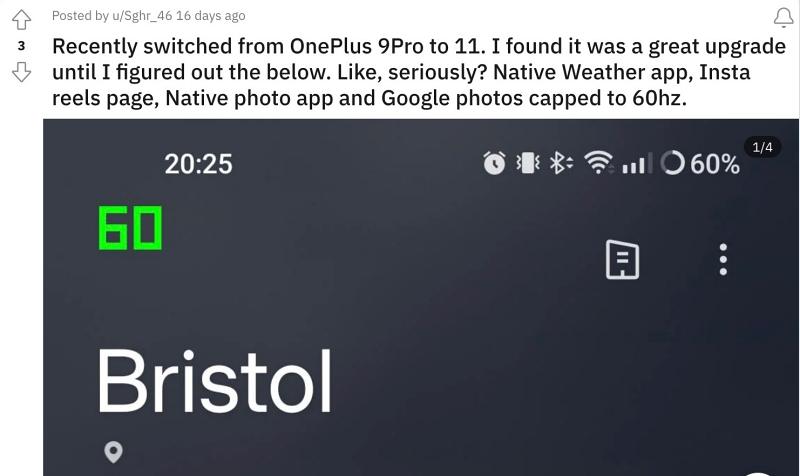
While the software side is all messed up, but that is something from which there’s no escaping now [unless you take the custom ROM route]. Moroever, the device comes with a large 6.7-inch screen that supports 120hz. While the refresh rate isn’t surprising, the fact that it doesn’t remain at that rate even upon instructing the device to do so has definitely left a lot to be desired.
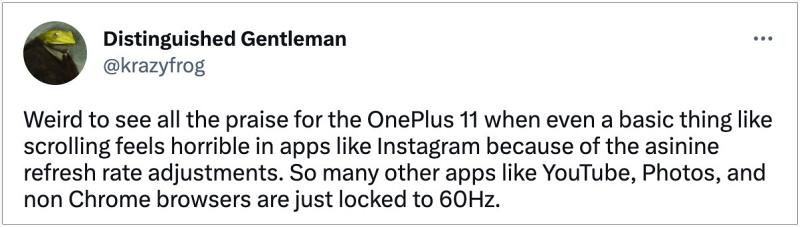
Be it apps like Instagram, YouTube, or games like Call of Duty mobile, Fortnite Mobile, or Clash Royale, all of them have been capped at 60Hz which literally doesn’t make much sense since the device is capable of reaching 120hHz. If one argues that it is done for saving g battery, well then the user wouldn’t even opt for 120hz in the first place, they would stick with 60Hz itself.
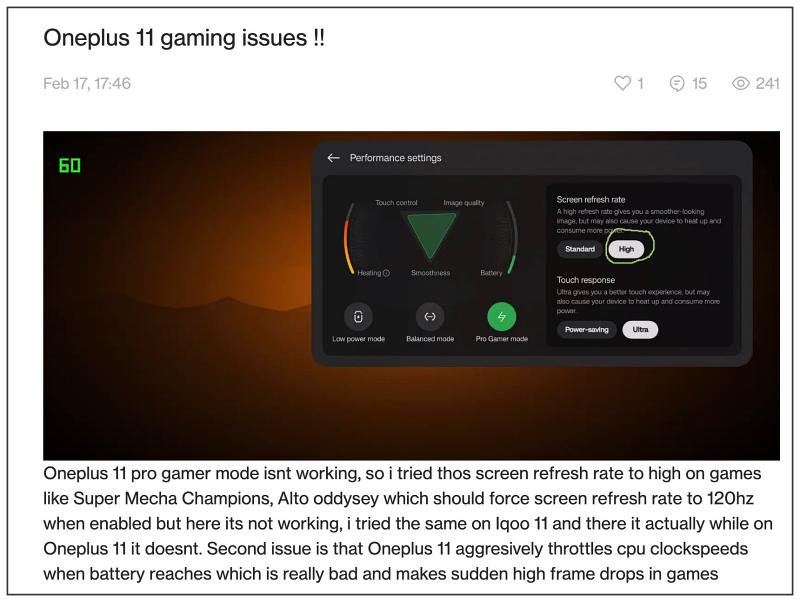
Moroever, there is a built-in gaming mode as well that gives you the option to tweak the performance settings and set the refresh rate at either Standard or High. But even after setting it to High, the rate remains at 60hz only. While all this has led to quite an infuriating user experience, there does exist a nifty workaround using which you could force the 120Hz refresh rate across all the apps and games on your OnePlus 11. Here’s how it could be done:
Table of Contents
Force 120Hz Refresh Rate on OnePlus 11 via Set Edit

- To begin with, download and install the Set Edit app from Play Store.
- Then launch it and select System Table from the top right.
- Now tap on Add New Setting, name it min_refresh_rate, and hit Save Changes.
- It will now ask you to enter the value, type in 24.0, and hit Save Changes.

- Again, tap on Add New Setting. This time name it peak_refresh_rate and hit Save Changes.
- Assign it the same 24.0 value as well and tap on the Save Changes button. OnePlus 11 will now stick to a 120hz refresh rate.

Why did we choose 24.0? Well, by assigning it a random and unsupported value, we are [kind of] breaking the refresh rate. As a result of which, the OS won’t be able to adjust this rate, and hence stick with the maximum available rate. Moreover, there does exist a third-party app named AutoHZ that also does this job, but it is paid, doesn’t have many positive reviews, and most importantly doesn’t work with Android 13. So the aforementioned tweak is your best bet.
Force 120Hz Refresh Rate on OnePlus 11 via Guardian
- First off, install 4A+Feature+Pack+for+SetEdit+2018.10.31.apk.
- Then download and install the by4a.setedit22.apk.
- Now launch ‘Setedit by 4a’, find Peak Refresh Rate, and change its value to 1.
- Then tap on “Add to guardian”. A window will now appear, disable and then re-enable the toggle.
- Now go to “Guardian” and tap on “Settings guardian disabled”.
- Finally, change to “Foreground guardian” and grant it the desired permissions. That’s it.
How to Revert the Change
If at any point in time, you wish to revert the change [due to additional battery drain or any other specific reason], then just delete both these parameters. To do so, long press on min_refresh_rate and select Delete Row. Likewise, do the same for peak_refresh_rate.
So with that, we round off the guide on how you could force a 120Hz refresh rate across all apps and games on OnePlus 11. If you have any queries concerning the aforementioned steps, do let us know in the comments. We will get back to you with a solution at the earliest.
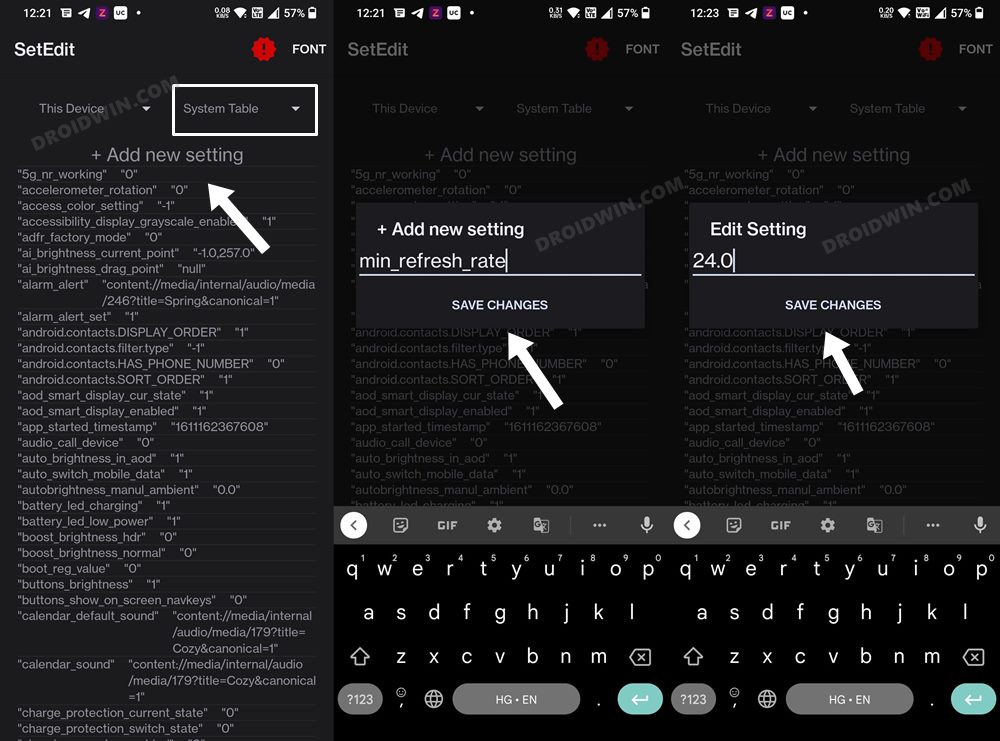
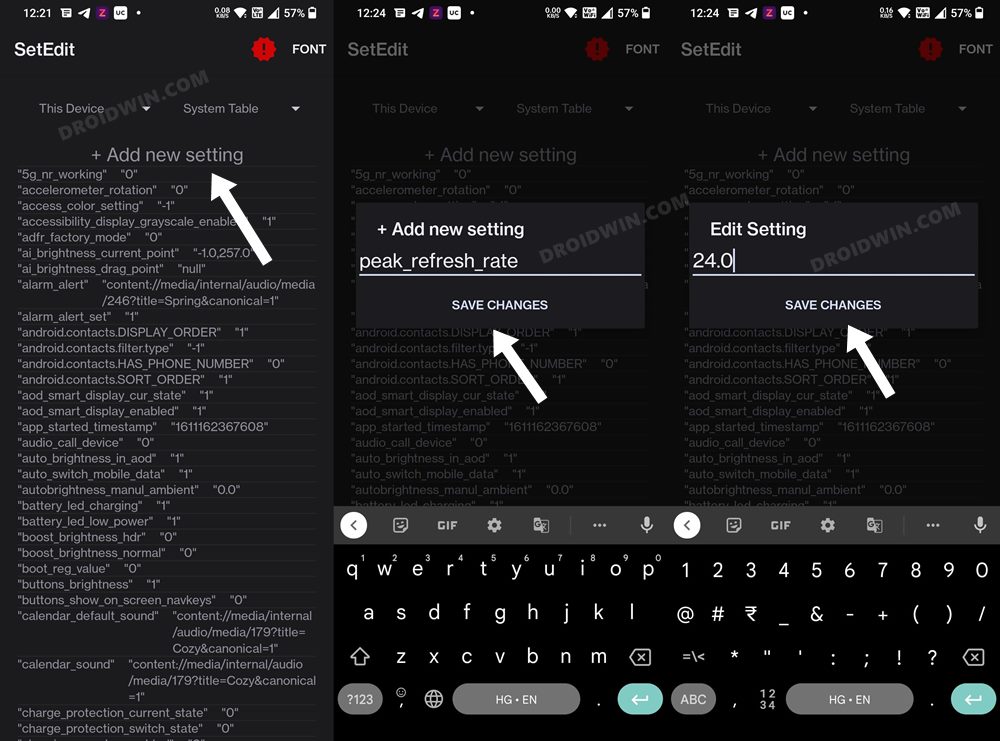

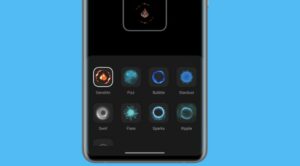






FullmetalJun
Excellent.