In this comprehensive guide, we will show you the steps to install the TWRP Recovery onto your Samsung Galaxy M21 device. At the time of writing this article, the device is getting blessed with the latest Android 11 OneUI 3.0 update. As a result, you will now be welcoming tons of UI/UX changes and the addition of a plethora of new features. These include a new visual design, new widgets, a new dynamic lock screen, changes to the AOD and the list goes on.
Likewise, the Samsung keyboard, Bixby Routines, Productivity, and Media and Device Control are also among the gainers from this update [official changelog]. However, that isn’t the only good news in store. The device already beholds quite an impressive specs sheet considering the price segment to which it belongs. Along the same lines, it has never been shy of being among the frontrunners in the custom development domain.
In this regard, the OEM has released the kernel source code for this device and the developers seem to have extracted maximum benefits out of it. As of now, there is already a working TWRP Recovery available for your device. But before we share the download link and the instructions to install the TWRP Recovery onto your Samsung Galaxy M21 device. let’s check out the benefits and risks of carrying out this tweak. Follow along.
Table of Contents
TWRP for Galaxy M21: Benefits and Risks
The custom recovery TWRP allows you to carry out a plentitude of tasks. To begin with, you could create and restore Nandroid backups or delete device partitions for flashing purposes. Talking about which, you could easily flash an IMG or ZIP file using this recovery. So be it any custom ROM, custom Kernel, or mod, all of them could be directly flashed via TWRP.
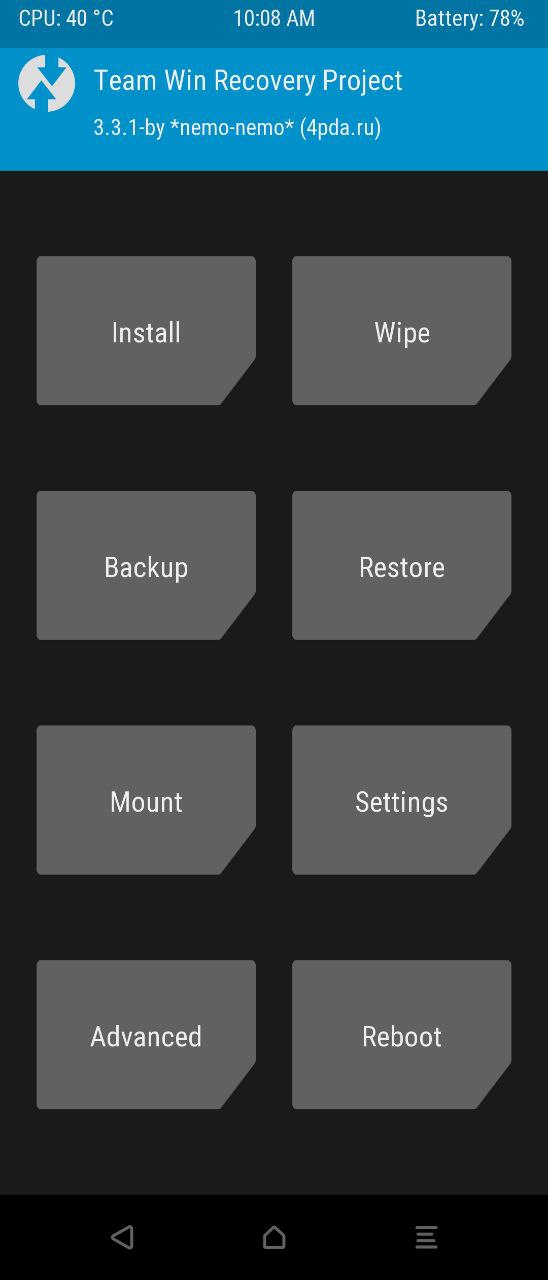
Along the same lines, you could also flash the Magisk Installer ZIP and root your device. This, in turn, will allow you to install Magisk Modules, Xposed Framework, Substratum Themes. Likewise, you would have also gained administrative rights and access to the system partition. But all these are just one aspect. The process comes with a few risks and drawbacks as well.
To begin with, installing the TWRP Recovery on your Samsung Galaxy M21 requires an unlocked bootloader. This would mean that your device warranty will become null and void. Likewise, you will also lose all the data on your device. Then apps like Netflix might not function along the expected lines (due to WideVine L1 being degraded to L3). So if this is all well and good, then let’s get on with the steps to install the TWRP Recovery onto your Samsung Galaxy M21 device.
How to Install TWRP Recovery on Samsung Galaxy M21
The instructions have been written in separate sections for ease of understanding. Make sure to follow the exact same sequence as mentioned below. Droidwin and its members wouldn’t be held responsible in case of a thermonuclear war, your alarm doesn’t wake you up, or if anything happens to your device and data by performing the below steps.
STEP 1: Unlock Bootloader on Samsung Galaxy M21
To begin with, you will have to unlock your device’s bootloader. if you haven’t done so, then refer to our detailed guide on this topic: How to Unlock Bootloader on any Samsung Device [New VaultKeeper Method]. If you are looking for a shorter explanation, then go to Settings and enable USB Debugging and OEM Unlocking.
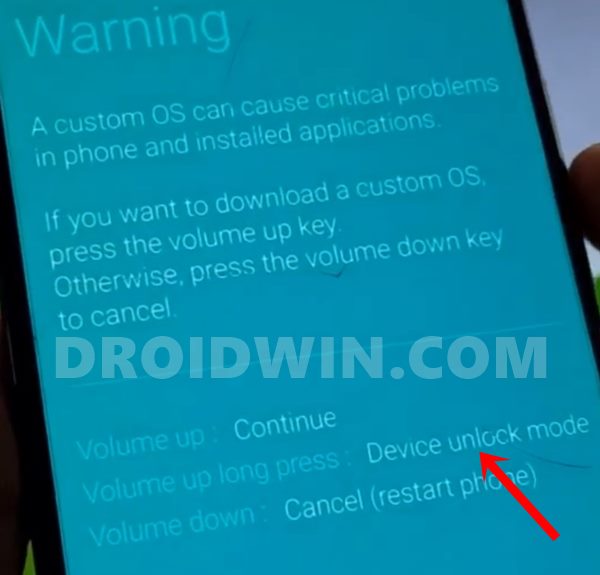
Then boot your device to the Download Mode and use the Volume Keys to go to the Device unlock mode. Finally, press the Volume Up key to unlock the bootloader. Then boot up your device, go to Developer Option and verify that OEM Unlocking is enabled and greyed out. If you have any queries, then please refer to the attached guide as it explains everything in detail.
STEP 2: Boot Samsung Galaxy M21 to Download Mode
Next up, it’s time to boot your device to Download Mode so that the Odin Tool could interact with it. So refer to our comprehensive guide on this topic: How to Boot any Samsung Device to Download Mode. If you wish to save a click, then here is the shorter explanation to boot your Galaxy M21 to Download Mode:
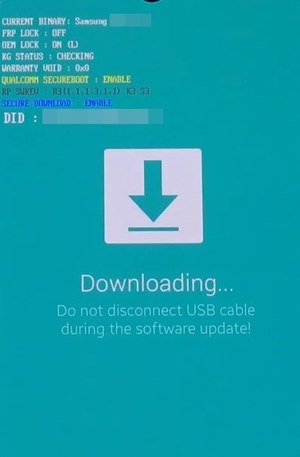
- To begin with, power off your device.
- Then press and hold Vol Up + Vol Down together and connect your device to the PC via USB cable.
- As soon as you see the Warning message on your device, release the pressed keys.
- Finally, press the Volume Up key once and your device will be booted to Download Mode.
STEP 3: Install Odin on your PC
- It’s now time to download the latest version of the Odin Tool. This is needed to flash the TWRP TAR file to your device. So download it from the following link: Odin3-v3.14.4.zip.
- Once downloaded, extract the contents to any convenient location on your PC.
- Finally, double-click on the Odin.exe file to launch the Tool.
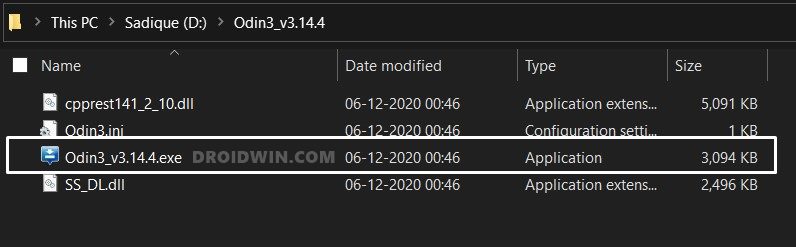
- Now that Odin is installed, let’s start off with the guide to install the TWRP Recovery on your Samsung Galaxy M21.
STEP 4: Download TWRP for Samsung Galaxy M21
Now download the latest TWRP Recovery for your Galaxy M21 device. While this is an unofficial build, most of its features are working well and good. We would like to thank XDA senior member Raghu Varma for this recovery:
- Download TWRP for Galaxy M21 (SM-M215F): twrp-3.4.0-0-M21-10.0-20201207.tar
STEP 5: Install TWRP Recovery on Samsung Galaxy M21
- With your device booted to Download Mode, connect it to PC via USB cable.
- Now launch the Odin Tool on your PC.
- Click on the AP button, navigate to the downloaded TWRP TAR file and select it.

- Then go to the Options section of Odin Tool and uncheck the Auto Reboot option.
- Finally, click on the Start button. The installation process will now begin. Once done, you should get the Pass message.

- As soon as you see the Pass message, immediately press the Volume Up and Power button together to boot your device to the TWRP Recovery. If you don’t do so, your device will be booted to the OS.
STEP 6: How to Boot Galaxy M21 to TWRP
If you need to boot your device to TWRP anytime, then firstly, power off your device. After that, press the Volume Up and Power button together for a few seconds and your device will be booted to TWRP. You could also use the adb reboot recovery command to boot your device to TWRP.
With this, we conclude the guide on how to install TWRP Recovery onto your Samsung Galaxy M21 device. If you have any queries concerning the aforementioned steps, do let us know in the comments section below. We will get back to you with a solution at the earliest.
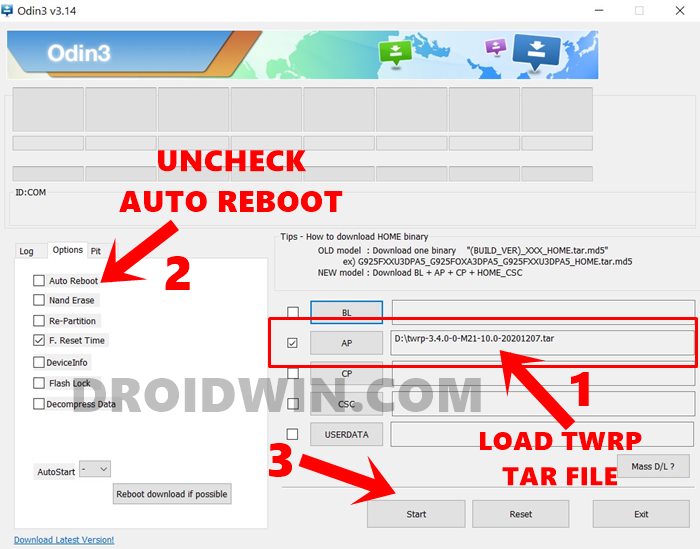
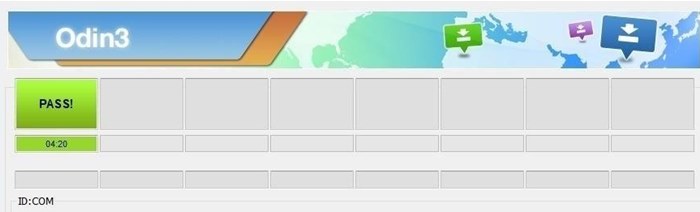








congloi
when I install TWRP Recovery, get error:
only official released binaries are allowed to be flashed (RECOVERY)
I using Samsung M21 lasted update 😀
divakar
after the message of pass in odin pc is there any pass message also appear on the phone as it will showing only downloading from the start and after the pass message on pc i press power and volume up button and hold there is not action and i unable to boot into the TWRP menu