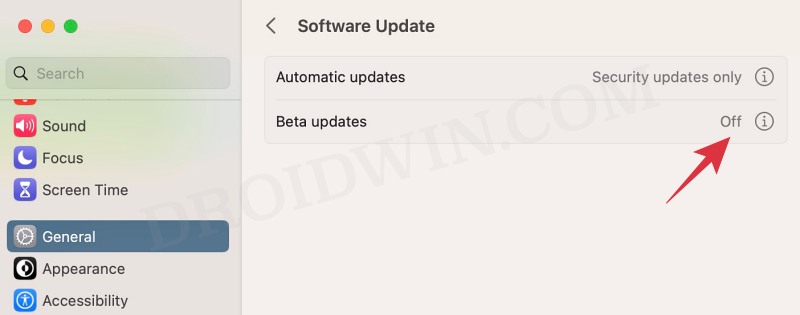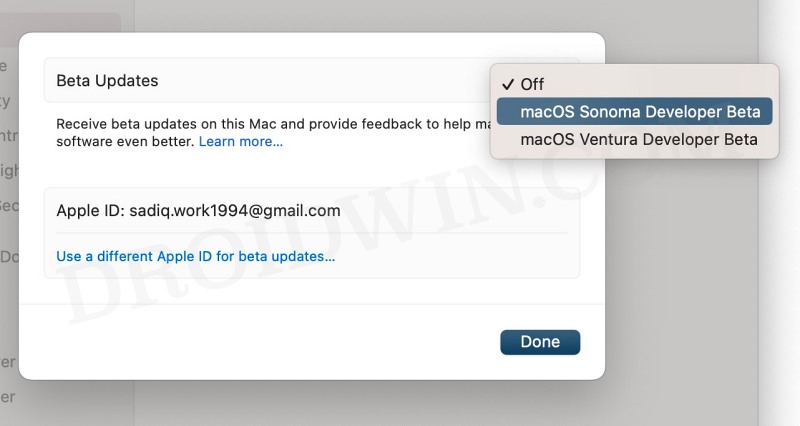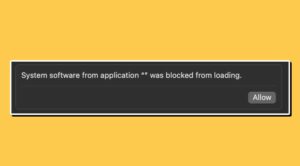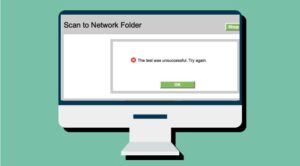In this guide, we will show you the steps to download and install the latest macOS Sonoma on your Mac right away. In the recently concluded Apple Worldwide Developer Conference, we came across a slew of new and intriguing goodies, both across the hardware and software front. If we talk about the former one, then the Vision Pro headset [which has a perfect blend of AR and VR], the new Mac Pro, and the 15-inch MacBook Air were the talks of the town.
On the software side, we are treated to the seventeenth iteration of iOS as well as the iPadOS, the 10th version of the watchOS, as well as the fourteenth version of Mac’s operating system. Keeping our attention towards the latest built-in macOS, this guide will make you aware of the steps to download and install the latest macOS Sonoma on your Mac. But first, let’s get you acquainted with all the new goodies that this OS has to offer.
Table of Contents
What’s New in macOS Sonoma?
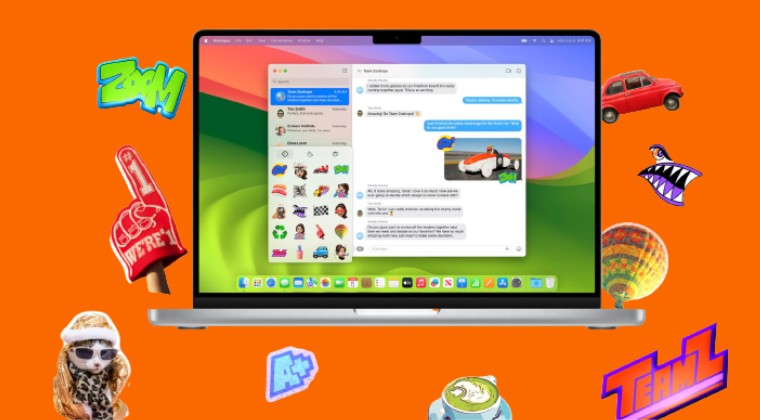
There are quite a few fascinating functionalities and features that the latest OS has in store. Some of the noteworthy features that macOS Sonoma has to offer includes desktop widgets, FaceTime and iMessage enhancements, a new Game Mode, web app support, emoji tap backs, a new emoji stickers interface, and new tools for editing PDFs.
Apart from that, there’s a new Lock Screen [similar to the one that you get on iPhone and iPad, with clock and date at the top of the screen] and a set of 22 new wallpapers which act as aerial wallpaper in lock screen. So if you are looking to welcome abode these goodies onto your Mac, then let’s get started with the below instructions steps.
Which Macs Support macOS 14?
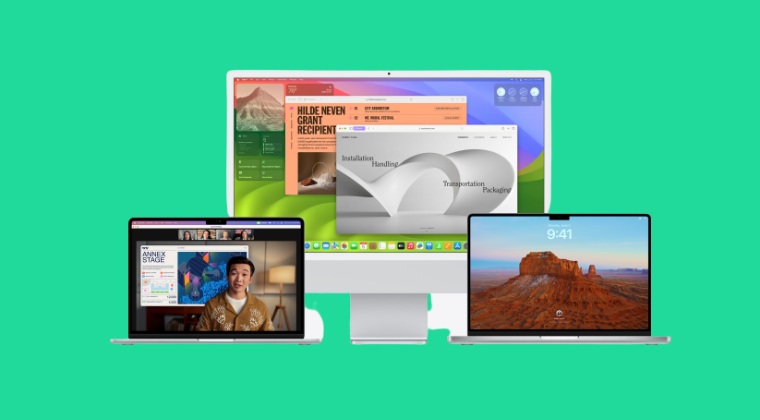
- iMac: 2019 and later
- iMac Pro: 2017
- MacBook Air: 2018 and later
- MacBook Pro: 2018 and later
- Mac Pro: 2019 and later
- Mac Studio: 2022 and later
- Mac Mini: 2018 and later
Does my Mac Support macOS Sonoma
You could verify if your Mac supports macOS 14 or not by heading over to Apple ID > About this Mac and then verifying the same from the aforementioned section.
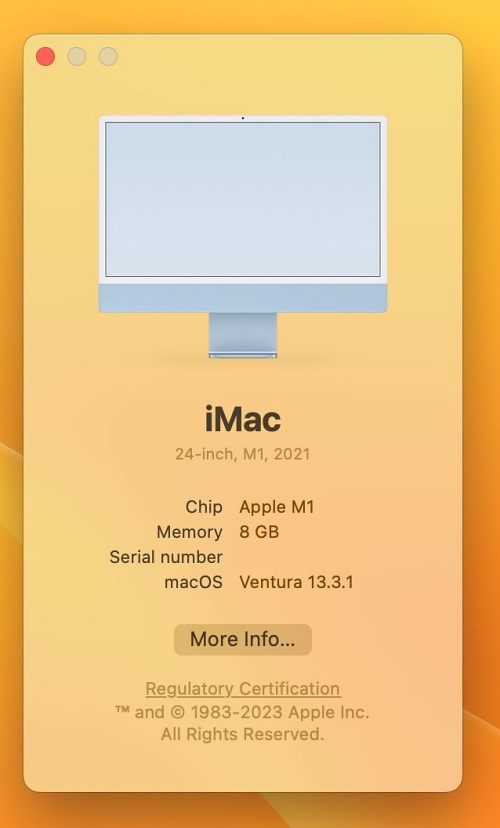
Download macOS Sonoma
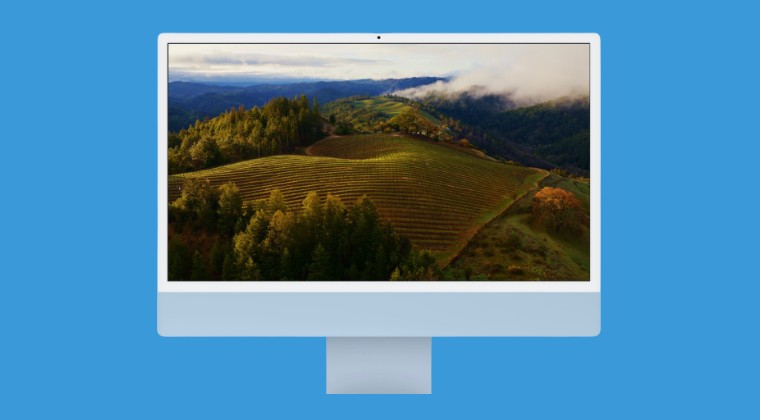
You could grab hold of all the released versions of the macOS 14 Sonoma as and when they are released from the below links:
- macOS: Sonoma
- Version: Beta 1
- Build Number: 23A5257q
- Release Date: 5th June 2023
- Compatibility: Macs released in 2018 and later.
- Download Link: UniversalMac_14.0_23A5257q_Restore.ipsw
How to Install macOS Sonoma
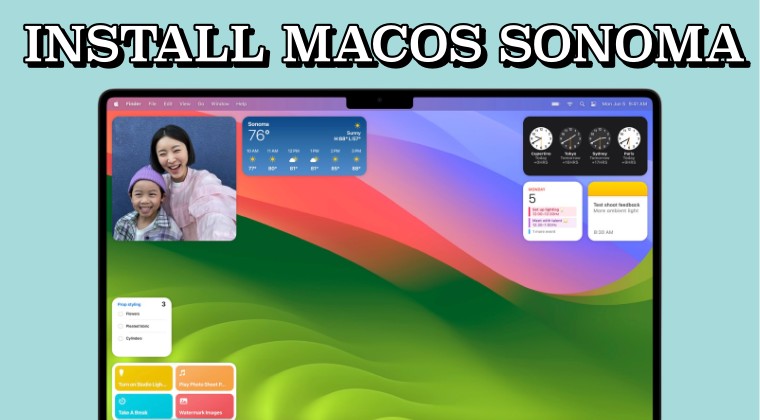
Till the time the OS is in the Developer Preview and/or Beta stage, you might come across a few bugs and performance issues, so exercise caution.
For Mac running macOS 13.4 Ventura or later
- Head over to System Settings > General > Software Update.
- Then click on the info icon next to Beta updates.
- Now choose the macOS Sonoma Developer Beta.
- Download and install this update onto your Mac right away.
- You could install subsequent updates from the Software Update page.
For Mac running macOS 13.3 Ventura or earlier
- Download the macOS Sonoma Developer Beta Access Utility from above.
- Then launch it and proceed with the on-screen instructions to install it.
- You could install subsequent updates from the Software Update page.
Install macOS Sonoma without Developer/Beta Account
- First off, make sure you are on the latest macOS 13.4 Ventura.
- Then go to System Settings > General > click on Info next to Beta Updates.

- Now select macOS Sonomo Beta Updates next to Beta Updates and hit Done.

- It will now be downloaded and installed. Once done, restart your Mac.
These were the steps to download and install the latest macOS Sonoma on your Mac. If you have any queries concerning the aforementioned steps, do let us know in the comments. We will get back to you with a solution at the earliest.