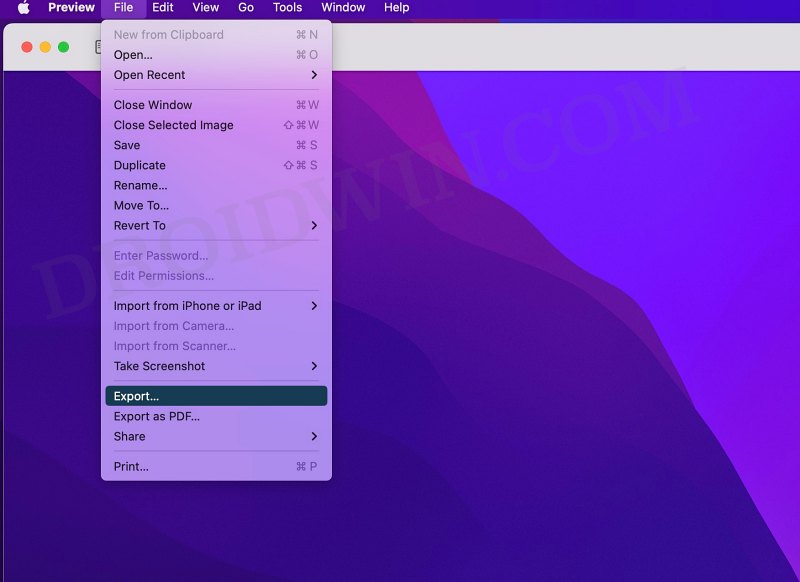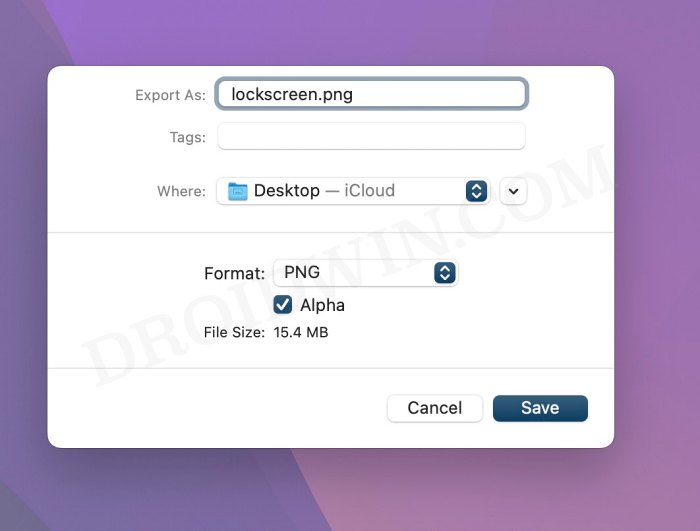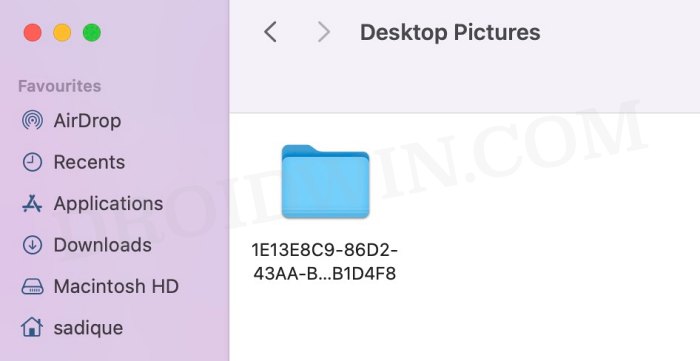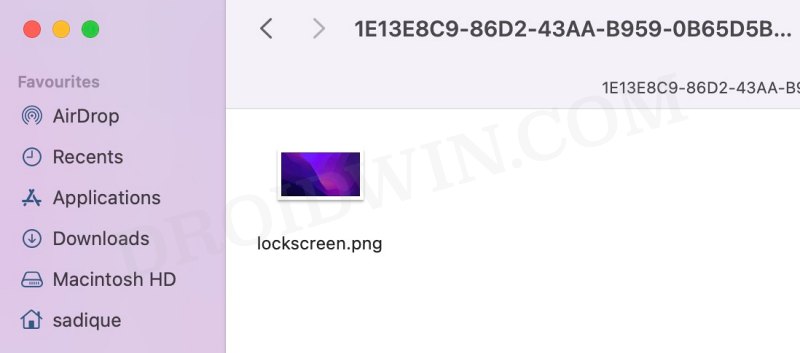In this guide, we will show you the steps to change the lock screen wallpaper on the macOS Ventura. By default, the desktop wallpaper is linked with the lock screen wallpaper in the latest iteration of the OS. So if you change the former, the latter will be changed as well.
However, you could easily break this interlink. In other words, there exists a nifty workaround using which you could only change the lock screen wallpaper on your macOS Ventura without affecting the desktop wallpaper. And in this guide, we will show you how to do just that. Follow along.
How to Change Lock Screen Wallpaper on macOS Ventura
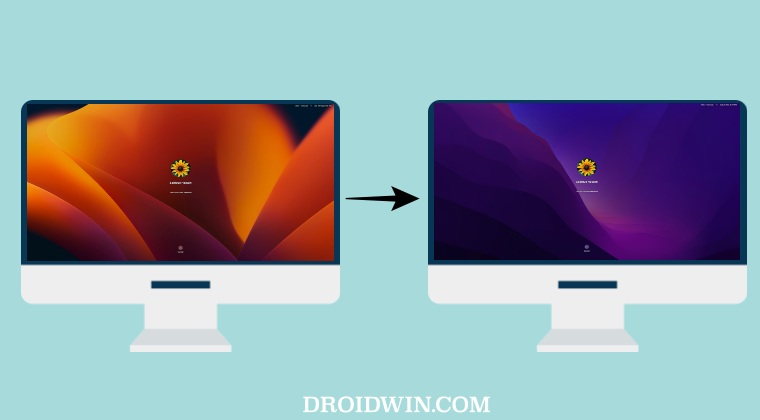
- Open the image that you want to set as the lock screen wallpaper in the Preview app. Then go to File > Export.

- After that, save the file as lockscreen.png [make sure to change the format to PNG].

- Now open Finder and select Go > Go To Folder and type in the below location:
/Library/Caches/Desktop Pictures/
- You should find a hexadecimal folder UUID named something like “84C3B4814B3CA826140DB1”.

- Open it and there should already be a lockscreen.png file, replace it with the one that you had saved earlier.

- Now go to your Lock Screen and you should see the newly applied wallpaper.
- It will remain there unless you change the wallpaper through System Settings.
That’s it. These were the steps to change the lock screen wallpaper on the macOS Ventura. If you have any queries concerning the aforementioned steps, do let us know in the comments. We will get back to you with a solution at the earliest.