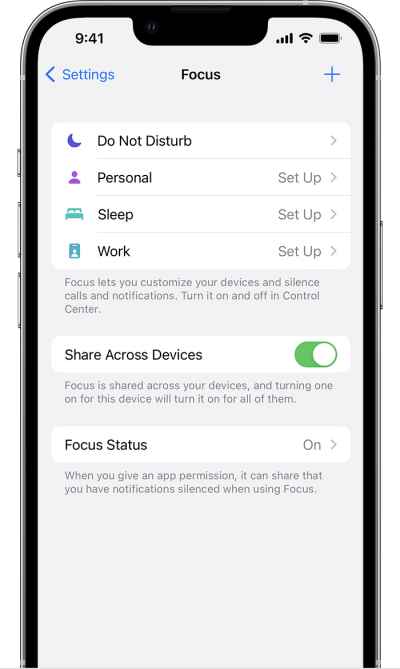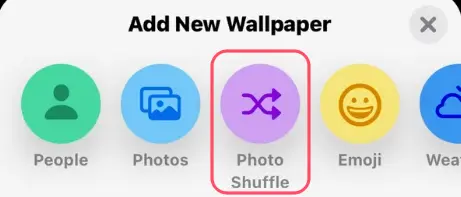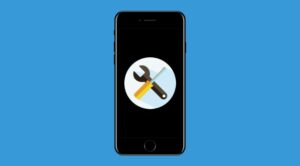The classic Apple move! Don’t we just love them when they pull off one of their nifty tricks off the hat just to infuriate us, aka its user base? As if adding an additional swipe-up gesture to access notifications wasn’t enough, it decided to take this to the next level- by removing all the default wallpapers from iOS 16!
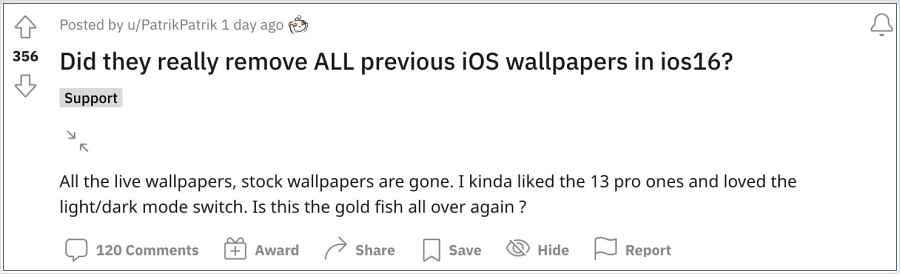
As far as the reason for the same is concerned, well even the tech behemoth wouldn’t be able to justify this move, and even if they could, they aren’t going to make any efforts in clarifying this move. Well, that’s the power you have when you are the sole player in this huge market, after all, what else would you do with this monopolistic power anyways?
Default Wallpapers in iOS 16 have been removed!

Coming back to the point, the removal of default wallpapers in iOS 16 has created another issue for the users- they are now unable to set different wallpapers on their home and lock screen in iOS 16. If you are planning to set up a custom photo for your lock screen and a stock wallpaper theme for your home screen, then that is no longer possible.

To overcome this fiasco, some users tried out a nifty workaround of setting the desired wallpaper beforehand and then updating it to the latest OS build. While this way you will be able to retain your preferred wallpaper, but it comes with a coach. Apple has put some restrictions in place in such cases- you wouldn’t be able to customize your lock screen when such wallpaper is applied.
So What’s Next?
In a hindsight, some users might suggest grabbing the desired wallpapers from the internet and then setting it up as your device’s wallapaper. Well, that is only going to work with static wallpapers, not dynamic ones. Moreover, the downloaded wallpaper won’t give you the auto dark mode. So if you are planning to use the iPhone 13 Pro neon glow wallpaper that lit up as the screen woke, well it’s all a distant dream now. So what else could be done?
- Well, as of now, you could download the desired wallpaper from this Apple archive collection. Then create a scheduled focus for night-time and choose a dark version wallpaper from that link.

- Likewise, you could also use the “Photo Shuffle” feature and set it to shuffle on tap. Then in the evening, just tap on the screen to switch it to the dark mode wallpaper!

While both of these aren’t the perfect way of rectifying this issue, but as of now, they are your best course of action. If you know of any other tweak that might help using mitigating this issue, then do share with us in the comments section below. Likewise, do drop in your valuable opinions in the comments about this Cupertino giant’s move of removing all the default wallpapers from iOS 16.