In this guide, we will show you a nifty workaround through which you can hide or remove the Apple TV control from your iPhone’s lock screen. Truth be told, this menu does hold some important functionalities, such as the ability to fast forward or reverse 10 seconds, increase or lower down the volume, change the sound output source to another device [if available], and the time elapsed as well as the time remaining for the episode to complete.
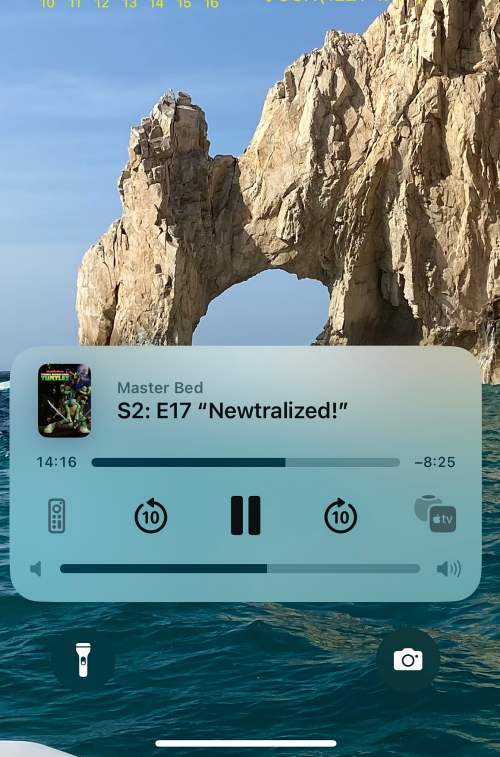
However, on the flip side, some users have voiced their concern that they tend to unintentionally interact with one of those options which in turn ends up ruining their entire viewing experience. If you also echo the same thought process, then this guide will make you aware of a nifty workaround through which you could remove the Apple TV control from your iPhone’s lock screen. So without further ado, let’s get started.
How to remove Apple TV control from iPhone Lock Screen
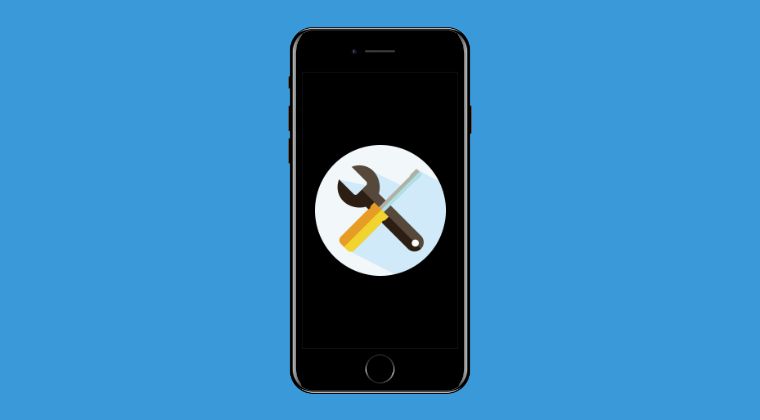
To get this job done, you just need to open AirPlay Control and switch to a different device. So carry out this quick and easy tweak and this should help you hide or remove the Apple TV control from your iPhone’s lock screen. If you still have any queries concerning the aforementioned steps, do let us know in the comments. We will get back to you with a solution at the earliest.
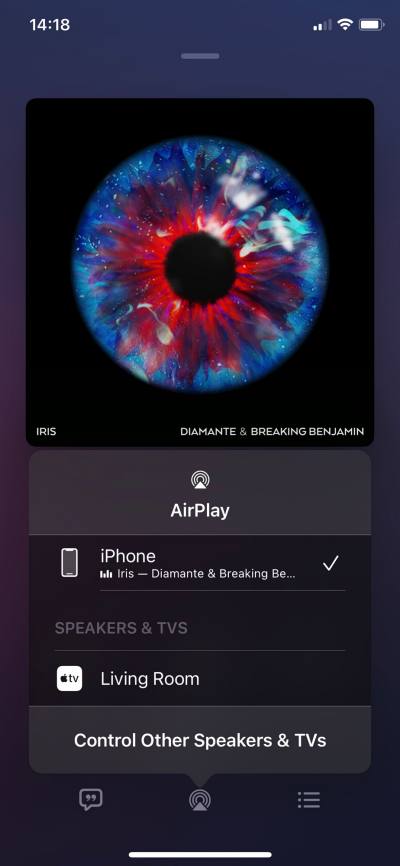
- How to Airplay to MacBook but keep AirPods as sound output
- Apple TV 3 Activation Failed error: AirPlay not working [Fixed]
- Screen Mirroring via Samsung Smart View not working [Fixed]
- How to Fix Apps asking for system permissions on every Mac restart
- HBO Max Dolby Vision & 4K HDR not working on Apple TV [Fix]
- Apple TV Remote shortcut not working on iPhone iOS: How to Fix
- Apple TV Unexpected Error when watching purchased content [Fix]
- Apple TV: Accept iCloud Terms & Conditions on Windows/Android







