In this guide, we will show you the steps to fix Apple TV “An Unexpected Error has occurred” when watching purchased content. This subscription streaming service from the Cupertino giant beholds a plethora of original production films and TV series. Housing both paid and free content, it boasts a rich collection of series spread across numerous domains. However, as of now, it seems to be giving a tough time to users trying to stream purchased content.
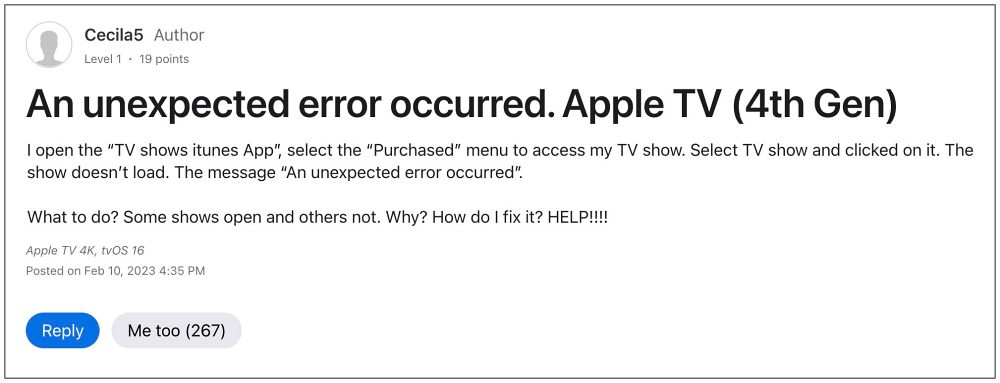
In this regard, numerous users have voiced their concern that they are getting the “An Unexpected Error has occurred” error when trying to watch purchased content on Apple TV. If you are also currently getting bugged by this issue, then this guide will make you aware of a nifty workaround that should help you rectify this problem. So without further ado, let’s check it out.
Fix Apple TV’s unexpected error when watching purchased content

The culprit behind this issue is the iTunes app. So to rectify it, you should instead stream the purchased content via the Apple TV app. To do so, open the Apple TV app and select Library in the top menu bar (it should be to the right of Watch Now, tv+, and Store). Then select TV Shows from the left menu and you should be able to stream your purchased content from here without any error message. That’s it.
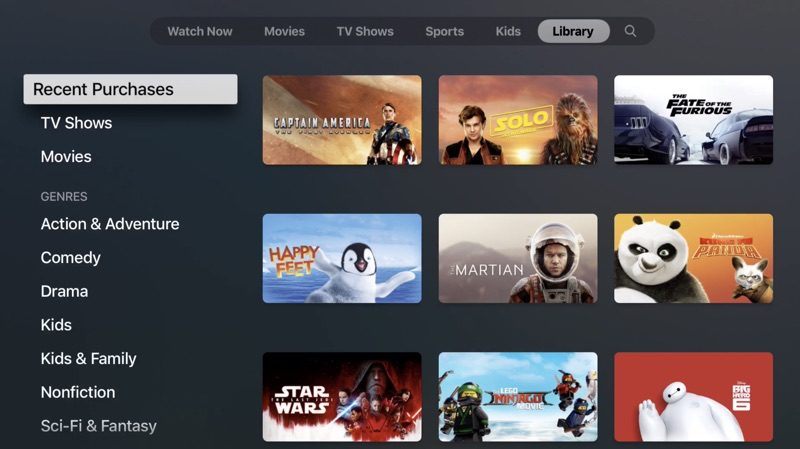
As of now, this is the only workaround that is spelling out success when it comes to fixing the “An Unexpected Error has occurred” error when watching purchased content on Apple TV. As far as the official stance on this matter is concerned, the developers are aware of this issue, but they haven’t given out any ETA for the rollout of a fix. As and when that happens, we will update this guide accordingly. In the meantime, the aforementioned workaround is your best bet.







