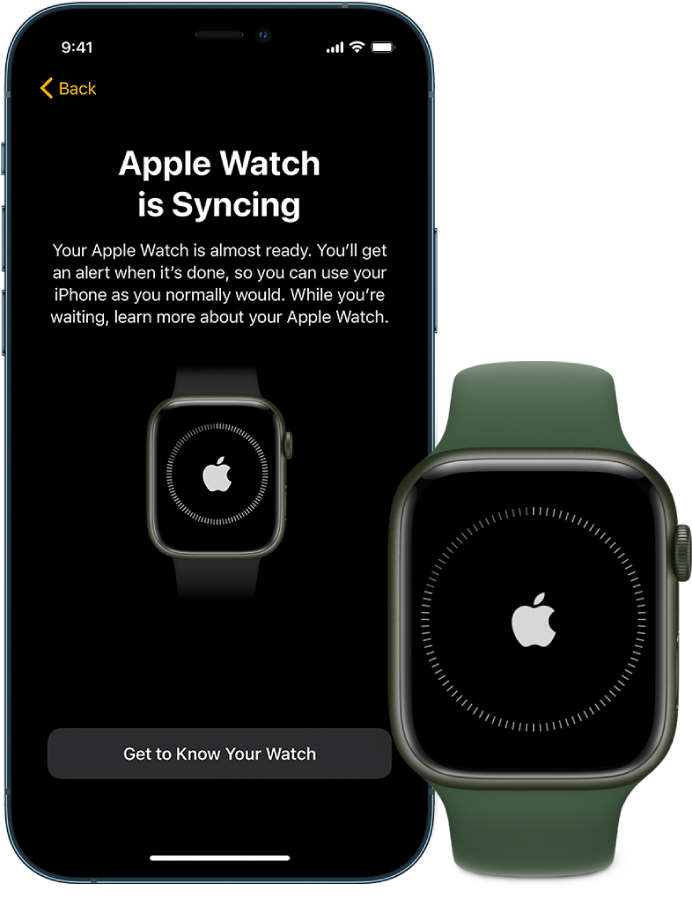In this guide, we will be discussing some plausible methods to fix the Swipe Up Gesture to open Control Center not working in the Apple Watch. This series of smartwatches from the Cupertino giants behold quite a few nifty features up its sleeves. Some of the noteworthy ones include fitness tracking, health-oriented capabilities, and wireless telecommunication. On top of that, its deep integration into the Apple ecosystem proves to be the icing on the cake. However, in spite of the plethora of goodies that it has in store, it isn’t free from its fair share of issues either.
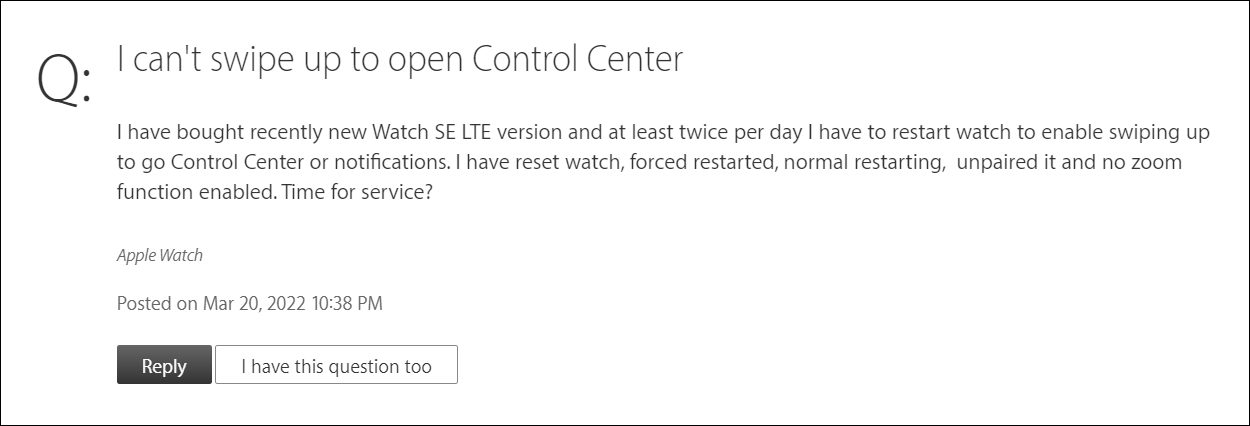
As of now, various users have voiced their concern the swipe up and swipe down gestures are not working on their watch. As a result of which, they are unable to access the control center, check notifications, and change settings like mute the ringer, sleep, etc. If you are also in the same boat, then this guide will help you out. In this tutorial, we will show you a couple of workarounds to fix the Swipe Up Gesture to open Control Center not working in the Apple Watch. Follow along.
Table of Contents
Fix Apple Watch Swipe Up Gesture to open Control Center not working

Do note that there’s no universal fix as such. You will have to try out each of the below-mentioned workarounds and see which one works best in your favor. So with that in mind, let’s get started.
FIX 1: Perform a Normal Reboot
Press the power button for a couple of seconds and then select Power Off from the Power menu that appears. Then wait for a few seconds and power it on. While this will fix the issue of Swipe Up Gesture to open Control Center not working in your Apple Watch, but the respite will be only temporary in nature.
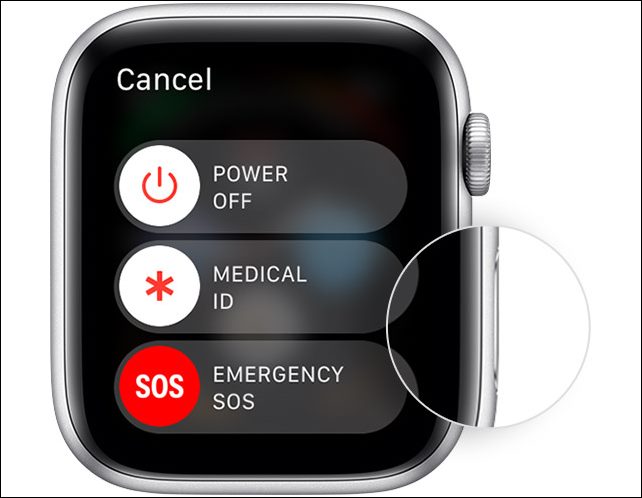
FIX 2: Perform a Force Reboot
Similar to the aforementioned fix, this will only temporarily rectify the underlying issue. Anyways, to give it a try, press and hold the Digital Crown and the Power button together until you see the Apple logo. Then release both the keys. Your watch will reboot and the gesture would have been fixed.

FIX 3: Pair Your Watch Again
Some users were able to resolve the underlying issue after removing their watch from the paired devices and then pairing it back again. Here’s how you could try out the same
- To begin with, put your Apple Watch on your wrist.
- Then press and hold the side button on your watch to turn it on.
- Now bring your iPhone near your Apple Watch.

- Your device will show a pop-up for pairing, tap Continue.
- After that, tap on Set Up for Myself > Set Up Apple Watch
- Now follow the on-screen instructions to complete the setup.
So these were the three different methods that might help you fix the Swipe Up Gesture to open Control Center not working in the Apple Watch. As far as the official stance on this matter is concerned, the developers are yet to acknowledge this issue, let alone give out any ETA for the rollout of a fix. As and when any of these two things happen, we will update this guide accordingly. In the meantime, the aforementioned workarounds are your best bet.