In this guide, we will show you various methods to fix the issue of being unable to connect or pair the Apple Pencil with your iPad. These wireless stylus pen from the Cupertino giants has their own niche segment of a loyal fanbase. To date, they have released two iterations of these pencils, with their charging style being one of the major differentiating factors.
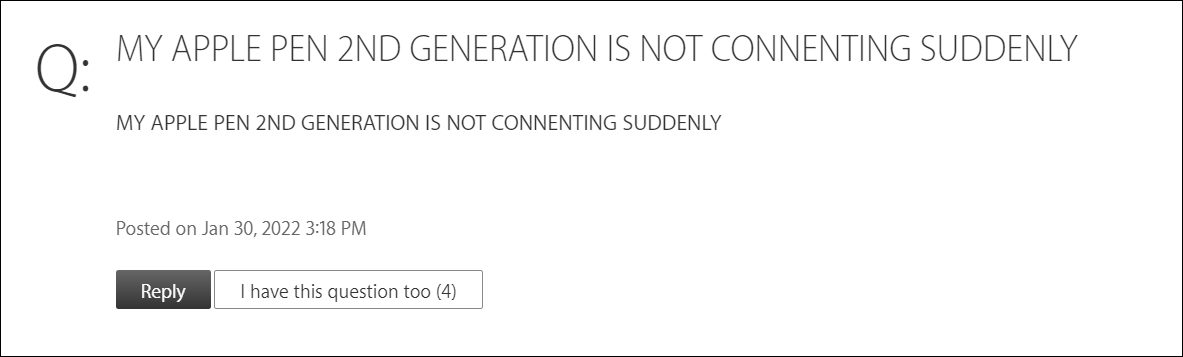
Whereas the first generation could be charged via lightning conductor, the second generation uses a magnetic connector present on the side of your iPad. As far as the connection is concerned, both of them could be connected via your tablet’s Bluetooth. However, that is proving to be easier said than done. Many users have voiced their concern that they are unable to connect or pair their Apple Pencil to their iPad via Bluetooth.
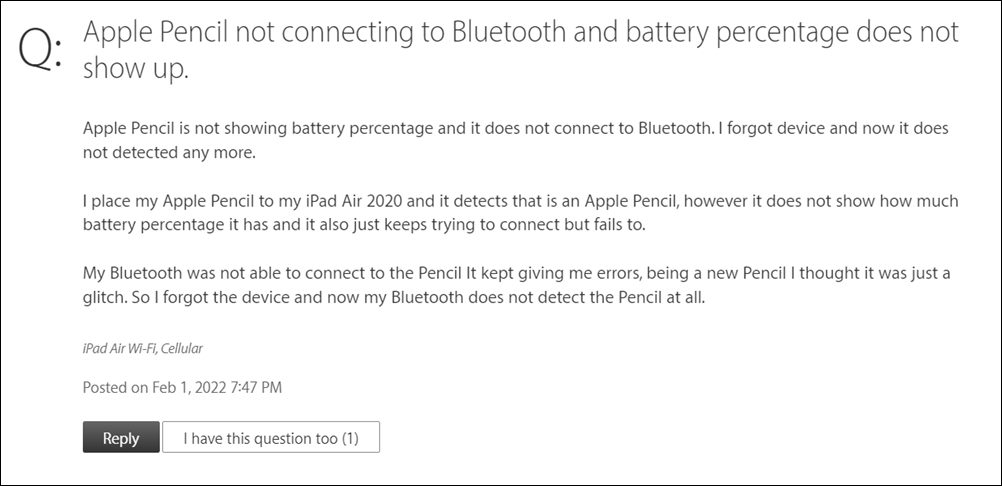
On the other hand, some have said that while they could connect their Apple pencil, it is of no good as the pencil isn’t able to carry out any of its functionalities. Likewise, users aren’t even able to see the remaining battery percentage of their pencil. If you are also getting bugged with any of these issues, then this guide will make you aware of various methods to fix the issue of being unable to connect the Apple Pencil with your iPad. Follow along.
Table of Contents
Fix Cannot Connect/Pair Apple Pencil to iPad
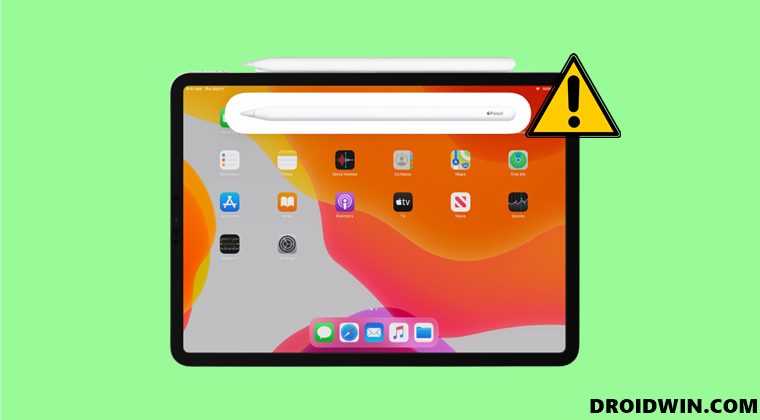
Do note that there’s no universal fix as such. You will have to try out each of the below-mentioned workarounds and see which one works best in your favor. So with that in mind, let’s get started.
FIX 1: Verify Pencil Compatibility
Let’s first start off with the basic test. In this regard, you should make sure that the Apple Pencil that you are using is actually compatible with your iPad. In this regard, you could use Apple Pencil (2nd generation) with these iPads:

- iPad mini (6th generation)
- iPad Air (4th generation)
- iPad Pro 12.9-inch (3rd generation) and later
- iPad Pro 11-inch (1st generation) and later
On the other hand, Apple Pencil (1st generation) is compatible with these iPads:

- iPad (9th generation)
- iPad (8th generation)
- iPad mini (5th generation)
- iPad (7th generation)
- iPad (6th generation)
- iPad Air (3rd generation)
- iPad Pro 12.9-inch (1st or 2nd generation)
- iPad Pro 10.5-inch
- iPad Pro 9.7-inch
If you have check-marked this requirement and are still unable to connect/pair the Apple Pencil with your iPad. then let’s hop on to the next fix mentioned below.
FIX 2: Retry Charging
Your next course of action should be to disable and then re-enable Bluetooth, which will refresh its underlying functionalities. Once that is done, you should then try charging your pencil again [this is only needed for the second generation, if you have the first generation, then you may skip the Bluetooth part].
- To begin with, head over to Settings > Bluetooth and turn it off.
- Then wait for a few seconds and then turn it back on.

- Now attach your Apple Pencil [2nd Gen] to the magnetic connector present on the right edge of your iPad.
- Check your iPad it should display your Pencil upon successful connection.

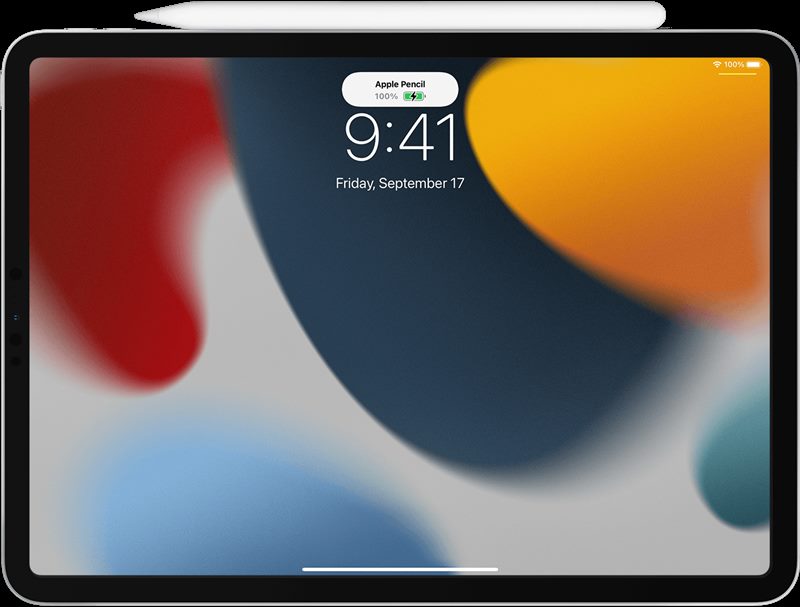
- Likewise, it should now also show you the Pencil’s battery percentage.
- If we talk about the first-generation pencil, then plug it into the Lightning connector on your iPad.
- Or you could also use the Charging Adapter that came with your Apple Pencil.


- Moreover, to keep a track of the charging status, you should head over to the Today View section.

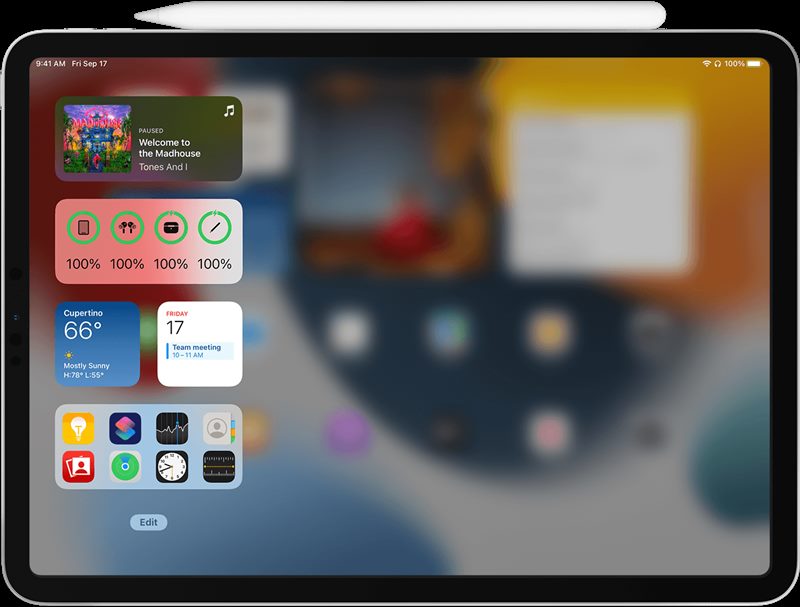
- Try out these tweaks and check if they fix the issue of being unable to connect/pair the Apple Pencil with your iPad.
FIX 3: Forget and Re-Pair Pencil
Likewise, you could also consider removing the connection settings of your Pencil from the tablet and then re-pair it. This will give it a fresh instance to work upon from scratch and could rectify the underlying issue as well. So let’s put this fix to the test and test out the results.
- To begin with, head over to Settings > Bluetooth and turn it off.
- Then wait for a few seconds and then turn it back on.


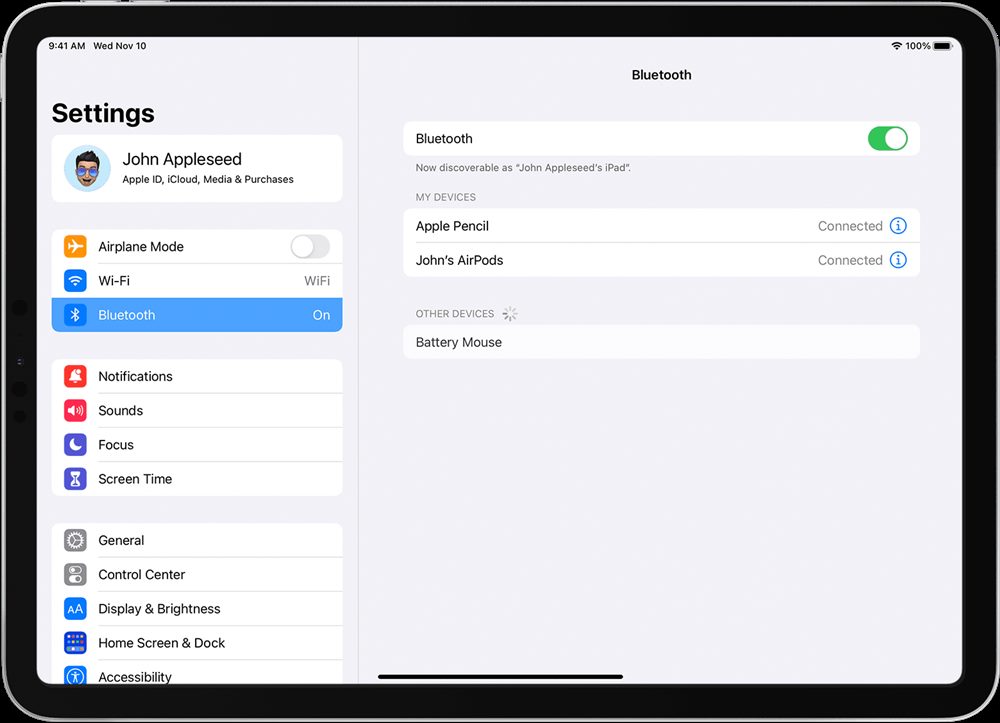
- Scroll down a little bit and your pencil should be listed under My Devices.
- Tap on it and select Forget Device.
- After that, attach Apple Pencil to the magnetic connector on the right side of your iPad.

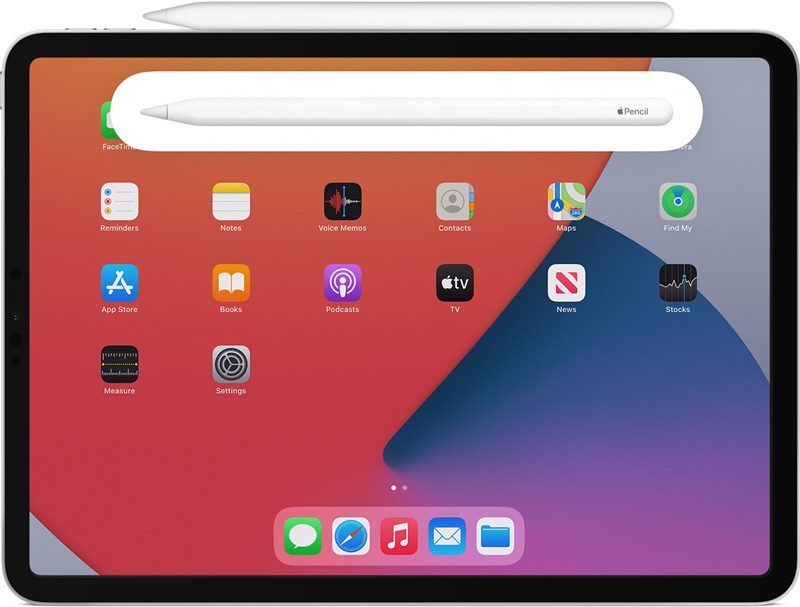
- You should now see the Pair option on your iPad, tap on it.
- On the other hand, if you have a first-generation pencil, then remove the cap from the pencil.
- Then plug it into the lightning connector on your iPad.


- You will now see the Pair option on your iPad, tap on it.
- If the Pair option doesn’t come up, then wait for a couple of minutes and let the pencil charge itself.
- Now retry the pairing process, this time you shouldn’t face any issues.
FIX 4: Prevent Signal Interference
Sometimes, another wireless device present near your iPad or Pencil might prevent the latter from being wirelessly charged. In this regard, the car’s keyless entry device (key fob) is one of the most common culprits as the signal from that entry device might interfere with the Bluetooth signals, thereby preventing it from being charged. So keep these devices outside of the pencil’s perimeter (while it is being charged or paired with your tablet) and then check if it fixes the issue of being unable to connect/pair Apple pencil with iPad.


FIX 5: In Case of Dead Battery
If you haven’t used your Pencil for a considerable time period/haven’t charged it for quite some time. is kept in its case for a prolonged time, then any of these three cases could lead to a dead battery. But why is that the case? Well, it is due to two factors: Due to the “always on and active/standby” nature of the Pencil as well as due to its very tiny rechargeable Li-ion battery, it might not have a longer time span.
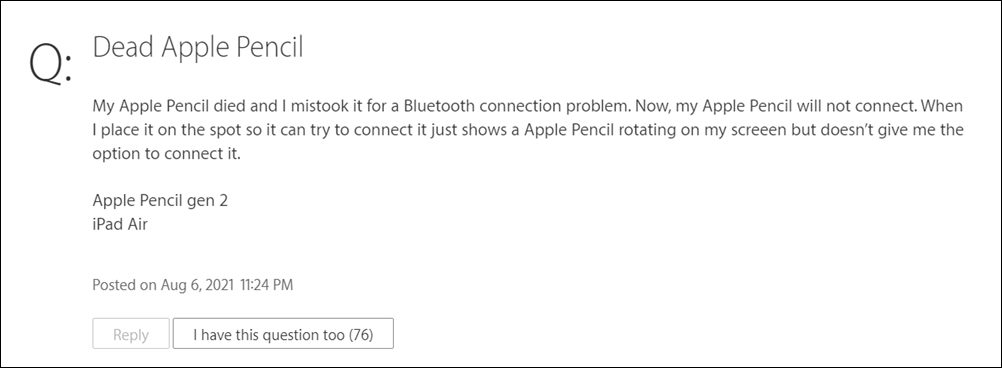
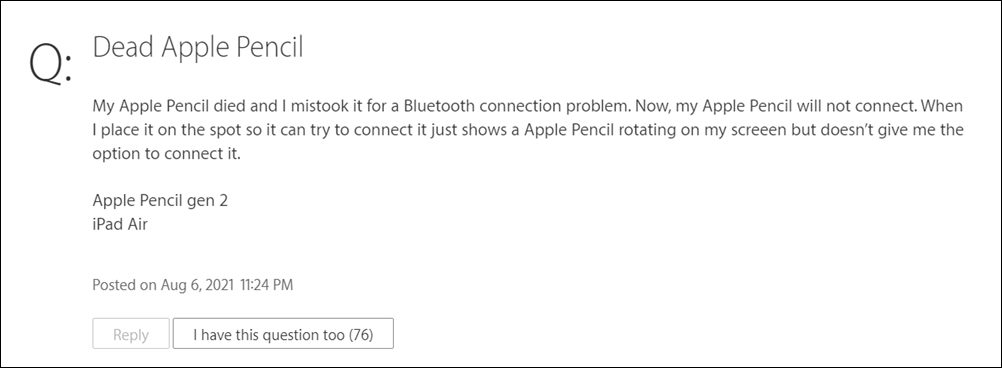
So if the battery is really dead, what should be the next course of action. If the pencil is still under warranty, then you might get a free replacement Pencil from Apple. However, if it is no longer under warranty, then you might have no choice but to purchase a new one. But before making any such decisions, it is highly recommended to get in touch with Apple Support and chalk out the best route forward.
With this, we round off the guide on how you could fix the issue of being unable to connect or pair the Apple Pencil with your iPad. We have listed five different methods for the same. Do let us know in the comments which one spelled out success for you. Likewise, all your queries are welcomed in the comments section below.







