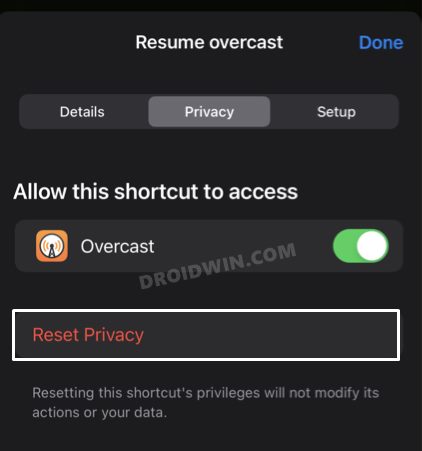In this guide, we will show you the steps to stop the Allow to share data with (null) notifications on iOS/iPadOS 15 and watchOS 8. The fifteen iterations of the OS build have bought in quite a few noteworthy features. However, one of the most underrated ones that slightly went under the radar is the changes made to the Shortcuts app. Right out of the box, you will notice a new revamped and compact UI thereby letting you interact with more shortcuts at once.
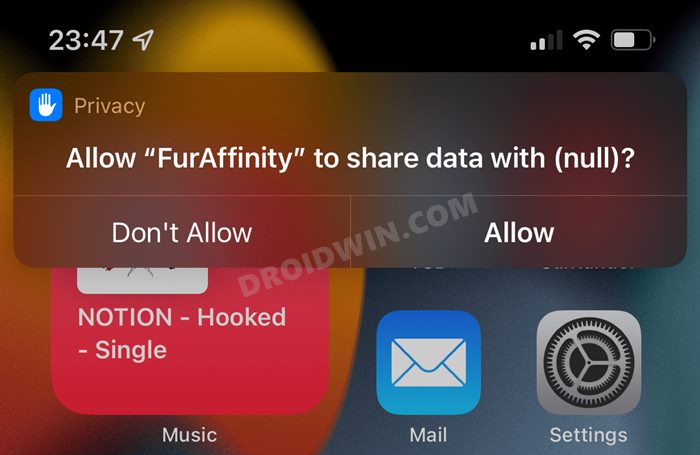
Then the addition of the Categories and Apps section also makes it quite an easy task in finding the desired shortcut from among the plethora of ones. Moreover, there are also some changes to the shortcut’s privacy as you now get more granular controls over them. While that is indeed a welcome move, what isn’t is the fact that it seems to have introduced a few bugs as well.
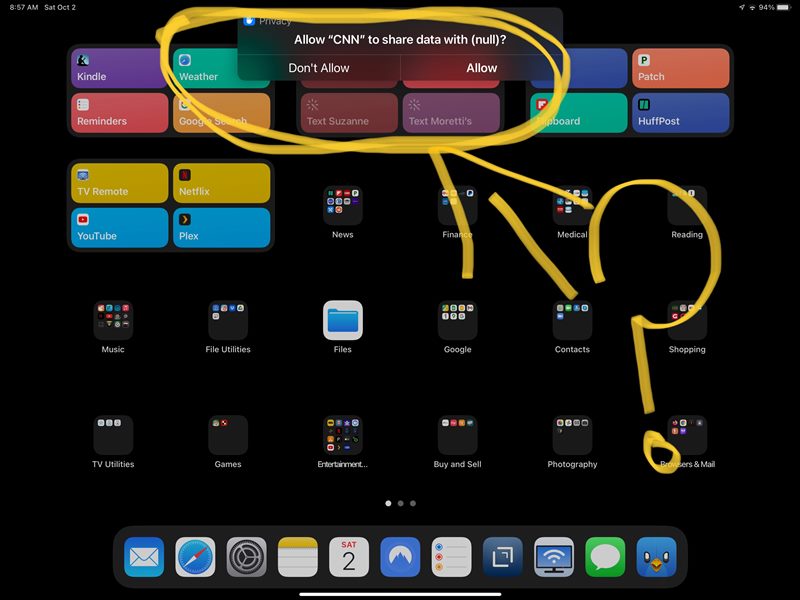
Many users have voiced their concern that they are now getting the “Allow to share data with (null)” prompts every time they interact with these Siri shortcuts. This issue has only started happening after users had updated their device to iOS/iPadOS 15 and more importantly their Apple Watch to watchOS 8. These shortcuts are working well and good on Apple devices and are only bugging the watch as of now.
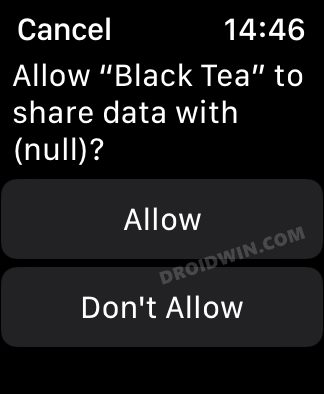
And even if users tap on Allow, the permission request would re-appear the next time they use that shortcut. So it’s a clear indication that the permission state of these actions isn’t being stored. With that said, there does seem to exist a couple of workarounds that would stop the Allow to share data with (null) notifications on iOS/iPadOS 15 and watchOS 8. So without further ado, let’s check them out.
Table of Contents
Stop “Allow to share data with (null)” Notifications on iOS/iPadOS 15 and watchOS 8
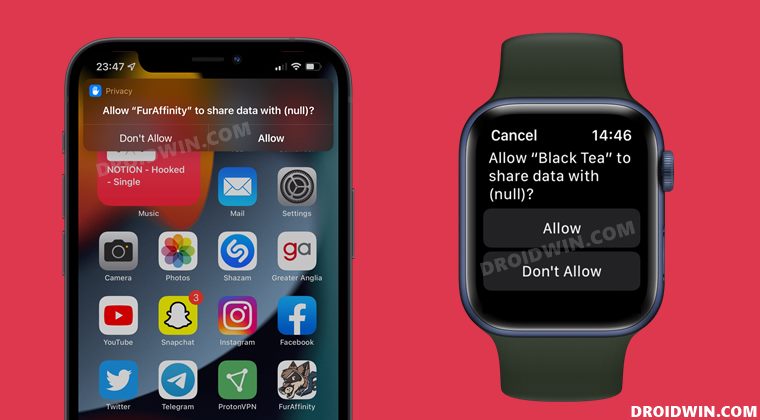
There exist two different approaches that would help you rectify this issue- and we have listed both of them below. So try them out and then see which one works out in your favor.
FIX 1: The Shortcut Rename Tweak
In this tweak, we will be creating a New Shortcut that runs the Original Shortcut. Sound’s interesting, doesn’t it? So let’s put it to the test right away. Do note that this tweak has fixed the issue for users who are on currently iOS 15.3 and WatchOS 8.4. But it should also work for other build versions of the iOS/iPadOS (15.x) and watchOS (8.x), until the Cupertino giants decide to patch it.
- To begin with, change the Siri Prompt of the Original shortcut to something random.
- For example, change Soft Light becomes “sftlt”. So the prompt would transform to “Hey Siri, sftlt”.
- Now give the original shortcut the same name, i.e sftlt.
- Next up, create a new shortcut that would run the now-renamed Original Shortcut (so the new shortcut should run “sftlt”).
- Now give this New Shortcut the same name that was the actual name for the Orignal shortcut. So in this case, we will rename the new shortcut Soft Light.
- Likewise, make sure that the Siri Prompt for the new shortcut is the same as its name. So in this case, the new shortcut Siri Prompt should read “Hey Siri, Soft Light”.
- Wait for a few seconds for Watch to synchronize its shortcuts with your iPhone. Once that happens, the underlying issue should be rectified.
So this was the first method to stop the Allow to share data with (null) notifications on iOS/iPadOS 15 and watchOS 8. We would like to thank Apple Discussion Forum member lorenzofromphiladelphia for finding out this tweak. With that said, let’s now turn our attention towards the second method.
FIX 2: Reset Permission for that Shortcut
Since your device isn’t able to remember your permission response with respect to these Siri shortcuts, it might be the case of the permissions data getting corrupted or outdated, So your next course of action should be to reset this data and let your device/watch re-populate them from scratch. Here’s how it could be done:
- To begin with, launch the Shortcuts app on your device.
- Then head over to the shortcut that is constantly sending you permission alerts.
- Now go to the Privacy tab and at the end of that page, tap on the Reset Privacy.

- Once that is done, reinvoke that shortcut it shall bring up the permission prompt.
- Then tap Allow in the notification that appears.
- It shall remember your response from now on and wouldn’t bug you with constant alerts.
With this, we round off the guide on how you could stop Allow to share data with (null) notifications on iOS/iPadOS 15 and watchOS 8. We have listed two different methods for the same. Do let us know in the comments section which one spells out success for you. Likewise, all your queries are welcomed in the comments below.