If you are getting the “Device is too hot” notification in Google Photos and are unable to take a backup, then this guide might help you out. This offering from the Silicon Valley giants seems to be going through a rough patch. To begin with, came the announcement that they wouldn’t be offering free storage even in High Quality [Workaround: Bypass New Google Restriction: Get Free Unlimited Photos Storage].
While that is still digestible to some extent (considering the truckload of bandwidth they have to exhaust), a new issue popped up quite recently. Due to the Scoped Storage feature in the Android 11 update, you will now have to manually give permission to delete any photo or video, every time you perform such an action [FIX: How to Fix Google Photos Permissions Prompt on Android 11].
On top of that, the Review Sync changes popups are making its usage all the more challenging. And now there have been numerous complaints that users are getting the “Device is too hot” notification in Google Photos, which results in their inability to take backups. So why is this issue happening and more importantly, how could you fix it? Let’s check it out.
- Were Google Servers Hacked that Day?
- All Your Google Photos Album are Public by Default. Here’s how to fix it!
Table of Contents
Google Photos Device is too Hot: What’s the Issue?
Just a slight stroll down the Google Support Forum and there are a plethora of concerned users with this issue. Well, it has already been tagged by Google as a Trending issue. So at least it is in the eyes of the Search Engine Giant and you could expect an official statement pretty sooner than later. In the meantime, here are some quick tips to help you out.
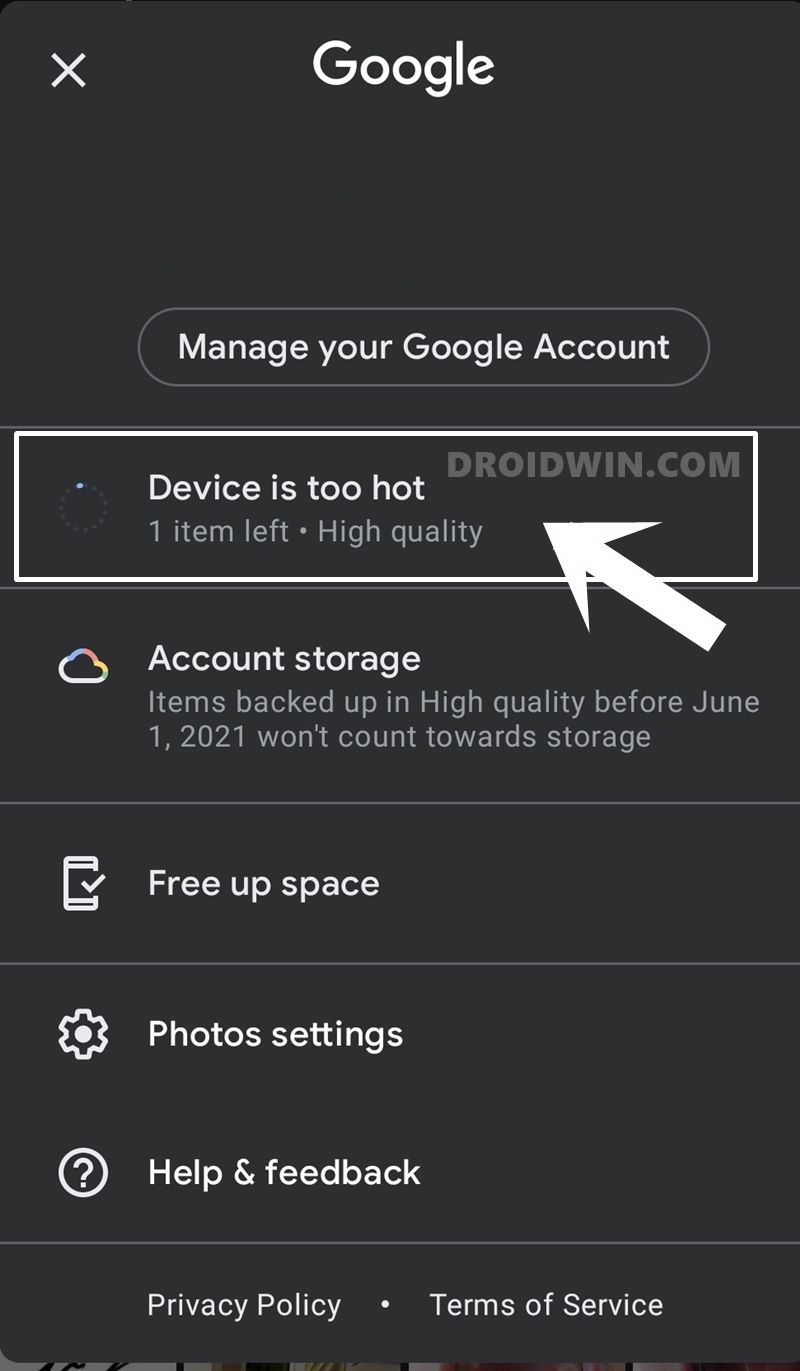
First off, why is this happening? This is because your operating system is instructing the app that your device’s CPU temperature is too hot and hence isn’t letting Photos carry out its task. For the OS, allowing an app to upload the media to the clouds falls under the non-essential activity. These are those types of activities that the OS could place a restriction upon, without having any adverse effect on the device as a whole.
Now, different OEMs have a different threshold level after which it shows up the “Device is too hot” notification in Google Photos. So we can’t really set a parament as to what is the temperature at which you would get this notification. Furthermore, initially, it was thought that the issue is with Android 11 only, but now reports are coming from users who are running Android 10 as well, so it isn’t related to any specific OS build. With that said, there do exists a few workarounds that could help you rectify this issue. Follow along.
- How to recover Google Authenticator codes after a factory reset?
- Disable System Notifications on Android: How to
How to Fix Google Photos Device is too Hot, Unable to Backup
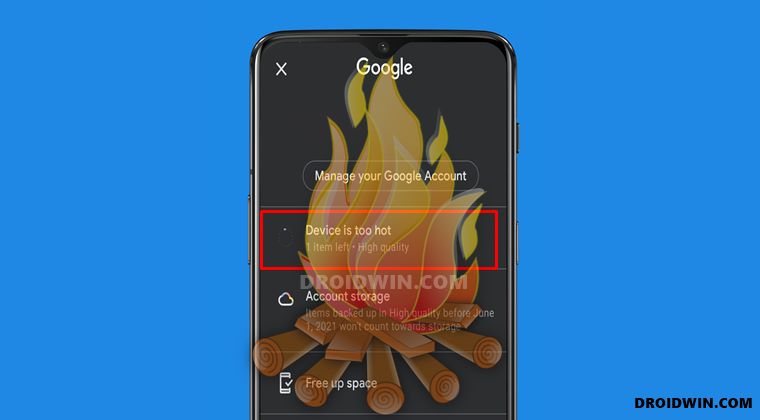
The first thought that might come to your mind is to try and download one of those CPU cooler apps from the Play Store. But do not ever try that. Most of these apps tend to do more harm than good and also end up asking for suspicious permissions. So keeping these asides, here are some other workarounds worthy of your attention.
- First and foremost, if your device is currently charging, then heating issues are bound to arise. Hence remove it from the charging state and let it run on the battery.
- Then, go to your Recents Apps screen and clear all the apps from there.
- Now go to the App Info page and Force Stop Google Photos.

- Likewise, you should also turn off WiFi and Data pack as well (optional but recommended).
- Also, hit the power key once to turn off the display (each pixel matters!).
- Keep your device in this state for atleast 10-15 minutes.
When the time period has elapsed, turn on WiFi (or data) and check if the Google Photos “Device is too Hot, unable to take a backup” issue has been fixed or not. In some instances, you might have to give a buffer time to this app even after your device has cooled down. As mentioned before, backups fall under the non-essential activities section.
So there might be a few other activities that would be waiting for your device to be cooled down. And as soon as that happens, the OS might prioritize them over the Google Photos app. So it is advised to wait for a few minutes after the cool-down phase and then only try with the upload process.
- How to Restore an Old WhatsApp Chats Backup
- How to Send Fake Live Location on WhatsApp
- Fix: YouTube preview not showing in WhatsApp [Android, iOS]
- How to Edit any Webpage, Website, or even WhatsApp Chats (Both Sent and Received)!
Some Conclusions
On that note, we round off this guide on how to fix the Google Photos Device is too Hot, Unable to Backup issue. All the above methods that we have mentioned above are workarounds, none of them are really the fix. In my testing and few other users across the Forums, the above points worked out. But there are a few others for whom it didn’t give out any favorable results. Furthermore, there’s another interesting aspect worth looking at.
On one hand, some could say that this issue has nothing to do with the app itself, rather it’s your device’s heating issue that is the root cause of all this. While that’s true up to an extent, but if the users are running this app on their same device for many years, why this issue pops up all of a sudden?. If all of them would have the same device, then we would have tagged it as a heating issue with that device.
But that isn’t the case. There is no link of similarity between two user devices. So all this makes me think that something is wrong with the app’s backend functionality as well. What are your views about this issue, do let us know in the comments section below. Furthermore, I will be updating this guide on a regular basis as and when there are any further developments.
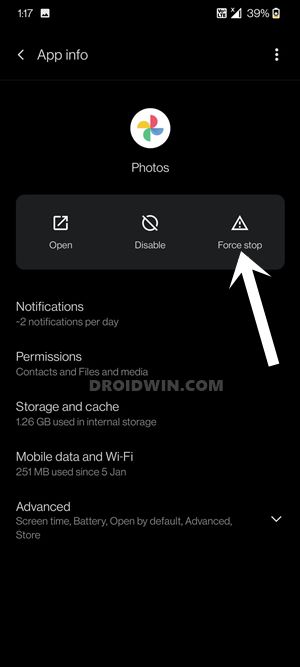








aj
“On that note, we round off this guide on how to fix the Google Photos Device is too Hot, Unable to Backup issue. All the above methods that we have mentioned above are workarounds, none of them are really the fix.”
So why did you click bait people to read this article saying how to fix if there is no fix? Jerk.
Brent Hollett
This has nothing to do with device temperature, because I’ve gotten it while the phone is at a steady 32C, which, if Google thinks that’s too hot… Google is wrong.