Gone are the days when a gallery app was just used for previewing images and videos. There has been a plentitude of new additions in this segment. Add to the fact that there’s no dearth of gallery apps in the first place, and users are definitely spoilt for choices. But for most of the users, Google Photos is the standout one. There are countless reasons to justify this claim of ours. But what really makes it the go-to app is the sharing and collaborative features that it beholds. Add to it, its Link Sharing functionality, and one couldn’t have asked for anything more.
Among the most used feature of Google Photos is the ability to create Albums. The major reason why it has managed to gather a rich fanbase of sorts is that you don’t need to save any of your photos on your device. You could directly select the desired number of photos directly from the cloud, create an album, and then share it with the intended recipient. The handy UI of the app coupled with the fact that it just requires a couple of efforts- from creating to sharing an Album via Google Photos, and you are in for a treat.
But what is unknown to many that the very same feature suffers from a major privacy concern. In this guide, we will address just that. Furthermore, we will also list out the appropriate ‘fix’ to rectify this privacy issue. But before that, let’s check out in detail about the Google Photos Public Album issue. This will help you understand in detail the entire background upon which this article is based. Follow along.
Table of Contents
Google Photos Public Album: What’s the Fuss All About?
So here is what really happens. In order to create a new album in Google Photos, you either select the desired images, hit the Plus icon situated at the top, and tap on Album. Or you could directly head over to the Album tab and create on. It will then ask you to give it a name and add the participants (members). The latter is something of our interest right now.
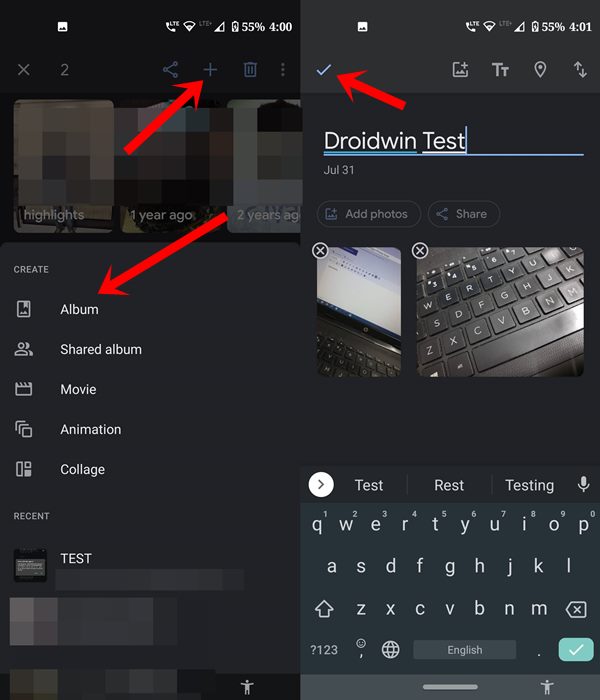
Suppose you have created an album and have decided to added person B & C. As a result, your intentions are clear, you only want these persons to view your albums. Unfortunately, you have no right over it, even if you are the creator of the album.
Here is how anyone could take undue advantage of the flaw that exists. First off, understand this. There exist two different methods of adding members to any album. You could either add that person’s email address or share it by creating a join-link of that album. In both these cases, he will ultimately end up at your album and will then have the option to join it if he or she wishes to.
Even if they don’t want to join the album, they could still view all the contents of the album (see below image). This in itself is another privacy issue, but let’s keep it aside for another day.

Now once they have access to your album, they could extract the shareable link from that. All they have to do is just tap on the Share link icon situated right inside the album. Once they get hold of that link, they could send it to literally anyone, even to whom you have no contact with.
This ultimately spells out trouble for you- all your images and videos of that album is now available for the entire world to see. You could remove those persons from the said album, but that will only happen if they join in the first place. When once could easily view all the contents without joining, why would they put in extra efforts of joining your album and in turn, notifying you of their addition?
Asa result, your album is now open for the entire world to see, with you having no clue whatsoever. So what could be done from your end to fix this Google Photos album privacy issue? Let’s check out a few tips in this regard.
Workarounds
It goes without saying that you should only add those members to the album on whom you have complete trust. But by now, you may have already created quite a lot of albums and added so many different people that you have lost count of. And you never know how one person might end up a few years from now.
So the next tip that you might think of is to delete the album as and when it gets ‘leaked’. But the issue with that is you wouldn’t have any clue whatsoever regarding this leak. This is where the Disable Link feature might come in handy, that not many seem to have even a slightest of an idea. As and when you enable this feature, it will stop the link-sharing functionality at that instance itself. In this way, only the members of this album could view its contents. But what if the album member had already shared the link before you enabled this feature?
The Silicon Valley Giants seems to have taken a good note of that as well. Suppose member B (part of the album) first shares the link with Member X (not a part of your album). And only after that, you have disabled the link-sharing feature. In that case, although member X could click on that link, they would then be greeted with the following message: “Cannot find a link. The link has been deleted or the URL is invalid”.
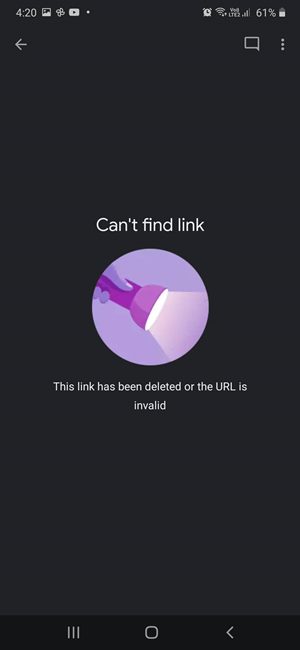
Do keep in mind that you should disable the link-sharing functionality only after you have shared that album’s link with the intended recipients and that they have indeed joined that album. Otherwise, even these ‘intended recipients’ would end up getting the aforementioned error message. With that said, here is how you could disable the Link Sharing feature for your album in Google Photos. In the words of Google, you would be making this album private.
How to Disable Link Sharing for your Album in Google Photos
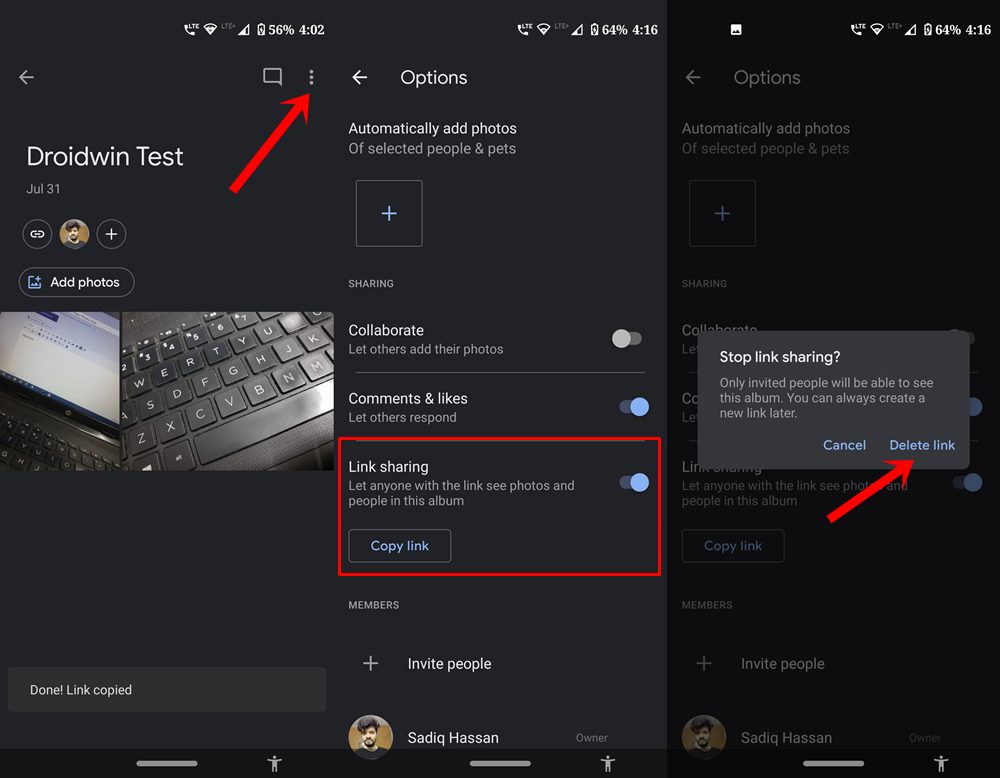
- Launch the Google Photos app on your device.
- head over to the desired album in which you wish to make the said changes.
- Inside that album, tap on the overflow icon (three vertical dots) situated at the top-right.
- Select Options from the menu that appears.
- Scroll to the Sharing section and disable the toggle next to Link Sharing.
- You will then be greeted with the Stop Link sharing popup box. Tap on Delete Link.
That is it. With this, you have successfully dealt with this issue in the most effective way possible. If any of the group members then try to create a link, they would be greeted with the message that “Link sharing is disabled for this album”.
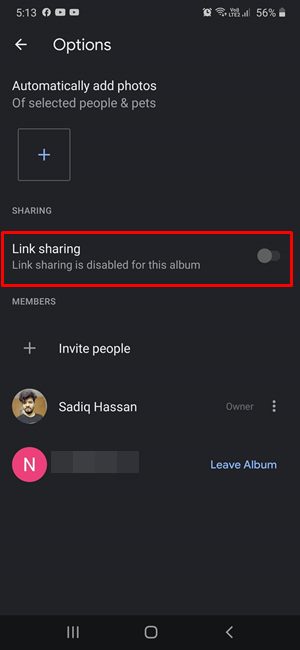
Concluding Remarks
So could we blame Google for this privacy issue in the first place? Well, not exactly and I’m not contradicting myself with the just concluded statement. I still believe that they should simply provide the option to create a Private Album in the first place. After all, that feature to disable the Link Sharing option is baked so deep inside that many would end up missing this option.
But even then, the complete blame shouldn’t rest on Google’s shoulders. The reason is that when you create a link for your album, it explicitly mentions that: “Create Link to share- Let anyone with the link see photos and people in this album”. So they make it very clear, although in a more professional manner that anyone with this link could view your album content.
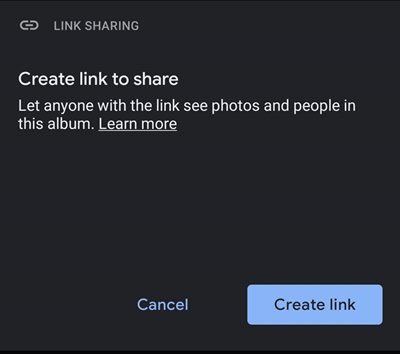
Rounding off, if this indeed reaches the concerned authority, the writer just wishes to state that he would like to see the addition of a Private Album feature. Add to it the ability to disable screenshot within those private albums and he wouldn’t ask for anything else. On that note, we would love to hear your views on this Google Photos Public Album fiasco. Do drop in your opinions in the comments section below.
EDITORS CHOICE ARTICLES
- How to Take Screenshot on any Android Device (3 Methods)
- How to Disable Screenshot Captured Notification and Sound without Root
- Watch Netflix in HD on Rooted Devices ( Get Widevine L1 Support )
- Enable USB Debugging on a Broken Android Device’s Screen? Here’s a Workaround








Royal CBD
Tremendous issues here. I’m very happy to see your post.
Thanks a lot and I am having a look forward to contact you.
Will you kindly drop me an e-mail?
Sadique Hassan
Thanks for the appreciation 🙂