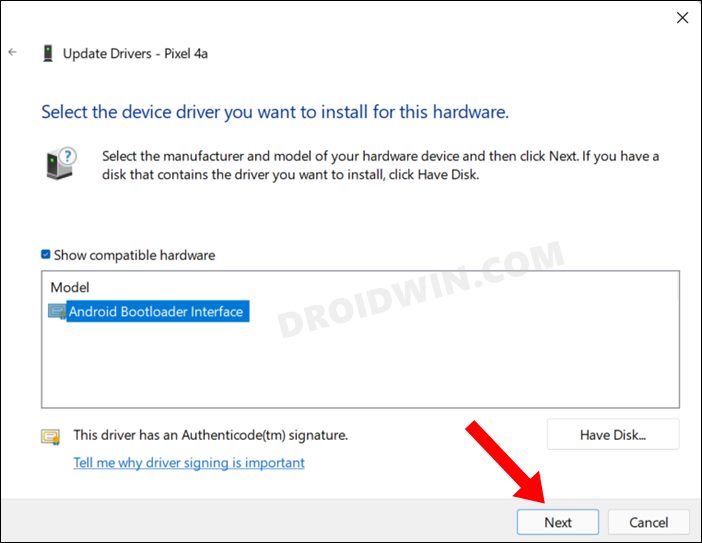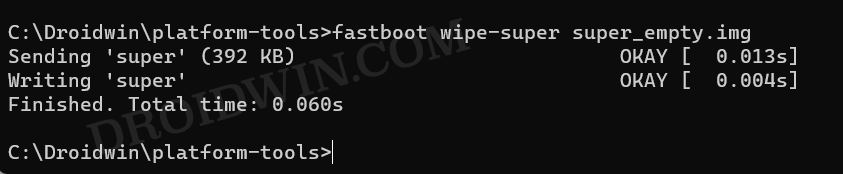In this guide, we will show you various methods to fix the FAILED (remote: ‘Partition already exists’) error. Stepping into custom development always comes with a few uninvited guests as well. These ‘guests’ or issues to be more specific, are more often than not quite difficult to understand and this is what makes finding their rectifications even more challenging.
Consider this for instance- recently I was flashing a few files to their respective partitions and during the process was greeted with the FAILED (remote: ‘Partition already exists’) error. Well, I already knew that these partitions already existed [duh!] and that is the reason why I was flashing the files to those partitions in the first place, so this error message didn’t really add up.
Anyway, I debugged this issue and tried out a few workarounds that I had in my arsenal and finally was able to address this bug. And I decided to share those tweaks in this guide with you. So without further ado, let’s get started.
Table of Contents
Fix FAILED (remote: ‘Partition already exists’)
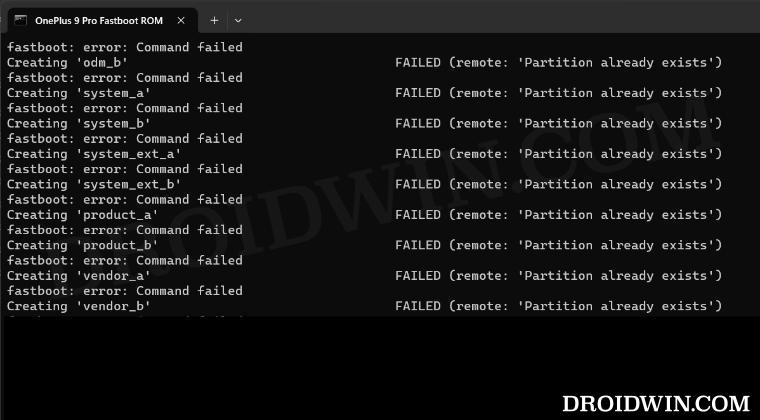
It is recommended that you try out each of the below-mentioned workarounds and then see which one spells out success. So with that in mind, let’s get started. If possible, please take a backup of all the data on your device. Droidwin and its members wouldn’t be held responsible in case of a thermonuclear war, your alarm doesn’t wake you up, or if anything happens to your device and data by performing the below steps.
FIX 1: Verify Driver Installation
First and foremost, make sure that:
- You have installed the Fastboot Drivers on your PC.

- You have Android SDK Platform Tools on your PC.
- You are executing commands inside the Command Prompt that is opened in the Android SDK Platform Tools folder.
If you have already checkmarked all these three requirements and are still getting the FAILED (remote: ‘Partition already exists’) error, then let’s move over to the next fix.
FIX 2: Flash in FastbootD
Some files require flashing in the logical partitions which could only be carried out in the FastbootD Mode. You might not be able to flash in the logical partitions via the Fastboot/Bootloader Mode. So if you are currently in the Fastboot Mode, then boot to the FastbootD mode via the fastboot reboot fastboot command then retry flashing the file. Check if it fixes the FAILED (remote: ‘Partition already exists’) error.

FIX 3: Wipe Super Partition
Before flashing the files, consider wiping the super partition via the super_empty.img file. You could download this file from the official LineageOS website for your device [recommended] or from any other trusted site [like XDA]. Once yo have downloaded the file, proceed with the below steps:
- First off, transfer the super_empty.img file to the platform-tools folder:
- Then boot your device to Fastboot Mode.
- Now wipe the super partition via the below command:
fastboot wipe-super super_empty.img

- Check if it fixes the FAILED (remote: ‘Partition already exists’) error.
FIX 4: Reflash Stock Firmware
If you are still facing this issue, then it might be due to some partitions on your device getting corrupted. Therefore, in such cases, your best bet is to reflash the entire firmware on your device. In this regard, you could use the Mi Flash Tool for Xiaomi, Android Flash Tool for Pixel, Fastboot Enhance, Fastboot ROMs or MSM Download Tool for OnePlus, and so on. So get your device back to stock and retry the flashing process. Check if it fixes the FAILED (remote: ‘Partition already exists’) error.
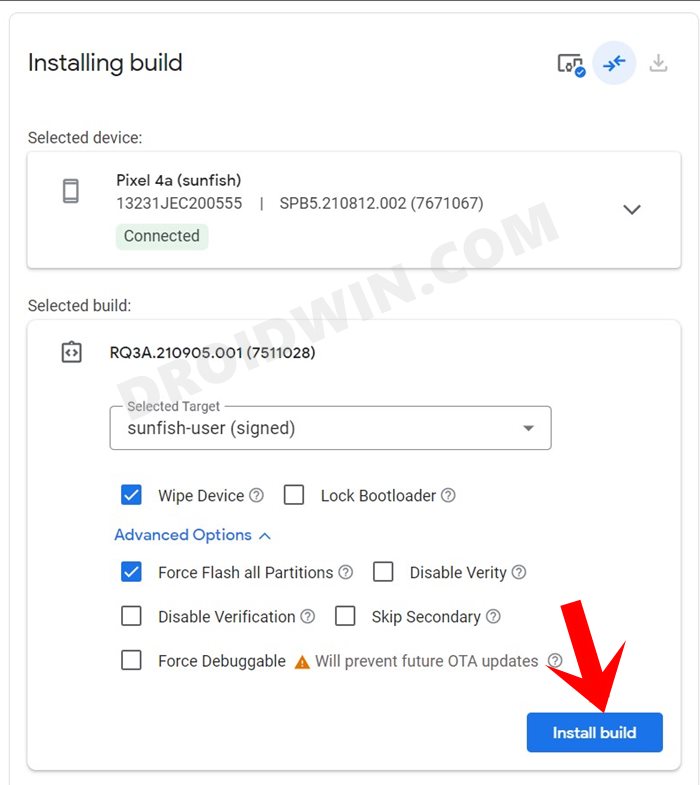
FIX 5: Take Help of a Custom ROM!
If you are currently stuck in the Fastboot Mode and are unable to flash the stock firmware for some reason, then you may well consider taking the help of a custom ROM. In such situations, I usually take the help of LineageOS, so you may consider flashing it onto your device [or any other one of your choice]. Once your device to the custom ROM, retry flashing the file and this time you shouldn’t get any error messages.
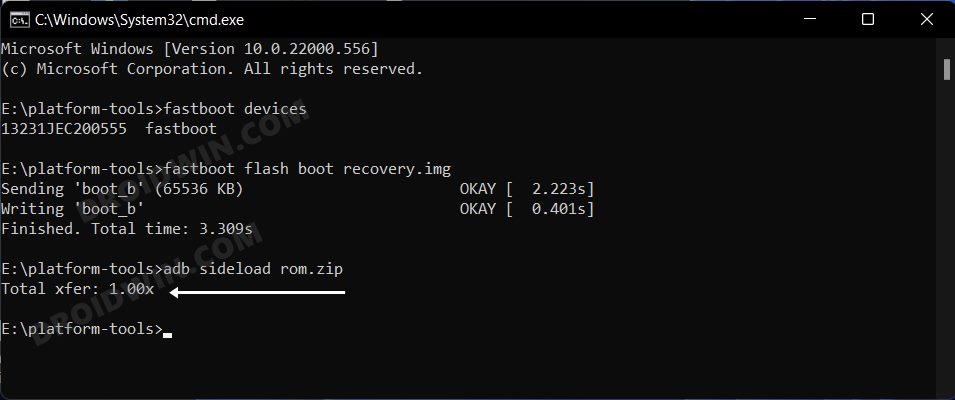
That’s it. These were the various methods to fix the In this guide, we will show you various methods to fix the FAILED (remote: ‘Partition already exists’) error. If you have any queries concerning the aforementioned steps, do let us know in the comments. We will get back to you with a solution at the earliest.