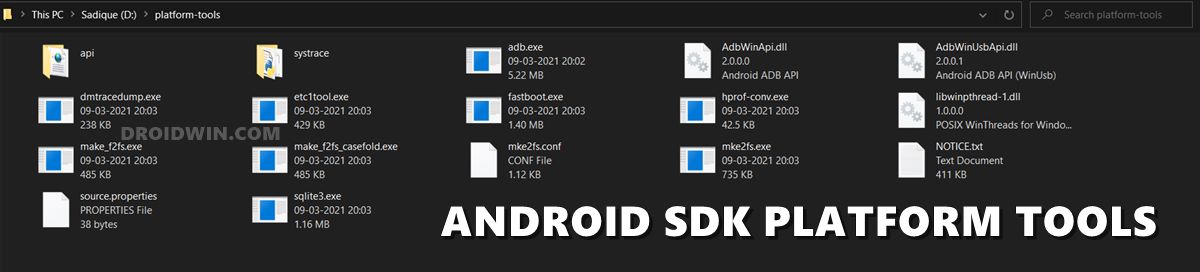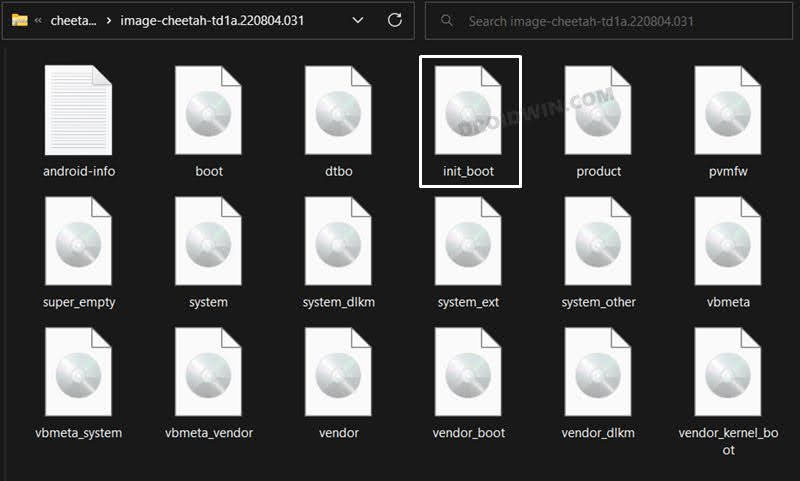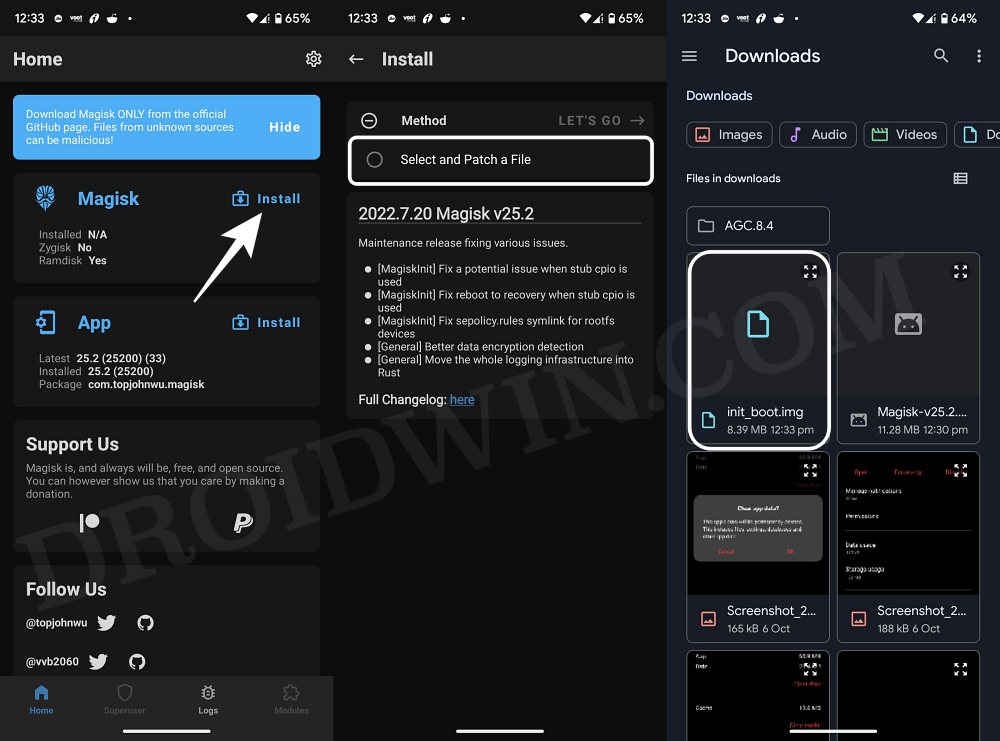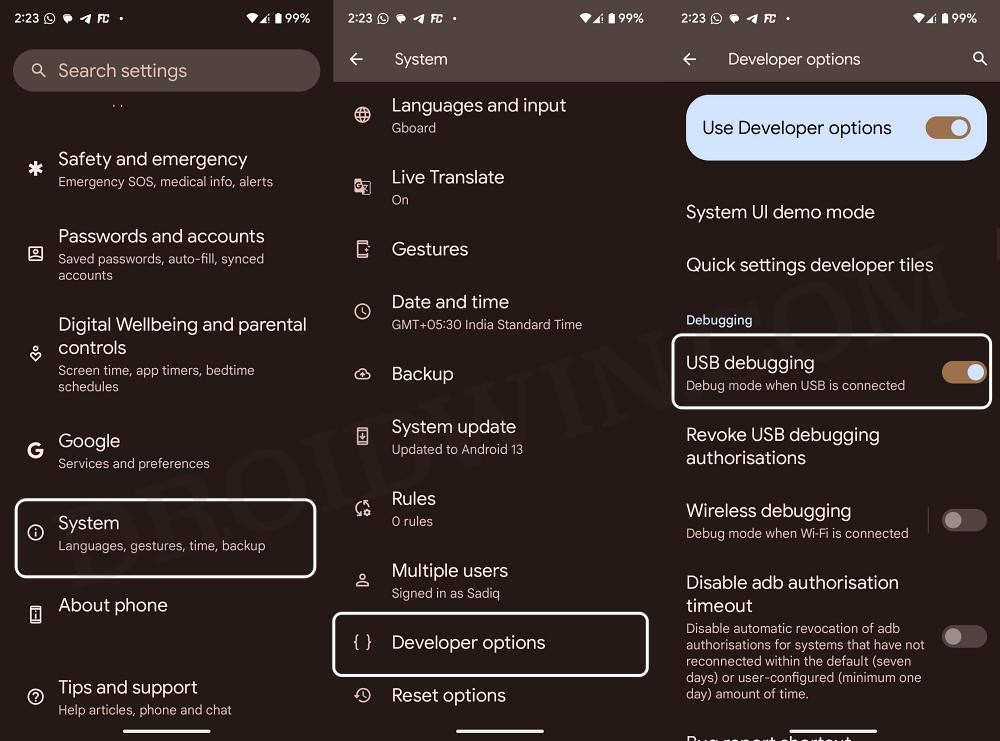In this guide, we will show you the steps to fix the “Failed (remote: Flashing is not allowed for partition)” error while flashing the patched init_boot.img file for root. Beginning with the thirteenth iteration of the OS, there was a major change introduced with regard to obtaining administrative privileges. If your device came with Android 12 or older versions out of the box, you’ll have to patch and flash the boot.img file [same as before].
On the other hand, if your device came with Android 13 or higher versions, you’ll now have to patch and flash the init_boot instead of boot.img. All this is irrespective of the current Android version your device is currently running. So for the latter set of users [Android 13+]. they now just have to extract the init_boot.img file from the stock firmware, patch and flash it via Magisk to obtain root.

However, all this is proving to be easier said than done. Numerous users have voiced their concern that they are getting the “Failed (remote: Flashing is not allowed for partition)” error while flashing the patched init_boot.img file for root. If you are also in the same boat, then this guide will help you out. Follow along.
Fix Root Init_Boot: Failed (remote: Flashing is not allowed for partition)
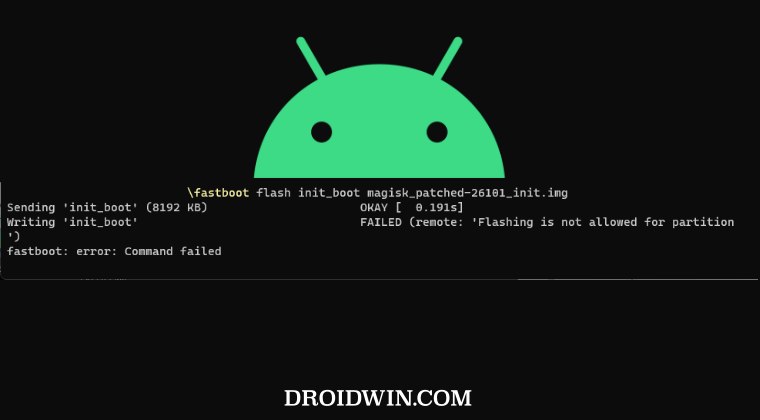
In order to rectify this issue, all that you need to do is flash the Magisk patched init_boot.img file in the FastbootD Mode instead of the regular Fastboot/Bootloader Mode. Here’s the detailed instructions for the same [make sure you have unlocked the bootloader beforehand, which will wipe off all the data and might nullify the device’s warranty]:
- First off, download and extract the Android SDK Platform Tools on your PC.

- Then download the stock firmware which is currently installed on your device.
- Now extract it and get the init_boot.img. Then install the Magisk app as well.

- Patch the init_boot.img via Magisk and transfer it to the platform-tools folder.

- Now enable USB Debugging on your device and connect it to PC via USB cable.

- Then type in CMD in the platform-tools folder address bar and hit Enter.
- Now type in the below command to boot your device to the FastbootD Mode:
adb reboot fastboot

- After that, execute the below command to flash the patched init_boot.img:
fastboot flash init_boot <patched_init_boot.img>
- Finally, you may now boot the device to the rooted OS via the below command:
fastboot reboot
That’s it. These were the steps to fix the “Failed (remote: Flashing is not allowed for partition)” error while flashing the patched init_boot.img file for root. If you have any queries concerning the aforementioned steps, do let us know in the comments. We will get back to you with a solution at the earliest.