In this guide, we will show you the steps to downgrade your OnePlus Nord CE from Android 12 [OxygenOS 12] to Android 11 [OxygenOS 11]. The budget offering from the Chinese OEM has just been blessed with the twelfth iteration of the OS [even before the 7 series!]. So you are about to welcome a plethora of new and intriguing features onto your device. however, this is just one side of the coin. At the time of writing, the update is still in its beta stage, so a few bugs and issues are along the expected lines.
Apart from that, you might also come across a few performance-related issues. And to address the elephant in the room- yes the redesigned OS has more shades of Oppo’s ColorOS than the OG OxygenOS. So combine all these factors and the reason for the rollback is there for everyone to see. If you also echo this thought, then this guide shall help you out. In this tutorial, we will show you the detailed steps to downgrade your OnePlus Nord CE from Android 12 [OxygenOS 12] to Android 11 [OxygenOS 11].
Both the methods given below will wipe off all the data from your device, so please take a backup beforehand. Droidwin and its members wouldn’t be held responsible in case of a thermonuclear war, your alarm doesn’t wake you up, or if anything happens to your device and data by performing the below steps.
Table of Contents
Downgrade OnePlus Nord CE from Android 12 to Android 11 via Local Install

This is the official method of carrying out the downgrade process. In this, we will be installing the Android 11 rollback package via the Local Install method. This rollback firmware has been officially provided by OnePlus itself.
STEP 1: Download OnePlus Nord CE Android 12 to Android 11 Rollback Firmware
You may grab hold of the downgrade package as well as the rollback APK for your device from below
DOWNGRADE FIRMWARE: OnePlusNordCEOxygen_16.I.17_OTA_0170_all_2202251558_downgrade.zip ROLLBACK APK: OPLocalUpdate_For_Android.apk
STEP 2: Transfer Files to Device
- To begin with, download the downgrade firmware and APK file from the above post.
- Then transfer both of them to your device’s Internal Storage, but not inside any folder.

- In some instances, the downgrade firmware might be having the .JAR extension at the name.
- Make sure to delete that .JAR from the end [via rename] so that the package ends with .ZIP.
STEP 3: Downgrade OnePlus Nord CE from Android 12 to Android 11 via Local Install
- Go to Settings > About device > Version > Tap on Build number 7 times. This will enable Developer Mode
- Then go to the Settings > About device and tap on Up to date.
- After that, tap on the Settings (gear icon) present at the top right and select Local Install.

- Now navigate to the Android 11 firmware and select it.
- Then choose Extract -> Upgrade and wait for the process to complete. Once done, hit Restart.
- Your device will now reboot to Android 11. Once it boots up, install the Rollback APK.
- Then launch it and tap on the settings icon situated at the top right.
- Now navigate to the downgrade firmware and select it. It will now be installed for the second time.
- This time it will check for the missing system apps and would subsequently install them.
- Once done, hit Reboot. Your device will now boot to OxygenOS 11 and the process stands complete.
Downgrade OnePlus Nord CE from Android 12 to Android 11 via MSM Download Tool
MSM Download Tool is the software used by OnePlus service center employees to unbrick the devices. But due to some great work by the developers at XDA, this tool is now available for everyone to use. Using this tool, we will be flashing the Android 11 OFP firmware to your device. While it does not require an unlocked bootloader, still the process is quite technical and could result in a few issues if not done correctly. With that in mind, let’s get started.
STEP 1: Install Android SDK

First and foremost, you will have to install the Android SDK Platform Tools on your PC. This is the official ADB and Fastboot binary provided by Google and is the only recommended one. So download it and then extract it to any convenient location on your PC. Doing so will give you the platform-tools folder, which will be used throughout this guide.
STEP 2: Install Qualcomm USB Drivers
Next up, you will have to download and install the Qualcomm USB Drivers. This is needed so that your PC (and the MSM Tool) is able to identify the connected device in EDL Mode. So refer to our guide on Qualcomm HS-USB QDLoader 9008 Drivers: Download & Install
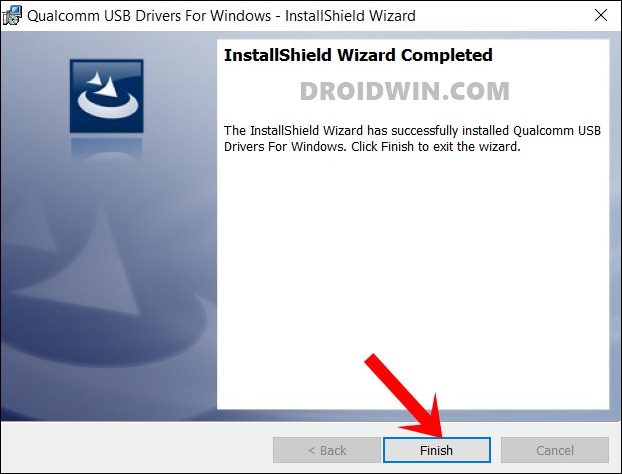
STEP 3: Download MSM Download Tool
Next up, get hold of the MSM Download Tool corresponding to your OnePlus device from this post [make sure to download the Android 11 firmware]. Once downloaded, extract it to any convenient location on your PC. This will give you the Tool as well as the OPS Firmware for your device.
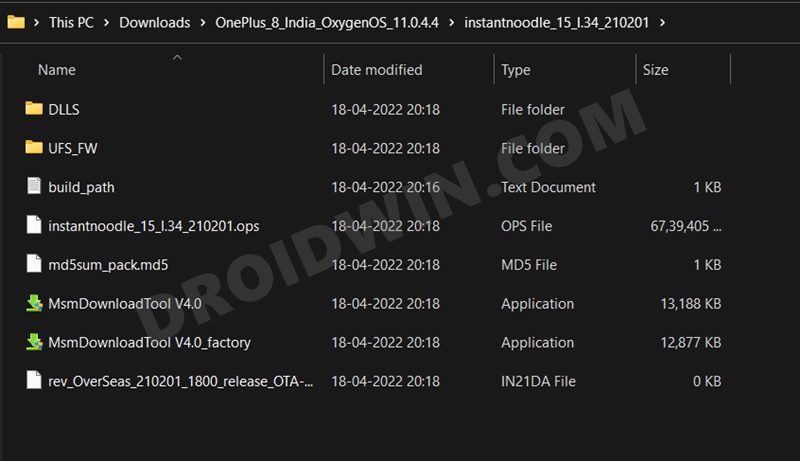
STEP 4: Boot OnePlus to EDL Mode
you will now have to boot your OnePlus device to Emergency download mode. For that, please refer to our comprehensive tutorial on How to Boot any OnePlus Device to EDL Mode. Or you could also refer to the below shorter instructions.
- To begin with, power off your device.
- Then press and hold the Volume Up and Volume Down keys together.
- With both these keys pressed, connect your device to the PC via USB cable.

- That’s it. Your device is now booted to EDL Mode. To verify the same, press Windows+X and select Device Manager.
- Then expand the Other Device or Ports section and your device will be listed as Qualcomm HS-USB QDLoader 9008.
If your device is still being shown as QHUSB_BULK, then reverify driver installation, use USB 2.0 Port, or try using a different USB cable. Any one of these tweaks could fix the EDL connection error.
STEP 5: Flash Android 11 on OnePlus Nord CE via MSM Download Tool
- To begin with, launch the MSM Tool by double-clicking on the MsmDownloadTool V4.0.exe file.

- In the Login screen, select Others under User Type. Leave Username and Password blank and click Next.

- The tool will now load and it should detect the connected device.
- You could verify the same from the COM/Status of Connection section.

- If that’s well and good, then press Start to initiate the flashing process [if there’s an error, then check out this guide]. It could take a few minutes for the process to complete.
- Once done, you will be notified of the same and your device will automatically boot to Android 11.

So these were the two different methods to downgrade your OnePlus Nord CE from Android 12 to Android 11. If you have any queries concerning the aforementioned steps, do let us know in the comments. We will get back to you with a solution at the earliest.
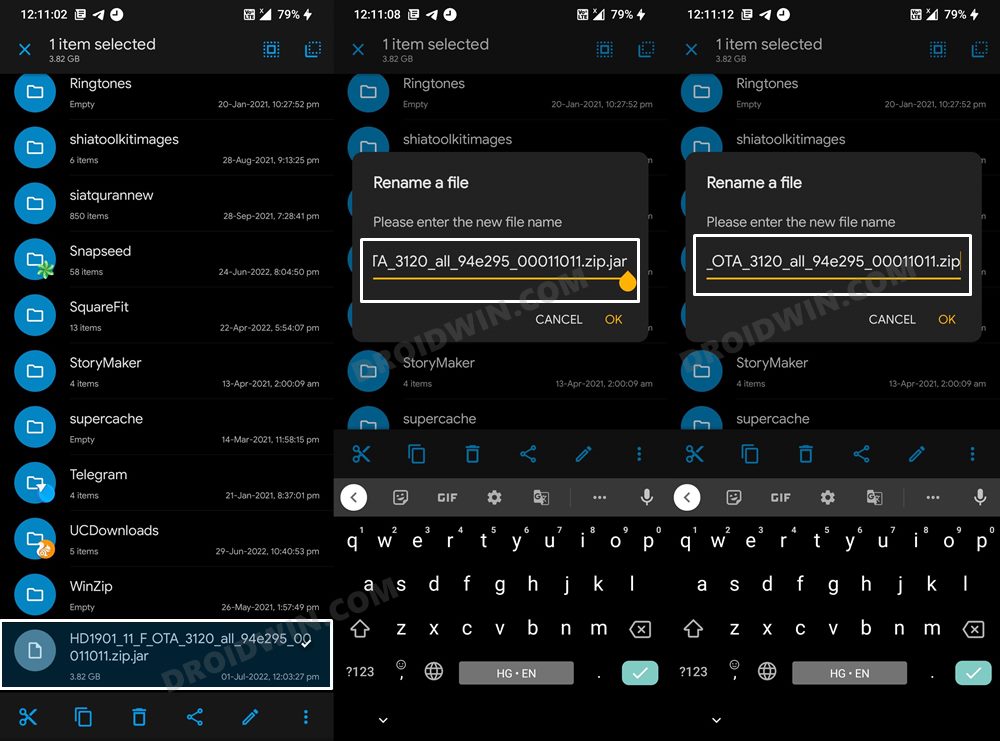
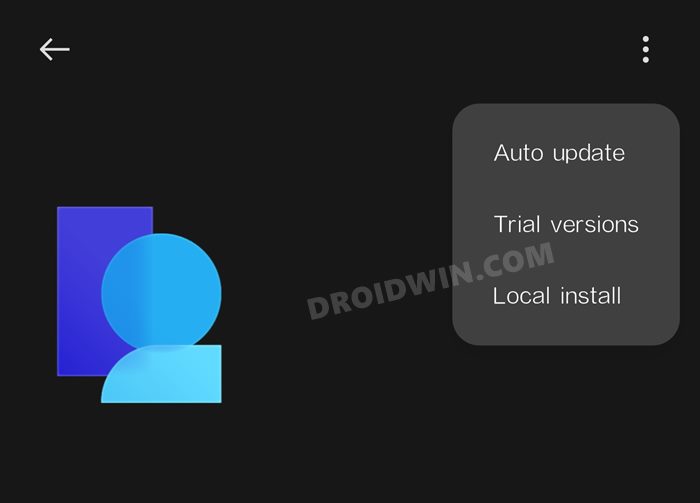
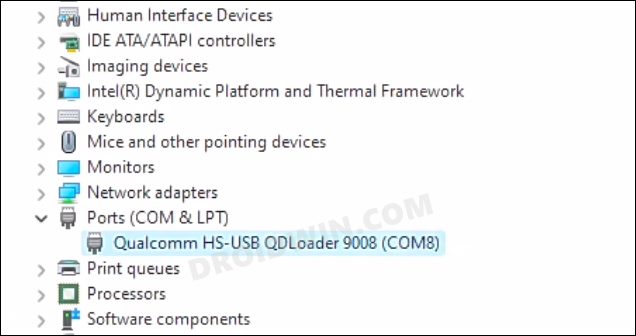
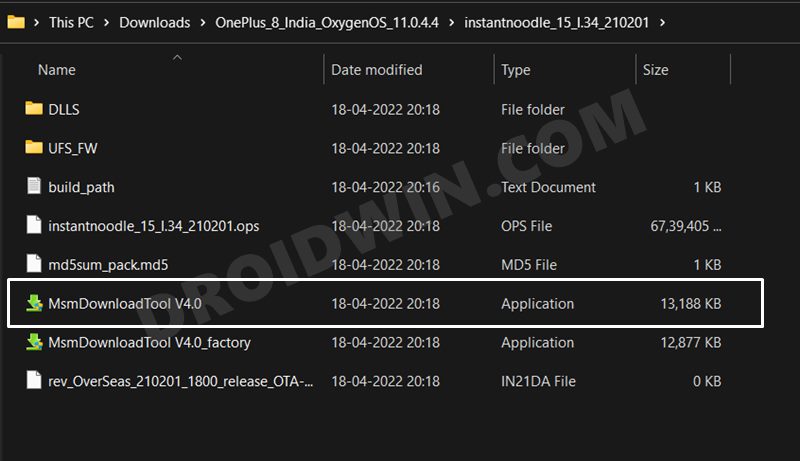
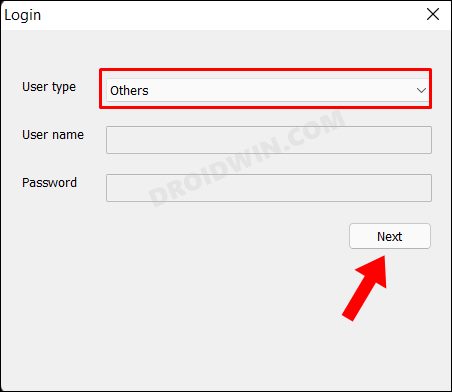
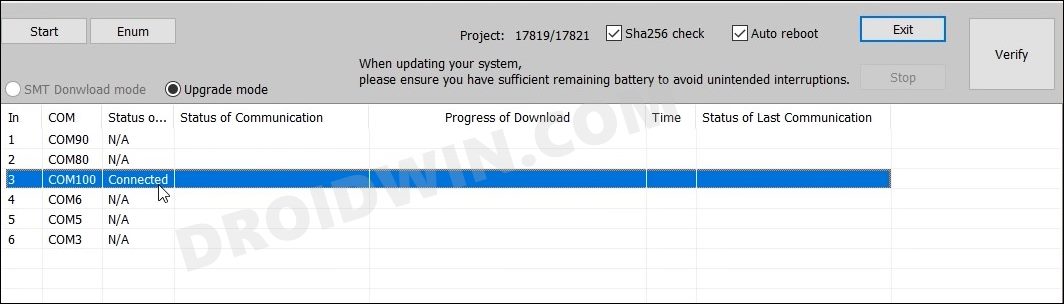
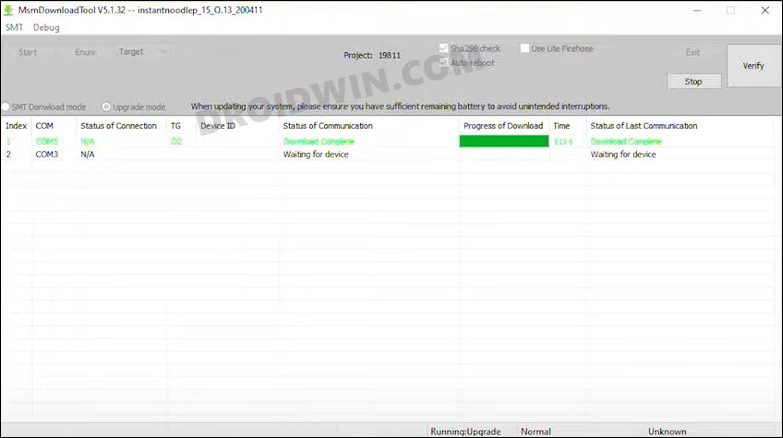



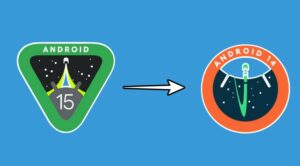




kanashi
currently i have oxygen os 13 and i am wondering if i could downgrade using this file. Is it safe to downgrade from oxygen os 13 – 11?
Ranjeet
Thank man!
It works and I’m happy now!
Again a Big thanks to you!
Keep it up🍻👍
Dawn
I can’t get it to “extract/update” the android 11 firmware. It just selected the file and then said “verification failed”. I can’t seem to get passed that. Any ideas please? Thanks
Pascal
The rollback APK ends with jar as well.
Should this also be changed to zip?
mak
Thank you for this valuable tip. It worked like charm in my nord ce via local install. Android 12 is buggy and useless.
Lucian
Hello!
I don’t have “Settings” in “Up to date”.
What can I do?
Thank you!
Lucian